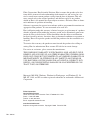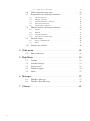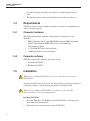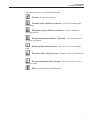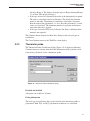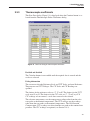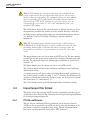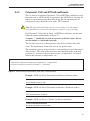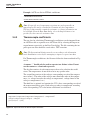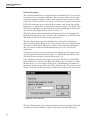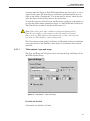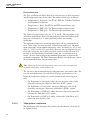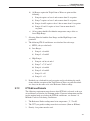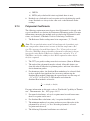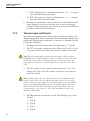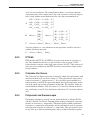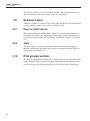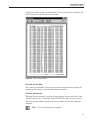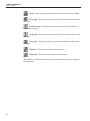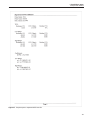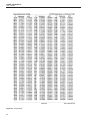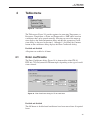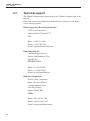9933 TableW are
User’ s Guide
Rev. 592101
Hart Scientific

Rev. 592101
Fluke Corporation
Hart Scientific Division
799 E. Utah Valley Drive American Fork, UT 84003-9775 USA
Phone: +1.801.763.1600
Telefax: +1.801.763.1010
Email: [email protected]
www.hartscientific.com
Subject to change without notice. Copyright © 2005 Printed in USA
Fluke Corporation, Hart Scientific Division (Hart) warrants this product to be free
from defects in material and workmanship under normal use and service for a pe
-
riod as stated in our current product catalog from the date of shipment. This war
-
ranty extends only to the original purchaser and shall not apply to any product
which, in Hart’s sole opinion, has been subject to misuse, alteration, abuse or abnor
-
mal conditions of operation or handling.
Software is warranted to operate in accordance with its programmed instructions on
appropriate Hart products. It is not warranted to be error free.
Hart’s obligation under this warranty is limited to repair or replacement of a product
which is returned to Hart within the warranty period and is determined, upon exam
-
ination by Hart, to be defective. If Hart determines that the defect or malfunction
has been caused by misuse, alteration, abuse or abnormal conditions or operation or
handling, Hart will repair the product and bill the purchaser for the reasonable cost
of repair.
To exercise this warranty, the purchaser must forward the product after calling or
writing Hart for authorization. Hart assumes NO risk for in-transit damage.
For service or assistance, please contact the manufacturer.
THE FOREGOING WARRANTY IS PURCHASER’S SOLE AND EXCLUSIVE
REMEDY AND IS IN LIEU OF ALL OTHER WARRANTIES, EXPRESS OR IM-
PLIED, INCLUDING BUT NOT LIMITED TO ANY IMPLIED WARRANTY OR
MECHANTABILITY, OR FITNESS FOR ANY PARTICULAR PURPOSE OR
USE. HART SHALL NOT BE LIABLE FOR ANY SPECIAL, INDIRECT, INCI-
DENTAL, OR CONSEQUENTIAL DAMAGES OR LOSS WHETHER IN CON-
TRACT, TORT, OR OTHERWISE.
Microsoft, MS-DOS, Windows, Window for Workgroups, and Windows 95, 98,
ME, NT, 2000, and XP are either registered trademarks or trademarks of Microsoft
Corporation.

Table of Contents
1 Introduction . . . . . . . . . . . . . . . . . . . . . . . . . . . . 1
1.1 What is TableWare?. . . . . . . . . . . . . . . . . . . . . . . . . . 1
1.2 License agreement . . . . . . . . . . . . . . . . . . . . . . . . . . 1
1.3 Features . . . . . . . . . . . . . . . . . . . . . . . . . . . . . . . . 1
1.4 Requirements . . . . . . . . . . . . . . . . . . . . . . . . . . . . . 4
1.4.1 Computer hardware. . . . . . . . . . . . . . . . . . . . . . . . . . . . . . . . 4
1.4.2 Computer software . . . . . . . . . . . . . . . . . . . . . . . . . . . . . . . . 4
1.5 Installation . . . . . . . . . . . . . . . . . . . . . . . . . . . . . . 4
1.6 International settings . . . . . . . . . . . . . . . . . . . . . . . . . 5
1.7 Running TableWare . . . . . . . . . . . . . . . . . . . . . . . . . . 5
1.8 TableWare main display . . . . . . . . . . . . . . . . . . . . . . . 5
1.8.1 TableWare toolbar . . . . . . . . . . . . . . . . . . . . . . . . . . . . . . . . 6
2 File menu . . . . . . . . . . . . . . . . . . . . . . . . . . . . . . 9
2.1 Defaults . . . . . . . . . . . . . . . . . . . . . . . . . . . . . . . . 9
2.1.1 Defaults - General . . . . . . . . . . . . . . . . . . . . . . . . . . . . . . . 10
2.1.2 Defaults - Tables . . . . . . . . . . . . . . . . . . . . . . . . . . . . . . . . 12
2.1.3 Defaults - Resolutions . . . . . . . . . . . . . . . . . . . . . . . . . . . . . 13
2.2 Setup printer . . . . . . . . . . . . . . . . . . . . . . . . . . . . . 14
2.3 Exit . . . . . . . . . . . . . . . . . . . . . . . . . . . . . . . . . 14
3 Coefficients menu. . . . . . . . . . . . . . . . . . . . . . . . . 15
3.1 Probe information . . . . . . . . . . . . . . . . . . . . . . . . . . 15
3.2 Coefficients . . . . . . . . . . . . . . . . . . . . . . . . . . . . . 16
3.2.1 Platinum probe . . . . . . . . . . . . . . . . . . . . . . . . . . . . . . . . . 16
3.2.2 Thermistor probe . . . . . . . . . . . . . . . . . . . . . . . . . . . . . . . . 17
3.2.3 Thermocouple probe . . . . . . . . . . . . . . . . . . . . . . . . . . . . . . 18
3.3 Raw data. . . . . . . . . . . . . . . . . . . . . . . . . . . . . . . 19
3.3.1 ITS-90 coefficients . . . . . . . . . . . . . . . . . . . . . . . . . . . . . . . 19
3.3.2 Polynomial, CVD, and IPTS-68 coefficients . . . . . . . . . . . . . . . . . . 20
3.3.3 Thermocouple coefficients . . . . . . . . . . . . . . . . . . . . . . . . . . . 23
3.4 Import/export file format . . . . . . . . . . . . . . . . . . . . . . 24
3.4.1 ITS-90 coefficients . . . . . . . . . . . . . . . . . . . . . . . . . . . . . . . 24
3.4.2 Polynomial, CVD, and IPTS-68 coefficients . . . . . . . . . . . . . . . . . . 27
3.4.3 Thermocouple coefficients . . . . . . . . . . . . . . . . . . . . . . . . . . . 28
3.5 Coefficients and residuals . . . . . . . . . . . . . . . . . . . . . . 29
3.5.1 Table options . . . . . . . . . . . . . . . . . . . . . . . . . . . . . . . . . . 31
3.5.1.1 Table options—type and range . . . . . . . . . . . . . . . . . . . . . . . . . . . . . 33
3.5.1.2 Table options—resolutions . . . . . . . . . . . . . . . . . . . . . . . . . . . . . . . 34
i

3.5.1.3 Table options—other settings. . . . . . . . . . . . . . . . . . . . . . . . . . . . . . 36
3.6 Table temperature range chart . . . . . . . . . . . . . . . . . . . . 36
3.7 Requirements for calculating coefficients . . . . . . . . . . . . . . 38
3.7.1 ITS-90 coefficients . . . . . . . . . . . . . . . . . . . . . . . . . . . . . . . 38
3.7.2 IPTS-68 coefficients . . . . . . . . . . . . . . . . . . . . . . . . . . . . . . 39
3.7.3 Callendar-Van Dusen coefficients. . . . . . . . . . . . . . . . . . . . . . . . 40
3.7.4 Polynomial Coefficients . . . . . . . . . . . . . . . . . . . . . . . . . . . . 41
3.7.5 Thermocouple coefficients . . . . . . . . . . . . . . . . . . . . . . . . . . . 42
3.8 Methods used for calculating coefficients. . . . . . . . . . . . . . 44
3.8.1 ITS-90 . . . . . . . . . . . . . . . . . . . . . . . . . . . . . . . . . . . . . . 44
3.8.2 IPTS-68 . . . . . . . . . . . . . . . . . . . . . . . . . . . . . . . . . . . . . 45
3.8.3 Callendar-Van Dusen . . . . . . . . . . . . . . . . . . . . . . . . . . . . . . 45
3.8.4 Polynomial and thermocouple . . . . . . . . . . . . . . . . . . . . . . . . . 45
3.9 Software output . . . . . . . . . . . . . . . . . . . . . . . . . . . 46
3.9.1 Report or ASCII text file . . . . . . . . . . . . . . . . . . . . . . . . . . . . 46
3.9.2 Table. . . . . . . . . . . . . . . . . . . . . . . . . . . . . . . . . . . . . . . 46
3.10 Print preview window . . . . . . . . . . . . . . . . . . . . . . . . 46
4 Table menu . . . . . . . . . . . . . . . . . . . . . . . . . . . . 51
4.1 Enter coefficients . . . . . . . . . . . . . . . . . . . . . . . . . . 51
5 Help Menu . . . . . . . . . . . . . . . . . . . . . . . . . . . . 53
5.1 Contents . . . . . . . . . . . . . . . . . . . . . . . . . . . . . . . 53
5.2 Search for help on . . . . . . . . . . . . . . . . . . . . . . . . . . 53
5.3 Getting started . . . . . . . . . . . . . . . . . . . . . . . . . . . . 53
5.4 Technical support . . . . . . . . . . . . . . . . . . . . . . . . . . 54
5.5 About . . . . . . . . . . . . . . . . . . . . . . . . . . . . . . . . 55
6 Messages . . . . . . . . . . . . . . . . . . . . . . . . . . . . . 57
6.1 TableWare Messages . . . . . . . . . . . . . . . . . . . . . . . . 57
6.2 TableWare Error Messages . . . . . . . . . . . . . . . . . . . . . 58
7 Glossary . . . . . . . . . . . . . . . . . . . . . . . . . . . . . . 61
ii

iii
Figures
Figure 1 TableWare Main Display Screen . . . . . . . . . . . . . . . . . . . . . 6
Figure 2 File Menu . . . . . . . . . . . . . . . . . . . . . . . . . . . . . . . . . 9
Figure 3 TableWare Defaults dialog . . . . . . . . . . . . . . . . . . . . . . . . 9
Figure 4 Defaults-General . . . . . . . . . . . . . . . . . . . . . . . . . . . . 10
Figure 5 Defaults-Tables. . . . . . . . . . . . . . . . . . . . . . . . . . . . . . 12
Figure 6 Defaults-Resolutions . . . . . . . . . . . . . . . . . . . . . . . . . . . 13
Figure 7 Coefficients menu . . . . . . . . . . . . . . . . . . . . . . . . . . . . 15
Figure 8 Probe Information dialog . . . . . . . . . . . . . . . . . . . . . . . . 15
Figure 9 Platinum Probe Coefficients dialog (ITS-90 selected) . . . . . . . . . . 16
Figure 10 Thermistor Probe Coefficients dialog . . . . . . . . . . . . . . . . . . 17
Figure 11 Thermocouple Probe Coefficients dialog . . . . . . . . . . . . . . . . 18
Figure 12 Raw Data dialog for ITS-90 coefficients. . . . . . . . . . . . . . . . . 19
Figure 13 Raw Data dialog for polynomial, CVD, and IPTS-68 coefficients . . . 21
Figure 14 Select Calculation Scale dialog . . . . . . . . . . . . . . . . . . . . . 22
Figure 15 Raw Data dialog for thermocouple coefficients . . . . . . . . . . . . . 23
Figure 16 Import file format for ITS-90 coefficients . . . . . . . . . . . . . . . . 25
Figure 17 Import file format for polynomial, CVD, and IPTS-68 coefficients . . . 27
Figure 18 Import file format for thermocouple coefficients . . . . . . . . . . . . 28
Figure 19 Coefficients and Residuals dialog . . . . . . . . . . . . . . . . . . . . 29
Figure 20 Enter Date dialog. . . . . . . . . . . . . . . . . . . . . . . . . . . . . 30
Figure 21 Page Numbering dialog . . . . . . . . . . . . . . . . . . . . . . . . . 31
Figure 22 Table Options dialog . . . . . . . . . . . . . . . . . . . . . . . . . . . 32
Figure 23 Table Options - Type and Range . . . . . . . . . . . . . . . . . . . . . 33
Figure 24 Table Options - Resolutions . . . . . . . . . . . . . . . . . . . . . . . 35
Figure 25 Table Options - Other Settings . . . . . . . . . . . . . . . . . . . . . . 36
Figure 26 Print Preview window . . . . . . . . . . . . . . . . . . . . . . . . . . 47
Figure 27 Sample report or exported ASCII text file . . . . . . . . . . . . . . . . 49
Figure 28 Sample table . . . . . . . . . . . . . . . . . . . . . . . . . . . . . . . 50
Figure 29 Table menu . . . . . . . . . . . . . . . . . . . . . . . . . . . . . . . . 51
Figure 30 Enter Coefficients dialog for ITS-90 coefficients . . . . . . . . . . . . 51
Figure 31 Help menu . . . . . . . . . . . . . . . . . . . . . . . . . . . . . . . . 53
Figure 32 About TableWare dialog . . . . . . . . . . . . . . . . . . . . . . . . . 56

1 Introduction
1.1 What is Table
Ware
?
TableWare is designed to calculate characterization coefficients for platinum,
thermistor, and thermocouple probes. The types of coefficients that can be cal
-
culated are: ITS-90 for platinum probes; IPTS-68 for platinum probes;
Callendar-Van Dusen for platinum probes; Polynomial for platinum and therm
-
istor probes; and coefficients for thermocouple probes types B, E, J, K, N, R, S,
T, and AuPt.
The raw data used to calculate coefficients may be entered into the software di
-
rectly or imported into the software from an ASCII text file. TableWare creates
a report that can be either printed to a printer or exported to an ASCII text file.
TableWare also generates Temperature vs. Resistance, Temperature vs. Ratio,
and Temperature vs. EMF tables based on ITS-90, IPTS-68, Callendar-Van
Dusen, Polynomial or Thermocouple coefficients.
1.2 License agreement
For information and details regarding the software End User License Agree-
ment (EULA), refer to the online help file’s License Agreement topic.
1.3 Features
A list of new features and enhancements in version 2 of the TableWare follows:
Version 2.4
1. The logos and graphics displayed in TableWare have been updated.
Version 2.3
1. Prior to this version, the Shared Files Conflict dialog always appeared
when running the software in Windows NT with the file
COMMDLG.DLL listed. Even though the software works fine despite
this file conflict, this dialog no longer appears.
2. When generating Temperature vs. Ratio tables, the Inverse Difference
column was incorrectly labeled “dT/dr”. The label has been changed to
correctly read “dT/dW”.
3. When generating Temperature vs. Resistance tables or Temperature vs.
Ratio tables in °F, the values in the First Derivative (dr/dT) column and
Inverse Difference column (dT/dW) displayed the values as if the table
was in °C.
4. The Extrapolating message incorrectly appeared when generating a table
when; a) the Table Scale was set to °F or K and, b) the Minimum Temp.
1
1 Introduction
What is TableWare?

and/or Maximum Temp. setting fell outside the recommended tempera
-
ture range in °C.
5. In version 2.2, an Overflow error sometimes occurred when attempting
to generate tables from thermistor polynomial coefficients that Ta
-
bleWare calculated. This problem has been fixed.
6. A new range setting has been added for Type R and Type S Thermocou
-
ple probes. This range is named “-50.0°C to 1768.1°C (using extrapola
-
tion)”. Selecting this range allows TableWare to automatically determine
which reference function to use when calculating coefficients and table
values based on the temperature value. Selecting one of the other avail
-
able ranges forces TableWare to use only the reference function for that
range.
7. Temperature vs. EMF (mV) tables can now be generated as well as Tem
-
perature vs. EMF (μV) for thermocouple probes.
8. Residuals for thermocouple probes are now displayed/printed in the scale
that the UUT readings were entered in instead of always being dis-
played/printed in Vμ.
9. An Export button has been added to the Raw Data dialog, which allows
raw data to be saved to an ASCII text file in comma, delimited format.
Version 2.2:
1. A warning message will appear when calculating thermocouple coeffi-
cients if one of the selected set-points is within ±5° of 0°C. The algo-
rithm used to calculate thermocouple coefficients forces the EMF at 0°C
to 0.0µV. Therefore, using a set-point at or near 0°C when calculating
thermocouple coefficients may cause erroneous results. For best results,
use at least two set-points that are not near 0°C.
2. The model and serial number labels used on the report and table are now
editable. These labels can be changed to display whatever information
your process requires. Simply enter the appropriate text in the Caption
and Value boxes on the Probe Information dialog. This information will
print on the report and table exactly as it is entered.
3. The report and table now support page numbering in the “Page x of y”
format. For reports, Page Numbering dialog appears when the Print Re
-
port button is selected asking for the page number of the report and the
total number of pages. The report itself always fits on one letter-size
page. For tables, the starting page number is selected from the Table Op
-
tions dialog. The number of pages depends on the temperature range as
well as the font size and is determined automatically by the software.
Adding this feature to the software made it necessary to create the table
twice: first to determine the number of pages, then to print the page num
-
bers on each page. For this reason, it now takes twice as long to generate
a table.
9933 TableWare
User’s Guide
2

If you want to create a document that includes the report and table, follow the
steps below:
a. Set the starting page for the table to “2”.
b. Print the table.
c. Print the report, setting the page number to “1” and the number of
pages to the same value that appears on the table.
d. If other pages need to included in the document, they may be in
-
serted either before or after the report. Adjust the starting page num
-
ber for the table and/or report accordingly.
4. The table can now be printed in increments of 0.01°. Prior to version 2.2,
the minimum allowable increment was 0.1°.
Note: Generating tables over a large range using a small increment may
take a few minutes, especially on 386 and some 486 PCs.
5. In conjunction with item 4 above, the default resolution for temperature
values on tables is now two decimal places.
Version 2.1.0.1
1. Version 2.1 build 2.1.0.1 fixed a bug with the calculation of coefficients
and table values for ITS-90 Range 6.
2. The resolutions that can be used now include up to 9 decimal places.
Prior to this version, the maximum number of decimal places was 7.
Version 2.1:
1. Version 2.1 of TableWare has added the capability to calculate Polyno
-
mial coefficients for Platinum probes using a scale other than the scale of
the Reference readings. TableWare will automatically convert the Refer
-
ence readings to the selected scale.
Version 2.0:
1. A Print Preview window has been added so that reports and tables can be
viewed on-screen before printing.
2. TableWare now allows tables to be exported to an ASCII text file. This
makes it possible to import the table into a spreadsheet or other
application.
3. TableWare now has the capability of generating a table from coefficients
entered by the user. No raw data is required.
4. The default printer may now be selected from the File menu. This option
allows the user to determine which printer (if more than one printer can
3
1 Introduction
Features

be used) the reports and tables are printed to, or which printer driver is
used.
5. The date that prints on the report and table can now be set by the user.
1.4 Requirements
TableWare requires certain computer hardware and software configurations in
order to execute properly.
1.4.1 Computer hardware
The following minimum computer configuration is required to use the
TableWare .
•
IBM Compatible 386 PC with 4MB RAM minimum (IBM Compatible
486 PC with minimum 4MB RAM or later is recommended)
•
VGA monitor or better
• 1 - CD-ROM/DVD drive for installation
• 1.5MB hard disk space for installation
1.4.2 Computer software
TableWare requires the following operating system:
• Windows® 95/98/NT
• Windows® 2000/XP
1.5 Installation
Note: Before installing TableWare, be sure to read the License Agreement
and Warranty.
A backup should always be made of your hard disk drive and registry before in
-
stalling any software, and all running applications should be closed.
Note: To successfully install TableWare, you must be logged into Win
-
dows® as a Power User or an Administrator.
Installing TableWare
1. Insert the TableWare CD-ROM into your CD-ROM drive. The Setup pro
-
gram should run automatically.
2. Follow the on-screen instructions to install TableWare.
9933 TableWare
User’s Guide
4

3. When prompted, enter the product serial number. The serial number is
provided on a sticker typically located on the CD pouch on the inside
back cover of the TableWare User’s Guide.
4. After all files have been installed, a program group is created with icons
for the software, the Help file, the README.TXT file, and an icon to
uninstall the software. The installation process is complete.
5. The README.TXT file can be displayed by checking the appropriate
check box before the setup program finishes. Read this file for important
information that was not available when the User Guide was printed.
Uninstalling TableWare
To uninstall the software, use the Windows® Add/Remove Programs icon in
the Control Panel. Follow the instructions given. The program files that were
installed to your system are removed. Any files that were created or saved by
users will not be removed from the system. These files, along with the folders
that these files are in, must be manually deleted using Windows® Explorer to
remove them from your system.
1.6 International settings
TableWare requires the following number settings to be set:
• The International Number format thousands separator must be set to a
comma (,)
• The International Number format decimal separator must be set to a pe-
riod (.)
If your system does not use these settings by default, you must change your
system to use these settings using the Regional Settings or Regional Options
icon in the Control Panel.
1.7 Running Table
Ware
To launch TableWare, locate and click the icon created by the setup process.
The TableWare Main Display will be displayed.
1.8 Table
Ware
main display
5
1 Introduction
International settings

The TableWare main display screen (Figure 1) displays the software menu and
toolbar.
Enabled and disabled
All menu items and toolbar icons are enabled.
Screen information
The TableWare screen is the main display for the software. The display area re
-
mains blank until a menu option or toolbar icon is selected.
To change TableWare default settings or exit the software, select the File menu.
To calculate coefficients, select the Coefficients menu. To generate a table, se
-
lect the Table menu. To display the About screen or to get help, select the Help
menu.
1.8.1 Table
Ware
toolbar
The toolbar provides quick access to the most common functions such as de
-
fault settings, calculating the different types of probe coefficients, generating
tables, and help.
A description of the function of each toolbar button can be seen by placing the
mouse pointer over the button and waiting for approximately 1/2 second. A
help balloon appears indicating the function of the button. If a balloon does not
appear, make sure the “Show help balloons” check box on the File|Defaults
General tab is selected.
9933 TableWare
User’s Guide
6
Figure 1 TableWare Main Display Screen

The following icons are available on the toolbar:
Defaults - Setup default settings
Platinum probe coefficient calculation - Calculate platinum probe
coefficients
Thermistor probe coefficient calculation - Calculate thermistor
probe coefficients
Thermocouple probe coefficient calculation - Calculate thermocou
-
ple probe coefficients
Platinum probe table generation - Generate a table for a platinum
probe
Thermistor probe table generation - Generate a table for a thermistor
probe
Thermocouple probe table generation - Generate a table for a ther-
mocouple probe
Help - Opens the help file search dialog
7
1 Introduction
TableWare main display

2 File menu
The File menu (Figure 2) provides options for setting program defaults, select
-
ing the default printer, and exiting the software.
Enabled and disabled
All menu options are enabled.
2.1 Defaults
The Defaults menu option displays the TableWare Defaults dialog (Figure 3)
for selecting or modifying program default settings.
9
2 File menu
Defaults
Figure 2 File Menu
Figure 3 TableWare Defaults dialog

Enabled and disabled
All tabs are enabled at all times.
Dialog information
The TableWare Defaults dialog allows the user to set default values or parame
-
ters by selecting any of the three tabs; General, Tables, or Resolutions. The
General tab is for selecting TableWare setup defaults or preferences. The Tables
tab is for selecting the default settings specific to generated tables. The Resolu
-
tions tab is for specifying decimal place settings for reference readings, residu
-
als, UUT readings, and CJC readings.
2.1.1 Defaults - General
The General tab (Figure 4) is displayed when the File|Defaults menu option is
selected and the tab labeled General is selected.
Enabled and disabled
All controls are enabled at all times.
Dialog information
The File|Defaults General tab determines the default setting for software de
-
faults or preferences.
9933 TableWare
User’s Guide
10
Figure 4 Defaults-General

The “Show help balloons” check box toggles the display of the help balloons.
The default is selected which means the yellow help balloons are displayed
when the mouse pointer is placed over a button on the toolbar.
The “Prompt to enter date that appears on report” check box allows the user to
manually type in a date to appear on the report and/or table when printed.
Check this option if the data you are entering is from a calibration performed
previously. If this option is unchecked, the current date is printed on the report
and/or table.
The “Enable print preview window” check box forces the reports and tables to
be displayed in a preview window on-screen when printing. If this check box is
not selected, reports and tables are printed directly to the printer when the print
button is selected.
The “Select printer before printing reports and tables” check box forces the
software to display the Select Printer dialog when printing. The user can then
select the printer to which reports and tables are printed. If this check box is not
selected, reports and tables are printed on the default printer. To change the de
-
fault printer, use the File|Setup Printer menu option.
The “Maximize print preview window” check box determines the size of the
Print Preview window. If this check box is selected, the Print Preview window
fills the entire screen.
The “Print preview window zoom setting” determines the default size of the re-
port or table within the Print Preview window. The zoom setting is limited to
40% to 190%. The zoom setting can also be changed from the Print Preview
window once it is displayed.
11
2 File menu
Defaults

2.1.2 Defaults - Tables
The Tables tab (Figure 5) is displayed when the File|Defaults menu option is
selected and the tab labeled Tables is selected.
Enabled and disabled
All controls are enabled at all times.
Dialog information
The File|Defaults Tables tab determines the default settings to use when gener
-
ating tables.
The “Export delimiter” allows the user to specify the delimiter used to separate
values when exporting a table to an ASCII text file. The user may select either
a tab or a comma as the delimiter.
The “Starting page number” allows the user to select or enter a number for the
starting page number of the printed table. The starting page number must be be
-
tween 1 and 10.
The “Font to use” allows the user to specify the font to use when printing the
table values. The list of fonts consists of all fonts supported by the default
printer. The font size can also be selected. The allowable font sizes are from 6
point to 12 point. A sample of the selected font is displayed below the font
selection.
9933 TableWare
User’s Guide
12
Figure 5 Defaults-Tables

2.1.3 Defaults - Resolutions
The Resolutions tab (Figure 6) is displayed when the File|Defaults menu option
is selected and the tab labeled Resolutions is selected.
Enabled and disabled
All controls are enabled at all times.
Dialog information
The File|Defaults Resolution tabs allows the user to select the decimal place
setting for the reference readings, residuals, UUT readings, and CJC readings.
The resolutions are selectable from 1 decimal place to 9 decimal places.
These settings are used when:
•
The user enters data on the Raw Data dialogs (i.e. Raw Data for ITS-90
coefficients, Raw Data for Polynomial, CVD, IPTS-68 coefficients, Raw
Data for Thermocouple coefficients).
•
The coefficients and residuals are previewed on the Coefficients and Re
-
siduals dialog.
•
A report is printed.
•
The data is exported to a text file.
13
2 File menu
Defaults
Figure 6 Defaults-Resolutions

2.2 Setup printer
The setup printer menu option allows the user to select and configure the de
-
fault printer. For TableWare, the orientation should always be set to “Portrait”
and the paper size should always be set to “Letter 8 ½ x 11 in” or “A4 210 x
297 mm”.
2.3 Exit
The Exit menu option exits TableWare.
9933 TableWare
User’s Guide
14

3 Coefficients menu
The Coefficients Menu (Figure 7) provides options for calculating coefficients
for Platinum, Thermistor, or Thermocouple probes.
Selecting one of the menu options displays the Probe Information dialog.
Enabled and disabled
All options are enabled at all times.
3.1 Probe information
The Probe Information dialog (Figure 8) is displayed from any of the Coeffi-
cients menu options.
Enabled and disabled
The Continue button is enabled once both captions and values are entered.
15
3 Coefficients menu
Probe information
Figure 7 Coefficients menu
Figure 8 Probe Information dialog

Dialog information
The Probe Information dialog allows the user to enter two captions and values
to identify the test probe or UUT (Unit Under Test) for which coefficients are
calculated. The captions default to “Model:” and “Serial:” but may be changed
as needed. Any text may be entered into the boxes provided. However, there is
limited space on the report and table to display this information.
3.2 Coefficients
The coefficient dialog which is displayed after the Continue button is selected
from the Probe Information dialog, is dependent on the Coefficients menu op
-
tion selected.
3.2.1 Platinum probe
The Platinum Probe Coefficients dialog (Figure 9) is displayed when the Con
-
tinue button is selected from the Probe Information dialog and the coefficients
being calculated are for a platinum probe.
Enabled and disabled
All options are enabled at all times.
Dialog information
The choices for platinum probes are ITS-90, IPTS-68, Callendar-Van Dusen,
and Polynomial. Depending on the coefficient type, additional information may
or may not be required.
•
If the type selected is ITS-90, the low range and high range selection are
required. The choices for low range are Range 4, Range 5, or None. The
9933 TableWare
User’s Guide
16
Figure 9 Platinum Probe Coefficients dialog (ITS-90 selected)
Page is loading ...
Page is loading ...
Page is loading ...
Page is loading ...
Page is loading ...
Page is loading ...
Page is loading ...
Page is loading ...
Page is loading ...
Page is loading ...
Page is loading ...
Page is loading ...
Page is loading ...
Page is loading ...
Page is loading ...
Page is loading ...
Page is loading ...
Page is loading ...
Page is loading ...
Page is loading ...
Page is loading ...
Page is loading ...
Page is loading ...
Page is loading ...
Page is loading ...
Page is loading ...
Page is loading ...
Page is loading ...
Page is loading ...
Page is loading ...
Page is loading ...
Page is loading ...
Page is loading ...
Page is loading ...
Page is loading ...
Page is loading ...
Page is loading ...
Page is loading ...
Page is loading ...
Page is loading ...
Page is loading ...
Page is loading ...
Page is loading ...
Page is loading ...
-
 1
1
-
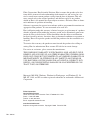 2
2
-
 3
3
-
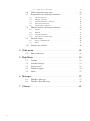 4
4
-
 5
5
-
 6
6
-
 7
7
-
 8
8
-
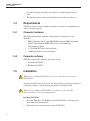 9
9
-
 10
10
-
 11
11
-
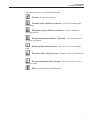 12
12
-
 13
13
-
 14
14
-
 15
15
-
 16
16
-
 17
17
-
 18
18
-
 19
19
-
 20
20
-
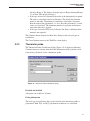 21
21
-
 22
22
-
 23
23
-
 24
24
-
 25
25
-
 26
26
-
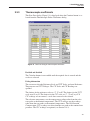 27
27
-
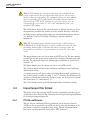 28
28
-
 29
29
-
 30
30
-
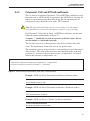 31
31
-
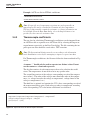 32
32
-
 33
33
-
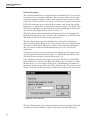 34
34
-
 35
35
-
 36
36
-
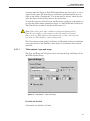 37
37
-
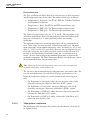 38
38
-
 39
39
-
 40
40
-
 41
41
-
 42
42
-
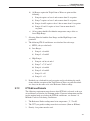 43
43
-
 44
44
-
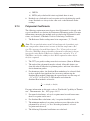 45
45
-
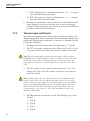 46
46
-
 47
47
-
 48
48
-
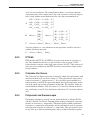 49
49
-
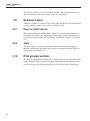 50
50
-
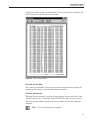 51
51
-
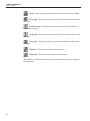 52
52
-
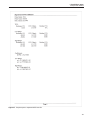 53
53
-
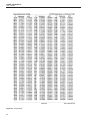 54
54
-
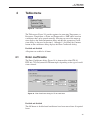 55
55
-
 56
56
-
 57
57
-
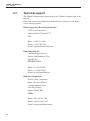 58
58
-
 59
59
-
 60
60
-
 61
61
-
 62
62
-
 63
63
-
 64
64
Ask a question and I''ll find the answer in the document
Finding information in a document is now easier with AI
Related papers
-
Fluke 154 HART-kalibreringsassistent User guide
-
Fluke Hart Scientific 1590 Super-Thermometer II User manual
-
Fluke Weather Radio 9011 User manual
-
Fluke 1529 User manual
-
Fluke 1522 User manual
-
Fluke 1502A User manual
-
Fluke 9140 User manual
-
Fluke 1521 User manual
-
Fluke 1504 User manual
-
Fluke 5623A User manual
Other documents
-
Fluke Calibration TEMP User guide
-
WIKA CTR3000 Operating instructions
-
Omega Engineering DP95 User manual
-
 Setra Systems MicroCal™ Pressure Transducer Calibrator Operating instructions
Setra Systems MicroCal™ Pressure Transducer Calibrator Operating instructions
-
WIKA CTR5000 Operating instructions
-
Fluke Calibration 1521 User guide
-
WIKA CTR5000 Operating instructions
-
Omega DP9602 Owner's manual
-
Omega DP251-SOFT Owner's manual
-
Campbell Scientific CR10 Owner's manual