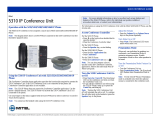Page is loading ...

End Points Guide
Release 1.1

Notice
The information contained in this document is believed to be accurate in all
respects but is not warranted by Mitel Networks™ Corporation (MITEL®). The
information is subject to change without notice and should not be construed in any
way as a commitment by Mitel or any of its affiliates or subsidiaries. Mitel and its
affiliates and subsidiaries assume no responsibility for any errors or omissions in
this document. Revisions of this document or new editions of it may be issued to
incorporate such changes.
No part of this document can be reproduced or transmitted in any form or by any
means - electronic or mechanical - for any purpose without written permission from
Mitel Networks Corporation.
Trademarks
Mitel Networks and the MITEL logo are trademarks of Mitel Networks
Corporation.
VCON is a trademark of VCON Ltd.
MeetingPoint is a registered trademark of VCON, Inc., in the United States.
Microsoft, Windows, NetMeeting and the Microsoft Internet Explorer logo are
registered trademarks or trademarks of Microsoft Corporation.
Other product names mentioned in this document may be trademarks of their
respective companies and are hereby acknowledged.
Revision A
March 2003
®,™ Trademark of MITEL Networks Corporation Ltd.
© Copyright 2002, MITEL Networks Corporation Ltd.
All rights reserved.

Limited Warranty
Mitel Networks Corporation. warrants that SOFTWARE will perform according to
accompanying user documentation for a period of 90 (ninety) days from the date of
receipt; replacement SOFTWARE will be warranted for 90 (ninety) days from the
date of receipt. This Limited Warranty shall not apply to any product that in the
opinion of Mitel Networks Corporation. has not been installed or upgraded
according to accompanying documentation from Mitel Networks Corporation. or
been subject to misuse, misapplication, negligence or accident while in the hands of
the purchaser.
GRANT OF LICENCE Mitel Networks Corporation grants the Purchaser a non-
exclusive and non-transferable license to use the SOFTWARE product and to make
one copy solely for backup or archival purposes, which may include user
documentation provided via online or other electronic form. Additional copies may
not be made nor may anyone else be allowed to copy or otherwise reproduce any
part of the licensed software without prior written consent of Mitel Networks
Corporation.
LIABILITIES Mitel Networks entire liability and the Purchaser’s exclusive
remedy shall be at Mitel Networks option, either return of the price paid or repair/
replacement of the Product not meeting Mitel Networks declared Limited warranty.
Mitel Networks or its suppliers shall not be liable in any event to anyone for any
indirect, incidental, consequential, special or exemplary damages including without
limitation damages for loss of business profits, business interruptions, business
information or other pecuniary loss arising out of the use of or inability to use the
said Product even if advised of the possibility of such damages. In any case,
Mitel Networks entire liability under any provision of this agreement shall be
limited to the amount actually paid by the Purchase for the Product.

Product Names
VCON product names may appear in the customer documentation and in the
graphical user interface of this product.
Mitel Networks™ product names correspond to the following VCON product
names:
NOTE There are minor differences between Mitel Networks products and the
equivalent VCON products.
Mitel Networks Technical Support
This Guide was designed to help you work with the Mitel Networks
5700 Voice First Application (5700 VFA) easily so that you can enjoy its many
features.
If a situation occurs that is not covered by the supplied documentation, please
request help from our Technical Support channels. Mitel Networks Corporation
will make its strongest efforts to help you resume your videoconferencing as soon
as possible.
! Contact your local Mitel Networks distributor, and request assistance from its
technical support department.
VCON product name Mitel Networks
product name
Media Xchange Manager (MXM) Mitel Networks 5700 Voice First
Application (5700 VFA)
Falcon IP Mitel Networks 5760 Video Conference
Appliance (5760 VCA)
ViGO Personal Mitel Networks 5750 Desktop Video
Appliance (5750 DVA)
MediaConnect 9000 Mitel Networks 5770 Boardrrom
Conference Appliance (5770 BCA)

TABLE OF CONTENTS
1 Telephony Exchange in Videoconferences..................................... 1
2 Registering to the 5700 VFA ............................................................. 2
2.1 Registration by a MeetingPoint® 4.6 (or Higher) User ............................ 2
2.2 Registration by a 5760 VCA User............................................................. 3
2.3 Registration by Other H.323 Videoconferencing User ............................. 5
3 Calling Other Videoconferencing Users .......................................... 6
3.1 Videoconferencing with 5020/5220 IP Phones......................................... 6
3.2 Videoconferencing in Non-Voice First Mode........................................... 6
4 Call Forward ....................................................................................... 8
4.1 Setting Call Forward in MeetingPoint® 4.6 ............................................. 8
Call Forward Options ...............................................................................10
4.2 Setting Call Forward in Other H.323 Videoconferencing Applications ..11
5 Call Pickup ....................................................................................... 13
5.1 Call Pickup in MeetingPoint® 4.6 .......................................................... 14
Pick Up Specific Call ...............................................................................14
Pick Up Any Ringing Call .......................................................................15
5.2 Call Pickup in Other H.323 Videoconferencing Applications ................ 16
6 Call Transfer..................................................................................... 17
6.1 Call Transfer in MeetingPoint® 4.6........................................................ 17
6.2 Call Transfer in 5760 VCA ..................................................................... 18
6.3 Call Transfer in Other H.323 Videoconferencing Applications ............. 19
7 Ad-Hoc Conferencing ...................................................................... 20
7.1 Inviting Additional Users with 5020/5220 IP Phones............................. 20
7.2 Inviting Additional Users from MeetingPoint® 4.6 ............................... 20
7.3 Inviting Additional Users from 5760 VCA............................................. 21
7.4 Inviting Additional Users from Other H.323 Videoconferencing
Applications 22
8 Starting a Call Through a Gateway ................................................ 23
9 Connecting to an MCU Videoconference ...................................... 24


Mitel Networks 5700 VFA End Point’s Guide 1
1TELEPHONY EXCHANGE IN
V
IDEOCONFERENCES
Welcome to Mitel Networks™ 5700 Voice First Application - 5700 VFA telephony
services, which provide additional telephony functions to your videoconferencing
system. This user guide provides instructions for the following:
! Registering to the 5700 VFA
! Calling Other Videoconferencing Users
! Call Forward
! Call Pickup
! Call Transfer
! Ad-Hoc Conferencing
! Starting a Call Through a Gateway
! Connecting to an MCU Videoconference

Chapter 1 Telephony Exchange in Videoconferences
2 Mitel Networks 5700 VFA End Point’s Guide

Mitel Networks 5700 VFA End Point’s Guide 3
2REGISTERING TO THE 5700 VFA
The registration procedure varies slightly, depending on the user’s
videoconferencing application.
• MeetingPoint
®
4.6 with 5700 VFA support
• Mitel Networks 5760 Video Conference Appliance
• Other H.323 Rev. 2-compliant videoconferencing systems
2.1 Registration by a MeetingPoint
®
4.6 (or Higher) User
! To log in to the 5700 VFA
1. In the Windows Desktop, click Start, point to Programs and then click
the VCON MeetingPoint command. The MeetingPoint Startup screen
appears, followed by the Login dialog box.
NOTE Running MeetingPoint disables the computer’s screensaver.
2. Enter login information as follows:
Initial Login to 5700 VFA Return Login to 5700 VFA
5700 VFA (MXM)
Login Name
Your user name as listed in the 5700 VFA database and
the 5700 VFA Administrator.
Password Password required for you to log in to the 5700 VFA. If
you do not supply this password, the login request is
rejected.

Chapter 2 Registering to the 5700 VFA
4 Mitel Networks 5700 VFA End Point’s Guide
NOTE If you want to log in to a non-5700 VFA gatekeeper, you must do this
during the MeetingPoint startup.
In the Login dialog box, enter anything in the Password box, then enter
the gatekeeper’s IP address (do not enter leading zeroes). Click Connect.
2.2 Registration by a 5760 VCA User
To register the 5760 VCA with a 5700 VFA, you must enter its address in the
Network Configuration. Consult with your system administrator.
! To log in to the 5700 VFA
1. Press <Menu>. The Main Menu opens. Select Network.
5760 VCA Main Menu
2. In the Set Network dialog box, navigate to the H.323 tab and press the
right arrow button to access H.323 properties.
Verify Password When logging in to the 5700 VFA for the first time, you
must type the password a second time.
Gatekeeper The IP address of the 5700 VFA. If you do not know it,
ask your system administrator (when entering an IP
address, do not enter leading zeroes).

Chapter 2 Registering to the 5700 VFA
Mitel Networks 5700 VFA End Point’s Guide 5
H.323 Tab
3. Select the 5700 VFA option.
4. In the 5700 VFA Server IP box, enter the IP address of the 5700 VFA (do
not enter leading zeroes).
5. Press <OK> twice. A message states that 5760 VCA will restart in a few
seconds.
If the 5700 VFA is in Open mode, it automatically permits the 5760 VCA
to register or log in.
If the login attempt is unsuccessful, consult with the system administrator.
The administrator must then grant login permission before the 5760 VCA
can log in.

Chapter 2 Registering to the 5700 VFA
6 Mitel Networks 5700 VFA End Point’s Guide
2.3 Registration by Other H.323 Videoconferencing
User
If the 5700 VFA is in Open mode for all H.323 users, it automatically permits third-
party (non-Mitel Networks) users to register.
If the login attempt is unsuccessful, contact your system administrator. In this case,
the administrator must grant you login permission manually.
! To log in to the 5700 VFA
1. In your videoconferencing application’s Gatekeeper setup, enter the IP
Address of the 5700 VFA (ask your system administrator). When entering
an IP address, do not enter leading zeroes.
2. Continue your application’s required procedure (such as exiting and
restarting the application) for implementing setup changes.
3. If the first login attempt is unsuccessful, notify the system administrator,
who will change the required login permission properties.
4. If your application requires, exit and log in again.

Mitel Networks 5700 VFA End Point’s Guide 7
3CALLING OTHER VIDEOCONFERENCING
U
SERS
3.1 Videoconferencing with 5020/5220 IP Phones
! To place a call using a 5020/5220 IP Phone (Voice First Mode)
1. Place a conventional audio-only call.
Once connected with another video-capable 5020/5220 IP Phone, the
light beside the VIDEO key will be illuminated in red to indicate that the
call is capable of videoconferencing.
2. Press the VIDEO key to switch to videoconferencing.
The light beside the VIDEO key will flash red on both the originator’s and
recipient’s VIDEO keys to confirm that the request for videoconferencing
is being made.
3. The recipients must then press their VIDEO key to accept
videoconferencing.
The light beside the VIDEO key flashes green during call setup.
4. The video signal is displayed in a new window on your monitor (full
screen on a television) after videoconferencing is enabled.
! To end videoconferencing with 5020/5220 IP Phones
" To end both video and audio: hang up.
" To end video only: press the VIDEO key.
3.2 Videoconferencing in Non-Voice First Mode
NOTE This section is not applicable when the 5700 VFA is connected to a
3300 ICP (Voice First Mode).
Users that are registered with the 5700 VFA can freely make videoconferencing
calls with other registered users and non-registered devices. A registered user is
assigned an internal directory number (such as 715), for convenient dialing. To
begin a videoconference, you only need to dial the destination’s directory number,
instead of its IP address, DNS name, or other E.164 number (although you may
also use these dialing methods).

Chapter 3 Calling Other Videoconferencing Users
8 Mitel Networks 5700 VFA End Point’s Guide
! To call another registered user
1. Open your application’s Dialing utility.
2. Enter the destination’s directory number and start the call.
If your videoconferencing system is registered with an online directory (if you’re
not sure, consult with your system administrator), you can start videoconferences
with registered users by selecting their names from a list.
Non-registered devices do not initially have directory numbers. To call them, enter
the IP address, DNS name, or other E.164 number of the device in your
application’s Dialer (when entering an IP address, do not enter leading zeroes).
However, the administrator may subsequently assign directory numbers to them,
which you may then use to call them. The administrator may also add the non-
registered devices to your organization’s online directory, where you can dial them
by selecting them. If you’re not sure, consult with your system administrator to find
out if your destination has a directory number and/or is listed in the online
directory.

Mitel Networks 5700 VFA End Point’s Guide 9
4CALL FORWARD
The Call Forward function enables the 5700 VFA to forward a call to a specific
user unconditionally, or if the actual destination does not answer, or is busy.
The Call Forward settings for your system may be done by both you and the system
administrator. The last changes, regardless of who made them, are valid.
NOTE When the 5700 VFA is connected to a 3300 ICP (Voice First Mode), you
do not need to program these settings (the 5700 VFA uses the Call
Forward settings of the 3300 ICP).
4.1 Setting Call Forward in MeetingPoint
®
4.6
In MeetingPoint
®
4.6, call forwarding properties for your system may be set in the
System Calls Properties dialog box.
! To set Call Forward
2. In the Forward Destination group, select each forwarding option that you
want to enable. For a description of these options, see “Call Forward
Options” on page 4-11.
In each option’s accompanying box, enter the 5700 VFA directory number
of a user by one of the following methods:
— Type the user’s directory number, IP address, DNS name or E.164
number (when entering an IP address, do not enter leading zeroes).
-or-
— To select a user, click it in the list or click Browse at the end of the
row. In the Select an Entry dialog box, select a user and click OK.
3. In the Forward After box, enter the number of seconds that will pass
before the 5700 VFA forwards the call.
4. Click OK to implement the settings.
1. In MeetingPoint’s Conference Panel, click the Services arrow and
then click Call Forward Properties. The Forward Calls Properties
dialog box appears.

Chapter 4 Call Forward
10 Mitel Networks 5700 VFA End Point’s Guide
NOTE To disable a call forwarding option, deselect the option and click OK.
Call Forward Calls Properties

Chapter 4 Call Forward
Mitel Networks 5700 VFA End Point’s Guide 11
Selecting an End Point for Forwarding Calls
Call Forward Options
In the Forward Destination group, the call forwarding options are:
Unconditional
forward
Select if you want to forward ALL calls intended for
you to another user.
Forward on
busy
Select if you want to forward calls to another user if you
are engaged in another videoconference.
Forward on no
answer
Select if you want to forward calls intended for you to
another user, if you cannot answer the call.

Chapter 4 Call Forward
12 Mitel Networks 5700 VFA End Point’s Guide
4.2 Setting Call Forward in Other H.323
Videoconferencing Applications
In 5760 VCA and other H.323 videoconferencing applications, you can enable Call
Forwarding by dialing a code. If you do not know the code, ask the system
administrator.
! To set Call Forward
1. Open your application’s Dialing utility.
2. Dial one of the following (bold values are factory defaults):
NOTE After dialing, a “Call Rejected” message appears. However, the request is
accepted by the 5700 VFA if the dialed number is valid.
For this feature Dial this number
Forward if No
Answer
*70 (or other code number) followed by [other
destination directory number]
Activate if you want to forward calls intended for you to
another user. The interval before transferring the call is
set by the system adminstrator.
For example, *70751will forward calls to user 751.
Forward if Busy *71 (or other code number) followed by [other
destination directory number]
Activate if you want to forward calls to another user if
you are engaged in another videoconference.
For example, *71751will forward calls to user 751.
Unconditional
forwarding
*72 (or other code number) followed by [other
destination directory number]
Activate if you want to forward all calls intended for
you to another user.
For example, *72751will forward calls to user 751.

Chapter 4 Call Forward
Mitel Networks 5700 VFA End Point’s Guide 13
Entering a Call Forwarding Dialing Code
! To disable Call Forward
1. Open your application’s Dialing utility.
2. Dial one of the following (bold values are factory defaults:
NOTE After dialing, a “Call Rejected” message appears. However, the request is
accepted by the Administrator application anyway.
To disable this feature Dial this number
Forward if No Answer *70* (or other code number)
Forward if Busy *71* (or other code number)
Unconditional
forwarding
*72* (or other code number)

Chapter 4 Call Forward
14 Mitel Networks 5700 VFA End Point’s Guide
/