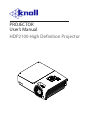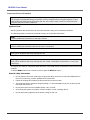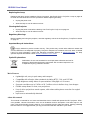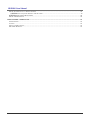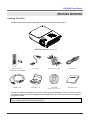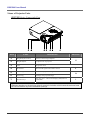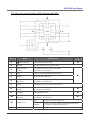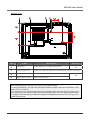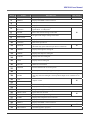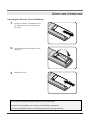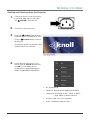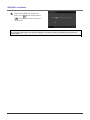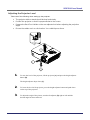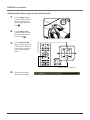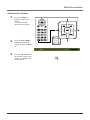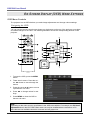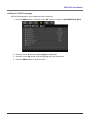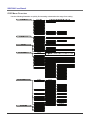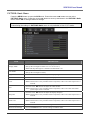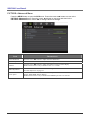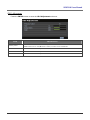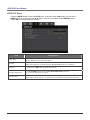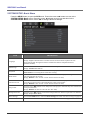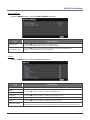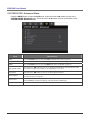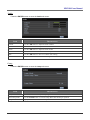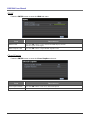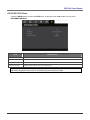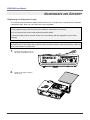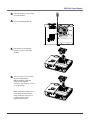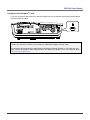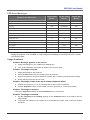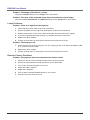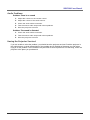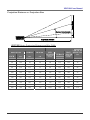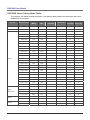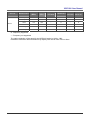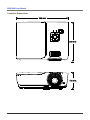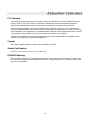Knoll DLP HDP2100 MK II User manual
- Category
- Projectors
- Type
- User manual
This manual is also suitable for

HDP2100 High Definition Projector
PROJECTOR
User’s Manual

Copyright
This publication, including all photographs, illustrations and software, is protected under international copy-
right laws, with all rights reserved. Neither this manual, nor any of the material contained herein, may be
reproduced without written consent of the author.
© Copyright 2010
Disclaimer
The information in this document is subject to change without notice. The manufacturer makes no repre-
sentations or warranties with respect to the contents hereof and specifically disclaims any implied
warranties of merchantability or fitness for any particular purpose. The manufacturer reserves the right to
revise this publication and to make changes from time to time in the content hereof without obligation of
the manufacturer to notify any person of such revision or changes.
Trademark Recognition
Kensington is a U.S. registered trademark of ACCO Brand Corporation with issued registrations and pend-
ing applications in other countries throughout the world.
All other product names used in this manual are the properties of their respective owners and are ac-
knowledged.
— i —

HDP2100 Users Manual
— ii —
Important Safety Information
Important:
It is strongly recommended that you read this section carefully before using the projector. These
safety and usage instructions will ensure that you enjoy many years of safe use of the projector.
Keep this manual for future reference.
Symbols Used
Warning symbols are used on the unit and in this manual to alert you of hazardous situations.
The following styles are used in this manual to alert you to important information.
Note:
Provides additional information on the topic at hand.
Important:
Provides additional information that should not be overlooked.
Caution:
Alerts you to situations that may damage the unit.
Warning:
Alerts you to situations that may damage the unit, create a hazardous environment, or cause per-
sonal injury.
Throughout this manual, component parts and items in the OSD menus are denoted in bold font as in this
example:
“Push the MENU button on the remote control to open the DISPLAY menu.”
General Safety Information
Do not open the unit case. Aside from the projection lamp, there are no user-serviceable parts in
the unit. For servicing, contact qualified service personnel.
Follow all warnings and cautions in this manual and on the unit case.
The projection lamp is extremely bright by design. To avoid damage to eyes, do not look into the
lens when the lamp is on.
Do not place the unit on an unstable surface, cart, or stand.
Avoid using the system near water, in direct sunlight, or near a heating device.
Do not place heavy objects such as books or bags on the unit.

Preface
Projector Installation Notice
Place the projector in a horizontal position
The tilt angle of the projector should not exceed 15 degrees, nor should the projector be installed in
any way other than the desktop and ceiling mount, otherwise lamp life could decrease dramatically.
Allow at least 50 cm clearance around the exhaust vent.
Ensure that the intake vents do not recycle hot air from the exhaust vent.
When operating the projector in an enclosed space, ensure that the surrounding air temperature
within the enclosure does not exceed 5 – 35°C while the projector is running, and the air intake and
exhaust vents are unobstructed.
All enclosures should pass a certified thermal evaluation to ensure that the projector does not
recycle exhaust air, as this may cause the device to shutdown even if the enclosure temperature is
with the acceptable 5 – 35°C range.
Power Safety
Only use the supplied power cord.
Do not place anything on the power cord. Place the power cord where it will not be in the way of
foot traffic.
Remove the batteries from the remote control when storing or not in use for a prolonged period.
– iii –

HDP2100 Users Manual
Replacing the Lamp
Replacing the lamp can be hazardous if done incorrectly. See Replacing the Projection Lamp on page 30
for clear and safe instructions for this procedure. Before replacing the lamp:
Unplug the power cord.
Allow the lamp to cool for about one hour.
Cleaning the Projector
Unplug the power cord before cleaning. See Cleaning the Projector on page 32.
Allow the lamp to cool for about one hour.
Regulatory Warnings
Before installing and using the projector, read the regulatory notices in the Regulatory Compliance section
on page 43.
Important Recycle Instructions:
Lamp(s) inside this product contain mercury. This product may contain other electronic waste that
can be hazardous if not disposed of properly. Recycle or dispose in accordance with local, state, or federal
Laws. For more information, contact the Electronic Industries Alliance at WWW.EIAE.ORG
. For lamp
specific disposal information check WWW.LAMPRECYCLE.ORG.
Symbol Explanations
DISPOSAL: Do not use household or municipal waste collection services for
disposal of electrical and electronic equipment. EU countries require the use
of separate recycling collection services.
Main Features
• Lightweight unit, easy to pack away and transport.
• Compatible with all major video standards including NTSC, PAL, and SECAM.
• A high brightness rating allows for presentations in daylight or in lit rooms.
• Supports resolutions up to SXGA+ at 16.7 million colors to deliver crisp, clear images.
• Flexible setup allows for front, rear projections.
• Line-of-vision projections remain square, with advanced keystone correction for angled
projections.
• Input source automatically detected.
About this manual
This manual is intended for end users and describes how to install and operate the DLP projector. Wher-
ever possible, relevant information—such as an illustration and its description—has been kept on one
page. This printer-friendly format is both for your convenience and to help save paper, thereby protecting
the environment. It is suggested that you only print sections that are relevant to your needs.
— iv —

– v –
Table of Contents
GETTING STARTED.......................................................................................................................................................... 1
PACKING CHECKLIST ........................................................................................................................................................... 1
VIEWS OF PROJECTOR PARTS............................................................................................................................................... 2
HDP2100 Front-right View ............................................................................................................................................ 2
Top view—On-screen Display (OSD) buttons and LEDs ............................................................................................... 3
Rear view ........................................................................................................................................................................ 4
Bottom view..................................................................................................................................................................... 5
REMOTE CONTROL PARTS ................................................................................................................................................... 6
REMOTE CONTROL OPERATING RANGE............................................................................................................................... 8
PROJECTOR AND REMOTE CONTROL BUTTONS.................................................................................................................... 8
SETUP AND OPERATION................................................................................................................................................. 9
INSERTING THE REMOTE CONTROL BATTERIES ................................................................................................................... 9
CONNECTING INPUT DEVICES ............................................................................................................................................ 10
STARTING AND SHUTTING DOWN THE PROJECTOR............................................................................................................. 11
ADJUSTING THE PROJECTOR LEVEL ................................................................................................................................... 13
ADJUSTING THE ZOOM RING, FOCUS AND KEYSTONE........................................................................................................ 14
ADJUSTING THE VOLUME .................................................................................................................................................. 15
ON-SCREEN DISPLAY (OSD) MENU SETTINGS....................................................................................................... 16
OSD MENU CONTROLS ..................................................................................................................................................... 16
Navigating the OSD ...................................................................................................................................................... 16
SETTING THE OSD LANGUAGE.......................................................................................................................................... 17
OSD MENU OVERVIEW ..................................................................................................................................................... 18
PICTURE: BASIC MENU................................................................................................................................................... 19 U
PICTURE: ADVANCED MENU .......................................................................................................................................... 20 U
HSG Adjustment............................................................................................................................................................ 21
DISPLAY MENU............................................................................................................................................................... 22
PC Detail Adjustment.................................................................................................................................................... 23
SYSTEM SETUP: BASIC MENU....................................................................................................................................... 24 U
Menu Settings................................................................................................................................................................ 25
Source ........................................................................................................................................................................... 25
SYSTEM SETUP: ADVANCED MENU .............................................................................................................................. 26
Audio............................................................................................................................................................................. 27
Lamp ............................................................................................................................................................................. 27
HDMI............................................................................................................................................................................ 28
Closed Caption.............................................................................................................................................................. 28
INFORMATION MENU ................................................................................................................................................... 29
MAINTENANCE AND SECURITY................................................................................................................................. 30
REPLACING THE PROJECTION LAMP................................................................................................................................... 30
CLEANING THE PROJECTOR................................................................................................................................................ 32
Cleaning the Lens ......................................................................................................................................................... 32
Cleaning the Case ......................................................................................................................................................... 32
USING THE KENSINGTON
®
LOCK ....................................................................................................................................... 33
TROUBLESHOOTING ..................................................................................................................................................... 34
COMMON PROBLEMS AND SOLUTIONS ............................................................................................................................... 34
TIPS FOR TROUBLESHOOTING ............................................................................................................................................ 34
LED ERROR MESSAGES .................................................................................................................................................... 35
IMAGE PROBLEMS.............................................................................................................................................................. 35
LAMP PROBLEMS ............................................................................................................................................................... 36
REMOTE CONTROL PROBLEMS .......................................................................................................................................... 36
AUDIO PROBLEMS ............................................................................................................................................................. 37
HAVING THE PROJECTOR SERVICED .................................................................................................................................. 37
SPECIFICATIONS............................................................................................................................................................. 38
SPECIFICATIONS................................................................................................................................................................. 38
Preface

HDP2100 Users Manual
— vi —
PROJECTION DISTANCE VS. PROJECTION SIZE ................................................................................................................... 39
HDP2100 Series Projection Distance and Size Table .................................................................................................. 39
HDP2100 SERIES TIMING MODE TABLE ...........................................................................................................................40
PROJECTOR DIMENSIONS ................................................................................................................................................... 42
REGULATORY COMPLIANCE ..................................................................................................................................... 43
FCC WARNING.................................................................................................................................................................. 43
CANADA ............................................................................................................................................................................ 43
SAFETY CERTIFICATIONS ................................................................................................................................................... 43
EN 55022 WARNING ......................................................................................................................................................... 43

HDP2100 Users Manual
– 1 –
GETTING STARTED
Packing Checklist
Carefully unpack the projector and check that the following items are included:
HDP2100 SERIES DLP PROJECTOR
R
EMOTE CONTROL
(WITH TWO
AA BATTERIES)
VGA CABLE COMPONENT CABLE POWER CORD
HDMI
CABLE CARRYING CASE CD-ROM
(T
HIS USER’S MANUAL)
W
ARRANTY CARD
Contact your dealer immediately if any items are missing, appear damaged, or if the unit does not work. It
is recommend that you keep the original packing material should you ever need to return the equipment
for warranty service.
Caution:
Avoid using the projector in dusty environments.

HDP2100 Users Manual
r
Views of Projector Parts
HDP2100 Series Front-right View
ITEM LABEL DESCRIPTION SEE PAGE:
1.
Height-adjuster button Push to release height adjuster
2.
Height adjuster Adjusts level of projector
13
3.
Lens Projection Lens
4.
IR receiver Receive IR signal from remote control
6
5.
Focus ring Focuses the projected image
6.
Zoom ring Enlarges the projected image
14
7.
Function keys
See Top view—On-screen Display (OSD) buttons
and LEDs.
3
Important:
Ventilation openings on the projector allow for good air circulation, which keeps the projector lamp
cool. Do not obstruct any of the ventilation openings.
– 2 –

Top view—On-screen Display (OSD) buttons and LEDs
ITEM LABEL DESCRIPTION
SEE
PAGE:
1.
(Power button)
Turns the projector On or Off.
11
2.
BLANK Displays a blank screen and mutes audio
3.
◄ (Left cursor) /
Volume-
Navigates and changes settings in the OSD
Quick Menu – For Volume
4.
Enter Enter or confirm highlighted OSD menu item
5.
MENU Opens and exits OSD menus
6.
▲ (Up cursor) /
Keystone+
Navigates and changes settings in the OSD
Quick Menu – For Keystone
16
7.
AUTO Optimizes image size, position, and resolution
8.
► (Right cursor) /
Volume+
Navigates and changes settings in the OSD
Quick Menu – For Volume
16
9.
SOURCE Enter the Source menu
10
10.
▼ (Down cursor) /
Keystone-
Navigates and changes settings in the OSD
Quick Menu – For Keystone
16
Red Lamp is ready to be powered-on.
11.
READY LED
Flashing
Lamp is not ready (warming up/shutting down/cooling)
(see LED Error Messages on page 35)
12.
TEMP LED Flashing Error code
– 3 –
HDP2100 Users Manual
r

HDP2100 Users Manual
Rear view
ITEM LABEL DESCRIPTION SEE PAGE:
1.
AC IN Connect the POWER CABLE
11
2.
(USB)
Connect the USB CABLE from a computer
3.
COMPONENT IN Connect a component video enabled device
4.
S-VIDEO IN Connect the S-VIDEO CABLE from a video device
5.
VIDEO IN Connect the COMPOSITE CABLE from a video device
6.
VGA IN
Connect the RGB CABLE from a computer and
components
7.
HDMI – 1 Connect the HDMI CABLE from a HDMI device
8.
HDMI – 2 Connect the HDMI CABLE from a HDMI device
10
9.
DC 12V Connect the 12V OUT
10.
Kensington Lock
Secure to permanent object with a Kensington® Lock
system
33
11.
Speaker Outputs audio sound
10
12.
IR receiver Receive IR signal from remote control
6
13.
AUDIO IN (L and R) Connect the AUDIO CABLES from a audio device
14.
AUDIO IN Connect an AUDIO CABLE from the input device
15.
RS-232C Connect RS-232 serial port cable for remote control
16.
AUDIO OUT Connect an AUDIO CABLE for audio loop through
10
Note:
If your video equipment has various input sources, it is recommended to connect in priority of
HDMI, component (thru VGA), S-Video, Composite for better picture quality.
– 4 –

HDP2100 Users Manual
Bottom view
ITEM LABEL DESCRIPTION SEE PAGE:
1.
Tilt adjustor Rotate adjuster lever to adjust angle position.
13
2.
Ceiling support holes Contact your dealer for information on mounting the projector on a ceiling
3.
Height adjustor Adjuster drops down when adjuster button is pushed.
4.
Height adjustor button Push to release adjustor.
13
Note:
When installing, ensure that you use only UL Listed ceiling mounts.
For ceiling installations, use approved mounting hardware and M4 screws with a maximum screw
depth of 6 mm (0.23 inch).
The construction of the ceiling mount must be of a suitable shape and strength. The ceiling mount
load capacity must exceed the weight of the installed equipment, and as an additional precaution
be capable of withstanding three times the weight of the equipment (not less than 5.15 kg) over a
period of 60 seconds.
– 5 –

HDP2100 Users Manual
Remote Control Parts
Important:
1. Avoid using the projector with bright fluorescent lighting turned on. Certain high-frequency fluo-
rescent lights can disrupt remote control operation.
2. Be sure nothing obstructs the path between the remote control and the projector. If the path be-
tween the remote control and the projector is obstructed, you can bounce the signal off certain
reflective surfaces such as projector screens.
3. The buttons and keys on the projector have the same functions as the corresponding buttons on
the remote control. This user’s manual describes the functions based on the remote control.
– 6 –

– 7 –
ITEM LABEL DESCRIPTION SEE PAGE:
1.
Power OFF Turns the projector off
11
2.
HDMI 2 Displays the HDMI 2 source selection
3.
S-VIDEO Displays the S-VIDEO source selection
4.
VIDEO Displays the VIDEO source selection
5.
Up cursor /
Keystone+
Navigates and changes settings in the OSD
Quick Menu – For Keystone
6.
ENTER Enters and confirms settings in the OSD
7.
Right cursor
8.
Down cursor
Navigates and changes settings in the OSD
16
9.
ASPECT RATIO Displays the ASPECT RATIO selections
10.
SOURCE Detects the input device
11.
STATUS
Opens the OSD Status menu
(the menu only opens when an input device is detected)
16
12.
BRIGHT Displays the brightness setting bar
13.
SHARP Displays the sharpness setting bar
14.
COLOR Displays the color setting bar
15.
TINT Displays the tint setting bar
16.
BLANK Makes the screen blank
17.
FREEZE Freezes/unfreezes the on-screen picture
18.
AUTO Auto adjustment for frequency, phase, and position
19.
LIGHT
Turns on or off the remote control backlight for about 10 seconds. Pressing any
other key while the backlight is on keeps the backlight on for a further 10 sec-
onds.
20.
VOL -
21.
VOL +
Adjusts volume
16
22.
MUTE Mutes the built-in speaker
23.
CONTRAST Displays the contrast settings bar
24.
PICTURE MODE Changes the Display Mode setting
25.
MENU/ EXIT Opens and exits the OSD
26.
Left cursor Navigates and changes settings in the OSD
16
27.
COMP Displays the Component source selection
28.
PC Displays the PC source selection
29.
HDMI 1 Displays the HDMI 1 source selection
30.
Power ON Turns the projector on
11
31.
IR transmitter Transmits signals to projector
HDP2100 Users Manual

– 8 –
Remote Control Operating Range
The remote control uses infrared transmission to control the projector. It is not necessary to point the
remote directly at the projector. Provided you are not holding the remote perpendicular to the sides or
the rear of the projector, the remote will function well within a radius of about 7 meters (23 feet) and
15 degrees above or below the projector level. If the projector does not respond to the remote control,
move a little closer.
Projector and Remote Control Buttons
The projector can be operated using the remote control or the buttons on the top of the projector. All
operations can be carried out with the remote control; however, the buttons on the projector are lim-
ited in use.

— 9 —
S
ETUP AND
O
PERATION
Inserting the Remote Control Batteries
1.
Remove the battery compartment cover
by sliding the cover in the direction of
the arrow.
2.
Insert the battery with the positive side
facing up.
3.
Replace the cover.
Caution:
1. Only use AA batteries (Alkaline batteries are recommended).
2. Dispose of used batteries according to local ordinance regulations.
3. Remove the batteries when not using the projector for prolonged periods.

Connecting Input Devices
A PC or notebook computer and video devices can be connected to the projector at the same time. Video
devices include DVD, VCD, and VHS players, as well as movie camcorders and digital still cameras.
Check the user manual of the connecting device to confirm it has the appropriate output connector.
ITEM LABEL DESCRIPTION
(USB)
Connect the USB cable from a computer
COMPONENT IN Connect a component video enabled device
S-VIDEO IN Connect the S-VIDEO cable from a video device
VIDEO IN Connect the COMPOSITE cable from a video device
VGA IN Connect the RGB cable from a computer and components
HDMI – 1
HDMI – 2
Connect the HDMI cable from a HDMI device
DC 12V Connect the 12V OUT
AUDIO IN (L and R) Connect the AUDIO cables from a audio device
AUDIO IN Connect an AUDIO cable from the input device
RS-232C Connect RS-232 serial port cable for remote control
AUDIO OUT Connect an AUDIO cable for audio loop through
Warning:
As a safety precaution, disconnect all power to the projector and connecting devices before making
connections.
– 10 –
HDP2100 Users Manual
HDP2100 Users Manual

D
D
D
L
L
L
P
P
P
P
P
P
r
r
r
o
o
o
j
j
j
e
e
e
c
c
c
t
t
t
o
o
o
r
r
r
–
–
–
U
U
U
s
s
s
e
e
e
r
r
r
’
’
’
s
s
s
M
M
M
a
a
a
n
n
n
u
u
u
a
a
a
l
l
l
– 11 –
Starting and Shutting down the Projector
1.
Connect the power cord to the projector.
Connect the other end to a wall outlet.
The
POWER LED will be on.
2.
Turn on the connected devices.
3.
Ensure the POWER LED displays a
solid blue and not a flashing blue. Then
press the
POWER button to turn on
the projector.
The projector splash screen displays and
connected devices are detected.
4.
If more than one input device is con-
nected, press the SOURCE button and
use ▲▼ to scroll among devices.
(Component is supported through the
RGB to COMPONENT ADAPTER.)
• PC: Analog RGB
• HDMI 1/2: High Definition Multimedia Interface
•
Component: DVD input YCbCr / YPbPr, or HDTV
input YPbPr via HD15 connector
•
S-Video: Super video (Y/C separated)
•
Video: Traditional composite video

5.
When the POWER OFF window ap-
pears, press
on the control panel or
on the remote control. The projec-
tor turns off.
Caution:
Do not unplug the power cord until the READY LED stops flashing–indicating the projector has
cooled down.
– 12 –
HDP2100 Users Manual

Adjusting the Projector Level
Take note of the following when setting up the projector:
• The projector table or stand should be level and sturdy.
• Position the projector so that it is perpendicular to the screen.
• Remove the Back Foot Holder on the rear adjuster foot before adjusting the projection
angle.
• Ensure the cables are in a safe location. You could trip over them.
1.
To raise the level of the projector, lift the projector [A] and press the height-adjuster
button [B].
The height adjuster drops down [C].
2.
To lower the level of the projector, press the height-adjuster button and push down
on the top of the projector.
3.
To adjust the angle of the picture, turn the tilt-adjuster [D] right or left until the
desired angle has been achieved.
– 13 –
HDP2100 Users Manual
Page is loading ...
Page is loading ...
Page is loading ...
Page is loading ...
Page is loading ...
Page is loading ...
Page is loading ...
Page is loading ...
Page is loading ...
Page is loading ...
Page is loading ...
Page is loading ...
Page is loading ...
Page is loading ...
Page is loading ...
Page is loading ...
Page is loading ...
Page is loading ...
Page is loading ...
Page is loading ...
Page is loading ...
Page is loading ...
Page is loading ...
Page is loading ...
Page is loading ...
Page is loading ...
Page is loading ...
Page is loading ...
Page is loading ...
Page is loading ...
-
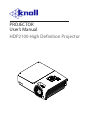 1
1
-
 2
2
-
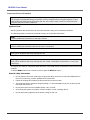 3
3
-
 4
4
-
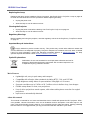 5
5
-
 6
6
-
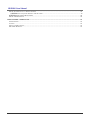 7
7
-
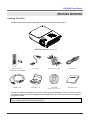 8
8
-
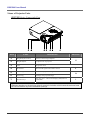 9
9
-
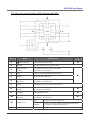 10
10
-
 11
11
-
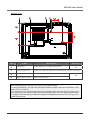 12
12
-
 13
13
-
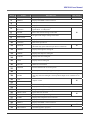 14
14
-
 15
15
-
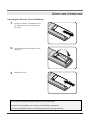 16
16
-
 17
17
-
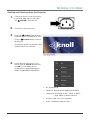 18
18
-
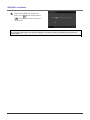 19
19
-
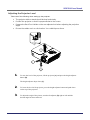 20
20
-
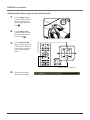 21
21
-
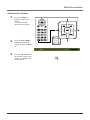 22
22
-
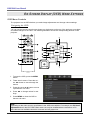 23
23
-
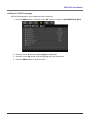 24
24
-
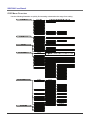 25
25
-
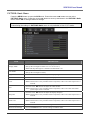 26
26
-
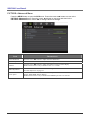 27
27
-
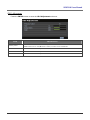 28
28
-
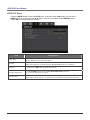 29
29
-
 30
30
-
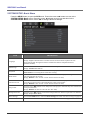 31
31
-
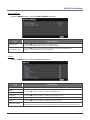 32
32
-
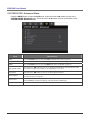 33
33
-
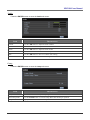 34
34
-
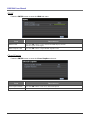 35
35
-
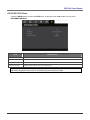 36
36
-
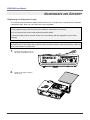 37
37
-
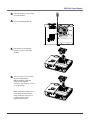 38
38
-
 39
39
-
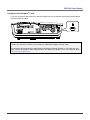 40
40
-
 41
41
-
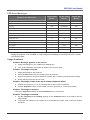 42
42
-
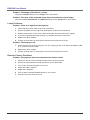 43
43
-
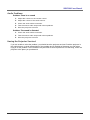 44
44
-
 45
45
-
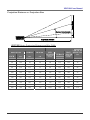 46
46
-
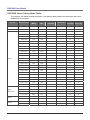 47
47
-
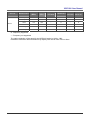 48
48
-
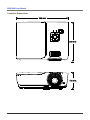 49
49
-
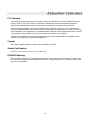 50
50
Knoll DLP HDP2100 MK II User manual
- Category
- Projectors
- Type
- User manual
- This manual is also suitable for
Ask a question and I''ll find the answer in the document
Finding information in a document is now easier with AI
Related papers
-
Knoll Systems DLP HDO2200 User manual
-
Vivitek DLP HDO2200 User manual
-
Knoll Systems HDP2300 User manual
-
Knoll HDP2160 Installation and User Manual
-
Knoll HDP1750 Installation and User Manual
-
Knoll HDO2250 User manual
-
Knoll DLP HDO2200 User manual
-
Knoll DLP HDO2200 User manual
-
Knoll DLP HDO2200 User manual
-
Knoll DLP HDO2200 User manual
Other documents
-
Vivitek Vivitek H1082FD User manual
-
Eiki EK-400X User manual
-
Eiki EIKI EK-400X User manual
-
Vivitek H5082 User manual
-
Sim2 Crystal Cube SUPERCUBE User manual
-
Vivitek D5180HD User manual
-
Vivitek D5280U User manual
-
Vivitek DU5671 User manual
-
Infocus SP8600 User manual
-
Vivitek Vivitek DU7095Z-WH User manual