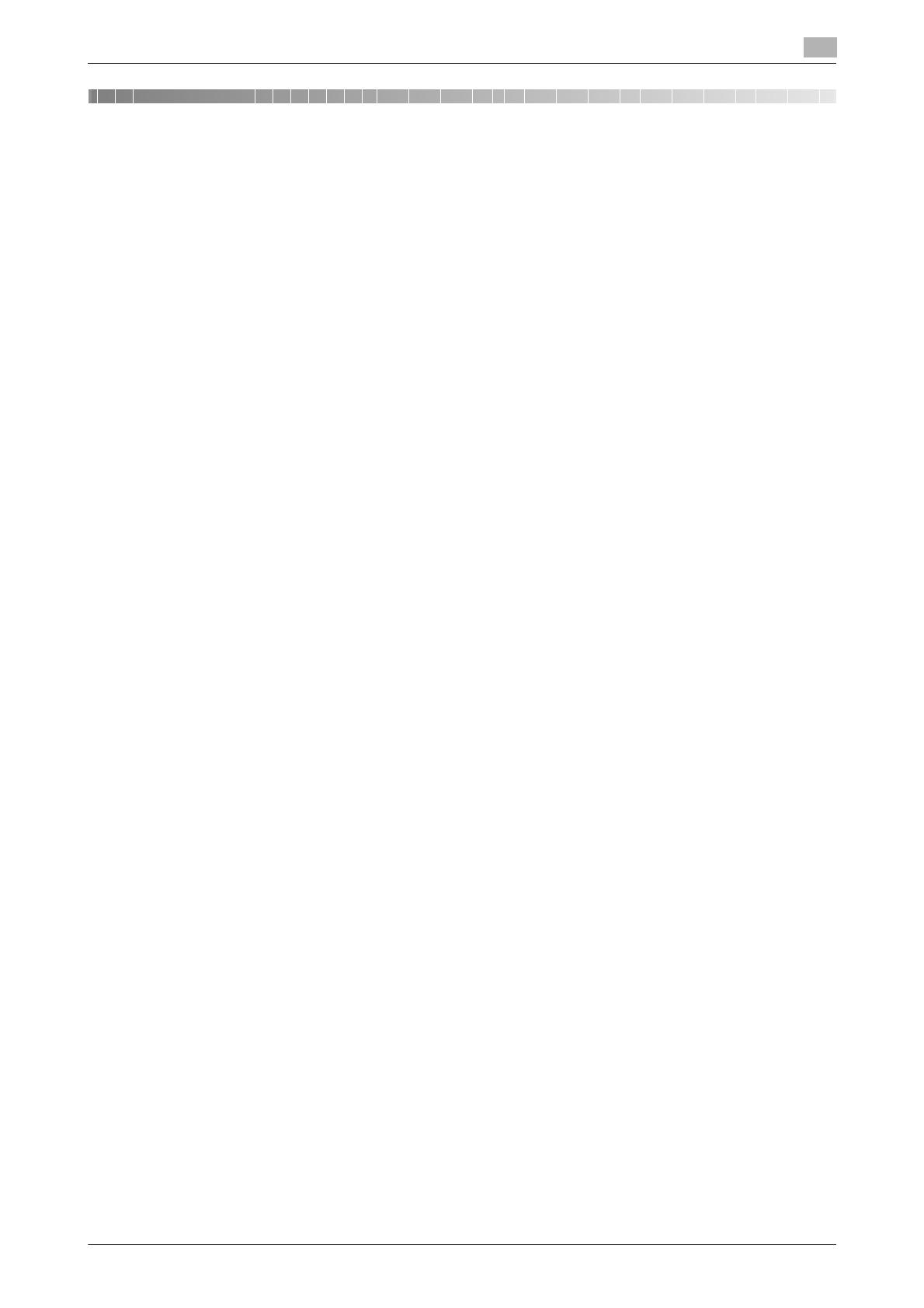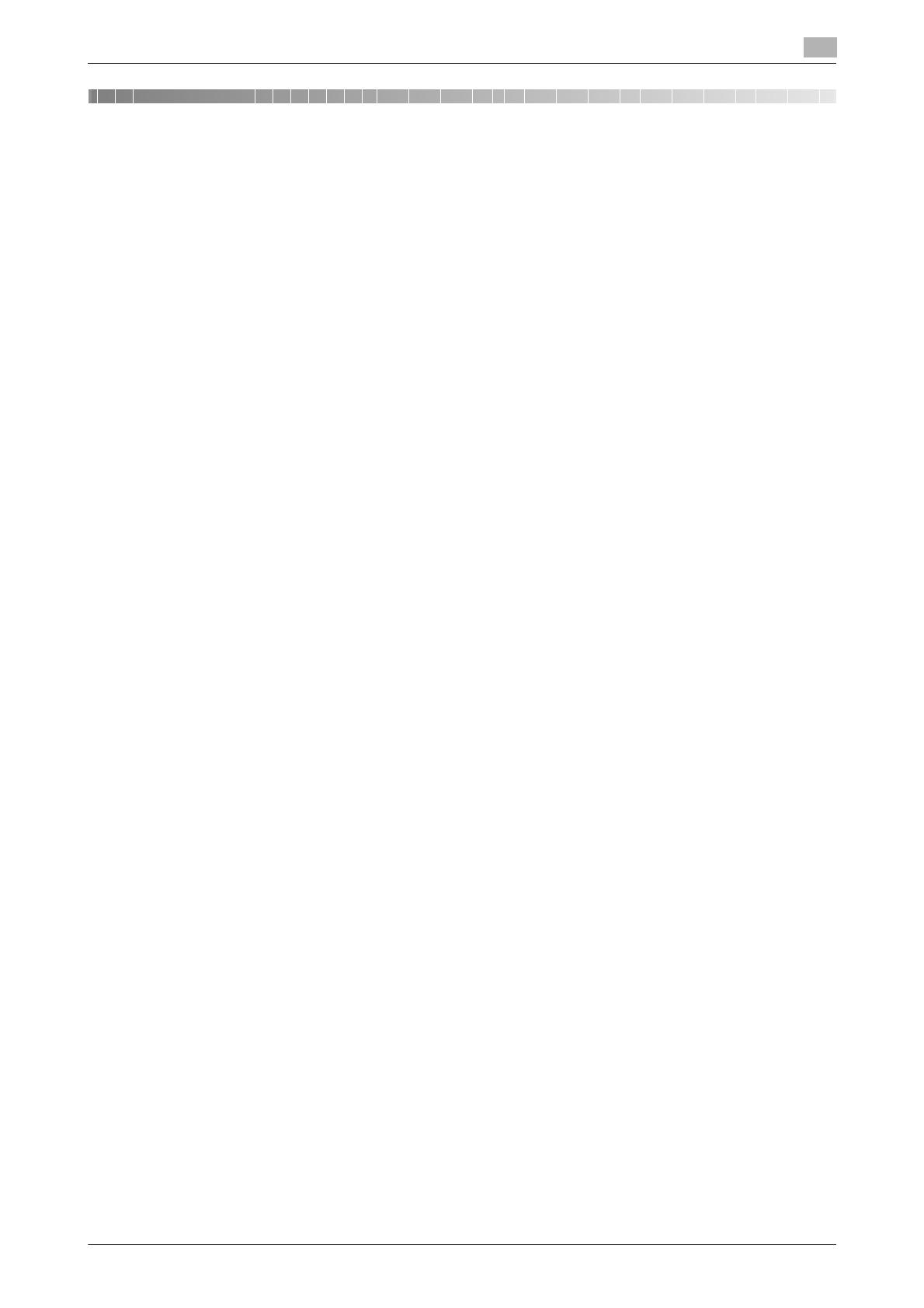
bizhub C360/C280/C220 (Version 3) Contents-1
Table of contents
1 Introduction
1.1 About this manual ........................................................................................................................... 1-3
1.1.1 Configuration of this manual.............................................................................................................. 1-3
1.1.2 Elliptical expression ........................................................................................................................... 1-3
1.1.3 Screen shots used in this manual...................................................................................................... 1-3
1.1.4 Symbols used in this manual ............................................................................................................. 1-4
To use this machine safely................................................................................................................. 1-4
Procedural instruction........................................................................................................................ 1-4
Key symbols....................................................................................................................................... 1-5
2 Overview
2.1 Printer controller ............................................................................................................................. 2-3
2.1.1 Roles of printer controller .................................................................................................................. 2-3
2.1.2 PC-FAX transmission procedures...................................................................................................... 2-4
2.2 Operating environment................................................................................................................... 2-5
2.2.1 Connectable computers and OS ....................................................................................................... 2-5
Windows ............................................................................................................................................ 2-5
2.3 Setup procedures............................................................................................................................ 2-6
2.3.1 For network connection ..................................................................................................................... 2-6
2.3.2 For local connection .......................................................................................................................... 2-6
3 Installation of Fax Driver
3.1 Connection method and installation procedure .......................................................................... 3-3
3.1.1 Windows Vista/7/Server 2008/Server 2008 R2.................................................................................. 3-3
3.1.2 Windows 2000/XP/Server 2003 ......................................................................................................... 3-4
3.1.3 Windows NT4.0.................................................................................................................................. 3-4
3.2 Installation using Add Printer Wizard............................................................................................ 3-5
3.2.1 Settings of this machine .................................................................................................................... 3-5
TCP/IP settings of this machine......................................................................................................... 3-5
RAW port number setting of this machine......................................................................................... 3-5
LPD setting of this machine............................................................................................................... 3-5
3.2.2 Windows Vista/7/Server 2008/Server 2008 R2.................................................................................. 3-5
3.2.3 Windows XP/Server 2003 .................................................................................................................. 3-7
3.2.4 Windows 2000/NT 4.0 ....................................................................................................................... 3-8
3.3 Installing using plug and play ...................................................................................................... 3-10
3.3.1 Windows Vista/7/Server 2008/Server 2008 R2................................................................................ 3-10
Making the installed fax driver known to the computer................................................................... 3-10
Installing the fax driver when connecting the machine.................................................................... 3-10
Updating the driver after connecting this machine.......................................................................... 3-11
3.3.2 Windows XP/Server 2003 ................................................................................................................ 3-12
3.3.3 Windows 2000 ................................................................................................................................. 3-13
3.4 Uninstalling the fax driver ............................................................................................................ 3-14
4 Fax Driver Setting
4.1 Sending a fax................................................................................................................................... 4-3
4.1.1 Sending operation.............................................................................................................................. 4-3
4.1.2 Selecting a recipient from a phone book........................................................................................... 4-5
4.1.3 Selecting a recipient from an address book ...................................................................................... 4-6
4.1.4 Configuring the transmission conditions ........................................................................................... 4-7
4.1.5 Creating a fax cover sheet................................................................................................................. 4-7