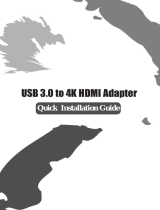Page is loading ...

© LINDY ELECTRONICS LIMITED & LINDY-ELEKTRONIK GMBH - FIRST EDITION (October 2010)
USB to HDMI Adapter
User Manual
English
Benutzerhandbuch
Deutsch
Manuel Utilisateur Français
Manuale d’uso Italiano
LINDY No. 42699
www.lindy.com
2
IMPORTANT NOTE:
You must install the driver from the CD before attaching the USB to
HDMI Adapter to your computer!
WICHTIGER HINWEIS:
Sie müssen die Treiber von der beiliegenden CD installieren bevor Sie
den Adapter anschließen!
NOTE IMPORTANTE:
Vous devez installer le pilote du CD avant de connecter l’adaptateur USB
vers HDMI à votre ordinateur!
IMPORTANTE:
Occorre installare prima i driver dal CD incluso nella fornitura prima di
collegare l’adattatore USB / HDMI al computer!

User Manual English
3
Introduction
Thank you for purchasing the LINDY USB to HDMI Adapter. The USB to HDMI Adapter allows
you to connect any HDMI or DVI monitor, TV, LCD or Projector to your PC or notebook. Thanks
to high speed USB 2.0 technology, there is no need to add additional graphics cards to your
computer to output video on your TV or projector or HDMI monitor!
This additional monitor can be used as an additional standard Windows monitor in mirror mode
or extended desktop mode. It also can be configured to be used as a primary monitor.
It can be used to output a high resolution standard Windows desktop as well as for video
playback using Windows MediaPlayer or appropriate software that supports Video playback on
an extended desktop.
Up to 6 of this adapters may be installed on one PC but fluent video performance will only be
available on one screen at a time and when a quite powerful computer is used.
Minimum System Requirements
• PC, Mac, Macbook, Netbook or Notebook, see processor requirement below
• 1GB RAM or higher and at least 30MB of free disk space
• Primary Display Adapter
• Available USB 2.0 port
• Windows OS 2000 SP4/XP SP3 32 bit/Vista SP1/ 7 32 or 64 bit, Mac OS 10.5.5, 10.6
When used with Office Software, Email or for browsing the web the adapter will also work fine
with a netbook and older notebook. Anyhow, for fluent (HDTV) video playback a modern
computer with at least 2GHz Dual Core processor is required. Less powerful processors will
cause the video playback to skip frames and not play fluently! For video playback on a
secondary extended desktop monitor the video playback software has to support video overlay
on the secondary monitor (i.e. Windows Media Player) – consult the information from your video
playback software!
Windows users may find most up to date information, DisplayLink manuals and driver software
from www.displaylink.com.
If you are using a Mac computer please refer to the drivers available for download from the
LINDY website and find most up to date DisplayLink manuals and driver software available from
www.displaylink.com/mac.
Linux users may check the website www.displaylink.org or www.displaylink.com and find the
relevant information and most up to date library files to integrate DisplayLink support for this
adapter into their system
Package Contents
• USB to HDMI Adapter
• USB 2.0 Dual Power Cable
• Driver/Manual CD
• LINDY Quick Start Manuals (printed) and Full Manual on CD
User Manual English
4
Installation
1. Mac Users: Please download the driver files from the LINDY website or most up to date
versions from www.displalink.com/Mac and install the drivers on your Mac.
Windows Users: Insert the driver CD into your DVD/CD-Rom drive, open the directory
DRIVER and start the SETUP.EXE program. This will install the DisplayLink® chipset
drivers to your computer required for operation of the LINDY USB to HDMI Adapter. Follow
the on screen instructions, accept the license agreement and allow the driver always to be
kept up to date and download and install updates. During installation process the monitor
may temporarily become dark and may temporarily change its desktop resolution. The
installation process runs automatically and should be completed within a few minutes at
least.
2. Once the installation has finished you may connect the USB to HDMI adapter.
3. Turn on the power to your additional TV, projector or monitor and connect it to the USB to
HDMI Adapter. (A DVI monitor may be connected using a DVI to HDMI cable.)
4. Connect the USB to HDMI Adapter into an available USB 2.0 port on your computer using
the supplied USB Dual Power cable. Connect the two USB A connectors to your computer
first and then the USB Mini-B connector to the Adapter. Depending on your computer’s USB
ports in many cases the adapter also will operate when only the primary of the two USB A
connectors is connected.
5. The computer will automatically detect the adapter and complete the driver installation
process when connected for the first time.
Display Utility
Once the driver has been installed, the display utility will appear on the taskbar.
This utility allows you to quickly change the settings and resolution of your USB
to HDMI Adapter. To access the menu, right click on the taskbar icon.
You may use the adapter for mirror mode (the monitor shows the same desktop like the primary
monitor), extended mode (the Windows desktop will be extended to the right, left, top or bottom
of the primary monitor). In addition you can select the additional monitor to be used as the
primary Windows monitor.
Select the Resolution menu or click Advanced to set the desired resolution. Depending on your
operating system and graphics card used the menus are looking slightly different and offering
slightly different options and menus.
Windows 7 and Vista users may select the option “Optimize for Video”. Please use this option
for video playback only and disable it for desktop use.
DisplayLink software works closely with the graphics card and there may be interoperability
issues with some graphics cards. If this happens:
IMPORTANT NOTE: You must install the driver from the CD before connecting the
USB to HDMI Adapter to your computer!

User Manual English
5
1. Try to upgrade to the latest graphics drivers for your computer’s graphics card.
2. Try to upgrade to latest DisplayLink software.
3. If necessary, boot into Safe Mode and use Windows' Backup and Restore Center to
recover.
Further detailed and always up to date setup information for the various operating systems as
well as FAQs and troubleshooting can be obtained from www.displaylink.com.
Frequently Asked Questions (FAQ)
Q: I am unable to make the USB to HDMI Adapter the primary display!
A: Some video cards ship their product with a utility that prevents other video cards from being
set as the primary card. Check the bottom right hand corner taskbar for this utility and disable it
before switching the USB to HDMI Adapter to the primary display.
Q: Why won’t my DVD player work when I move it over to the extended display?
A: Some DVD playback software packages do not support playing on a second display adapter
of any kind.
Q: How come my video will not play on Media Player if I move it over to the extended desktop?
A: Check that you have moved the Media Player window completely over to the second screen.
Further FAQ and always up to date information and troubleshooting can be obtained from
www.displaylink.com/support.
Troubleshooting Tips
The following troubleshooting tips may help if you are experiencing any issues.
• Check to make sure that all connectors are plugged in correctly.
• Make sure that the USB port you are using is USB 2.0 and directly on the motherboard.
• The driver software should have been installed prior to connection of the adapter!
Eventually disconnect the adapter, restart your computer, repeat the driver installation
and restart your computer once again before you connect the adapter.
• Check to see that the monitor is connected correctly and the power is ON.
• Try connecting the adapter directly to the computer instead of through a hub. Allthough it
has been tested that the adapter also works when connected via several LINDY USB
Active Extension Cables PRO, LINDY No.42780 and following, or USB Hub.
• Unplug all other USB devices from the system.
• Unplug the adapter and re-insert it on a different USB 2.0 port and/or computer.
• Check the website to make sure you have the latest drivers.
• Reset/refresh/resynchronize your monitor.
• If you have problems during the boot up process, start your computer in Safe Mode and
uninstall the driver. Hold the CTRL key until the Windows start up menu appears and
select Safe Mode.
• The main display may have been disabled in Device manger when selecting the USB to
HDMI Adapter as the primary display.
Further always up to date troubleshooting can be obtained from www.displaylink.com.
Benutzerhandbuch Deutsch
6
EINFÜHRUNG
Wir beglückwünschen Sie zum Kauf des LINDY USB to HDMI Adapter. Dieser Adapter stellt
Ihnen einen HDMI Monitoranschluss über den USB-Port Ihres Rechners zur Verfügung. Sie
könne daran eine HDMI- oder DVI-Minitor, -Projektor, oder –Fernseher anschließen. Dank der
recht hohen USB 2.0 Übertragungsrate und mit der DisplayLInk Technologie macht er den
Einbau einer zusätzlichen Grafikkarte überflüssig.
Der über diesen Adapter zusätzich angeschlossenene Monitor kann im Windows Modus
Gespiegelter Desktop, Erweiterter Desktop und sogar Primärer Desktop konfiguriert werden.
Er kann sowohl als hochauflösender Windows Desktop wie auch für Videowiedergabe bios
HDTV FullHD 1080p verwendet werden.
Bis zu 6 dieser Adapter können an einen Rechner mit leistungsfähigem Prozessor
angeschlossen werden, allerdings ist flüssige Videowiedergabe maximal auf einem Monitor
möglich.
MINIMALE SSYSTEMANFORDERUNGEN
• PC, Mac, Macbook, Netbook or Notebook, Prozessoranforderungen siehe unten
• 1GB Hauptspeicher und zumindest 30MB Plattenplatz
• Primäre Grafikkarte
• Freier USB 2.0 Port
• Windows OS 2000 SP4/XP SP3 32 bit/Vista SP1/ 7 32 oder 64 Bit, Mac OS 10.5.5, 10.6
Im normalen Office-Betrieb (Email, Browsen im Internet, Office-Programme, etc.) funktioniert
dieser Adapter auch mit Netbooks und älteren Notebooks, für flüssige Videowiedergabe von
bewegten Bildern, besonders in HDTV, wird dem Rechner allerdings sehr viel Rechenleistung
abverlangt und es sollte daher zumindest ein Dual Core Prozessor der 2 GHz-Klasse zum
Einsatz kommen. Weniger leistungsfähige Prozessoren können nicht alle Bilder zeigen und
führen zu deutlichem Ruckeln der Videos. Zur Videowiedergabe auf einem sekundären Monitor
des erweiterten Desktop muss die Videoplayer Software Overlay auf dem sekundären Monitor
unterstützten – siehe Infos zu Ihrer Player-Software.
Die aktuellsten DisplayLink Treiber finden Sie stets auf www.displaylink.com, sowohl für
Windows wie auch für Mac Anwender.
Linux Anwender finden weitergehende Information auf www.displaylink.org oderr
www.displaylink.com, wie z.B. aktuelle library files um DisplayLink Unterstützung in ihr Linux zu
integrieren.
LIEFERUMFANG
• USB to HDMI Adapter
• USB 2.0 Dual Power Kabel
• Treiber & ausführliche Handbücher auf CD
• LINDY Schnellstartanleitungen (gedruckt)

15
CE/FCC & Recycling Information
CE Certification
This equipment complies with the requirements relating to electromagnetic compatibility, EN55022/EN55024 class B for
Information Technology Equipment according to the Council Directive 89/336/EEC on the approximation of the laws of the
Member States relating to electromagnetic compatibility.
FCC Certification
This device complies with part 15 of the FCC Rules.
Operation is subject to the following two conditions:
1. This device may not cause harmful interference, and
2. This device must accept any interference received, including interference that may cause undesired operation.
Germany – Deutschland – LINDY Herstellergarantie
LINDY gewährt für dieses Produkt über die gesetzliche Regelung hinaus eine zweijährige Herstellergarantie ab Kaufdatum. Die
detaillierten Bedingungen dieser Garantie finden Sie auf der LINDY Website aufgelistet bei den AGBs.
WEEE (Waste of Electrical and Electronic Equipment),
Recycling of Electronic Products
United Kingdom
In 2006 the European Union introduced regulations (WEEE) for the collection and recycling of all waste electrical and electronic
equipment. It is no longer allowable to simply throw away electrical and electronic equipment. Instead, these products must
enter the recycling process.
Each individual EU member state has implemented the WEEE regulations into national law in slightly different ways. Please
follow your national law when you want to dispose of any electrical or electronic products. More details can be obtained from
your national WEEE recycling agency.
Germany - Deutschland
Die Europäische Union hat mit der WEEE Direktive umfassende Regelungen für die Verschrottung und das Recycling von
Elektro- und Elektronikprodukten geschaffen. Diese wurden im Elektro- und Elektronikgerätegesetz – ElektroG in deutsches
Recht umgesetzt. Dieses Gesetz verbietet das Entsorgen von entsprechenden, auch alten, Elektro- und Elektronikgeräten über
die Hausmülltonne! Diese Geräte müssen den lokalen Sammelsystemen bzw. örtlichen Sammelstellen zugeführt werden! Dort
werden sie kostenlos entgegen genommen. Die Kosten für den weiteren Recyclingprozess übernimmt die Gesamtheit der
Gerätehersteller.
France
En 2006, l'union Européenne a introduit la nouvelle réglementation (DEEE) pour le recyclage de tout équipement électrique et
électronique.
Chaque Etat membre de l’ Union Européenne a mis en application la nouvelle réglementation DEEE de manières légèrement
différentes. Veuillez suivre le décret d’application correspondant à l’élimination des déchets électriques ou électroniques de
votre pays.
Italy
Nel 2006 l’unione europea ha introdotto regolamentazioni (WEEE) per la raccolta e il riciclo di apparecchi elettrici ed elettronici.
Non è più consentito semplicemente gettare queste apparecchiature, devono essere riciclate. Ogni stato membro dell’ EU ha
tramutato le direttive WEEE in leggi statali in varie misure. Fare riferimento alle leggi del proprio Stato quando si dispone di un
apparecchio elettrico o elettronico.
Per ulteriori dettagli fare riferimento alla direttiva WEEE sul riciclaggio del proprio Stato.
LINDY No. 42699
1
st
Edition October 2010
www.lindy.com
/