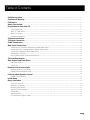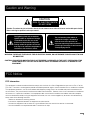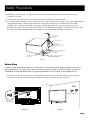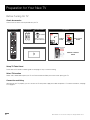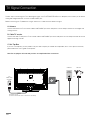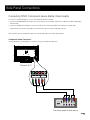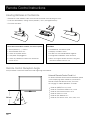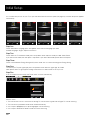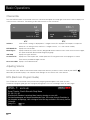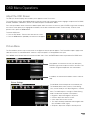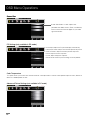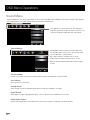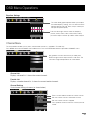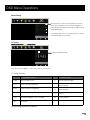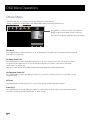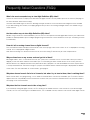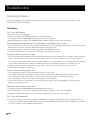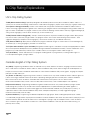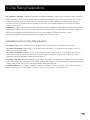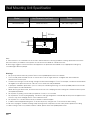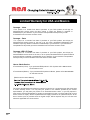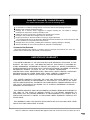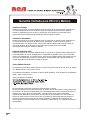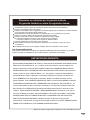Model Number.
LED42A55R120Q
Part No.: RN0342G0309
Please register your product at www.rca.com
English
Please keep your sales receipt and keep the record of
the serial number and the date of purchase in order to
receive warranty parts and service.
The serial number is located at the back of the TV.
LED LCD TV
User’s Manual

1
Child Safety Guide

2
Use una montura que se ha recomendado por el fabricante de monitor
y/o listado por un laboratorio independiente (como UL, CSA, ETL).
Siga todas las i
nstrucciones ofrecidas por el fabricante de monitor
y montaje de pared.
Child Safety Guide

1
3
Child Safety Guide ........................................................................................................................................
Table of Contents
Caution and Warning
...................................................................................................................................
.....................................................................................................................................................
......................................................................................................................................
..................................................................................................................................
......................................................................................................................................
..................................................................................................................................
....................................................................................................................................
....................................................................................................................................
......................................................................................................................
5
FCC Notice 5
Preparation for Your New TV
Check Accessories
8
8
Setup TV Table Stand
8
Select TV Location
8
Connection and Using
8
TV Stand Installation
9
Safety Precautions 6,7
.................................................................................................................................................
...................................................................................................................................................
......................................................................................................................................
..............................................................................................................................
......................................................................................................................................
...............................................................................................................................
.................................................................................................................................
..................................................................................................................................
.............................................................................................................................
...................................................................................................................
...............................................................................................................
......................................................................................................................
........................................................................
..........................................................................
...............................................................................................
..............................................................................................
.................................................................................................................
.................................................................................................................
TV Signal Connection 10
Cable Connections 11
Side Panel Connections
TV Jacks Explanation
Side Keypad and Front Panel
12
12
13
14
15
15
16
17
Connecting AV Composite Video device (Good Video Quality)
Connecting YPbPr Component device (Better Video Quality)
Initial Setup 20
Connecting HDMI device (Best Video Quality)
Connecting a Computer
How to Obtain Various Kinds of Input Sources
.......................................................................................................................................
...............................................................................................................................................
..................................................................................................................................
.................................................................................................................................
.............................................................................................................................
.................................................................................................................
......................................................................................................................................
.........................................................................................................................................
Basic Operations 21
21
21
21
21
22
Turning On and Off
Choosing TV Channel
Selecting Input Source
Adjusting TV Stand Angle
Channel Bar
22
22
Adjusting Volume
EPG (Electronic Program Guide)
17
17
Side Panel Buttons
Front Panel
Remote Control Instructions
18
18
18
Inserting Batteries in the Remote
Learning about Remote Control
19
19Remote Control Buttons
Remote Control Reception Angle

4
Table of Contents
OSD Menu Operations
..............................................................................................................................
..............................................................................................................................
..........................................................................................................................................
...........................................................................................................................
.................................................................................................................
.................................................................................................................
.....................................................................................................................
.............................................................................................................................................
.............................................................................................................................................
.............................................................................................................................................
......................................................................................................
...........................................................................................................................................
...........................................................................................................................................
.................................................................................................................................................
23
23
23
26
27
28
32
34
35
36
38
Adjust the OSD Screen
Picture Menu
Sound Menu
Channel Menu
Parental Menu
Frequently Asked Questions (FAQs)
Troubleshooting
V-Chip Rating Explanations
38
38
39
US V-Chip Rating System
Canadian English Rating System
Canadian French Rating System
Setup Menu
Others Menu
.............................................................................................................
Wall Mounting Unit Specification
40
..................................................................................................................................
Product Specification
41
...............................................................................................................................................
Warranty Card
42

WARNING: TO REDUCE THE RISK OF FIRE OR ELECTRIC SHOCK, DO NOT EXPOSE THIS APPLIANCE TO RAIN
OR MOISTURE.
CAUTION: CHANGES OR MODIFICATIONS NOT EXPRESSLY APPROVED BY THE PARTY RESPONSIBLE FOR
COMPLIANCE WITH THE FCC RULES COULD AVOID THE USERS AUTHORITY TO OPERATE THIS
EQUIPMENT.
Caution: To reduce the risk of electric shock, do not remove cover or back. No user-serviceable parts inside.
Refer servicing to qualified service personnel.
CAUTION
RISK OF ELECTRIC SHOCK
DO NOT OPEN
Caution and Warning
FCC Notice
The lightning flash with arrowhead
symbol, within an equilateral triangle
is intended to alert the user to the
presence of uninsulated dangerous
voltage within the product enclosure
that may be of sufficient magnitude to
consitute a risk of electric shock.
The exclamation point within an
equilateral triangle is intended to
alert the user to the presence of
important operating and maintenance
(servicing) instructions in the literature
accompanying the TV.
FCC Information
This equipment has been tested and found to comply with the limits for a Class B digital device, pursuant to Part 15 of the
FCC rules. These limits are designed to provide reasonable protection against harmful interference in a residential installation.
This equipment generates, uses and can radiate radio frequency energy and, if not installed and used in accordance with
the instructions, may cause harmful interference to radio Communications. However, there is no Guarantee that interference
will not occur in a particular installation. If this equipment does cause harmful interference to radio or television reception,
which can be determined by turning the equipment off and on, the user is encouraged to try to correct the interference by
one or more of the following measures:
- Reorient or relocate the receiving antenna.
- Increase the separation between the equipment and the receiver.
- Connect the equipment into an outlet on a circuit different from that to which the receiver is connected.
- Consult the dealer or an experienced radio/TV technician for help.
5

1. Read these instructions.
2. Keep these instructions.
3. Heed all warnings.
4. Follow all instructions.
5. Do not use this apparatus near water. For example, do not use near a laundry tub, in a wet basement, or near a swimming
pool, and the like.
6. Clean only with dry cloth.
7. Do not block any ventilation openings. Install in accordance with the manufacturer’s instructions. Slots and openings in
the cabinet back or bottom are provided for ventilation, to ensure reliable operation of the TV and to protect it from
overheating. These openings must not be blocked or covered. The openings should never be blocked by placing the TV
on a bed, sofa, rug, or other similar surface.
8. Do not install near any heat sources such as radiators, heat registers, stoves, or other apparatus (including amplifiers) that
produce heat.
9. Do not defeat the safety purpose of the polarized or grounding-type plug. A polarized plug has two blades with one wider
than the other. A grounding-type plug has two blades and a third grounding prong. The wide blade or the third prong is
provided for your safety. If the provided plug does not fit into your outlet, consult an electrician for replacement of the
obsolete outlet.
10. Protect the power cord from being walked on or pinched particularly at plugs, convenience receptacles, and the point
where they exit from the apparatus.
11. Only use attachments/accessories specified by the manufacturer.
12. Use only with cart, stand, tripod, bracket, or table specified by the manufacturer, or sold with the
apparatus. When a cart is used, use caution when moving the cart/apparatus combination to
avoid injury from tip-over. A TV and cart combination should be moved with care. Quick stops,
excessive force, and uneven surfaces may cause the TV and cart combination to overturn.
13. Unplug this apparatus during lightning storms or when unused for long periods of time. For added protection for this TV
receiver during a lightning storm, or when it is left unused for long periods of time, unplug it from the wall outlet and
disconnect antenna or cable system. This will prevent damage to the TV due to lightning and power line surges.
14. Refer all servicing to qualified service personnel. Servicing is required when the apparatus has been damaged in any way,
such as power-supply cord or plug is damaged, liquid has been spilled or objects have fallen into the apparatus, the
appratus has been exposed to rain or moisture, does not operate normally, or has been dropped.
15. This TV should be operated only from the type of power supply indicated on the rating label. If customer is not sure the
type of power supply in your home, consult your appliance dealer or local power company. For TV remote control battery
power, refer to the operating instructions.
16. The TV set shall not be exposed to dripping or splashing. No objects filled with liquids, such as vases, shall be placed on
the TV set.
17. Never push objects of any kind into this TV through openings as they may touch dangerous voltage or other electrical
parts that could result in fire or electric shock. Never spill liquid of any kind into the TV.
18. Unplug the TV from the wall outlet before cleaning. Do not use liquid or aero cleaners. Use a damp cloth for cleaning.
19. This TV should never be placed near or over a radiator or heat resource. This TV should not be placed in a built-in
installation such as a bookcase or rack unless proper ventilation is provided or the manufacturer's instructions have been
adhered to.
20. Do not place this TV on an unstable cart, stand, tripod, bracket, or table. The TV may fall, causing serious injury to
someone, and serious damage to the appliance.
21. Do not attempt to service this TV by yourself because opening or removing covers may expose you to dangerous high
voltage or other hazards. Refer all servicing to qualified service personnel.
22. This device complies with Part 15 of the FCC Rules. Operation is subject to the following two conditions: (1) this device
may not cause harmful interference, and (2) this device must accept any interference received, including interference
that may cause undesired operation.
Safety Precautions
6

25. If an outside antenna or cable system is connected to the TV, be sure the antenna or cable system is grounded to provide
some protection against voltage surges and built-up static charges. Section 810 of the National Electrical Code,
ANSI/NFPA NO.70, provides information with respect to proper grounding of the mast and supporting structure,
grounding of the lead-in wire to an antenna discharge unit, size of grounding conductors, location of antenna discharge
unit, connection to grounding electrodes, and requirements for the grounding electrodes. (See figure A.)
24. To reduce the risk of electric shock, the grounding of center pin of plug must be maintained.
Safety Strap
Caution: Pushing, pulling or climbing on the TV may cause the TV falling. Do not let chlidren climb or hang on the TV.
Always place the TV on a sturdy, level, stable surface that can hold the weight of TV. And if possible, secure the TV
according to the instruction below (Note: The fastening components such as screws are not supplied with TV).
Step one: Insert the M6 mounting screws into the upper two wall mounting screw holes and fasten them (Figure B).
Step two: Insert anchors to wall and connect the bolts and anchors with ropes or chains (Figure C).
Safety Precautions
ANT E NNA
LEA D IN
W
IRE
GRO U ND C
LAM P
GRO U NDING CONDU C TORS
(NE C S
ECT I ON 81 0 -21)
GRO U ND C
LAM P S
POW E R SERV I CE GR O UNDING
E
LEC T RODE S
YST EM
(NE C A
RT 2 50, P A RTH)
ELE C TRIC S ERVIC E
E
QUI P MEN T
A
NTE N NA
D
ISC H ARGE U N IT
(
NEC S
ECT I ON 81 0 -20)
Figure A
23. WARNING: To prevent injury, this apparatus must be securely attached to the floor/wall in accordance with the
installation instructions.
Figure B Figure C
M6 Screws
Wall
7

Before Turning On TV
Check Accessories
Check the accessories that are packed with your TV.
Select TV Location
Select a flat, stable table to place your TV set. Please follow the Safety Instructions when placing the TV.
Setup TV Table Stand
Please refer to TV Stand Installation guide in next page to carry out stand installing.
Connection and Using
After placing your TV properly, you can connect the TV with power supply and cable components. For further information, see page
12 to page 15.
REMOTE CONTROL DOCUMENTS
Preparation for Your New TV
PART NO.: RE20QP80
CH LIST
.
PICTURE
SOUND
USER’S
GUIDE
REMOTE CONTROL
GUIDE
QUICK START
GUIDE
Remote Control Guide
Program Your Universal Cable
or Satellite Remote Control to
Operate Your New RCA TV!
If you would like to program your other
household remote controls to your new RCA
television, please consult the User’s Manual
supplied by your Cable or Satellite provider.
The Cable or Satellite providers’ User’s Manuals
should include instructions on how to program
their remote to your television.
Below is a list of RCA codes for the most
common Cable and Satellite providers.
Use the RCA code that is associated with your
Cable or Satellite provider (if applicable).
If the RCA code associated with your Cable or
Satellite provider is not listed above, if the code
above does not work, or if you can not locate the
instructions for programming your household
remote to your television, call your local Cable or
Satellite provider’s customer service center.
DIRECTV..........................0178,10178
Time Warner Cable...........0178,10178
Comcast..................................10178
Cox Communications..................0178
Dish Network.............................627
Fios Verizon.....0205,0057,0493,0775
This is for U.S. customers
CH LIST
.
PICTURE
SOUND
Model Number.
LED42A55R120Q
Part No.: RN0342G0309
Please register your product at www.rca.com
Eng lish
Please keep your sales receipt and keep the record of
the serial number and the date of purchase in order to
receive warranty parts and service.
The serial number is located at the back of the TV.
LED LCD TV
User’s Manual
Note: Above accessories are subject to change without notice.
SCREWS
BOTTOM SCREWS
AAA BATTERIES
PWA4 x 12mm, 6pcs
Part# RS01PWA412H
THE BOTTOM OF TV STAND
8

TV LED42A55R120Q is packaged with the base of TV stand separated from the cabinet. To setup the base of TV table stand, please
carry out the installation according to the instructions below.
Step One
Place the TV faced down on a soft cloth or cushion to prevent the LED LCD panel from being damaged.
Note:
1. The LED LCD panel can be scratched easily, so please choose an absolutely flat surface to place the TV, and use soft cloth or
cushion to protect the TV panel. Do not put TV on table directly.
2. Always unplug the AC cord first when installing or removing the stand.
Step Three
Please align six holes of the base and six screwholes of the neck (align the location labels on the back of base and neck),
then insert the base to the neck.
Step Four
Then insert PWA4*12 screws (all same in size) and tighten them.
Please refer to the picture given below:
The bottom view of the TV ( Front cabinet faces down)
Note:
1. Be sure to follow the instructions. Incorrect installation of the stand may result in the TV falling over.
2. Make sure to distinguish between the front and back of the Stand base.
3. Make sure that at least two persons lift and move the TV.
Do not insert your fingers into the stand base slot of the TV when installing the stand base.
!
Step Two
Take the base of stand. You should take notice of direction about base installation,
please refer to the picture given right side:
TV Front cabinet
TV
Back cabinet
RS01PWA412H
Pedestal Screws Quantity Part #
6pcsPWA4 x 12mm
TV Stand Installation
9

AC
100V-240V
50-60Hz
ANT/
CABLE
The first step in connecting your TV is obtaining the signal. Your TV LED42A55R120Q has a side panel, which allows you to receive
analog and/or digital television channels via ANT/CABLE jack.
B
efore c
onnecting your TV, determine using an antenna or a cable service to obtain the signal.
A. Antenna
Connect the antenna to TV via coaxial cable on ANT/CABLE jack of the side panel. You are ready to receive air local digital and
analog channels.
B. Cable TV service
Connect the cable TV wall jack to TV via coaxial cable on ANT/CABLE jack of the side panel. You are ready to receive off-air local
digital and analog channels.
C. Set-Top Box
If you use a set-top box, you may need to call your cable company or satellite service provider, which use a special connection,
please refer to the user’s guide of set-top box.
Note: Do not plug the AC cord until you have accomplished all the connections.
AC Power Cord
(Connect after all the other connections are done.)
AntennaCable TV
Or
TV Signal Connection
WALL
OUTLET
10

Choose Your Connections
TV supports various connections to other devices (such as DVD, VCR, Set-top box, etc.). Please follow the table to choose the
cables which adapt to your device.
HDMI cable
Note:
HDMI, the HDMI logo, and High-Definition Multimedia Interface are trademarks or registered trademarks of HDMI Licensing LLC
Caution:
Unplug the AC cord when you connect other devices to TV.
Cable Connections
Jacks Cables Further Information
Audio cable with 3.5mm terminal
VGA cable
Video/Audio cable
Audio Cable
COMPONENT video cable
HDMI-DVI cable
Go to page 12
Go to page 13
Go to page 14
Go to page 15
11
AV IN VIDEO, R-AUDIO-L
R-AUDIO-L
COMPONENT IN Y, Pb, Pr
HDMI IN 1/DVI, 2, 3, 4
PC SOUND/DVI
VGA

Audio
LR
Audio
L R YPbPr
Video
HDMI
Side Panel Connections
Connecting AV Composite device (Good Video Quality)
To connect a composite AV device, such as a DVD player, follow these steps:
1. Connect the VIDEO jack on the back of TV to the video output ja
cks of device via video cable (yellow).
2. Connect the R-AUDIO-L jacks on the back of TV to the audio outp
ut jacks of device via audio cable.
Notice the left channel jack and plugs are white and the right channel jack and plugs are red.
Composite Video Connection
The picture below is an example of a connection using the composite video jack.
Note: AV signal belongs to composite video. This kind of video signal has regular good display quality.
The back of TV
The output panel of other device
12

Audio
L R
Audio
L R
Video
YPbPr
HDMI
The output panel of other device
Side Panel Connections
Connecting YPbPr Component device (Better Video Quality)
To connect a component device, such as a DVD player, follow these steps:
1. Connect the COMPONENT IN Y/Pb/Pr jack on the side of TV to the
video output jacks of device via video cable (green,
blue and red).
2. Connect the AUDIO IN R-AUDIO-L jacks on the side of TV to the a
udio output jacks of device via audio cable.
Notice the left channel jack and plugs are white and the right channel jack and plugs are red.
Component Video Connection
The picture below is an example of a connection using the component video jack.
Note: Y/Pb/Pr jacks are component video. This kind of video signal has better display quality.
The back of TV
13

The back of TV
Side Panel Connections
Connecting HDMI device (Best Video Quality)
HDMI Connection
The picture below is an example of a connection using the HDMI video jack.
To connect a
HDMI device, such as a DVD player, please Connect the HDMI 1/DVI, 2, 3, or 4 jack on the back of TV to
the output jacks of device via HDMI cable.
Note: 1. HDMI (High-Definition Multimedia Interface) is a compact audio/video interface for transmitting uncompressed digital
data. It carries the audio and video signal via the same cable and has the best display quality.
2. HDMI-DVI cable transfers only video signal from DVI port of DVI device to HDMI jack of TV. For audio signal, please
connect audio output to SOUND/DVI on TV back panel.
To connect a DVI device, such as a computer via DVI port of PC and HDMI jack of TV:
1. Connect the HDMI 1/DVI, 2, 3, or 4 jack on the back of TV to the DVI port of PC via HDMI-DVI cable.
2. Connect the SOUND/DVI jack on the side of TV to the audio output jack of computer with audio cable (3.5mm stereo jack).
T
o connect a DVI device, other AV device via DVI port of device and HDMI jack of TV:
1. Connect the HDMI 1/DVI, 2, 3, or 4 jack on the back of TV to the DVI port of device via HDMI-DVI cable.
2. Connect the SOUND/DVI jack on the back of TV to the audio output jack of device with audio cable (dual-channel RCA
jacks to 3.5mm stereo jack).
14
Audio
L R
Audio
L R YPbPr
Video
HDMI
The output panel of HDMI device
The output panel of other AV device
PC
DVI
Speaker or
headphone
Audio Out
L R
DVI

VGA
Speaker or
headphone
Side Panel Connections
Connecting a computer
To connect a computer, follow these steps:
1. Connect the PC INPUT VGA port on the back of TV to the VGA outp
ut jack of device via D-sub 15-pin cable.
2. Connect the SOUND/DVI jack on the back of TV to the audio outpu
t jack of computer with audio cable (3.5mm).
PC Connection
The picture below is an example of a connection using your TV as a PC monitor.
How to Obtain Various Kinds of Input Sources
After connection is done, press INPUT button on remote control or TV top panel to choose the input source you need.
See page 21, Basic Operation of TV.
Note: If you want to use your TV as a monitor, please notice that the maximum resolution for LED42A55R120Q is 1920*1080.
Please set the computer graphic correctly.
PC
The back of TV
15

TV Jacks Explanation
ANT/CABLE: Connect to receive the signal from your antenna or cable via coaxial cable.
HEAD PHONE:
Connect a 3.5mm headphone for personal audio.
DIGITAL AUDIO OUT:
Connect a coaxial cable for digital audio output.
HDMI IN 1/DVI, 2, 3, 4: (High-Definition Multimedia Interface) It provides an uncompressed digital connection that carries
both video and audio data by way of an integrated mini-plug cable.
PC INPUT VGA: Connect your computer or other device with a VGA output to this jack using a 15-pin,
SOUND/DVI: Use to obtain sound when a PC is connected to TV. Use 3.5mm stereo mini-pin
SERVICE: For service use only. Do not connect any device.
AV IN VIDEO, R-AUDIO-L: Connect an AV device that has composite video jacks, such as a VCR
• AUDIO-L:
Left audio channel connection. The left audio connector is usually white. For mono audio sources, be sure to
use the left AUDIO INPUT.
• AUDIO-R: Right audio channel connection. The right audio connector is usually red.
or a DVD player. To access device connected to these jacks, press the INPUT button on your
remote; then press the up/down arrow to select AV. Press the ENTER button at last to confirm.
COMPONENT IN Y/Pb/Pr, R-AUDIO-L: Connect a device that has component video jacks, such as a DVD
• Y/Pb/Pr (Component Video): T
hey provide good picture quality because the video signal is separated
into three components. Use three video-grade or component video cables for the connection. When using
Y/Pb/Pr, make sure you connect left and right audio cables to the Audio L and Audio R jacks.
player. To access device connected to the Y/Pb/Pr jack, press the INPUT button on your remote; then press
cable to connect PC to TV.
D-sub cable.
the up/down arrow to select Component. Press the ENTER button at last to confirm.
Note:
The VIDEO (AV), COMPONENT IN input (Y, Pb, Pr) share the same audio input jacks R-AUDIO-L.
AUDIO OUT:
Connect double-channel coaxial cables for analog audio output.
Note:
DIGITAL AUDIO OUT and AUDIO OUT are supposed to be connected to audio power amplifier, which provides
smoother and more powerful sound performance.
16

Side Keypad and Front Panel
Side Keypad Buttons
Front Panel
If you cannot locate your remote, you can use the side keypad buttons on your TV to operate many TV features.
INPUT:
MENU: Displays the TV Main Menu.
Displays the Source Select List.
VOL-: Decreases the volume. In the TV menu system, it acts like the left arrow on the remote control and can be used
to select menu options.
VOL+: Increases the volume. In the TV menu system, it acts like the right arrow on the remote control and can be used
to select menu options.
CH : Scans down through the channel list. In the TV menu system, it acts like the down arrow on the remote control
and can be used to select menu options.
CH : Scans up through the channel list. In the TV menu system, it acts like the up arrow on the remote control and
can be used to select menu options.
POWER ( ): Turns the TV on and off.
About remote control working distance and angel, see page 18.
Power/Standby Indicator: Light up in red when the TV is in standby mode. Light out when the TV is on.
Remote Control Sensor: Remote control IR sensor, which receives infrared ray sent by remote control.
Remote Control Sensor
Power/Standby Indicator
17

Inserting Batteries in the Remote
Remote Control Reception Angle
• Remove the cover of battery cabin on the back of the remote control by lifting the cover.
• I
nsert two AAA batteries, making sure the polarities (+ and -) are aligned correctly.
• P
lace the cover back.
• A
re the polarities (+, -) correct?
• A
re the batteries worn out?
• I
s there an AC power failure?
• I
s the power cord plugged in?
• I
s there any interference or block near the remote
control sensor?
Use your remote control within the distance and angle range shown below.
If the remote control does not work, check these points:
• U
sed batteries should be recycled.
• K
eep out of children’s reach.
• D
O NOT use new and old batteries together.
• C
hange both the batteries at the same time.
• W
hen not using the remote control for a long time,
remove the batteries from the unit.
CAUTION:
Remote Control Instructions
Universal Remote Control Code List
For Universal Remote Control brands listed below, please
use accompanying codes and refer to your Universal
Remote Control User Manual for basic Instruction
for changing TV code to operate the TV model.
Codes for DIRECTV: 0178, 10178
Codes for Time Warner Cable: 0178, 10178
Codes for Cox Communications: 0178
Codes for Comcast: 10178
Codes for Dish Network: 627
Codes for Fios Verizon: 0205, 0057, 0493, 0775
20 feet
18

Remote Control Buttons
Numeric Buttons: Use these buttons to enter numbers.
CH.LIST: Displays the channel list.
To enter a digital channel with a sub-channel, enter the main channel; then, press this
button to enter the sub-channel and press ENTER.
PICTURE: Switches between the preset picture mode (see page 23).
SOUND: Switches between the preset sound mode (see page 26).
The keys not listed are for DVD control, they are not available for this TV model.
NOTE :
ENTER: Enter and confirm button.
EPG: Shows Electronic Program Guide (see page 22).
INPUT: Accesses the available input channels (TV, AV, Component, HDMI 1/2/3/4, PC).
Use the arrows to highlight options, and press ENTER to select.
MENU: Accesses the Main Menu, or return to the upper level of a sub-menu.
EXIT: Exits the current menu or function.
“ ”:
ASPECT: Switches between the preset screen size mode (see page 24).
DISPLAY: Displays the Channel Bar (see page 22).
CC: Selects the closed caption.
MTS: Selects the multi-channel television sound.
Freeze the current screen frame, press again to return to normal.FREEZE :
Scans up or down through the current favorite channel list.
FAV.: Adds the current channel to your favorite list, or erases the current channel from
FAV.+ or FAV.- :
your favorite list (if this channel is a favorite channel already).
SLEEP: Selects the sleep timer, after which the TV will shut off automatically.
CH or CH : Scans up or down through the current channel list. Press once to change
the channel up or down; press and hold to continue changing channels.
VOL+ or VOL-: Increases or decreases the TV volume.
POWER ( ): Turns the TV on or off.
Arrows ( / / / ): Uses the four arrows to highlight different items in the TV menu or
change the value. The up/down arrow can also work as CH /CH
button, and the left/right arrow can also work as VOL-/VOL+ button.
Recall ( ): Returns to the previous channel.
MUTE ( ): Reduces the TV volume to its minimum level. Press again to restore the volume.
Learning about Remote Control
Remote control part number RE20QP80
CH LIST
.
PICTURE
SOUND
19
Page is loading ...
Page is loading ...
Page is loading ...
Page is loading ...
Page is loading ...
Page is loading ...
Page is loading ...
Page is loading ...
Page is loading ...
Page is loading ...
Page is loading ...
Page is loading ...
Page is loading ...
Page is loading ...
Page is loading ...
Page is loading ...
Page is loading ...
Page is loading ...
Page is loading ...
Page is loading ...
Page is loading ...
Page is loading ...
Page is loading ...
Page is loading ...
Page is loading ...
Page is loading ...
Page is loading ...
-
 1
1
-
 2
2
-
 3
3
-
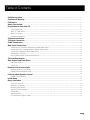 4
4
-
 5
5
-
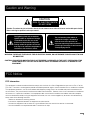 6
6
-
 7
7
-
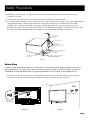 8
8
-
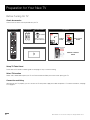 9
9
-
 10
10
-
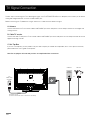 11
11
-
 12
12
-
 13
13
-
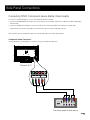 14
14
-
 15
15
-
 16
16
-
 17
17
-
 18
18
-
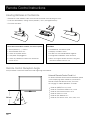 19
19
-
 20
20
-
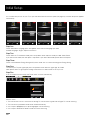 21
21
-
 22
22
-
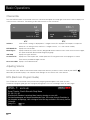 23
23
-
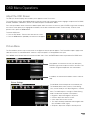 24
24
-
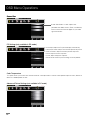 25
25
-
 26
26
-
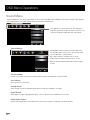 27
27
-
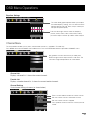 28
28
-
 29
29
-
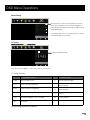 30
30
-
 31
31
-
 32
32
-
 33
33
-
 34
34
-
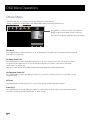 35
35
-
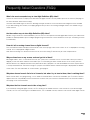 36
36
-
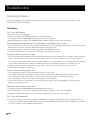 37
37
-
 38
38
-
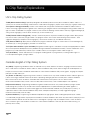 39
39
-
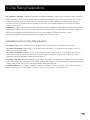 40
40
-
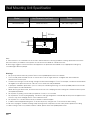 41
41
-
 42
42
-
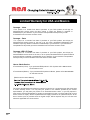 43
43
-
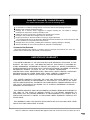 44
44
-
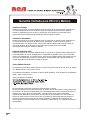 45
45
-
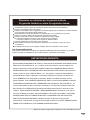 46
46
-
 47
47
Ask a question and I''ll find the answer in the document
Finding information in a document is now easier with AI
Related papers
Other documents
-
Element 32LE30Q User manual
-
ProScan PLCD5092A User manual
-
Element 32LE30Q User manual
-
Polaroid TLA-02023BM User manual
-
ProScan 19LB30QD Owner's manual
-
ProScan PLED 2243B User manual
-
ProScan PLCD3903B User manual
-
ProScan 32LA30Q User manual
-
Polaroid tdae-03219 User manual
-
ProScan PLED4274A User manual