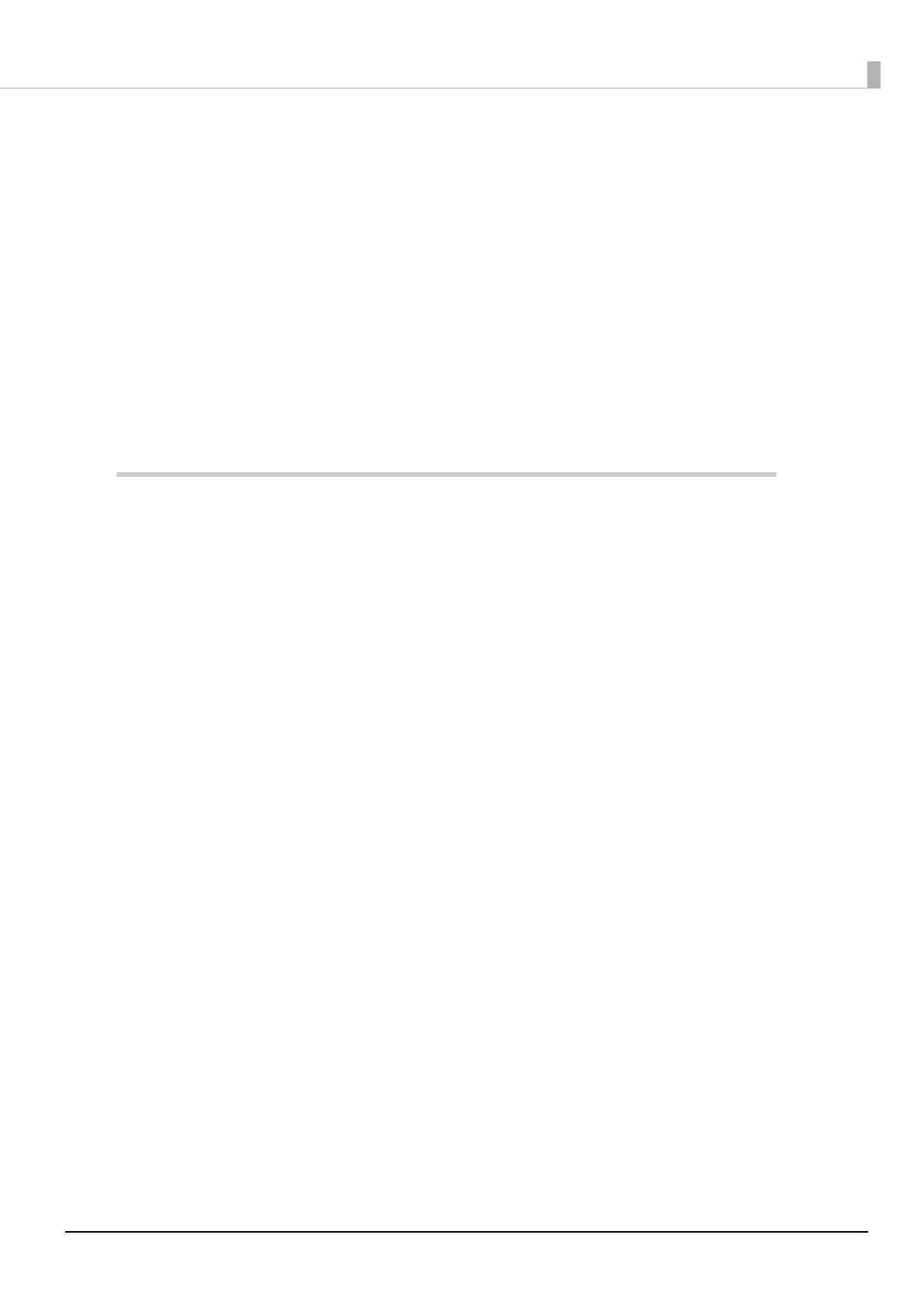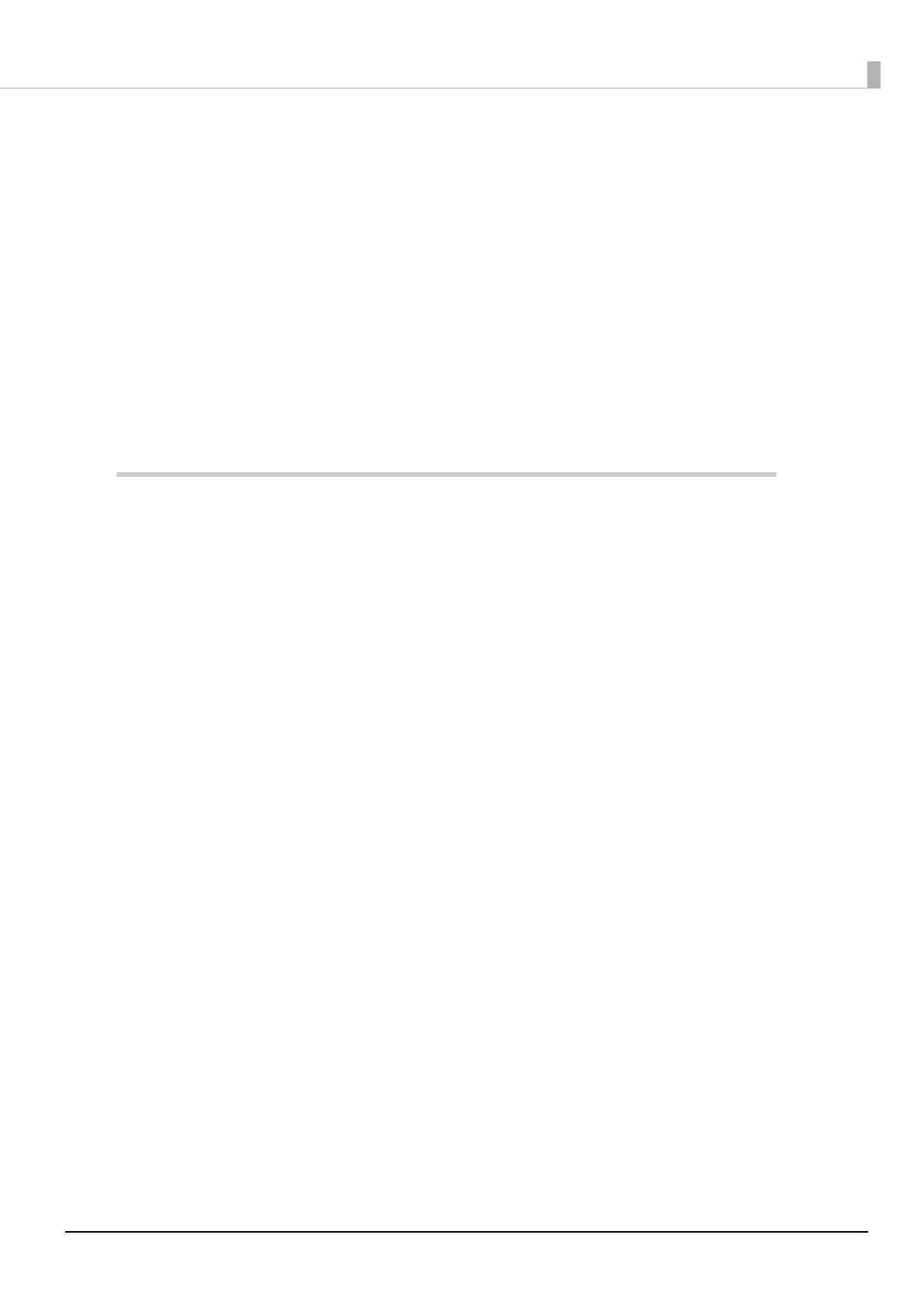
7
Contents
■ For Safety..................................................................................................................................3
Key to Symbols.................................................................................................................................................................... 3
Safety Precautions ............................................................................................................................................................. 3
Safety Precautions on the Rechargeable Battery Pack.........................................................................................4
■ Restriction of Use ....................................................................................................................5
■ Note about interference ........................................................................................................5
■ About this Manual ..................................................................................................................6
Aim of the Manual ............................................................................................................................................................. 6
Manual Content.................................................................................................................................................................. 6
■ Contents....................................................................................................................................7
Product Overview ..........................................................................................11
■ Features ................................................................................................................................. 11
■ Product Configurations ...................................................................................................... 13
Interfaces.............................................................................................................................................................................13
NFC Tag ................................................................................................................................................................................13
Buzzer...................................................................................................................................................................................13
Accessories .........................................................................................................................................................................13
■ Part Names and Functions ................................................................................................. 15
Control Panel .....................................................................................................................................................................15
Online and Offline............................................................................................................................................................17
■ Switching Issuing Mode...................................................................................................... 19
■ Power Functions................................................................................................................... 20
Auto-Power Off .................................................................................................................................................................20
Battery Charge Modes....................................................................................................................................................20
■ Operation Mode When Battery is Low ............................................................................. 21
Mode 1 .................................................................................................................................................................................21
Mode 2 .................................................................................................................................................................................22
■ Error Status............................................................................................................................ 23
Automatically Recoverable Errors ..............................................................................................................................23
Recoverable Errors...........................................................................................................................................................23
Unrecoverable Errors ......................................................................................................................................................24
■ NV Memory (Non-Volatile Memory)................................................................................. 25
NV Graphics Memory......................................................................................................................................................25
User NV Memory ..............................................................................................................................................................25
Customized Values and Memory Switches.............................................................................................................26
User-defined Page ...........................................................................................................................................................26
Maintenance Counter.....................................................................................................................................................26