Page is loading ...
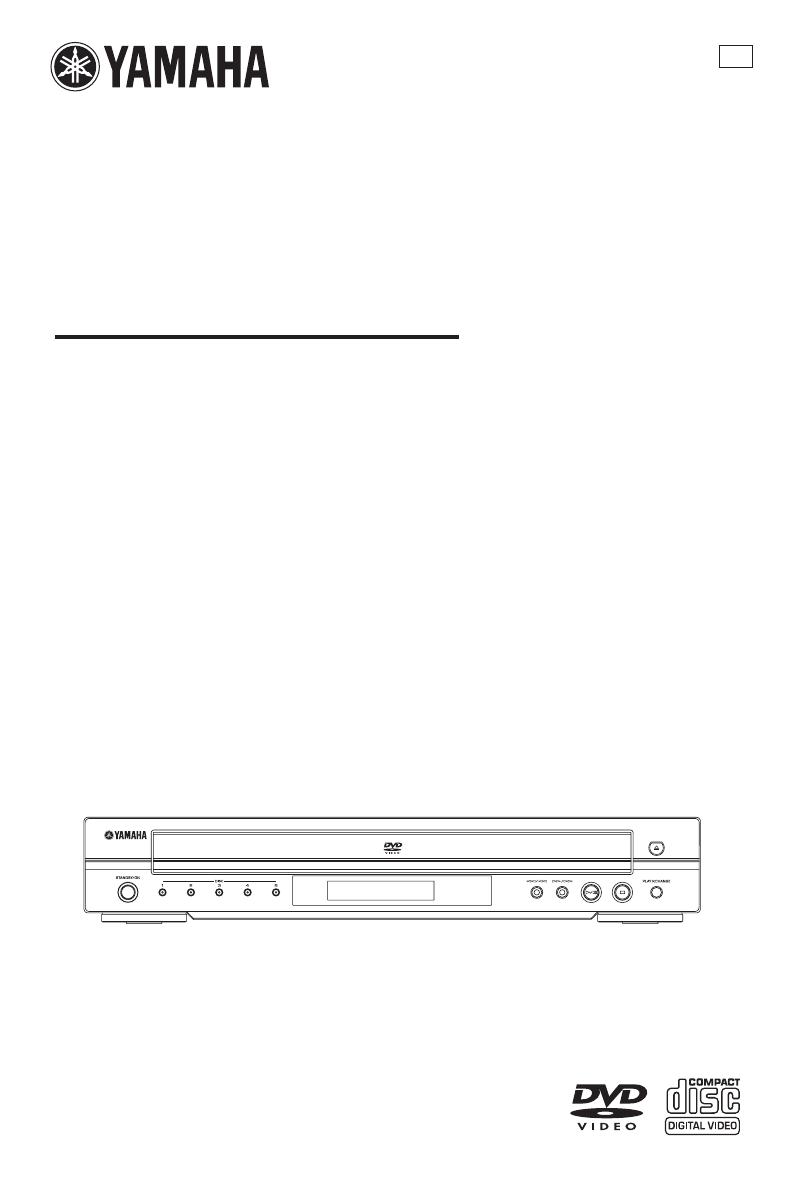
0
DVD CHANGER
LECTEUR DE DVD CHANGEUR
DV-C6860
OWNER’S MANUAL
MODE D’EMPLOI
U

i
IMPORTANT SAFETY INSTRUCTIONS
• Explanation of Graphical Symbols
The lightning flash with arrowhead symbol,
within an equilateral triangle, is intended to alert
you to the presence of uninsulated “dangerous
voltage” within the product’s enclosure that
may be of sufficient magnitude to constitute a
risk of electric shock to persons.
The exclamation point within an equilateral
triangle is intended to alert you to the presence
of important operating and maintenance
(servicing) instructions in the literature
accompanying the appliance.
1
Read Instructions — All the safety and operating
instructions should be read before the product is operated.
2
Retain Instructions — The safety and operating instructions
should be retained for future reference.
3
Heed Warnings — All warnings on the product and in the
operating instructions should be adhered to.
4
Follow Instructions — All operating and use instructions
should be followed.
5
Cleaning — Unplug this product from the wall outlet before
cleaning. Do not use liquid cleaners or aerosol cleaners. Use
a damp cloth for cleaning.
6
Attachments — Do not use attachments not recommended
by the product manufacturer as they may cause hazards.
7
Water and Moisture — Do not use this product near water
— for example, near a bath tub, wash bowl, kitchen sink, or
laundry tub; in a wet basement; or near a swimming pool;
and the like.
8
Accessories — Do not place this product on an unstable
cart, stand, tripod, bracket, or table. The product may fall,
causing serious injury to a child or adult, and serious
damage to the product. Use only with a cart, stand, tripod,
bracket, or table recommended by the manufacturer, or sold
with the product.
Any mounting of the product should follow the
manufacturer’s instructions, and should use a mounting
accessory recommended by the manufacturer.
9
A product and cart combination should be
moved with care. Quick stops, excessive
force, and uneven surfaces may cause the
product and cart combination to overturn.
10
Ventilation — Slots and openings in the
cabinet are provided for ventilation and to ensure reliable
operation of the product and to protect it from overheating, and
these openings must not be blocked or covered. The openings
should never be blocked by placing the product on a bed, sofa,
rug, or other similar surface.
This product should not be placed in a built-in installation such
as a bookcase or rack unless proper ventilation is provided or
the manufacturer’s instructions have been adhered to.
11
Power Sources — This product should be operated only
from the type of power source indicated on the marking
label. If you are not sure of the type of power supply to your
home, consult your product dealer or local power company.
For products intended to operate from battery power, or
other sources, refer to the operating instructions.
12
Grounding or Polarization — This product may be equipped
with a polarized alternating current line plug (a plug having
one blade wider than the other). This plug will fit into the
power outlet only one way. This is a safety feature. If you
are unable to insert the plug fully into the outlet, try
reversing the plug. If the plug should still fail to fit, contact
your electrician to replace your obsolete outlet. Do not
defeat the safety purpose of the polarized plug.
13
Power-Cord Protection — Power-supply cords should be
routed so that they are not likely to be walked on or pinched
by items placed upon or against them, paying particular
attention to cords at plugs, convenience receptacles, and the
point where they exit from the product.
14
Lightning — For added protection for this product during a
lightning storm, or when it is left unattended and unused for
long periods of time, unplug it from the wall outlet and
disconnect the antenna or cable system. This will prevent
damage to the product due to lightning and power-line surges.
15
Power Lines — An outside antenna system should not be
located in the vicinity of overhead power lines or other electric
light or power circuits, or where it can fall into such power
lines or circuits. When installing an outside antenna system,
extreme care should be taken to keep from touching such
power lines or circuits as contact with them might be fatal.
16
Overloading — Do not overload wall outlets, extension
cords, or integral convenience receptacles as this can result
in a risk of fire or electric shock.
17
Object and Liquid Entry — Never push objects of any kind
into this product through openings as they may touch
dangerous voltage points or short-out parts that could result
in a fire or electric shock. Never spill liquid of any kind on
the product.
18
Servicing — Do not attempt to service this product yourself
as opening or removing covers may expose you to
dangerous voltage or other hazards. Refer all servicing to
qualified service personnel.
19
Damage Requiring Service — Unplug this product from the
wall outlet and refer servicing to qualified service personnel
under the following conditions:
a) When the power-supply cord or plug is damaged,
b) If liquid has been spilled, or objects have fallen into the
product,
c) If the product has been exposed to rain or water,
d)
If the product does not operate normally by following the
operating instructions. Adjust only those controls that are
covered by the operating instructions as an improper
adjustment of other controls may result in damage and
will often require extensive work by a qualified
technician to restore the product to its normal operation,
e) If the product has been dropped or damaged in any
way, and
f) When the product exhibits a distinct change in
performance - this indicates a need for service.
20
Replacement Parts — When replacement parts are required,
be sure the service technician has used replacement parts
specified by the manufacturer or have the same characteristics
as the original part. Unauthorized substitutions may result in
fire, electric shock, or other hazards.
21
Safety Check — Upon completion of any service or repairs
to this product, ask the service technician to perform safety
checks to determine that the product is in proper operating
condition.
22
Wall or Ceiling Mounting — The unit should be mounted to
a wall or ceiling only as recommended by the manufacturer.
23
Heat — The product should be situated away from heat
sources such as radiators, heat registers, stoves, or other
products (including amplifiers) that produce heat.
CAUTION
RISK OF ELECTRIC SHOCK
DO NOT OPEN
CAUTION: TO REDUCE THE RISK OF
ELECTRIC SHOCK, DO NOT REMOVE
COVER (OR BACK). NO USER-SERVICEABLE
PARTS INSIDE. REFER SERVICING TO
QUALIFIED SERVICE PERSONNEL.
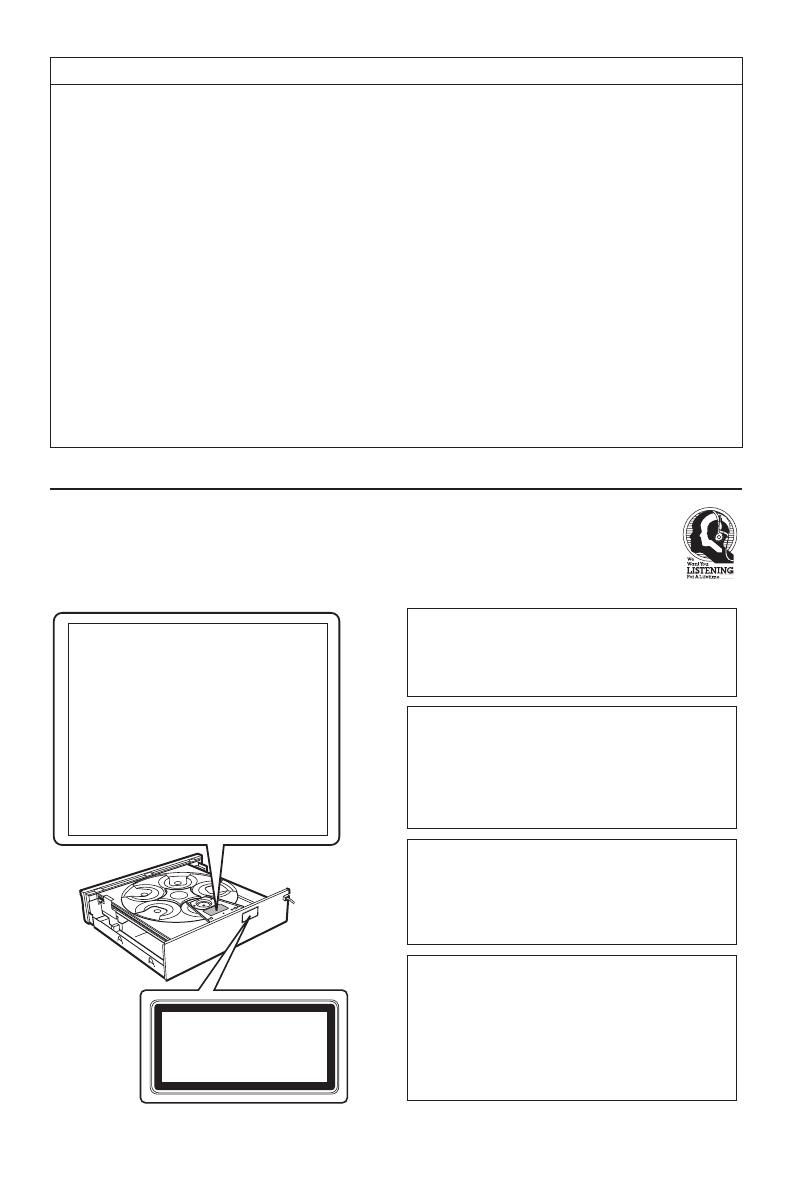
ii
We Want You Listening For A Lifetime
YAMAHA and the Electronic Industries Association
’
s Consumer Electronics Group want you to get the most out of your
equipment by playing it at a safe level. One that lets the sound come through loud and clear without annoying blaring or
distortion - and, most importantly, without affecting your sensitive hearing.
Since hearing damage from loud sounds is often undetectable until it is too late, YAMAHA and the Electronic Industries
Association
’
s Consumer Electronics Group recommend you to avoid prolonged exposure from excessive volume levels.
FCC INFORMATION (for US customers)
1. IMPORTANT NOTICE: DO NOT MODIFY THIS UNIT!
This product, when installed as indicated in the instructions contained in this manual, meets FCC requirements. Modifications
not expressly approved by Yamaha may void your authority, granted by the FCC, to use the product.
2. IMPORTANT: When connecting this product to accessories and/or another product use only high quality shielded cables.
Cable/s supplied with this product MUST be used. Follow all installation instructions. Failure to follow instructions could void
your FCC authorization to use this product in the USA.
3. NOTE: This product has been tested and found to comply with the requirements listed in FCC Regulations, Part 15 for Class
“B” digital devices.
Compliance with these requirements provides a reasonable level of assurance that your use of this product in a residential
environment will not result in harmful interference with other electronic devices. This equipment generates/uses radio
frequencies and, if not installed and used according to the instructions found in the users manual, may cause interference
harmful to the operation of other electronic devices. Compliance with FCC regulations does not guarantee that interference
will not occur in all installations. If this product is found to be the source of interference, which can be determined by turning
the product “OFF” and “ON”, please try to eliminate the problem by using one of the following measures:
Relocate either this product or the device that is being affected by the interference.
Utilize power outlets that are on different branch (circuit breaker or fuse) circuits or install AC line filter/s.
In the case of radio or TV interference, relocate/reorient the antenna. If the antenna lead-in is 300 ohm ribbon lead, change
the lead-in to coaxial type cable.
If these corrective measures do not produce satisfactory results, please contact the local retailer authorized to distribute this
type of product. If you can not locate the appropriate retailer, please contact Yamaha Electronics Corp., 6660 Orangethorpe
Ave. Buena Park, CA90622.
The above statements apply ONLY to those products distributed by Yamaha Corporation of America or its subsidiaries.
C
L
A
S
S
1
L
A
S
E
R
P
R
O
D
U
C
T
L
A
S
E
R
K
L
A
S
S
E
1
P
R
O
D
U
K
T
L
U
O
K
A
N
1
L
A
S
E
R
L
A
I
T
E
K
L
A
S
S
1
L
A
S
E
R
A
P
P
A
R
A
T
P
R
O
D
U
IT
L
A
S
E
R
D
E
C
L
A
S
S
E
1
CAUTION VISIBLE AND INVISIBLE LASER RADIATION WHEN
OPEN. AVOID EXPOSURE TO BEAM
ADVARSEL SYNLIG OG USYNLIG LASERSTRÅLING VED ÅBNING
UNDGÅ UDSÆTTELSE FOR STRÅLING
ADVARSEL SYNLIG OG USYNLIG LASERSTRÅLING NÅR DEKSEL
ÅPNES UNNGÅ EKSPONERING FOR STRÅLEN
VARNING SYNLIG OCH OSYNLIG LASERSTRÅLNING NÄR
DENNA DEL ÄR ÖPPNAD BETRAKTA EJ STRÅLEN
VARO ! AVAT TAESSA OLET ALTTIINA NÄKYVÄLLE JA
NÄKYMÄTTÖMÄLLE LASER SÄTEILYLLE, ÄLÄ KATSO SÄTEESEEN
VORSICHT SICHTBARE UND UNSICHTBARE LASERSTRAHLUNG
WENN ABDECKUNG GEÖFFNET NICHT DEM STRAHL AUSSETSEN
DANGER VISIBLE AND INVISIBLE LASER RADIATION WHEN
OPEN AVOID DIRECT EXPOSURE TO BEAM
ATTENTION RAYONNEMENT LASER VISIBLE ET INVISIBLE EN
CAS D’OUVERTURE EXPOSITION DANGEREUSE AU FAISCEAU
CLASS 1 LASER PRODUCT
LASER KLASSE 1 PRODUKT
LUOKAN 1 LASERLAITE
KLASS 1 LASER APPARAT
PRODUIT LASER DE CLASSE 1
LASER SAFETY
This unit employs a laser. Due to possible eye
injury, only a qualified service person should
remove the cover or attempt to service this device.
DANGER
This unit emits visible laser radiation when open.
Avoid direct eye exposure to beam.
When this unit is plugged into a wall outlet, do not
place your eyes close to the opening of the disc
tray and other openings or look inside.
DANGER
Risque d’exposition au laser en cas d’ouverture.
Eviter toute exposition au faisceau.
Lorsque cet appareil est branché à la prise de
courant, ne pas approcher les yeux de l’ouverture
du plateau changeur et des autres ouvertures
pour regarder à l’intérieur.
SECURITE LASER
L’appareil utilise un laser. En raison des risques de
blessure des yeux, le retrait du couvercle ou les
réparations de l’appareil devront être confiés
exclusivement à un technicien d’entretien qualifié.

iii
CAUTION: READ THIS BEFORE OPERATING THIS UNIT.
1
To assure the finest performance, please read this
manual carefully. Keep it in a safe place for future
reference.
2
Install this unit in a well ventilated, cool, dry, clean
place — away from direct sunlight, heat sources,
vibration, dust, moisture, or cold. In a cabinet,
allow about 2.5cm (1 inch) of free space all
around this unit for adequate ventilation.
3
Locate this unit away from other electrical appliances,
motors, or transformers to avoid humming sounds.
4
Do not expose this unit to sudden temperature
changes from cold to hot, nor locate this unit in
an environment with high humidity (i.e., a room
with a humidifier) to prevent condensation inside
this unit, which may cause an electrical shock, fire,
damage to this unit, and/or personal injury.
5
Avoid installing this unit where foreign objects
may fall onto this unit and/or this unit may be
exposed to liquid dripping or splashing. On the
top of this unit, do not place:
– Other components, as they may cause damage
and/or discoloration on the surface of this unit.
–
Burning objects (i.e., candles), as they may cause
fire, damage to this unit, and/or personal injury.
– Containers with liquid in them, as they may fall,
spilling the liquid and causing an electrical
shock to the user and/or damage to this unit.
6
Do not cover this unit with a newspaper, tablecloth,
curtain, etc. in order not to obstruct heat radiation.
If the temperature inside this unit rises, it may cause
fire, damage to this unit, and/or personal injury.
7
Do not plug in this unit to a wall outlet until all
connections are complete.
8
Do not operate this unit upside-down. It may
overheat, possibly causing damage.
9
Do not use excessive force on switches, knobs
and/or cords.
10
When disconnecting the power cord from the
wall outlet, grasp the plug; do not pull the cord.
11
Do not clean this unit with chemical solvents; this
might damage the finish. Use a clean, dry cloth.
12
Only voltage specified on this unit must be used.
Using this unit with a higher voltage than specified
is dangerous and may cause fire, damage to this
unit, and/or personal injury. YAMAHA will not be
held responsible for any damage resulting from use
of this unit with a voltage other than as specified.
13
Do not attempt to modify or fix this unit. Contact
qualified YAMAHA service personnel when any
service is needed. The cabinet should never be
opened for any reason.
14
When not planning to use this unit for long
periods of time (i.e., vacation), disconnect the AC
power plug from the wall outlet.
15
Be sure to read the “Troubleshooting” section on
common operating errors before concluding that
this unit is faulty.
16
Before moving this unit, press STANDBY/ON to
set the unit in standby mode, and then disconnect
the AC power plug from the wall outlet.
17
Install this unit near the wall outlet and where the
AC power plug can be reached easily.
Be sure to place this unit on a level surface.
If you do not do so, PLAYXCHANGE operation of
this unit will not function correctly, and may damage
the disc(s) and/or this unit itself.
WARNING
TO REDUCE THE RISK OF FIRE OR ELECTRIC
SHOCK, DO NOT EXPOSE THIS UNIT TO
RAIN OR MOISTURE.
FOR CANADIAN CUSTOMERS
To prevent electric shock, match wide blade of plug
to wide slot and fully insert.
This Class B digital apparatus complies with
Canadian ICES-003.
This digital apparatus does not exceed the Class B
limits for radio noise emissions from digital apparatus
as set out in the Radio Interference Regulations of
the Canadian Department of Communications.
For Customer Use:
Read carefully the information located at the rear
panel of this unit and enter below the Serial No.
Retain this information for future reference.
Model No.
Serial No. __________________________
CAUTION
Danger of explosion if battery is incorrectly replaced.
Replace only with the same or equivalent type.
CAUTION
Use of controls or adjustments or performance of
procedures other than those specified herein may
result in hazardous radiation exposure.
LASER
Type Semiconductor laser GaAlAs
Wave length 650 nm (DVD)
780 nm (VCD/CD)
Output Power 7 mW (DVD)
10 mW (VCD/CD)
Beam divergence 60 degree

1
English
Contents
Introduction
Region codes ...........................................................................2
Supplied accessories...............................................................2
Notes on discs ........................................................................2
Cleaning discs .......................................................................... 2
Patent information.................................................................. 2
Functional Overview
Front panel...............................................................................3
Rear panel ................................................................................ 4
Remote control.......................................................................5
Preparation
General notes on connections............................................6
Digital connection .................................................................. 6
Analog connection..................................................................6
Video connections..................................................................7
Component video jacks <A> ......................................................7
S-video jack <B> .................................................................................7
Composite video jack <C>...........................................................7
Getting Started
Inserting batteries into the remote control.....................8
Using the remote control ...............................................................8
Turning on the power...........................................................9
About the auto standby function ...............................................9
Setting a TV type and display...............................................9
Setting a color system for your TV ...........................................9
Setting an aspect ratio for your TV........................................ 10
Setting a language preference ............................................11
Setting the OSD language ........................................................... 11
Setting the audio, subtitle and disc menu languages.....11
Disc Operations
Basic playback........................................................................12
General operation................................................................12
Pausing playback................................................................................12
Selecting a track/chapter...............................................................13
Searching backward/forward......................................................13
Stopping playback............................................................................. 13
Selecting the various repeat/shuffle functions................13
Repeat.....................................................................................................13
Repeating a section within a chapter/track........................14
Shuffle (except DVD/VCD/SVCD)........................................14
Operations for video playback (DVD/VCD/SVCD).....14
Using the disc menu........................................................................14
Slow motion ........................................................................................14
Zooming in...........................................................................................15
Resuming playback from the last stopped point.............15
On-screen display (OSD)............................................................15
Special DVD features...........................................................16
Playing by title.....................................................................................16
Camera angle...................................................................................... 16
Audio....................................................................................................... 17
Subtitles.................................................................................................. 17
Special VCD & SVCD features ......................................... 17
Playback control (PBC) ................................................................. 17
Audio CDs............................................................................. 17
Playing by discs................................................................................... 17
Playing MP3/JPEG/Kodak picture CDs............................ 17
General operation............................................................................ 17
Selecting a folder and track/file................................................. 18
Special picture disc features .............................................. 18
Preview function (JPEG) ............................................................... 18
Zooming pictures ............................................................................. 18
Playback with multi-angles........................................................... 18
Scan effect............................................................................................. 19
Playing MP3 music and JPEG pictures simultaneously...19
Setup Menu
General setup menu............................................................ 20
Locking/Unlocking the disc for viewing................................ 20
Dimming the front panel display..............................................20
Programming disc tracks and discs ......................................... 20
OSD language..................................................................................... 22
Screen saver......................................................................................... 22
Sleep timer ........................................................................................... 22
Audio setup menu................................................................ 22
Setting the analog output............................................................. 23
Setting the digital output.............................................................. 23
CD upsampling .................................................................................. 24
Night mode..........................................................................................24
Video setup menu................................................................ 24
TV type...................................................................................................24
Setting the TV display ....................................................................25
Progressive............................................................................................ 26
Picture settings ................................................................................... 26
Selecting the black level................................................................ 27
Closed caption...................................................................................27
Switching the YUV/S-video.........................................................28
Preference setup menu....................................................... 28
Audio, subtitle and disc menu................................................... 28
Restricting playback with parental control ......................... 28
PBC (Playback control) ................................................................. 29
MP3/JPEG menu................................................................................ 29
Changing the password.................................................................30
Resetting the system....................................................................... 30
Language Code .......................... 31
Troubleshooting ........................ 33
Glossary ...................................... 35
Specifications ............................. 37

2
Introduction
Thank you for purchasing this unit. This
Owner’s Manual explains the basic
operation of this unit.
DVD discs must be labeled ALL
regions or Region 1 (U.S.A.
model) in order to play on this
unit. You cannot play discs
labeled for other regions.
– Remote control
– Two batteries (AA, R06, UM-3) for the
remote control
– Audio/Video cable
– Owner’s Manual
– This unit is designed for use with the
following discs: DVD-Video, Video CD,
Super Video CD, Audio CD, CD-R,
CD-RW, DVD+RW, DVD+R, DVD-R
and DVD-RW.
This unit can play:
– MP3 and picture (Kodak, JPEG) files
recorded on CD-R(W).
–JPEG/ISO 9660 format
–Maximum 30 characters per display
– CD-R and CD-RW cannot be played
unless finalized.
– Some discs cannot be played depending
on the recording conditions, such as the
PC environment and application
software. The characteristics and
conditions of some discs (materials,
scratches, curvature, etc.) may result in
playback failure.
– Be sure to use only CD-R and CD-RW
discs made by reliable manufacturers.
– Do not use any non-standard shaped
discs (heart-shaped, etc.).
– Do not use discs with tape, seals, or
paste on their surface. Doing so may
damage this unit.
– Do not use discs affixed with labels
printed by a commercially available label
printer.
• When a disc becomes dirty, clean it
with a cleaning cloth. Wipe the disc
from the center out. Do not wipe in a
circular motion.
• Do not use solvents such as benzine,
thinner, commercially available cleaners,
or antistatic spray intended for analog
records.
Manufactured under license from
Dolby Laboratories. “Dolby” and
the double-D symbol are
trademarks of Dolby
Laboratories.
“
DTS” and “DTS Digital Out” are
trademarks of Digital Theater
Systems, Inc.
Region codes
Supplied accessories
Notes on discs
ALL
1
Cleaning discs
Patent information
This product incorporates copyright protection
technology that is protected by method claims
of certain U.S. patents and other intellectual
property rights owned by Macrovision
Corporation and other rights owners. Use of
this copyright protection technology must be
authorized by Macrovision Corporation, and is
intended for home and other limited viewing
uses only unless otherwise authorized by
Macrovision Corporation. Reverse engineering
or disassembly is prohibited.

3
English
Functional Overview
1
Disc tray
Loads up to 5 discs in the disc tray.
2
/
(OPEN/CLOSE)
Opens or closes the disc tray.
3 PLAYXCHANGE
Reloads or unloads discs without
interrupting current disc playback.
4 9 (STOP)
Stops playback.
5 B/; (PLAY/PAUSE)
Starts or pauses playback.
6 R/T
Searches forward.*
Moves to the next chapter or track.
7 S/Q
Searches backward.*
Moves to the previous chapter or track.
8 Front panel display
Shows the current status of this unit.
9 DISC (1, 2, 3, 4, 5) / LEDs
Selects and directly plays back the preferred
disc.
Each LED lights up in orange when this unit
recognizes that the corresponding disc has
been loaded.
0 STANDBY/ON
Turns on this unit or sets it to the standby
mode.
While this unit is in the standby mode, it
consumes a small amount of power.
* Press the button for about two seconds.
Front panel
1
2
9
0
8
67
5
4
3

4
Functional Overview
1 AUDIO OUT (L/R) jacks
Connect to the audio input jacks of your
AV receiver or stereo system.
2 DIGITAL OUT - COAXIAL jack
Connect to the coaxial input jack of your
AV receiver.
3 VIDEO OUT - COMPONENT
(Y/PB/PR) jacks
Connect to the component input jacks of
your AV receiver.
4 VIDEO OUT - S VIDEO jack
Connect to the S-video input jack of your
AV receiver.
5 VIDEO OUT - VIDEO jack
Connect to the composite video input jack
of your AV receiver.
6 AC power cord
Connect to a standard AC outlet.
Caution: Do not touch the inner pins of the jacks on the rear panel of this unit.
Electrostatic discharge may cause permanent damage to this unit.
Rear panel
AUDI O
OUT
DIGITAL
OUT
VIDEO OUT
VIDEO
S VIDEO
COAXIAL
COMPONENT
Y
P
B
PR
2
3
1
5
4
6
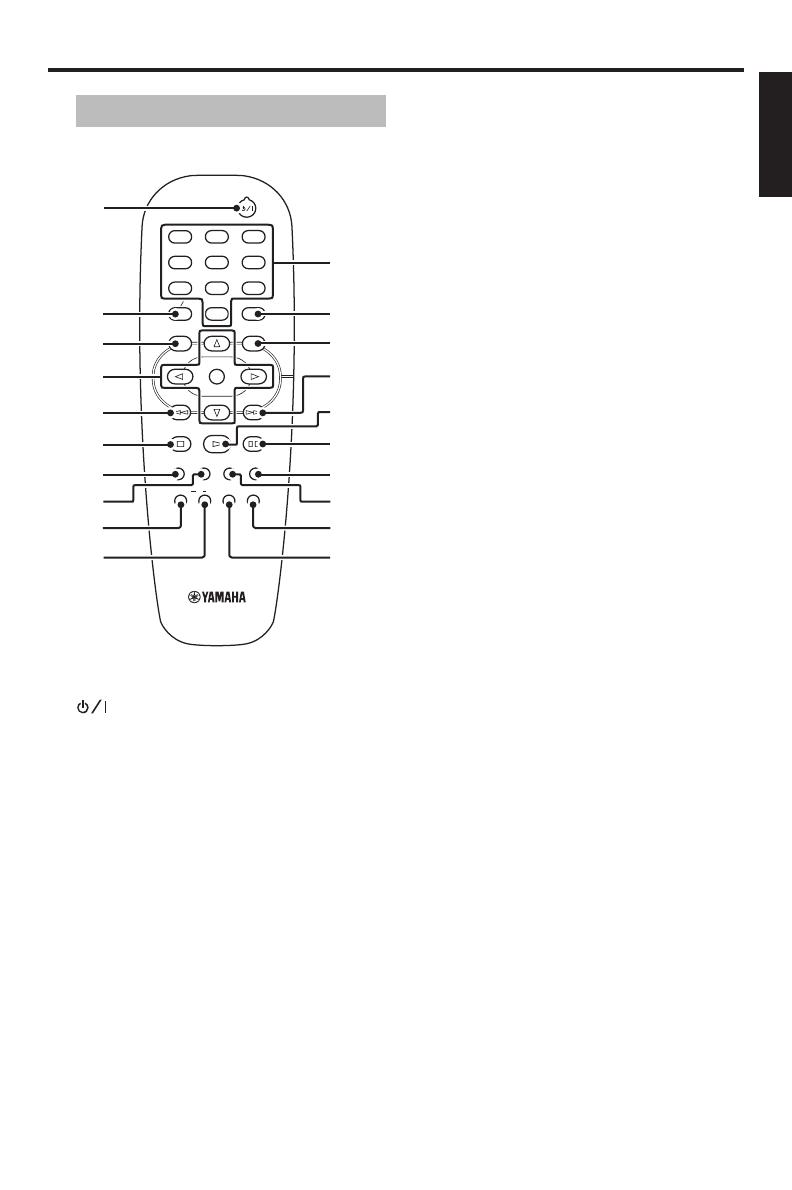
5
English
Functional Overview
1
Turns on this unit or sets it to the
standby mode.
2 TOP MENU/RETURN
Displays the top-level disc menu (DVD).
Moves back to the previous menu (DVD*/
VCD).
3 MENU
Accesses the menu of a disc (DVD).
Switches PBC on or off (VCD).
4 1 / 2/3 / 4
Selects an item in the currently displayed
menu. Search or slow playback.
ENTER/OK
Confirms the menu selection.
5 S
Searches backward.*
Moves to the previous chapter or track.
6 STOP (9)
Stops playback.
7 SUBTITLE
Selects the subtitle language.
8 ANGLE
Selects the DVD camera angle.
9 REPEAT
Repeats the chapter, track, title, disc or
all discs.
0 A-B
Repeats a specific segment.
q Numeric buttons (0-9)
Selects numbered items in the currently
displayed menu.
w ON SCREEN
Accesses or exits from the on-screen
display (OSD) menu of this unit.
e SETUP
Accesses or exits from the setup menu
of this unit.
r T
Searches forward.*
Moves to the next chapter or track.
t PLAY (B)
Starts playback.
y PAUSE (;)
Pauses playback temporarily.
Frame-by-frame playback.
u AUDIO
Selects the audio language or format.
i ZOOM
Enlarges the video image.
o DISC SKIP
Selects another disc.
p SHUFFLE
Plays tracks in a random order.
* Press and hold the button for about two
seconds.
Remote control
MENU SETUP
ENTER
OK
STOP
ANGLE
A B
PAUSE
PLAY
1
2
3
4
5
6
7
8
0
9
TOP MENU RETURN
ON SCREEN
DVD
ZOOM AUDIO
SUBTITLE
REPEAT
SHUFFLE
DISC SKIP
1
2
3
4
7
8
9
0
5
6
q
w
e
r
t
y
u
i
o
p

6
Preparation
Never make or change connections with
the power of this unit turned on.
• Depending on the component you wish
to connect, there are various ways to
make connections. Possible connections
are described below.
• Refer to the manuals of your other
components as necessary to make the
best connections.
• Do not connect this unit via your VCR.
The video quality could be distorted by
the copy protection system.
• Do not connect the audio out jack of
this unit to the phono in jack of your
audio system.
This unit has a coaxial digital out jack.
Connect DIGITAL OUT - COAXIAL jack
of this unit to your AV receiver equipped
with a Dolby Digital, DTS, or MPEG
decoder using a commercially available
cable.
You need to set “DIGITAL
OUTPUT” to “ALL” (see “DIGITAL
OUTPUT” on page 23).
Notes:
– If the audio format of the digital output
does not match the capabilities of your
receiver, the receiver produces a distorted
sound or no sound at all. Make sure to
select the appropriate audio format from
the menu screen on the disc.
Pressing AUDIO on the remote control once
or more may change not only the audio
language but also the audio format. The
selected format appears in the front panel
display for several seconds.
– If you wish to enjoy Dolby Digital, DTS, and
MPEG formats, you must connect this unit
to an AV receiver that supports these
formats.
This unit has analog output jacks.
Connect AUDIO OUT (L/R) jacks of this
unit to the corresponding input jacks of
your audio component (such as a stereo
amplifier) using the supplied audio cable.
General notes on connections
Digital connection
AUDIO
OUT
DIGITAL
OUT
VIDEO OUT
VIDEO
S VIDEO
COAXIAL
COMPONENT
Y
P
B
PR
COAXIAL
IN
C
AV receiver
Speakers
This unit
Analog connection
AUDIO
OUT
DIGITAL
OUT
VIDEO OUT
VIDEO
S VIDEO
COAXIAL
COMPONENT
Y
P
B
PR
CD/DVD
RL
L
R
R
L
Right
speaker
Left
speaker
Stereo
amplifier
This unit
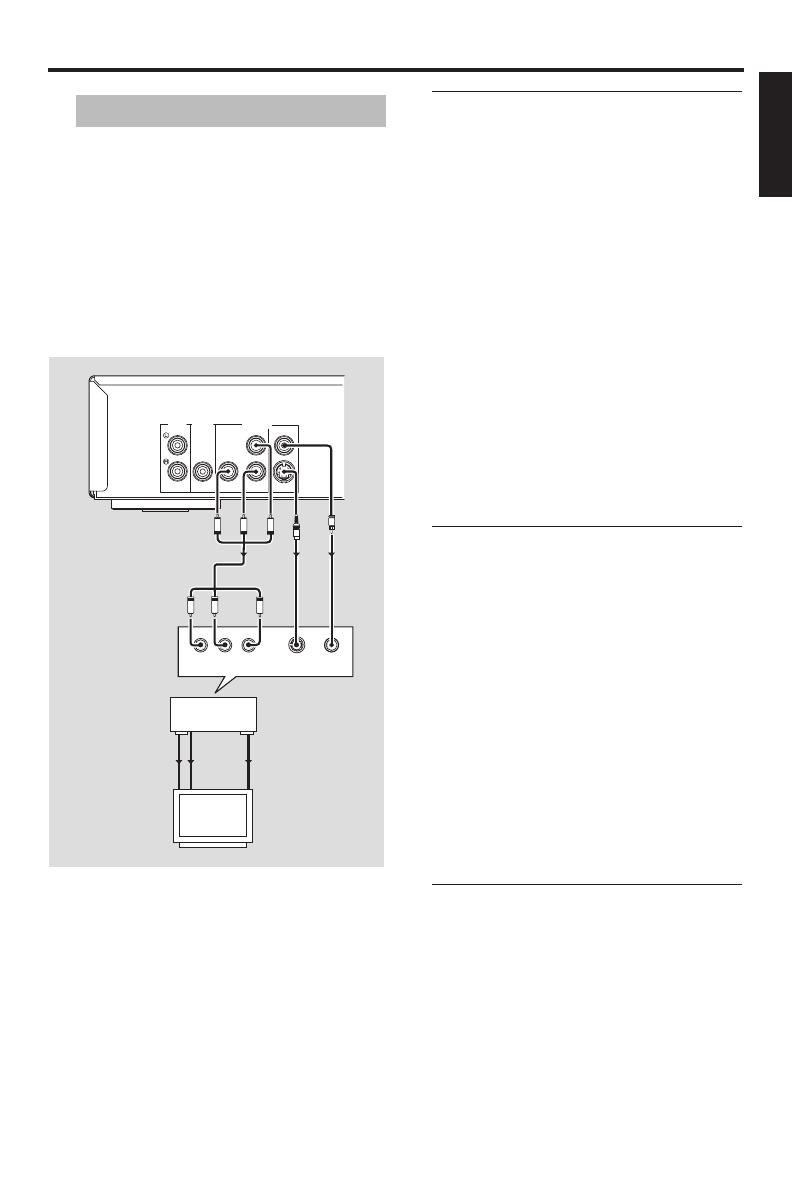
7
English
Preparation
If your AV receiver has video output jacks,
connect your receiver and then your TV
so that you can use one TV for several
different video sources (LD, VCR, etc.) by
simply switching the input source selector
of your AV receiver.
This unit has three types of video output
jacks. Use the one that corresponds to the
input jacks of the component to be
connected.
Component video jacks <A>
Component video connections achieve
higher fidelity color reproduction than
S-video connections by transmitting video
signals on separate wires for luminance
(Y: green) and chrominance (P
B: blue,
P
R: red).
Connect VIDEO OUT - COMPONENT
(Y/P
B/PR) jacks of this unit to component
input jacks of your AV receiver and then to
those of your TV using a commercially
available component cable. Observe the
color of each jack when you make
connections. If your AV receiver does not
have component output jacks, you can
achieve a better video image by connecting
the component output jacks of this unit
directly to the component input jacks of
your TV.
S-video jack <B>
S-video connections achieve a clearer
picture than composite video connections
by transmitting video signals on separate
wires for luminance (Y) and chrominance
(C).
Connect VIDEO OUT - S VIDEO jack of
this unit to S-video input jack of your AV
receiver and then to that of your TV using
a commercially available S-video cable.
Note:
– In the default setting, the S VIDEO jack
does not output video signals. Set “YUV/S”
to “S-VIDEO” (see “Switching the YUV/S-
video” on page 28).
Composite video jack <C>
Connect VIDEO OUT - VIDEO jack of this
unit to the video input jack of your AV
receiver and then to that of your TV using
the supplied video cable.
Video connections
AUDIO
OUT
DIGITAL
OUT
VIDEO OUT
VIDEO
S VIDEO
COAXIAL
COMPONENT
Y
P
B
PR
S VIDEO
OUT
S VIDEO
IN
COMPONENT
VIDEO OUT
COMPONENT
VIDEO IN
VIDEO
OUT
VIDEO
IN
COMPONENT
VIDEO
S VIDEO VIDEO
<B>
<A>
<C>
YPB/CBPR/CR
V
S
PR
PB
Y
PR
PB
Y
AV receiver
This unit
TV
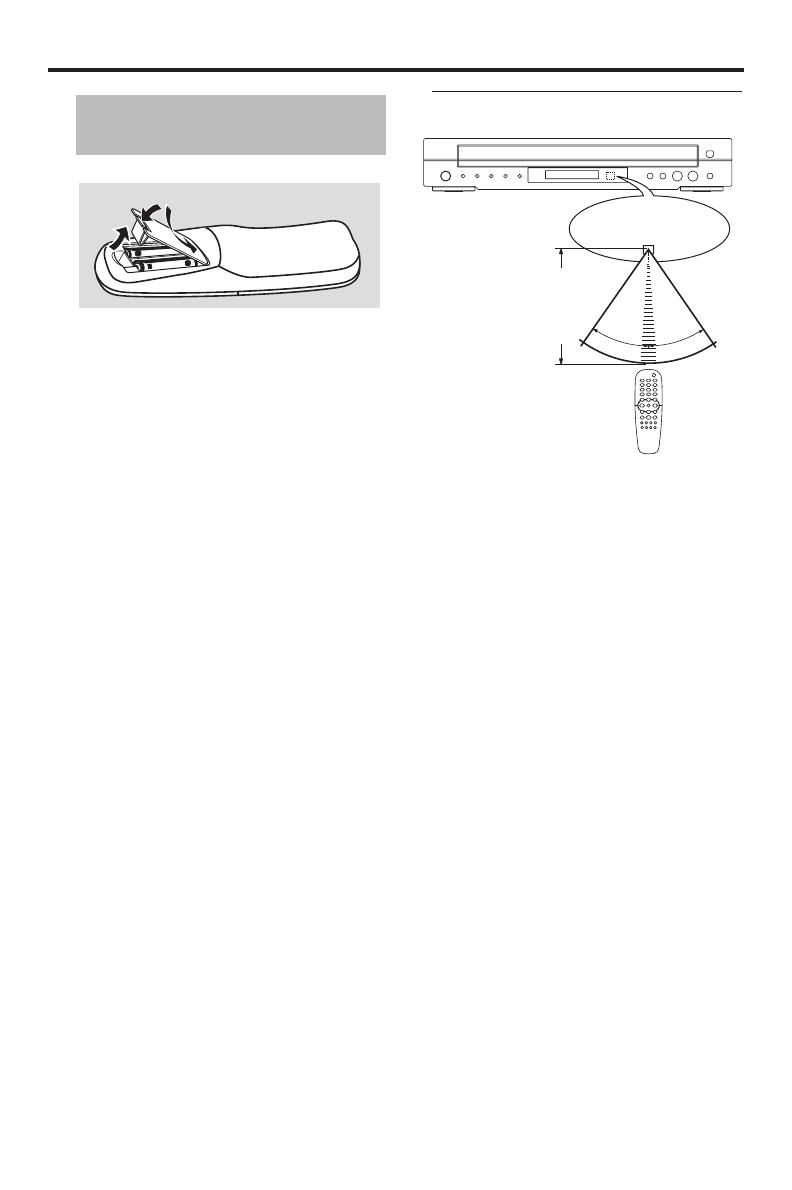
8
Getting Started
1 Open the battery compartment.
2 Insert the two supplied batteries (AA, R06,
UM-3) following the indications (+/–)
inside the compartment.
3 Close the cover.
Notes:
– Insert batteries correctly according to the
polarity markings (+/–). The batteries
inserted in the opposite direction may leak.
– Replace the exhausted batteries
immediately with new ones to prevent a
leakage.
– Remove the batteries from the
compartment if the remote control is not
used for more than a month.
– If the batteries have leaked, dispose of
them immediately. Avoid touching the
leaked material or letting it come into
contact with clothing, etc. Clean the battery
compartment thoroughly before installing
new batteries.
– Do not use old batteries together with new
ones.
– Do not use different types of batteries (such
as alkaline and manganese batteries)
together. Read the packaging carefully as
these different types of batteries may have
the same shape and color.
– Dispose of the batteries correctly in
accordance with your local regulations.
Using the remote control
Handling the remote control
• Do not spill water or other liquids on
the remote control.
• Do not drop the remote control.
• Do not leave or store the remote
control in the following types of
conditions:
– places of high humidity, such as near a
bath
– places of high temperature, such as near
a heater or stove
– places of extremely low temperatures
– dusty places
Step 1: Inserting batteries
into the remote control
2
1
3
2
30°
30°
Remote control
sensor
Point the remote control at
the remote control sensor,
within approximately 6 m
(20 ft) from the unit.

9
English
Getting Started
1 Connect the AC power cord to an AC
outlet.
2 Turn on your TV and AV receiver.
3 Select the appropriate input source of the
AV receiver connected to this unit. Refer
to the manual supplied with your AV
receiver for details.
4 Turn on this unit.
5 Set the TV to the correct Video IN
channel. (e.g. EXT1, EXT2, AV1, AV2,
AUDIO/VIDEO, etc. Refer to the manual
supplied with your TV for details.
➜ The front panel display lights up and the
default screen appears on the TV.
About the auto standby function
This unit is automatically set to the standby
mode when disc playback is stopped or
paused for more than 30 minutes.
When “SCREEN SAVER” is set to
“ON” (see page 22):
The background is displayed when disc
playback is stopped or the paused picture
is displayed for 15 minutes.
The screen saver is displayed for 15 minutes.
This unit is set to the standby mode.
When “SCREEN SAVER” is set to
“OFF” (see page 22):
The background or the paused picture is
displayed for 30 minutes.
This unit is set to the standby mode.
Setting a color system for your
TV
This unit is compatible with both NTSC
and PAL video formats. Select the color
system that matches your TV.
1 Press SETUP.
2 Press 2 repeatedly to select “VIDEO
SETUP PAGE”.
3 Press 3
/ 4 to highlight [TV TYPE], and
then press 2.
4 Press 3
/ 4 to highlight one of the following
options.
Step 2:
Turning on the power
OR
Example of a
paused picture
Background
Step 3: Setting a TV type and
display
VIDEO SETUP PAGE
TV TYPE PAL
TV DISPLAY MULTI
PROGRESSIVE NTSC
PICTURE SETTING
BLACK LEVEL
CLOSED CAPTION
YUV/S
TIPS: To return to the previous menu, press 1.
To exit from the menu, press SETUP.
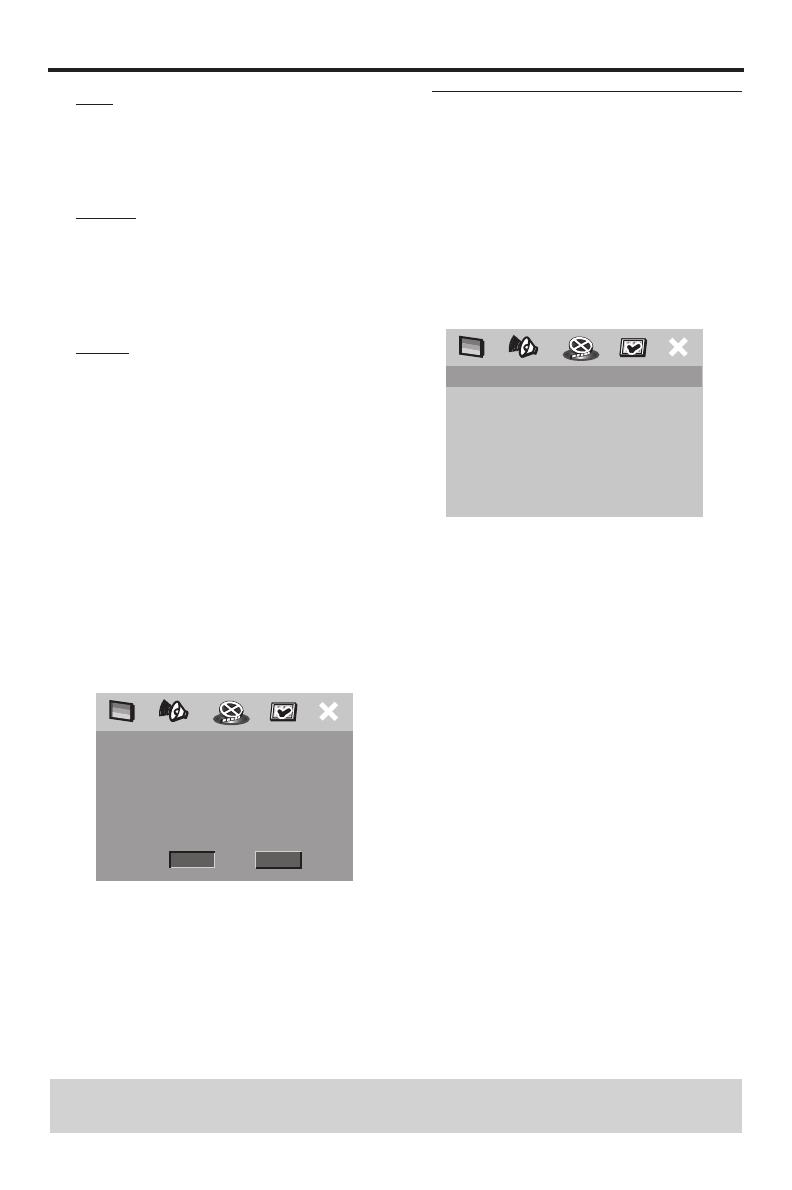
10
Getting Started
PAL
Select this if the connected TV is a PAL
system TV. It will change the video signals
of NTSC discs and output them in PAL
format.
MULTI
Select this if the connected TV is
compatible with both NTSC and PAL
formats (such as a multi-system TV). The
output format will be in accordance with
the video signals of the disc.
NTSC
Select this if the connected TV is an NTSC
system TV. It will change the video signals
of PAL discs and output them in NTSC
format.
5 Select an item, and then press
ENTER/OK to confirm your selection.
Notes:
– Before changing the current TV
standard setting, ensure that your TV
supports the selected TV type.
– If the picture is not displayed
properly on your TV, wait for 15
seconds for this unit to activate
automatic recovery.
Setting an aspect ratio for your
TV
You can set the aspect ratio of this unit to
match your TV. If the aspect ratio of your
TV is 4:3, you do not need to change this
setting. If you have a widescreen TV,
change this setting according to the
following procedure.
For details, see “Setting the TV display” on
page 25.
1 Press SETUP.
2 Press 2 repeatedly to select “VIDEO
SETUP PAGE”.
3 Press 3
/ 4 to highlight [TV DISPLAY], and
then press 2.
4 Press 3
/ 4 to highlight [16:9], and then
press ENTER/OK to confirm the
selection.
TIPS: To return to the previous menu, press 1.
To exit from the menu, press SETUP.
CHANGING NTSC TO PAL:
1. ENSURE THAT YOUR TV SUPPORTS
PAL STANDARD.
2. IF THERE IS A DISTORTED PICTURE
DISPLAYED ON THE TV, WAIT 15
SECONDS FOR AUTO RECOVER.
CANCELOK
VIDEO SETUP PAGE
TV TYPE
TV DISPLAY 4:3 PAN SCAN
PROGRESSIVE 4:3 LETTER BOX
PICTURE SETTING 16:9
BLACK LEVEL
CLOSED CAPTION
YUV/S
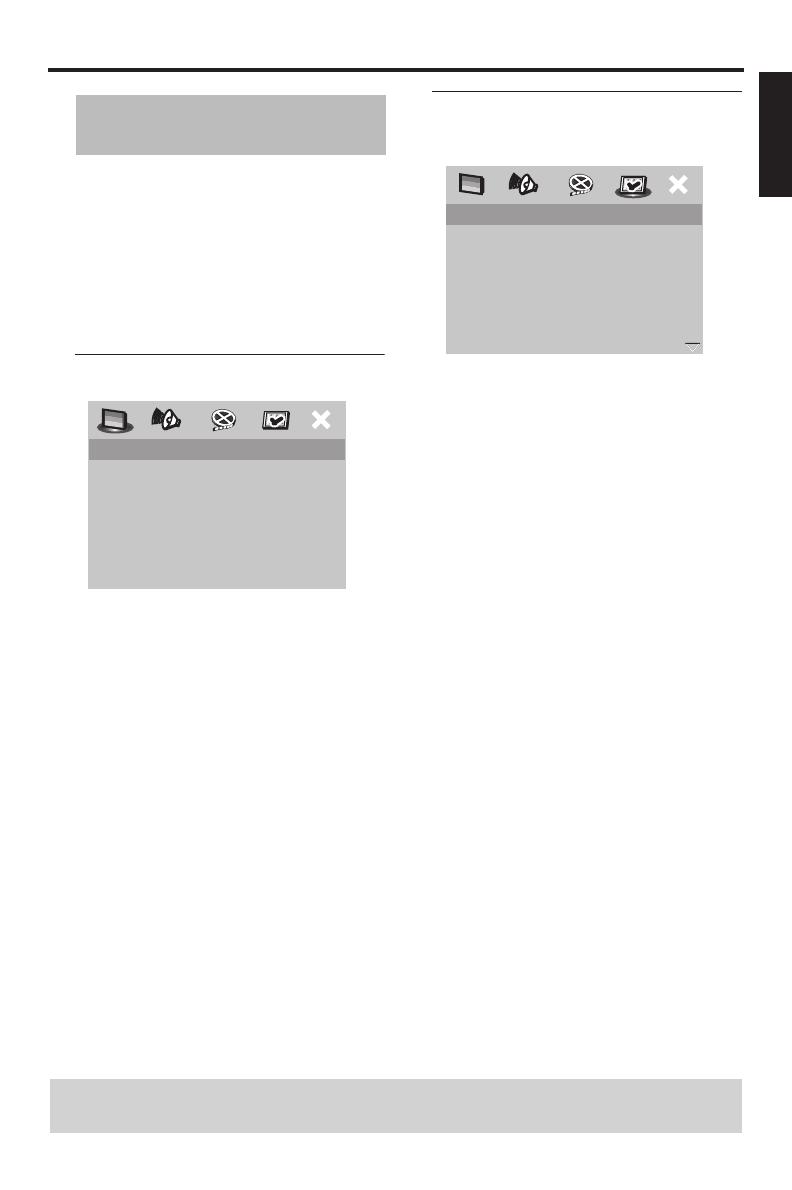
11
English
Getting Started
You can select your own preferred
language settings. This unit automatically
switches to your preferred language
whenever you load a disc. If the selected
language is not available on the disc, the
default language of the disc will be used
instead. The OSD language in the system
menu remains once selected.
Setting the OSD language
1 Press SETUP.
2 Press 1 / 2 to select “GENERAL SETUP
PAGE”.
3 Press 3
/ 4 to highlight [OSD
LANGUAGE], and then press 2.
4 Press 3
/ 4 to select a language, and then
press ENTER/OK to confirm your
selection.
Setting the audio, subtitle and
disc menu languages
1 Press STOP (9) twice, and then press
SETUP.
2 Press 2 repeatedly to select
“PREFERENCE PAGE”.
3 Press 3
/ 4 to highlight one of the options
below at a time, and then press 2.
– AUDIO (audio language)
– SUBTITLE (subtitle language)
– DISC MENU (disc menu language)
4 Press 3
/ 4 to select a language, and then
press ENTER/OK to confirm your
selection.
If the language you want is not in the
list, select [OTHERS],
and then use the numeric buttons (0-9)
on the remote control to enter the 4-digit
language code (see “Language Code” on
page 31), and then press ENTER/OK to
confirm the code.
5 Repeat steps 3–4 for other language
settings.
Step 4: Setting a language
preference
GENERAL SETUP PAGE
DISC LOCK
DISPLAY DIM
PROGRAM
OSD LANGUAGE ENGLISH
SCREEN SAVER FRANÇAIS
SLEEP ESPAÑOL
PREFERENCE PAGE
AUDIO ENGLISH
SUBTITLE CHINESE
DISC MENU FRENCH
PARENTAL SPANISH
PBC PORTUGUESE
MP3/JPEG NAV POLISH
PASSWORD ITALIAN
DEFAULT TURKISH
TIPS: To return to the previous menu, press 1.
To exit from the menu, press SETUP.

12
Disc Operations
IMPORTANT!
– If the inhibition icon ( or X)
appears on the TV screen when a
button is pressed, the function for
that button is not available on the
current disc or at the current time.
– Depending on the DVD or VIDEO
CD disc, some operations may
operate differently or be
restricted.
– Do not push on the disc tray or put
any objects other than discs on the
disc tray. Doing so may cause the
disc player to malfunction.
1 Press STANDBY/ON on the front panel
or on the remote control.
2 Press /
(OPEN/CLOSE) on the front
panel to open the disc tray.
3 Place discs in the disc tray with the printed
side up.
4 Press B/;
(PLAY/PAUSE) on the front
panel or PLAY (B) on the remote
control.
➜ The disc tray closes and playback starts
automatically for all of the loaded discs
in the tray in sequence.
5 To stop playback, press 9
(STOP) on the
front panel or STOP (9) on the remote
control.
• To play back a specific disc directly,
press DISC SKIP repeatedly on the
remote control or press DISC (1, 2, 3,
4, 5) on the front panel.
• Press PLAYXCHANGE on the front
panel to open the disc tray, and then
reload or unload discs without
interrupting current disc playback.
• Playback stops after all discs have been
played.
• When the disc tray is open, press
B/;
(PLAY/PAUSE),
/
(OPEN/CLOSE),
PLAYXCHANGE or
DISC (1, 2, 3, 4, 5) to close the disc
tray automatically.
Unless stated otherwise, all operations
described here are carried out using the
supplied remote control.
Pausing playback
1 During playback, press PAUSE (;).
➜ Playback is paused and the sound is
muted.
2 Press PAUSE (;) again to select the next
picture frame.
3 To resume normal playback, press
PLAY (B).
Basic playback
General operation
TIPS: The operating features described here might not be possible for certain discs.
Always refer to the instructions supplied with the disc.

13
English
Disc Operations
Selecting a track/chapter
• Press S / T or use the numeric
buttons (0-9) to select a track/chapter
number.
• During repeated playback of a track/
chapter, press S / T to replay the
same track/chapter.
Searching backward/forward
1 Press and hold S / T or press 1 / 2.
2 While searching, press S / T or
1
/ 2 repeatedly to select the desired
speed.
3 To resume normal playback, press
PLAY (B).
Notes:
– 1
/ 2 key may not be available with some
discs.
– For MP3 and WMA, the search function
allows you to search the track currently
being played.
Stopping playback
• Press STOP (9).
Repeat
Repeating chapter/title/disc (DVD)
Each time you press REPEAT, the display
changes as follows:
CHAPTER*: repeats the current
chapter
TITLE: repeats the current title
DISC*: repeats the entire disc
ALL DISC: repeats all discs loaded in
the tray
REPEAT OFF: exits from the repeat mode
* This feature may not be available with some
discs.
Repeating track/disc (except DVD)
Each time you press REPEAT, the display
changes as follows;
TRACK: repeats the current track
DISC: repeats the entire disc
ALL DISC: repeats all discs loaded in
the tray
REPEAT OFF: exits from the repeat mode
Notes:
– When only one disc is available in the disc
tray, it is continuously played when
ALL DISC is selected.
– For VCD, repeat playback is not available
when the PBC mode is selected.
TIPS: The operating features described here might not be possible for certain discs.
Always refer to the instructions supplied with the disc.
Selecting the various repeat/
shuffle functions
CHAPTER TITLE
REPEAT OFF
ALL DISC DISC
TRACK DISC
REPEAT OFF ALL DISC

14
Disc Operations
Repeating a section within a
chapter/track
1 While playing a disc, press A-B at the
desired starting point.
2 Press A-B again at the desired end point.
•A and B can only be set within the same
chapter/track.
➜ The selected section repeats
continuously.
3 To exit from the sequence, press A-B.
Shuffle (except DVD/VCD/SVCD)
With the shuffle function, you can play
tracks in a random order.
1 During playback, press SHUFFLE
repeatedly to select between SHUFFLE
DISC, SHUFFLE ALL DISC, and SHUFFLE
OFF.
➜ The selected mode appears in the front
panel display for several seconds.
• In the SHUFFLE DISC mode, all tracks
on the disc currently playing are played
in a random order.
• In the SHUFFLE ALL DISC mode, tracks
from all discs are played in a random
order:
– If the disc currently playing is a CD, only
tracks from CDs will be played.
– If the disc currently playing is formatted
in MP3 or WMA, tracks on the disc
currently playing are played in a random
order. When all the tracks on that disc
have been played, shuffle playback
continues with the next disc.
Using the disc menu
Depending on the disc, a menu may appear
on the TV screen once you load the disc.
To select a playback feature or item
• Use
1 / 2/3 / 4 or the numeric
buttons (0-9) on the remote control,
and then press ENTER/OK to start
playback.
To access or exit from the menu
• Press MENU on the remote control.
Slow motion
You can play back in slow motion.
1 Press 3 for reverse slow motion or 4 for
forward slow motion.
2 During slow motion, press 3
/ 4
repeatedly to select the desired speed.
3 To resume normal playback, press
PLAY (B).
Note:
– Reverse slow motion is not available for
VCDs and SVCDs.
Operations for video playback
(DVD/VCD/SVCD)
TIPS: The operating features described here might not be possible for certain discs.
Always refer to the instructions supplied with the disc.
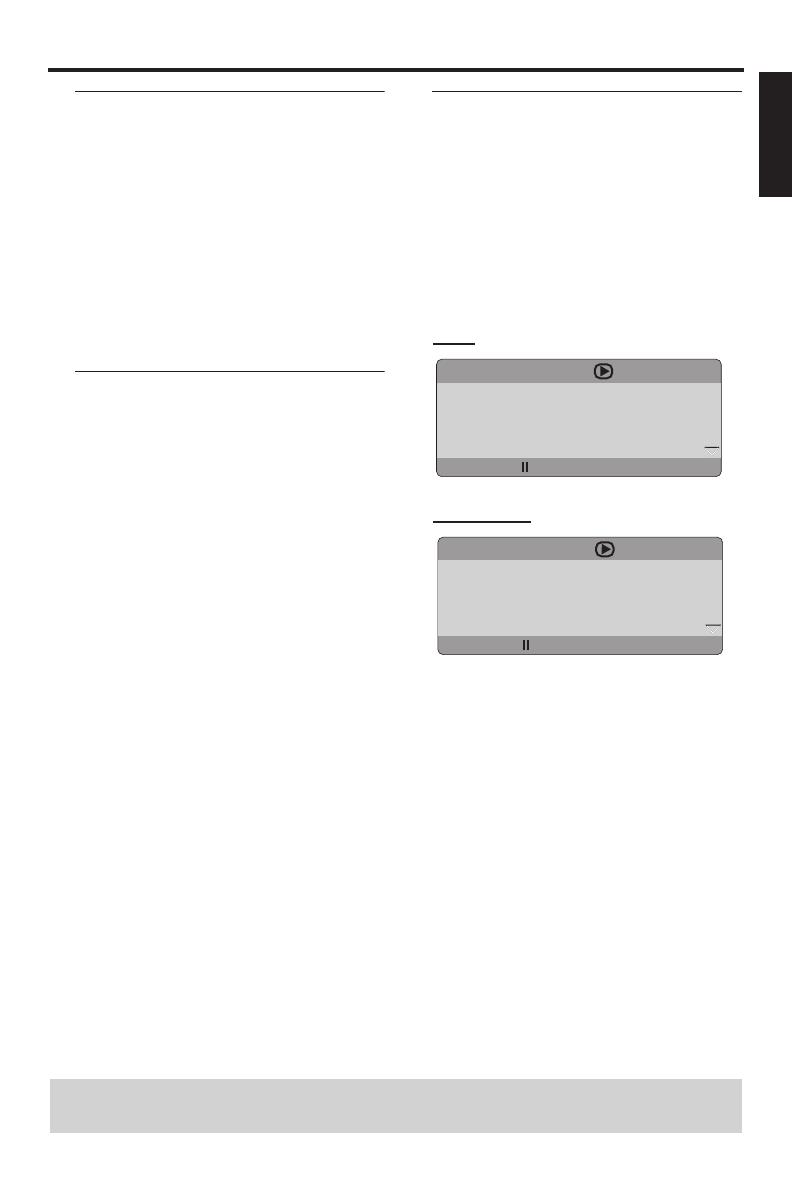
15
English
Disc Operations
Zooming in
This function allows you to enlarge or
lessen the picture on the TV screen and
pan through the enlarged picture.
1 During playback, press ZOOM repeatedly
to display the picture at different scales.
• Use
1 / 2/3 / 4 to pan through the
enlarged picture.
➜ Playback continues.
2 Press ZOOM repeatedly to return to the
original size.
Resuming playback from the last
stopped point
You can resume playback of the last 10
discs, even if the discs were ejected or the
power of this unit was turned off.
1 Load one of the last 10 discs.
➜ “LOADING #” (#: the disc tray number
(1-5)) appears on the TV screen.
2 Press PLAY (B) while “LOADING #” is
displayed on the TV screen.
➜ “RESUME PLAY” appears on the TV
screen and the disc is played back from
the last point.
To cancel the resume mode
• When playback is stopped, press
STOP (9) again.
On-screen display (OSD)
The OSD menu shows disc playback
information (e.g., the title or chapter
number, elapsed playing time or audio/
subtitle language). A number of operations
are possible without interrupting disc
playback.
1 During playback, press ON SCREEN.
➜ A list of available disc information
appears on the TV screen.
DVD
VCD/SVCD
2 Press 3 / 4 to view the information, and
then press ENTER/OK to access the
selected item.
3 Use the numeric buttons (0-9) to input
the number/time or press 3
/ 4 to make a
selection, and then press ENTER/OK to
confirm the selection.
➜ Playback changes to the selected time
or to the selected title/chapter/track.
TIPS: The operating features described here might not be possible for certain discs.
Always refer to the instructions supplied with the disc.
MENU
TITLE 02/14
CHAPTER 02/14
AUDIO 5.1CH
SUBTITLE ENG
BITRATE 16 TITLE ELAPSED 0:02:25
MENU
TRACK 02/14
DISC TIME 0:49:17
TRACK TIME 0:03:43
REPEAT OFF
BITRATE 16 TOTAL ELAPSED 0:02:25

16
Disc Operations
Title/Chapter/Track selection
(DVD/VCD)
1 Press 3
/ 4 to select [TITLE] or
[CHAPTER] (DVD) or [TRACK] (VCD).
2 Press ENTER/OK to confirm the
selection.
3 Select a title, chapter or track number
using the numeric buttons (0-9).
Time search (DVD/VCD)
1 Press 3
/ 4 to select [TT TIME] or [CH
TIME] (DVD) or [TRACK TIME] or [DISC
TIME] (VCD).
• [TT TIME] refers to the total time of the
current title, and [CH TIME] refers to
the total time of the current chapter.
2 Press ENTER/OK to confirm the
selection.
3 Enter hours, minutes and seconds from left
to right using the numeric buttons (0-9)
(e.g. 0:34:27).
Audio/Subtitle/Angle (DVD)
You can change [AUDIO], [SUBTITLE] or
[ANGLE] if these functions are available on
the disc you are playing.
1 Press 3
/ 4 to select [AUDIO],
[SUBTITLE] or [ANGLE].
2 Press ENTER/OK to confirm the
selection.
3 For Audio and Subtitle:
Press 3
/ 4 to highlight your selection, and
then press ENTER/OK.
OR
For Angle:
Select an angle using the numeric
buttons (0-9).
Repeat/Time display (DVD/VCD)
1 Press 3
/ 4 to select [REPEAT] or [TIME
DISP.].
2 Press ENTER/OK to confirm the
selection.
3 Press 3
/ 4 to highlight your selection, and
then press ENTER/OK.
Time display (CD)
Each time you press ON SCREEN, the
time display changes as follows:
Playing by title
1 Press MENU.
➜ The disc title menu appears on the TV
screen.
2 Use
1 / 2/3 / 4 or the numeric buttons
(0-9) to select a playback option.
3 Press ENTER/OK to confirm your
selection.
Camera angle
• Press ANGLE repeatedly to select the
desired angle.
TIPS: The operating features described here might not be possible for certain discs.
Always refer to the instructions supplied with the disc.
Special DVD features
TOTAL ELAPSED TOTAL REMAIN
SINGLE REMAIN SINGLE ELAPSED
/