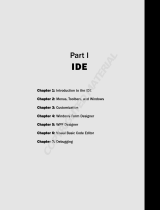Page is loading ...

ADOBE
®
INDESIGN
®
CS6
GETTING STARTED WITH ADOBE
INDESIGN CS6
PLUG-IN DEVELOPMENT

2012 Adobe Systems Incorporated. All rights reserved.
Getting Started with the Adobe® InDesign® CS6 Plug-InDevelopment
If this guide is distributed with software that includes an end user agreement, this guide, as well as the software
described in it, is furnished under license and may be used or copied only in accordance with the terms of such license.
Except as permitted by any such license, no part of this guide may be reproduced, stored in a retrieval system, or
transmitted, in any form or by any means, electronic, mechanical, recording, or otherwise, without the prior written
permission of Adobe Systems Incorporated. Please note that the content in this guide is protected under copyright law
even if it is not distributed with software that includes an end user license agreement.
The content of this guide is furnished for informational use only, is subject to change without notice, and should not be
construed as a commitment by Adobe Systems Incorporated. Adobe Systems Incorporated assumes no responsibility or
liability for any errors or inaccuracies that may appear in the informational content contained in this guide.
Please remember that existing artwork or images that you may want to include in your project may be protected under
copyright law. The unauthorized incorporation of such material into your new work could be a violation of the rights of
the copyright owner. Please be sure to obtain any permission required from the copyright owner.
Any references to company names in sample templates are for demonstration purposes only and are not intended to
refer to any actual organization.
Adobe, the Adobe logo, InCopy, and InDesign are either registered trademarks or trademarks of Adobe Systems
Incorporated in the United States and/or other countries. Windows s either a registered trademark or a trademark of
Microsoft Corporation in the United States and/or other countries. Mac OS is a trademark of Apple Computer,
Incorporated, registered in the United States and other countries. All other trademarks are the property of their
respective owners.
Adobe Systems Incorporated, 345 Park Avenue, San Jose, California 95110, USA. Notice to U.S. Government End Users.
The Software and Documentation are “Commercial Items,” as that term is defined at 48 C.F.R. §2.101, consisting of
“Commercial Computer Software” and “Commercial Computer Software Documentation,” as such terms are used in 48
C.F.R. §12.212 or 48 C.F.R. §227.7202, as applicable. Consistent with 48 C.F.R. §12.212 or 48 C.F.R. §§227.7202-1 through
227.7202-4, as applicable, the Commercial Computer Software and Commercial Computer Software Documentation are
being licensed to U.S. Government end users (a) only as Commercial Items and (b) with only those rights as are granted
to all other end users pursuant to the terms and conditions herein. Unpublished-rights reserved under the copyright
laws of the United States. Adobe Systems Incorporated, 345 Park Avenue, San Jose, CA 95110-2704, USA. For U.S.
Government End Users, Adobe agrees to comply with all applicable equal opportunity laws including, if appropriate, the
provisions of Executive Order 11246, as amended, Section 402 of the Vietnam Era Veterans Readjustment Assistance Act
of 1974 (38 USC 4212), and Section 503 of the Rehabilitation Act of 1973, as amended, and the regulations at 41 CFR
Parts 60-1 through 60-60, 60-250, and 60-741. The affirmative action clause and regulations contained in the preceding
sentence shall be incorporated by reference.

3
Contents
1 Introduction . . . . . . . . . . . . . . . . . . . . . . . . . . . . . . . . . . . . . . . . . . . . . . . . . . . . . . . . . . . . . . 6
About this document . . . . . . . . . . . . . . . . . . . . . . . . . . . . . . . . . . . . . . . . . . . . . . . . . . . . . . . . . . . . . . . . . . . . . . . . . 6
About InDesign plug-ins . . . . . . . . . . . . . . . . . . . . . . . . . . . . . . . . . . . . . . . . . . . . . . . . . . . . . . . . . . . . . . . . . . . . . 6
Plug-in classification . . . . . . . . . . . . . . . . . . . . . . . . . . . . . . . . . . . . . . . . . . . . . . . . . . . . . . . . . . . . . . . . . . . . . . . . . 7
How InDesign plug-ins are developed . . . . . . . . . . . . . . . . . . . . . . . . . . . . . . . . . . . . . . . . . . . . . . . . . . . . . . . . 7
2 Getting Started with the InDesign SDK . . . . . . . . . . . . . . . . . . . . . . . . . . . . . . . . . . . . . 8
SDK Overview . . . . . . . . . . . . . . . . . . . . . . . . . . . . . . . . . . . . . . . . . . . . . . . . . . . . . . . . . . . . . . . . . . . . . . . . . . . . . . . . 8
Development environments . . . . . . . . . . . . . . . . . . . . . . . . . . . . . . . . . . . . . . . . . . . . . . . . . . . . . . . . . . . . . . . . . 11
Anatomy of a plug-in’s project files . . . . . . . . . . . . . . . . . . . . . . . . . . . . . . . . . . . . . . . . . . . . . . . . . . . . . . . . . . 15
Tutorial: Creating a plug-in from scratch . . . . . . . . . . . . . . . . . . . . . . . . . . . . . . . . . . . . . . . . . . . . . . . . . . . . . 16
Step 1: Use DollyXs to generate a dialog-based plug-in project . . . . . . . . . . . . . . . . . . . . . . . . . . . . . . . 17
Files included in the project generated by DollyXs . . . . . . . . . . . . . . . . . . . . . . . . . . . . . . . . . . . . . . . . . . . 21
Create an InDesign SDK Xcode project from the template (Mac OS only) . . . . . . . . . . . . . . . . . . . . . . 25
Step 2: Add a DropDownListWidget to the dialog . . . . . . . . . . . . . . . . . . . . . . . . . . . . . . . . . . . . . . . . . . . . 27
Step 3: Add a TextEditBoxWidget . . . . . . . . . . . . . . . . . . . . . . . . . . . . . . . . . . . . . . . . . . . . . . . . . . . . . . . . . . . . 31
Step 4: Add a StaticTextWidget . . . . . . . . . . . . . . . . . . . . . . . . . . . . . . . . . . . . . . . . . . . . . . . . . . . . . . . . . . . . . . 32
Using resources in plug-ins . . . . . . . . . . . . . . . . . . . . . . . . . . . . . . . . . . . . . . . . . . . . . . . . . . . . . . . . . . . . . . . . . . 34
Step 5: Obtain a value from DropDownListWidget . . . . . . . . . . . . . . . . . . . . . . . . . . . . . . . . . . . . . . . . . . . . 39
Step 6: Get the text in the TextEditBoxWidget . . . . . . . . . . . . . . . . . . . . . . . . . . . . . . . . . . . . . . . . . . . . . . . . 40
Using boss classes in plug-ins . . . . . . . . . . . . . . . . . . . . . . . . . . . . . . . . . . . . . . . . . . . . . . . . . . . . . . . . . . . . . . . . 40
Using interfaces in plug-ins . . . . . . . . . . . . . . . . . . . . . . . . . . . . . . . . . . . . . . . . . . . . . . . . . . . . . . . . . . . . . . . . . . 41
Using databases and objects in plug-ins . . . . . . . . . . . . . . . . . . . . . . . . . . . . . . . . . . . . . . . . . . . . . . . . . . . . . 44
Step 7: Insert a string into a text frame . . . . . . . . . . . . . . . . . . . . . . . . . . . . . . . . . . . . . . . . . . . . . . . . . . . . . . . 44
Using commands in plug-ins . . . . . . . . . . . . . . . . . . . . . . . . . . . . . . . . . . . . . . . . . . . . . . . . . . . . . . . . . . . . . . . . 46
Step 8: Disable the menu with no text selection . . . . . . . . . . . . . . . . . . . . . . . . . . . . . . . . . . . . . . . . . . . . . . 46
Step 9: Initialize dialog widgets . . . . . . . . . . . . . . . . . . . . . . . . . . . . . . . . . . . . . . . . . . . . . . . . . . . . . . . . . . . . . . 47
Conclusion . . . . . . . . . . . . . . . . . . . . . . . . . . . . . . . . . . . . . . . . . . . . . . . . . . . . . . . . . . . . . . . . . . . . . . . . . . . . . . . . . . 49
3 Introduction to ODFRC . . . . . . . . . . . . . . . . . . . . . . . . . . . . . . . . . . . . . . . . . . . . . . . . . . . 50
FR file compilation . . . . . . . . . . . . . . . . . . . . . . . . . . . . . . . . . . . . . . . . . . . . . . . . . . . . . . . . . . . . . . . . . . . . . . . . . . 50
FR file contents . . . . . . . . . . . . . . . . . . . . . . . . . . . . . . . . . . . . . . . . . . . . . . . . . . . . . . . . . . . . . . . . . . . . . . . . . . . . . 50
PluginVersion . . . . . . . . . . . . . . . . . . . . . . . . . . . . . . . . . . . . . . . . . . . . . . . . . . . . . . . . . . . . . . . . . . . . . . . . . . . . . . . 50
PluginDependency . . . . . . . . . . . . . . . . . . . . . . . . . . . . . . . . . . . . . . . . . . . . . . . . . . . . . . . . . . . . . . . . . . . . . . . . . . 52
ExtraPluginInfo . . . . . . . . . . . . . . . . . . . . . . . . . . . . . . . . . . . . . . . . . . . . . . . . . . . . . . . . . . . . . . . . . . . . . . . . . . . . . 52

4
CriticalTags and IgnoreTags . . . . . . . . . . . . . . . . . . . . . . . . . . . . . . . . . . . . . . . . . . . . . . . . . . . . . . . . . . . . . . . . . 52
SchemaList . . . . . . . . . . . . . . . . . . . . . . . . . . . . . . . . . . . . . . . . . . . . . . . . . . . . . . . . . . . . . . . . . . . . . . . . . . . . . . . . . 53
ImplementationAlias . . . . . . . . . . . . . . . . . . . . . . . . . . . . . . . . . . . . . . . . . . . . . . . . . . . . . . . . . . . . . . . . . . . . . . . . 54
ClassDescriptionTable . . . . . . . . . . . . . . . . . . . . . . . . . . . . . . . . . . . . . . . . . . . . . . . . . . . . . . . . . . . . . . . . . . . . . . . 54
FactoryList . . . . . . . . . . . . . . . . . . . . . . . . . . . . . . . . . . . . . . . . . . . . . . . . . . . . . . . . . . . . . . . . . . . . . . . . . . . . . . . . . . 55
LocaleIndex . . . . . . . . . . . . . . . . . . . . . . . . . . . . . . . . . . . . . . . . . . . . . . . . . . . . . . . . . . . . . . . . . . . . . . . . . . . . . . . . . 55
StringTable . . . . . . . . . . . . . . . . . . . . . . . . . . . . . . . . . . . . . . . . . . . . . . . . . . . . . . . . . . . . . . . . . . . . . . . . . . . . . . . . . 56
UserErrorTable . . . . . . . . . . . . . . . . . . . . . . . . . . . . . . . . . . . . . . . . . . . . . . . . . . . . . . . . . . . . . . . . . . . . . . . . . . . . . . 56
Other resources . . . . . . . . . . . . . . . . . . . . . . . . . . . . . . . . . . . . . . . . . . . . . . . . . . . . . . . . . . . . . . . . . . . . . . . . . . . . . 56
4 Introduction to the InDesign Object Model . . . . . . . . . . . . . . . . . . . . . . . . . . . . . . . . 58
Boss classes . . . . . . . . . . . . . . . . . . . . . . . . . . . . . . . . . . . . . . . . . . . . . . . . . . . . . . . . . . . . . . . . . . . . . . . . . . . . . . . . . 58
Writing your own interface . . . . . . . . . . . . . . . . . . . . . . . . . . . . . . . . . . . . . . . . . . . . . . . . . . . . . . . . . . . . . . . . . . 63
Writing your own implementation . . . . . . . . . . . . . . . . . . . . . . . . . . . . . . . . . . . . . . . . . . . . . . . . . . . . . . . . . . . 64
Constructing a boss instance . . . . . . . . . . . . . . . . . . . . . . . . . . . . . . . . . . . . . . . . . . . . . . . . . . . . . . . . . . . . . . . . 65
Persistence . . . . . . . . . . . . . . . . . . . . . . . . . . . . . . . . . . . . . . . . . . . . . . . . . . . . . . . . . . . . . . . . . . . . . . . . . . . . . . . . . 65
Making a boss persistent . . . . . . . . . . . . . . . . . . . . . . . . . . . . . . . . . . . . . . . . . . . . . . . . . . . . . . . . . . . . . . . . . . . . 65
Writing your own persistent implementation . . . . . . . . . . . . . . . . . . . . . . . . . . . . . . . . . . . . . . . . . . . . . . . . 66
Examples of Persistent Implementations . . . . . . . . . . . . . . . . . . . . . . . . . . . . . . . . . . . . . . . . . . . . . . . . . . . . . 67
Changing persistent data with commands . . . . . . . . . . . . . . . . . . . . . . . . . . . . . . . . . . . . . . . . . . . . . . . . . . . 68
Writing your own command . . . . . . . . . . . . . . . . . . . . . . . . . . . . . . . . . . . . . . . . . . . . . . . . . . . . . . . . . . . . . . . . . 69
Facades . . . . . . . . . . . . . . . . . . . . . . . . . . . . . . . . . . . . . . . . . . . . . . . . . . . . . . . . . . . . . . . . . . . . . . . . . . . . . . . . . . . . . 71
PluginVersion . . . . . . . . . . . . . . . . . . . . . . . . . . . . . . . . . . . . . . . . . . . . . . . . . . . . . . . . . . . . . . . . . . . . . . . . . . . . . . . 72
The lifecycle of a plug-in . . . . . . . . . . . . . . . . . . . . . . . . . . . . . . . . . . . . . . . . . . . . . . . . . . . . . . . . . . . . . . . . . . . . . 73
5 Localization . . . . . . . . . . . . . . . . . . . . . . . . . . . . . . . . . . . . . . . . . . . . . . . . . . . . . . . . . . . . . 74
InDesign locales . . . . . . . . . . . . . . . . . . . . . . . . . . . . . . . . . . . . . . . . . . . . . . . . . . . . . . . . . . . . . . . . . . . . . . . . . . . . . 74
Checking the locale in C++ . . . . . . . . . . . . . . . . . . . . . . . . . . . . . . . . . . . . . . . . . . . . . . . . . . . . . . . . . . . . . . . . . . 74
Controlling plug-in loading . . . . . . . . . . . . . . . . . . . . . . . . . . . . . . . . . . . . . . . . . . . . . . . . . . . . . . . . . . . . . . . . . . 75
PMString . . . . . . . . . . . . . . . . . . . . . . . . . . . . . . . . . . . . . . . . . . . . . . . . . . . . . . . . . . . . . . . . . . . . . . . . . . . . . . . . . . . . 75
String-translation tables . . . . . . . . . . . . . . . . . . . . . . . . . . . . . . . . . . . . . . . . . . . . . . . . . . . . . . . . . . . . . . . . . . . . . 76
Localizing other resources . . . . . . . . . . . . . . . . . . . . . . . . . . . . . . . . . . . . . . . . . . . . . . . . . . . . . . . . . . . . . . . . . . . 77
6 Building Blocks . . . . . . . . . . . . . . . . . . . . . . . . . . . . . . . . . . . . . . . . . . . . . . . . . . . . . . . . . . 79
Boss-object web . . . . . . . . . . . . . . . . . . . . . . . . . . . . . . . . . . . . . . . . . . . . . . . . . . . . . . . . . . . . . . . . . . . . . . . . . . . . 79
Iterating the draw order . . . . . . . . . . . . . . . . . . . . . . . . . . . . . . . . . . . . . . . . . . . . . . . . . . . . . . . . . . . . . . . . . . . . . 80
Service providers . . . . . . . . . . . . . . . . . . . . . . . . . . . . . . . . . . . . . . . . . . . . . . . . . . . . . . . . . . . . . . . . . . . . . . . . . . . . 80
Startup and shutdown services . . . . . . . . . . . . . . . . . . . . . . . . . . . . . . . . . . . . . . . . . . . . . . . . . . . . . . . . . . . . . . 81
Responders . . . . . . . . . . . . . . . . . . . . . . . . . . . . . . . . . . . . . . . . . . . . . . . . . . . . . . . . . . . . . . . . . . . . . . . . . . . . . . . . . 82

5
Draw event handlers . . . . . . . . . . . . . . . . . . . . . . . . . . . . . . . . . . . . . . . . . . . . . . . . . . . . . . . . . . . . . . . . . . . . . . . . 82
Page-item adornments . . . . . . . . . . . . . . . . . . . . . . . . . . . . . . . . . . . . . . . . . . . . . . . . . . . . . . . . . . . . . . . . . . . . . . 83
Selection suites . . . . . . . . . . . . . . . . . . . . . . . . . . . . . . . . . . . . . . . . . . . . . . . . . . . . . . . . . . . . . . . . . . . . . . . . . . . . . 83
Scripting . . . . . . . . . . . . . . . . . . . . . . . . . . . . . . . . . . . . . . . . . . . . . . . . . . . . . . . . . . . . . . . . . . . . . . . . . . . . . . . . . . . . 85
List Plug-ins in Extension Manager . . . . . . . . . . . . . . . . . . . . . . . . . . . . . . . . . . . . . . . . . . . . . . . . . . . . . . . . . . . 86
7 InDesign Server Plug-in Techniques . . . . . . . . . . . . . . . . . . . . . . . . . . . . . . . . . . . . . . . 89
Introduction . . . . . . . . . . . . . . . . . . . . . . . . . . . . . . . . . . . . . . . . . . . . . . . . . . . . . . . . . . . . . . . . . . . . . . . . . . . . . . . . 89
Terminology . . . . . . . . . . . . . . . . . . . . . . . . . . . . . . . . . . . . . . . . . . . . . . . . . . . . . . . . . . . . . . . . . . . . . . . . . . . . . . . . 89
Key concepts . . . . . . . . . . . . . . . . . . . . . . . . . . . . . . . . . . . . . . . . . . . . . . . . . . . . . . . . . . . . . . . . . . . . . . . . . . . . . . . . 89
How desktop InDesign and InDesign Server differ . . . . . . . . . . . . . . . . . . . . . . . . . . . . . . . . . . . . . . . . . . . . 90
Minimum requirements for an InDesign Server plug-in . . . . . . . . . . . . . . . . . . . . . . . . . . . . . . . . . . . . . . . 92
Removing calls to APIs that depend on active context or something in “front” . . . . . . . . . . . . . . . . . 94
Using MessageLog or IErrorList in place of custom error/warning dialogs (other than CAlert) . . 95
Adding custom features to InDesign Server . . . . . . . . . . . . . . . . . . . . . . . . . . . . . . . . . . . . . . . . . . . . . . . . . . 97
Performance considerations . . . . . . . . . . . . . . . . . . . . . . . . . . . . . . . . . . . . . . . . . . . . . . . . . . . . . . . . . . . . . . . . . 97
64-bit plug-ins (Windows only) . . . . . . . . . . . . . . . . . . . . . . . . . . . . . . . . . . . . . . . . . . . . . . . . . . . . . . . . . . . . . . 98
Testing techniques . . . . . . . . . . . . . . . . . . . . . . . . . . . . . . . . . . . . . . . . . . . . . . . . . . . . . . . . . . . . . . . . . . . . . . . . . 103
8 Feature Development with Scripting . . . . . . . . . . . . . . . . . . . . . . . . . . . . . . . . . . . . . 110
Scripting . . . . . . . . . . . . . . . . . . . . . . . . . . . . . . . . . . . . . . . . . . . . . . . . . . . . . . . . . . . . . . . . . . . . . . . . . . . . . . . . . . . 110
Scripting versus C++ . . . . . . . . . . . . . . . . . . . . . . . . . . . . . . . . . . . . . . . . . . . . . . . . . . . . . . . . . . . . . . . . . . . . . . . 111
Building blocks for using ExtendScript to implement a feature with scripting . . . . . . . . . . . . . . . . . 111
Tips and hints . . . . . . . . . . . . . . . . . . . . . . . . . . . . . . . . . . . . . . . . . . . . . . . . . . . . . . . . . . . . . . . . . . . . . . . . . . . . . . 121
Building blocks for using ActionScript to implement user interfaces . . . . . . . . . . . . . . . . . . . . . . . . . 124
Frequently asked questions . . . . . . . . . . . . . . . . . . . . . . . . . . . . . . . . . . . . . . . . . . . . . . . . . . . . . . . . . . . . . . . . 128
Resources . . . . . . . . . . . . . . . . . . . . . . . . . . . . . . . . . . . . . . . . . . . . . . . . . . . . . . . . . . . . . . . . . . . . . . . . . . . . . . . . . . 129

6
1
Introduction
This document is for C++ programmers who want to learn how to write Adobe® InDesign® plug-ins. It also
is appropriate reading for experienced InDesign programmers who need a refresher. It is designed to give
an introduction to plug-in development, show how to create some simple plug-ins, and teach the
architecture behind InDesign products—InDesign, Adobe InCopy®, and Adobe InDesign® Server.
About this document
Chapter 2, “Getting Started with the InDesign SDK introduces the files in the SDK, covers development
tools, and provides an initial plug-in development tutorial. If you are new to InDesign development,
completing the tutorial in that chapter will provide you the context necessary to review or try what is
discussed in the rest of this document.
Chapter 3, “Introduction to ODFRC.” InDesign makes heavy use of the OpenDoc Framework Resource
Compiler. This chapter introduces some of the most common resources types that you will encounter
in ODFRC FR files,
Chapter 4, “Introduction to the InDesign Object Model,” discusses boss classes, interfaces, persistence,
commands, facades, and the lifecycle of a plug-in.
Chapter 5, “Localization,” covers the basic mechanisms for localizing strings and other resources used
by your plug-in.
Chapter 6, “Building Blocks,” introduces a set of concepts and patterns that are used in many different
scenarios. These concepts are the building blocks on which you will make things happen with your
plug-in.
Chapter 7, “InDesign Server Plug-in Techniques,” provides technical details to help developers create
new plug-ins or port existing plug-ins to use with InDesign Server.
Chapter 8, “Feature Development with Scripting,”describes how to go beyond automation to
developing new features for InDesign. It describes XHTML Export, whichs is a feature developed with
ExtendScript, and FlexUIStroke, which is a use- interface sample developed with ActionScript and
Creative Suite SDK
After finishing this document, you will be familiar enough with InDesign plug-in development to begin
using the sample code, Adobe InDesign Plug-In Programming Guide, and Adobe InDesign SDK Solutions as
needed.
About InDesign plug-ins
The InDesign Products SDK provides the necessary files to develop plug-ins for InDesign, InCopy, and
InDesign Server. Before getting too far into the technical details, it is important to understand that all
InDesign products are developed from the same code base. A plug-in can be written to load under any
combination of InDesign products. Many Adobe plug-ins are compiled and deployed with all three
applications. Each product application comprises a small executable that loads and initializes plug-ins.
Each executable does very little that is recognizable by an end user; instead, nearly all features are

CHAPTER 1: Introduction Plug-in classification 7
contributed by plug-ins. This same plug-in architecture used by Adobe Engineering is made available to
third-party developers in the InDesign products SDK.
On Windows, plug-in are DLLs with an “.apln” file extension. On Mac OS, they are Frameworks with an
“.InDesignPlugin” file extension.
Plug-in classification
There are several ways to classify InDesign plug-ins:
By the applications under which they load. For example, you may create an InCopy-only plug-in.
As model or user-interface plug-ins. A model plug-in writes data to an InDesign document. A
user-interface plug-in provides a user interface. An InDesign plug-in must identify whether it supports
model or user-interface operations.
Required or optional plug-ins implement core application features. Third-party plug-ins cannot be
considered required.
How InDesign plug-ins are developed
InDesign is written in C++ and makes heavy use of a resource compiler called ODFRC (OpenDoc
Framework Resource Compiler). ODFRC files end with the “.fr” extension and are used for many things,
including user interfaces, menus, and localization. Chapter 3, “
Introduction to ODFRC,” gives a high-level
overview of most of what you can expect to encounter in an ODFRC file.
Perhaps most significantly, ODFRC is used to define and extend classes in the InDesign object model.
These are not C++ classes, but rather an InDesign type of class called a boss. Working with bosses and
instantiated boss objects is at the heart of InDesign plug-in development. Bosses are mentioned in
passing in Chapter 3, “
Introduction to ODFRC,” then are covered more thoroughly in Chapter 4,
“Introduction to the InDesign Object Model.”

8
2
Getting Started with the InDesign SDK
This chapter describes how to get started with the Adobe® InDesign® CS6 Products SDK. It provides an
overview of the files in the SDK, instructions for working with the sample plug-ins, a tutorial for creating a
basic plug-in, and information about where to go for help.
An InDesign plug-in is an extension library that is loaded dynamically by InDesign. It represents a standard
interface to InDesign. On Windows®, it is a dynamic link library; on Mac OS®, it is a dynamic shared library
packaged in a framework.
SDK Overview
The SDK (denoted in paths by <SDK>) includes several types of files. This section discusses these files and
their respective locations within the SDK.
Documentation
To develop InDesign plug-ins, you must understand many concepts and design patterns implemented in
C++ and OpenDoc Framework Resource Compiler (ODFRC) resource files. This chapter will help you get
started compiling and building simple plug-ins. For a more thorough introduction, read Chapter 3,
“Introduction to ODFRC,” t hro ug h Chapter 6, “Building Blocks.” After reading those chapters, you should
have enough familiarity with InDesign development to go deeper using the rest of the chapters, the
sample code, and remaining documentation.
PDF versions of all SDK documentation are in the following location:
<SDK>/docs/guides
The SDK API Reference is provided in two files:
<SDK>/docs/references/index.chm
<SDK>/docs/references/sdkdocs.tar.gz
Both files contain reference documentation for all public APIs and SDK sample code.
The index.chm file is a compressed HTML file for use on Windows. To view the contents, double-click the
index.chm file icon.
The sdkdocs.tar.gz archive is for use on Mac OS. To expand this archive, double-click the file. It
decompresses to a folder named sdkdocs. To view the reference, double-click on index.html.
Libraries
InDesign plug-in development requires the use of several libraries supplied by Adobe. On Windows, this
amounts to only a handful of static lib files. Debug and release versions of these libraries are in the
following locations:
<SDK>/build/win/objd
<SDK>/build/win/objr
To support 64-bit InDesign Server plug-ins (Windows only), 64-bit versions are in the following location:

CHAPTER 2: Getting Started with the InDesign SDK SDK Overview 9
<SDK>/build/win/objdx64
<SDK>/build/win/objrx64
Compiling on the Mac requires many dynamic libraries and Framework files. These files are embedded in a
directory structure that resembles the actual application package:
<SDK>/build/mac/debug/packagefolder/contents/macos
<SDK>/build/mac/release/packagefolder/contents/macos
Several libraries also are available in the <SDK>/external directory. These libraries originated outside the
InDesign engineering team. Windows typically uses these libraries in place; on the Mac, a copy is moved or
a symlink is created into the appropriate package folder.
Source code
The InDesign Products SDK contains several different types of source-code files.
The public API
InDesign-specific public headers are in the following directory:
<SDK>\source\public
External APIs
Several header files are in the external folder:
<SDK>\external
These are not InDesign-specific header files, but they may be used in the InDesign code base. One
example is the header files for the Boost C++ library, a non-Adobe library that is used in the InDesign code
base. Another example is the header files for the Adobe File Library, an Adobe-engineered library that is
not specific to InDesign.
Open folder
The goal of the “open” folder is to provide production InDesign user-interface code to developers, as
examples of complex InDesign user-interface code, and to provide complete plug-ins. At a minimum, an
open plug-in must be able to compile with the Release target. An open plug-in might or might not be able
to compile with the Debug target.
The open folder is not a public API: The code may changed or be removed in the next version. Also, open
plug-ins are not documented in the SDK.
The open folder has three subfolders:
Components — <SDK>/source/open/components/. The source for the plug-ins.
Includes — <SDK>/source/open/includes/. Subfolders that group the actual include files into
functional categories.
Interfaces — <SDK>/source/open/interfaces/. Subfolders that group the actual include interface files
into functional categories.

CHAPTER 2: Getting Started with the InDesign SDK SDK Overview 10
Project files for the Open plug-ins are located at: <SDK>/build/mac|win/prj/. The open project files are
named with the following extensions:
.open.xcodeproj on Mac
.open.vcproj on Windows
Sample plug-ins
The SDK contains many sample plug-ins. The project files are in the following directory:
<SDK>/build/mac|win/prj
The source files for the sample projects are in the following directory:
<SDK>/source/sdksamples
Every sample has a design document, which is available in the index.chm or corresponding HTML API
documents. The design document provides details about the functional area each sample illustrates and
the architecture behind the plug-in.
Snippets
The SnippetRunner sample plug-in provides a convenient way to demonstrate and test small snippets of
code.
The SnippetRunner interface has a drop-down list to choose the snippet to execute; control buttons to
start the snippet, clear the log, and so on; areas to enter text; and a read-only log widget. SnippetRunner
offers some services to its client code, such as an API to write to this log widget. The contents of the log can
be saved to a file. The logging function is the same, regardless of whether the SnippetRunner is executing
in the debug or release version.
Snippet Runner source code is supplied with the SDK in the following directory:
<SDK>/source/sdksamples/snippetrunner
And the project file is located in:
<SDK>/build/win│mac/prj/SnippetRunner.vcproj│xcodeproj
All the SDK code snippets included in Snippet Runner are located in the following directory:
<SDK>/source/sdksamples/codesnippets
For more detail about the SnippetRunner plug-in and the snippet framework, see the API documentation
associated with the plug-in.
To facilitate the implementation of a code snippet, a snippet template, SnpTemplate.cpp, is included in the
SnippetRunner project. Open this file in the project, and the comment block for the SnpTemplate class
provides instructions for creating your own code snippet.
Tools
The <SDK>/devtools folder contains the following folders:

CHAPTER 2: Getting Started with the InDesign SDK Development environments 11
bin — This contains some tools that are essential to InDesign plug-in development. They primarily are
used to help compile and merge resources with the plug-in executable. A typical SDK sample project
should be set up to use these tools automatically. The projects in different platforms require different
sets of tools, but you need not be concerned about how to use them, as long as your project settings
are similar to the SDK samples.
scripts — There is a PList.py script on Mac OS for packaging a plug-in executable. It is used only by the
SDK’s Xcode project.
sdktools — This folder contains several tools to help facilitate the development of InDesign plug-ins.
DollyXs is a project wizard for generating a project that is ready to build in the SDK with some basic
plug-in functionality, such as hooking up a basic user interface. The later part of this document
discusses how to use DollyXs to generate a project.
sdktools/idmltools — This folder contains some Java-based tools for working with IDML, ICML, and
IDMS files. These tools allow you to validate package and nonpackage files, compress and decompress
IDML packages, and generate and transform IDML files with XSLT. For details, see the readme file in
<SDK>/devtools/sdktools/idmltools/.
statics_reporter — The Static Reporter tool searches InDesign’s object code for global and static
variables, producing a text file for each object file that contains globals or statics.
Development environments
This section describes the required tools and environment for developing plug-ins, how to compile and
execute sample code, and how to start a debugging session.
Requirements
The required environment for developing plug-ins for InDesign CS6 varies by operating system.
All systems
The following table lists the basic component requirements for the InDesign CS6 plug-in development
environment for all systems:
Windows
Developing plug-ins under Windows has the following additional requirements:
Required component Notes
Applications: InDesign CS6, Adobe InCopy® CS6,
or InDesign Server CS6
We recommend that you have both the debug and
release applications. The debug application is
instrumented to detect bugs and is essential to
successful plug-in development.
OpenDoc Framework Resource Compiler (ODFRC) Included with the InDesign SDK.
1 GB of memory or more (2 GB recommended)

CHAPTER 2: Getting Started with the InDesign SDK Development environments 12
Before building on Windows, you need to alter the environment so Visual Studio knows where to find our
custom Adobe build tools, such as ODFRC:
1. Start Visual Studio 2010.
2. Bring up the Visual Studio Options dialog by clicking on the Tools menu and choosing Options.
3. In the widget on the left, expand Projects and Solutions, then click on VC++ Directories.
4. Add the path to your local copy of <SDK>\devtools\bin.
Mac OS
Developing plug-ins under Mac OS has the following additional requirements:
Compiling and executing sample code
Building a sample plug-in
Start by double-clicking on any SDK sample project.
Windows
1. Use Build > Configuration Manager... to make sure you are building the desired configuration.
2. Choose Build > Clean to remove the previous build artifact.
3. Choose Build > Build to do the build.
Mac OS
1. Use the Active Target drop-down list on the top left corner of the project window to make sure you are
building the desired target.
2. Choose Build > Rebuild ### to do a clean rebuild of the project.
Required component Notes
Intel® Pentium® 4 or AMD Athlon® 64 processor or better
Windows XP with Service Pack 2 or later
Visual C++ 10 A component of Visual Studio 2010.
Required component
Intel® processor
Mac OS® X 10.6 or later
Xcode 3.2.5

CHAPTER 2: Getting Started with the InDesign SDK Development environments 13
Building samples from the command line
There are command-line utilities on both the PC and Mac for building project files. For your convenience,
the SDK contains scripts to build all sample projects.
Windows
The devenv command can be used for command-line compilation of a project file. For example, the
following builds the debug target of the Basic Dialog project. (The Rebuild option is equivalent to a clean
followed by a build.)
devenv BasicDialog.sdk.vcproj /Rebuild Debug
The buildAllSamples.bat file (in <SDK>\build\win\prj) uses devenv to build all Windows sample projects.
This script does not check build results. That is up to you. Before running the script, correct the path in the
DEVENV variable if necessary. To run the script, type the following commands:
1. cd <SDK>\build\win\prj
2. buildAllSamples.bat
Mac OS
The xcodebuild utility is useful for building XCode projects on the command line. For example, the
following builds the release target of the Basic dialog project:
xcodebuild -project BasicDialog.sdk.xcodeproj -target Release build
The buildAllSamples perl script (in <SDK>/build/mac/prj) uses xcodebuild to build all MacOS sample
projects. This script does rudimentary error checking. It dies on the first project failure. To run the script,
type the following commands:
1. cd <SDK>/build/mac/prj
2. buildAllSamples
Launching InDesign with the samples
For your plug-ins to be used in InDesign, InDesign must know about your plug-ins at launch time. You can
do this in one of two ways: Use a special configuration file called PlugInConfig.txt or copy your plug-in to
InDesign’s Plug-ins folder.
Using PlugInConfig.txt
1. If InDesign is running, exit it.
2. Go to the inDesign preference folder in the following directory (where <locale> is a locale-specific
subdirectory; for example, en_US for English):
Windows XP: C:\Documents and Settings\<user>\Application Data\
Adobe\InDesign\Version 8.0\<locale>
Windows Vista: C:\Users\<user>\AppData\Roaming\
Adobe\InDesign\Version 8.0\<locale>
Mac OS: <user-home>/Library/Preferences/
Adobe InDesign/Version 8.0/<locale>
3. Create a text file named “PlugInConfig.txt” in that directory, and enter the following text into it:

CHAPTER 2: Getting Started with the InDesign SDK Development environments 14
=Path
4. Edit the sections as desired. For example, the following tells InDesign to load every plug-in in the SDK
folder:
Windows:
=Path
"C:\Adobe InDesign CS6 Products SDK\build\win\debug\sdk"
Mac OS:
=Path
"/Adobe InDesign CS6 Products SDK/build/mac/debug/sdk"
NOTE: You also can use an “=Exclude” tag to exclude a certain plug-in from being loaded. This is useful if
you do not want to load everything in the “=Path” folder.
N
OTE: This is target specific. You cannot launch the release version of InDesign with debug plug-ins. It is
convenient to add both debug and release paths, commenting out the target that is not in use. For
single-line comments, start the comment line with a “;” (semicolon).
5. Save the PlugInConfig.txt file.
6. Restart InDesign.
7. Verify that the set of plug-ins loaded by selecting the About Plug-ins menu.
Moving a plug-in to the Plug-ins folder
By default, all SDK samples are built into the following folder:
<SDK>/build/win│mac/debug│release/sdk
You can move the plug-in(s) that you want to load with InDesign from that path into the following folder:
<InDesign Application Folder>/Plug-ins
Having the project build directly into the Plug-ins folder
You can change the project setting so the plug-in binary is built directly into the InDesign application’s
Plug-ins folder.
On Windows, the project’s output setting is specified in the Visual Studio project’s Properties >
Configuration Properties > Linker > General > Output File.
On Mac OS, the project’s output setting is specified in the Xcode project’s ID_SDK_DIR variable in each
Target.
Starting a debugging session from your plug-in project
Windows
1. From your project window, choose Debug > Start Debugging.
A dialog pops up to prompt you to select the executable file for the debug session.
2. Under the “Executable file name” drop-down list, select Browse and browse to the InDesign.exe in
your InDesign CS6 folder.

CHAPTER 2: Getting Started with the InDesign SDK Anatomy of a plug-in’s project files 15
3. Select the InDesign.exe and click OK to begin the debugging session.
Mac OS
To debug an InDesign plug-in from an Xcode project, you need to define an executable environment.
Because you are building an InDesign plug-in, you need to tell Xcode where to find the host application,
InDesign, when you try to start your plug-in from the Xcode project. To define a new executable:
1. Find the Executable group under the Groups & Files pane of the project window. Right-click on
Executables to bring up its contextual menu.
2. Choose Add > New custom executables. An executables set-up assistant is displayed.
3. Give the executable a name.
4. In Executable Paths, specify the path to InDesign CS6.
5. Select the project to add for the executable. This should be the current project you are trying to
debug.
6. Click Finish. An Executable Info window pops up to summarize the executable environment you just
created.
If you set up only one executable for the project, it becomes the active executable. When you choose Build
> Build And Debug, a debug window appears, and InDesign CS6 starts.
Anatomy of a plug-in’s project files
Typically, an InDesign project contains the following C++, ODFRC, and library files.
C++ files
Declaration of abstract base classes for interfaces.
Definition of implementation classes.
Identification of the implementation ID and name of the InDesign object model.
ODFRC resource files
The PluginVersion resource establishes a plug-in’s name/ID, the plug-in version and InDesign version
required, and the plug-in’s data-format number for conversion.
Boss resources establish relationships among boss IDs for the InDesign object model, the IDs of
interfaces, and the IDs of C++ implementations.
Localization mechanism.
User-interface widget declaration.
Data-conversion schema and plug-in dependency.

CHAPTER 2: Getting Started with the InDesign SDK Tutorial: Creating a plug-in from scratch 16
Library files
Public libraries that contains code that you must link against when building your plug-in.
Tutorial: Creating a plug-in from scratch
The rest of this chapter guides you through creating a basic InDesign plug-in and illustrates how to add
functionality to that basic plug-in.
The source code for InDesign plug-ins is largely platform independent. The InDesign plug-in development
process is unique, because it has its own user-interface and object-oriented API. This section focuses on
these two unique aspects, to help you develop plug-ins for both Windows and Mac OS.
Introducing the sample plug-in
The example describes how to build the WriteFishPrice sample plug-in that is available in the InDesign
SDK. This sample allows the user to enter fish names and current prices into a text frame at the text-cursor
position. It incorporates several common user-interface components: menus, dialog boxes, pull-down
menus, text-edit boxes, static-text fields, and buttons.
To see the finished plug-in toward which you are working, start InDesign with WriteFishPrice loaded, and
create a document. In the new document, create a text frame and place a text cursor in the frame. From
the main menu, choose Plug-In > SDK > WriteFishPrice(US):
The WriteFishPrice(US) dialog opens:
From the drop-down menu, select a fish name. Enter its price in the text box:
When you click OK, the name of the fish selected from the drop-down menu and the price you entered
appear in the text frame at the insertion point of the text cursor. As you continue making entries in the text
frame, the output appears like that shown here:

CHAPTER 2: Getting Started with the InDesign SDK Step 1: Use DollyXs to generate a dialog-based plug-in project 17
This simple plug-in serves as a good starting point, because it incorporates fundamental and common
components. The following sections describe how to create this plug-in. The main steps are as follows:
“Step 1: Use DollyXs to generate a dialog-based plug-in project”
“Step 2: Add a DropDownListWidget to the dialog”
“Step 3: Add a TextEditBoxWidget”
“Step 4: Add a StaticTextWidget”
“Step 5: Obtain a value from DropDownListWidget”
“Step 6: Get the text in the TextEditBoxWidget”
“Step 7: Insert a string into a text frame”
“Step 8: Disable the menu with no text selection”
“Step 9: Initialize dialog widgets”
Step 1: Use DollyXs to generate a dialog-based plug-in project
Before you begin, have a mental picture of the plug-in you want to create—what it should do and what
sort of interface it should present to the user. Then you can use DollyXs to create the basic skeleton for
your plug-in.
DollyXs is a plug-in development tool included in the InDesign SDK. This tool, written in Java™, uses XSL
templates to generate fundamental plug-in projects for Microsoft Visual C++ and Apple® Xcode. See the
DollyXs Readme.txt file for details, including how to obtain the Java Runtime Environment for Windows.
To create a working plug-in that provides a solid starting point for your plug-in development, you can run
DollyXs and fill in the fields in the DollyXs interface. For this example, you will choose a dialog-box user
interface as the foundation for your WriteFishPrice plug-in. In other circumstances, you might choose the
panel-based or script-provider-based user interfaces that DollyXs supplies.
DollyXs is located in the <SDK>/devtools/sdktools/dollyxs directory.
N
OTE: On Mac OS, as an alternative to using DollyXs to generate a dialog-based plug-in project, you can
use the template to generate an empty InDesign SDK project file. See “
Create an InDesign SDK Xcode
project from the template (Mac OS only)” on page 25.

CHAPTER 2: Getting Started with the InDesign SDK Step 1: Use DollyXs to generate a dialog-based plug-in project 18
Step 1.1. Start DollyXs
To start, execute DollyXs.bat (on Windows) or the DollyXs.sh shell script (on Mac OS). When DollyXs starts,
you see this dialog:
Step 1.2: Specify plug-in names
In the Plugin tab, enter the two plug-in names:
Long Name is the name of the plug-in itself. It is used as a string in the Plug-ins menu and in the About
This Plug-in dialog.
Short Name is used as part of the source-code files, class names, and IDs that are generated. We
recommend that Short Name have approximately six characters.
For this exercise, enter WriteFishPrice for Long Name and WFP for Short Name.
For Author, enter your name. This string is used in the About This Plug-in dialog and comments in source
code.
Step 1.3: Specify the prefix ID
A prefix ID is a unique value assigned by Adobe for your plug-in development. For plug-ins that you will
release outside your organization, make sure to use a prefix ID assigned to you by Adobe. Information
about obtaining a plug-in prefix ID is at Adobe’s InDesign Developer Center,
http://www.adobe.com/devnet/indesign/
.
N
OTE: This is very important, because the prefix ID is used to define the plug-in’s IDs and resources. There
must be no overlap in the prefix IDs used by plug-ins. Plug-ins with the same prefix ID cannot be loaded
simultaneously.

CHAPTER 2: Getting Started with the InDesign SDK Step 1: Use DollyXs to generate a dialog-based plug-in project 19
For this exercise, specify 0x61000 (the default). This prefix ID was allocated for the purpose of this exercise.
Step 1.4: Specify directory locations
Windows
Click the Win tab, and specify the directory paths that you want to use. For Project Dir, specify the
complete path to the directory where you want your Visual C++ project (.vcproj) file to be generated. If you
installed the SDK in a different directory, edit the default path.
The other directories are relative to Project Dir. For this exercise, you will work in the WriteFishPrice
directory. For Source Dir and Header Dir, specify WriteFishPrice as your subdirectory in sdksamples.
The Shared RSP Files group lets you use existing .rsp file(s). A .rsp file is used in an SDK project to specify
common search paths for the C++ and ODFRC compilers.
Mac OS
Click the Mac tab, and specify the directory paths that you want to use. For Project Dir, specify the
complete path to the directory where you want your Xcode project (.xcodeproj) file to be generated. If you
installed the SDK in a different directory, edit the path.
The other directories are relative to Project Dir. For this exercise, you will work in the WriteFishPrice
directory. For Source Dir and Header Dir, specify WriteFishPrice as your subdirectory in sdksamples.
In the Architectures pop-up menu, the choice corresponds to the Architectures variable in the Xcode’s
project/target setting. Choose the platform that you want to target.
The Shared XCConfig Files group lets you use existing xcconfig files on your computer. The xcconfig file is
used in the Xcode project to provide base settings for project/targets. The file specified in the Main
xcconfig field is used as the xcconfig file for the project-level build setting in the generated project; the file
specified in the Debug xcconfig field is used for the Debug-target build setting; and the file specified in the
Release xcconfig field is used for the Release-target build setting. The SDK comes with a set of xcconfig
files in the projects folder, which you can reuse if you use settings like those in the SDK project.
Step 1.5: Specify template
Click the Features tab, and select Generate Dialog.
Step 1.6: Verify entered information and generate plug-in project
Verify your settings, then click OK.
Verify that DollyXs has generated files in the project and code directories you specified. In the project
directory, you should see WriteFishPrice.vcproj or WriteFishPrice.xcodeproj. In the source directory, you
should see a group of C++ source files that begin with WFP. For details about each file, see “
Files included
in the project generated by DollyXs” on page 21.

CHAPTER 2: Getting Started with the InDesign SDK Step 1: Use DollyXs to generate a dialog-based plug-in project 20
Step 1.7: Build the plug-in
Windows
Before building your plug-in, set up your InDesign development environment (IDE) to use the InDesign
ODFRC. To do this, choose Tools > Options, and add the <SDK>\devtools\bin directory under the
Executable Files directory path.
To build your plug-in:
1. Open WFP.vcproj using Microsoft Visual C++.
2. When the project is open, make sure Debug is the active configuration: Choose Project >
WriteFishPrice Properties. The configuration in the Property Pages dialog box should be Active
(Debug).
3. To build the plug-in, choose Build > Build WriteFishPrice.
4. When you are asked to save a Solutions file (.sln), save it to the same directory as the project (.vcproj)
file.
Mac OS
The Xcode project generated by DollyXs is already set up to find the ODFRC compiler from its default SDK
location. Unless you moved the ODFRC.cmd to somewhere other than its default location, you do not
need to do anything to specify the location of the ODFRC compiler.
To build your plug-in:
1. Open the WriteFishPrice.xcodeproj file using Xcode.
2. Choose Debug from the Active Target pop-up menu, on the top left corner of the project window.
3. Choose Build > Build, or click the Build button on the Project Window.
Step 1.8: Load the plug-in
The plug-in you just built has the filename WriteFishPrice.pln (Windows) or WriteFishPrice.InDesignPlugin
(Mac OS) and is in the following directory in your <SDK> directory:
Windows:
Debug: <SDK>\build\win\debug\SDK
Release: <SDK>\build\win\release\SDK
Mac OS:
Debug: <SDK>/build/mac/debug/SDK
Release: <SDK>/build/mac/release/SDK
Copy the WriteFishPrice plug-in file to the Plug-Ins directory in the InDesign CS6 directory; then the
WriteFishPrice plug-in will be loaded when InDesign is launched.
/