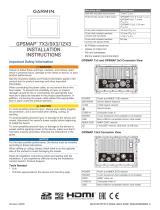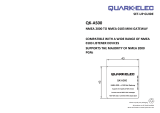Mounting the Device
NOTICE
Be careful when cutting the hole to flush mount the device.
There is only a small amount of clearance between the case and
the mounting holes, and cutting the hole too large could
compromise the stability of the device after it is mounted.
To avoid potential damage to the powder coating, use only the
included screws to mount the device. Using screws other than
the ones included will void your warranty.
Do not remove the blue, rubber protective bumper until after the
installation is complete. The bumper helps protect the device
from damage during installation.
The included template and hardware can be used to flush mount
the device in your dashboard. There are three options for
hardware based on the mounting surface material.
• You can drill pilot holes and use the included wood screws.
• You can drill holes and use the included nut plates and
machine screws. The nut plates can add stability to a thinner
surface.
• You can punch holes, tap them to M4, and use the included
machine screws.
1
Trim the template and make sure it fits in the location where
you want to mount the device.
2
Secure the template to the selected location.
3
Using a 3.6 mm (
9
/
64
in.) drill bit, drill one or more of the holes
inside the corners of the solid line on the template to prepare
the mounting surface for cutting.
4
Using a jigsaw or rotary tool, cut the mounting surface along
the inside of the solid line indicated on the template.
5
Place the device in the cutout to test the fit.
6
If necessary, use a file and sandpaper to refine the size of
the cutout.
7
After the device fits correctly in the cutout, ensure the
mounting holes on the device line up with the larger 7.2 mm
(
9
/
32
in.) holes on the template.
8
If the mounting holes on the device do not line up, mark the
new hole locations.
9
Based on your mounting surface, drill or punch and tap the
larger holes:
• Drill 3.2 mm (
1
/
8
in.) pilot holes for the included wood
screws, and skip to step 18.
• Drill 7.2 mm (
9
/
32
in.) holes for the included nut plate and
machine screws.
• Punch and tap M4 holes for the included machine screws,
and skip to step 18.
10
If using the nut plates, starting in one corner of the template,
place a nut plate
À
over the larger hole
Á
drilled in step 9.
The smaller hole
Â
on the nut plate should line up with the
smaller hole on the template.
11
If the smaller 3.6 mm (
9
/
64
in.) hole on the nut plate does not
line up with the smaller hole on the template, mark the new
location.
12
Repeat steps 10 and 11 for each nut plate.
13
Using a 3.6 mm (
9
/
64
in.) drill bit, drill the smaller holes.
14
Remove the template from the mounting surface.
15
Starting in one corner of the mounting location, place a nut
plate
Ã
on the back of the mounting surface, lining up the
large and small holes.
The raised portion of the nut plate should fit into the larger
hole.
16
Secure the nut plate to the mounting surface by fastening an
included M3 screw
Ä
through the smaller 3.6 mm (
9
/
64
in.)
hole.
17
Repeat steps 15 and 16 for each of the nut plates along the
top and bottom of the device.
18
If you will not have access to the back of the device after you
mount it, connect all necessary cables to the device before
placing it into the cutout.
NOTE: To prevent corrosion of the metal contacts, cover
unused connectors with the attached weather caps.
19
Place the device into the cutout.
20
Secure the device to the mounting surface using the included
M4 screws
Å
or wood screws, depending on the mounting
method.
21
Carefully remove and discard the rubber protective bumper.
22
Install the decorative bezel by snapping it in place around the
edges of the device.
Connection Considerations
When connecting this device to power and to other Garmin
devices, you should observe these considerations.
• The power and ground connections to the battery must be
checked to make sure they are secured and cannot become
loose.
• For easier routing, the cables may be packaged without the
locking rings installed. The cables should be routed before
the locking rings are installed.
• After installing a locking ring on a cable, you should make
sure the ring is securely connected and the o-ring is in place
so the power or data connection remains secure.
Connecting to Power
WARNING
When connecting the power cable, do not remove the in-line
fuse holder. To prevent the possibility of injury or product
damage caused by fire or overheating, the appropriate fuse
must be in place as indicated in the product specifications. In
addition, connecting the power cable without the appropriate
fuse in place voids the product warranty.
1
Route the power cable to the power source and to the device.
2
Connect the red wire to the positive (+) battery terminal, and
connect the black wire to the negative (-) battery terminal.
3
Install the locking ring and o-ring on the end of the power
cable.
2