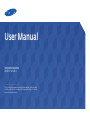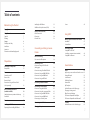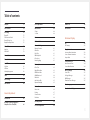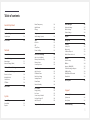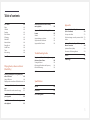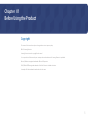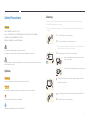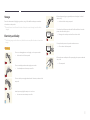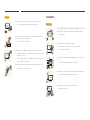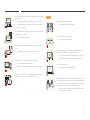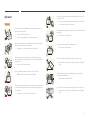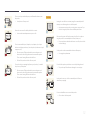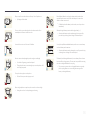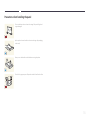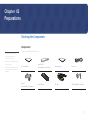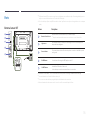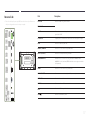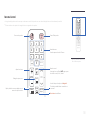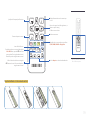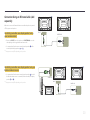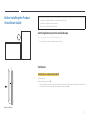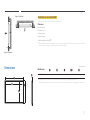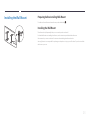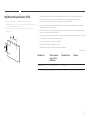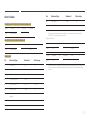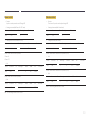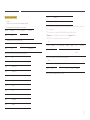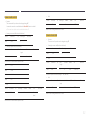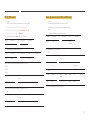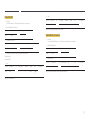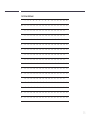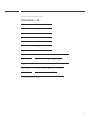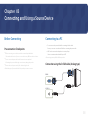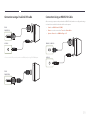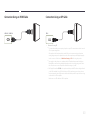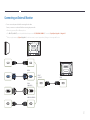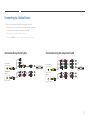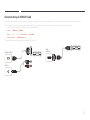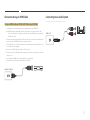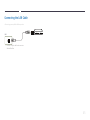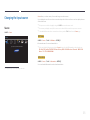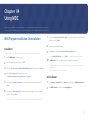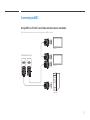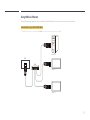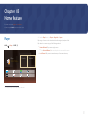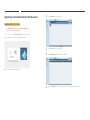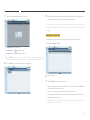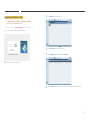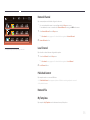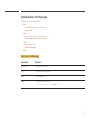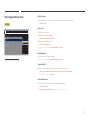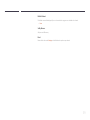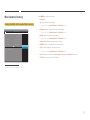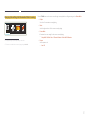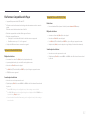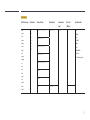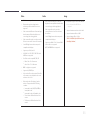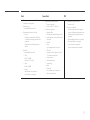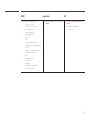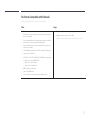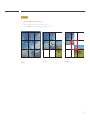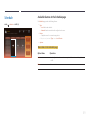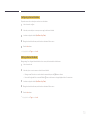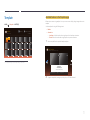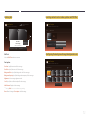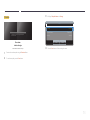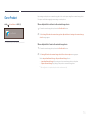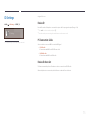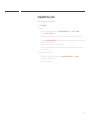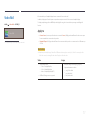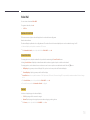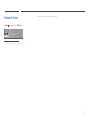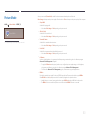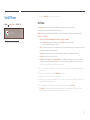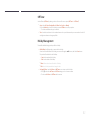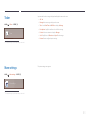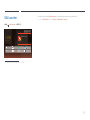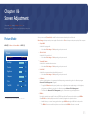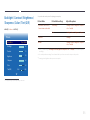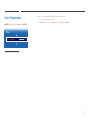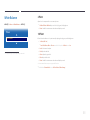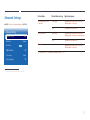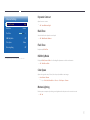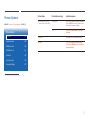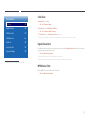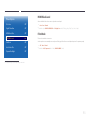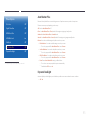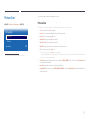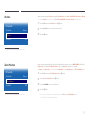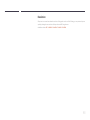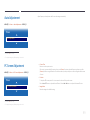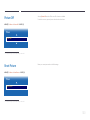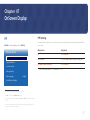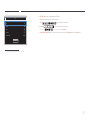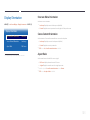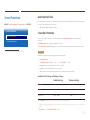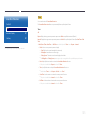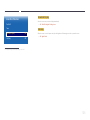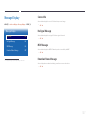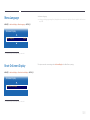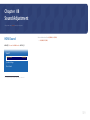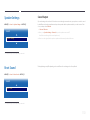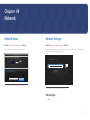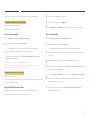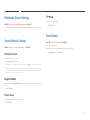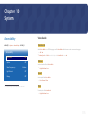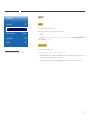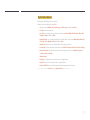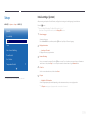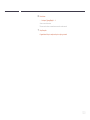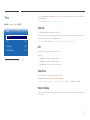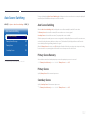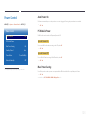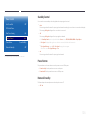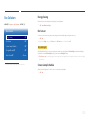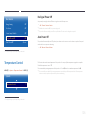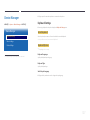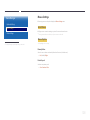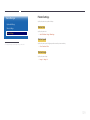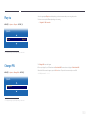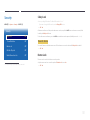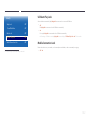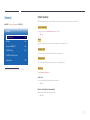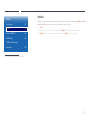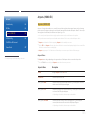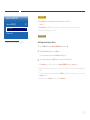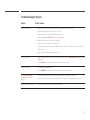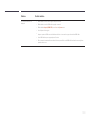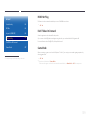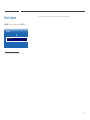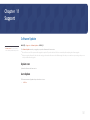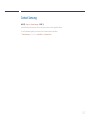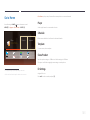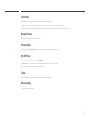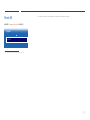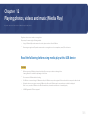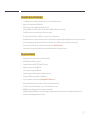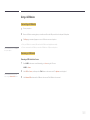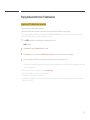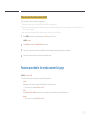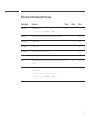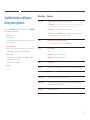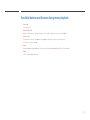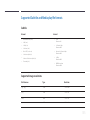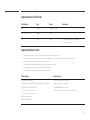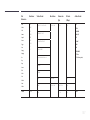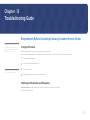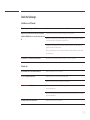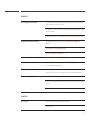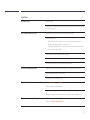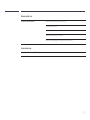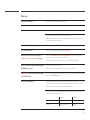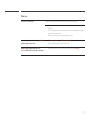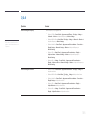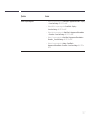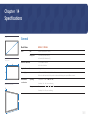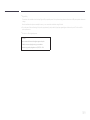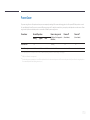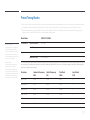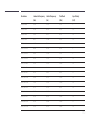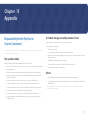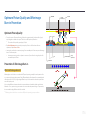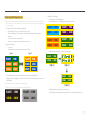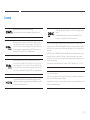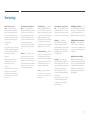User Manual
The color and the appearance may differ depending on the product,
and the specifications are subject to change without prior notice to
improve the performance.
UD55E-P UD55E-S

Table of contents
Before Using the Product
Copyright 6
Safety Precautions 7
Symbols 7
Cleaning 7
Storage 8
Electricity and Safety 8
Installation 9
Operation 11
Precautions when handling the panel 14
Preparations
Checking the Components 15
Components 15
Parts 16
External sensor KIT 16
Reverse Side 17
Remote Control 18
Connection Using an IR Stereo Cable
(sold separately) 20
Before Installing the Product
(Installation Guide) 21
Switching between portrait and landscape 21
Ventilation 21
Dimensions 22
Installing the Wall Mount 23
Preparing before installing Wall-Mount 23
Installing the Wall Mount 23
Wall Mount Kit Specifications (VESA) 24
Remote Control (RS232C) 25
Cable Connection 25
Connection 28
Control Codes 29
Connecting and Using a Source
Device
Before Connecting 38
Pre-connection Checkpoints 38
Connecting to a PC 38
Connection using the D-SUB cable
(Analog type) 38
Connection using a Dual-link DVI cable 39
Connection Using an HDMI-DVI Cable 39
Connection Using an HDMI Cable 40
Connection Using an DP Cable 40
Connecting an External Monitor 41
Connecting to a Video Device 42
Connection Using the AV Cable 42
Connection Using the component Cable 42
Connection Using an HDMI-DVI Cable 43
Connection Using an HDMI Cable 44
Connecting to an Audio System 44
Connecting the LAN Cable 45
Changing the Input source 46
Source 46
Using MDC
MDC Program Installation/Uninstallation 47
Installation 47
Uninstallation 47
Connecting to MDC 48
Using MDC via RS-232C
(serial data communications standards) 48
Using MDC via Ethernet 49
Home feature
Player 51
Approving a connected device from the server 52
Network Channel 56
Local Channel 56
Published Content 56
Network File 56
My Templates 56
Available features in the Player page 57
Player page Settings menu 58
When Content is Running 60
File Formats Compatible with Player 62
File Formats Compatible with Videowall 67
Schedule 69
Available features in the Schedule page 69
2

Table of contents
Template 71
Clone Product 74
ID Settings 75
Device ID 75
PC Connection Cable 75
Device ID Auto Set 75
DisplayPort Daisy Chain 76
Video Wall 77
Apply to 77
Video Wall 78
Network Status 79
Picture Mode 80
On/Off Timer 81
On Timer 81
Off Timer 82
Holiday Management 82
Ticker 83
More settings 83
URL Launcher 84
Screen Adjustment
Picture Mode 85
Backlight / Contrast / Brightness /
Sharpness / Color / Tint (G/R)
86
Color Temperature 87
White Balance 88
2 Point 88
10 Point 88
Gamma 89
Calibrated Value 89
Advanced Settings 90
Dynamic Contrast 91
Black Tone 91
Flesh Tone 91
RGB Only Mode 91
Color Space 91
Motion Lighting 91
Picture Options 92
Color Tone 93
Digital Clean View 93
MPEG Noise Filter 93
HDMI Black Level 94
Film Mode 94
Auto Motion Plus 95
Dynamic Backlight 95
Picture Size 96
Picture Size 96
Position 97
Zoom/Position 97
Resolution 98
Auto Adjustment 99
PC Screen Adjustment 99
Picture Off 100
Reset Picture 100
OnScreen Display
PIP 101
PIP Settings 101
Display Orientation 103
Onscreen Menu Orientation 103
Source Content Orientation 103
Aspect Ratio 103
Screen Protection 104
Auto Protection Time 104
Screen Burn Protection 104
Message Display 107
Source Info 107
No Signal Message 107
MDC Message 107
Download Status Message 107
Menu Language 108
Reset OnScreen Display 108
3

Table of contents
Sound Adjustment
HDMI Sound 109
Speaker Settings 110
Sound Output 110
Reset Sound 110
Network
Network Status 111
Network Settings 111
Network type 111
Network Settings (Wired) 112
Multimedia Device Settings 114
Server Network Settings 114
Connect to Server 114
MagicInfo Mode 114
Server Access 114
FTP Mode 114
Device Name 114
System
Accessibility 115
Voice Guide 115
Caption 116
Menu Transparency 118
High Contrast 118
Enlarge 118
Setup 119
Initial settings (System) 119
Time 121
Clock Set 121
DST 121
Sleep Timer 121
Power On Delay 121
Auto Source Switching 122
Auto Source Switching 122
Primary Source Recovery 122
Primary Source 122
Secondary Source 122
Power Control 123
Auto Power On 123
PC Module Power 123
Max. Power Saving 123
Standby Control 124
Power Button 124
Network Standby 124
Eco Solution 125
Energy Saving 125
Eco Sensor 125
Screen Lamp Schedule 125
No Signal Power Off 126
Auto Power Off 126
Temperature Control 126
Device Manager 127
Keyboard Settings 127
Mouse Settings 128
Pointer Settings 129
Play via 130
Change PIN 130
Security 131
Safety Lock 131
Button Lock 131
USB Auto Play Lock 132
Mobile Connection Lock 132
General 133
Smart Security 133
BD Wise 134
Anynet+ (HDMI-CEC) 135
Troubleshooting for Anynet+ 137
HDMI Hot Plug 139
DivX
®
Video On Demand 139
Game Mode 139
Reset System 140
Support
Software Update 141
Update now 141
Auto Update 141
Contact Samsung 142
4

Table of contents
Go to Home 143
Player 143
Schedule 143
Template 143
Clone Product 143
ID Settings 143
Video Wall 144
Network Status 144
Picture Mode 144
On/Off Timer 144
Ticker 144
More settings 144
Reset All 145
Playing photos, videos and music
(Media Play)
Read the following before using media play
with a USB device 146
Using a USB device 148
Playing media content from a PC/mobile device 149
Features provided in the media content list
page 150
Menu items in the media content list page 151
Available buttons and features during
photo playback 152
Available buttons and features during
video playback 153
Available buttons and features during
music playback 154
Supported Subtitle and Media play file
formats 155
Subtitle 155
Supported image resolutions 155
Supported music file formats 156
Supported Video Formats 156
Troubleshooting Guide
Requirements Before Contacting Samsung
Customer Service Center 158
Testing the Product 158
Checking the Resolution and Frequency 158
Check the followings. 159
Q & A 166
Specifications
General 168
PowerSaver 170
Preset Timing Modes 171
Appendix
Responsibility for the Pay Service
(Cost to Customers) 173
Not a product defect 173
A Product damage caused by customer's fault 173
Others 173
Optimum Picture Quality and Afterimage
Burn-in Prevention 174
Optimum Picture Quality 174
Prevention of Afterimage Burn-in 174
License 176
Terminology 177
5

6
Before Using the Product
Copyright
The contents of this manual are subject to change without notice to improve quality.
© 2015 Samsung Electronics
Samsung Electronics owns the copyright for this manual.
Use or reproduction of this manual in parts or entirety without the authorization of Samsung Electronics is prohibited.
Microsoft, Windows are registered trademarks of Microsoft Corporation.
VESA, DPM and DDC are registered trademarks of the Video Electronics Standards Association.
Ownership of all other trademarks is attributed to their due owner.
Chapter 01

7
Safety Precautions
Caution
RISK OF ELECTRIC SHOCK DO NOT OPEN
Caution : TO REDUCE THE RISK OF ELECTRIC SHOCK, DO NOT REMOVE COVER. (OR BACK)
THERE ARE NO USER SERVICEABLE PARTS INSIDE.
REFER ALL SERVICING TO QUALIFIED PERSONNEL.
This symbol indicates that high voltage is present inside.
It is dangerous to make any kind of contact with any internal part of this product.
This symbol alerts you that important literature concerning operation and maintenance has been
included with this product.
Symbols
Warning
A serious or fatal injury may result if instructions are not followed.
Caution
Personal injury or damage to properties may result if instructions are not followed.
Activities marked by this symbol are prohibited.
Instructions marked by this symbol must be followed.
Cleaning
―
Exercise care when cleaning as the panel and exterior of advanced LCDs are easily scratched.
―
Take the following steps when cleaning.
―
The following images are for reference only. Real-life situations may differ from what is shown in the
images.
1
Power off the product and computer.
2
Disconnect the power cord from the product.
―
Hold the power cable by the plug and do not touch the cable with wet
hands. Otherwise, an electric shock may result.
!
3
Wipe the product with a clean, soft and dry cloth.
•
Do not use detergents that contain alcohol, solvent or
surface-active agents.
•
Do not spray water or detergent directly on the product.
4
Wet a soft and dry cloth in water and wring thoroughly to clean the
exterior of the product.
5
Connect the power cord to the product when cleaning is finished.
6
Power on the product and computer.

8
Storage
Due to the characteristics of high-glossy products, using a UV humidifier nearby may create white-
colored stains on the product.
―
Contact Customer Service Center if the inside of the product needs cleaning (service fee will be
charged).
Electricity and Safety
―
The following images are for reference only. Real-life situations may differ from what is shown in the
images.
Warning
Do not use a damaged power cord or plug, or a loose power socket.
•
An electric shock or fire may result.
Do not use multiple products with a single power socket.
•
Overheated power sockets may cause a fire.
Do not touch the power plug with wet hands. Otherwise, an electric shock
may result.
!
Insert the power plug all the way in so it is not loose.
•
An unsecure connection may cause a fire.
!
Connect the power plug to a grounded power socket (type 1 insulated
devices only).
•
An electric shock or injury may result.
Do not bend or pull the power cord with force. Be careful not to leave the
power cord under a heavy object.
•
Damage to the cord may result in a fire or electric shock.
Do not place the power cord or product near heat sources.
•
A fire or electric shock may result.
!
Clean any dust around the pins of the power plug or the power socket with
a dry cloth.
•
A fire may result.

9
Caution
Do not disconnect the power cord while the product is being used.
•
The product may become damaged by an electric shock.
!
Only use the power cord provided with your product by Samsung. Do not
use the power cord with other products.
•
A fire or electric shock may result.
!
Keep the power socket where the power cord is connected unobstructed.
•
The power cord must be disconnected to cut off power to the product
when an issue occurs.
•
Note that the product is not completely powered down by using only
the power button on the remote.
!
Hold the plug when disconnecting the power cord from the power socket.
•
An electric shock or fire may result.
Installation
Warning
DO NOT PLACE CANDLES, INSECT REPELLANTS OR CIGARETTES ON TOP OF
THE PRODUCT. DO NOT INSTALL THE PRODUCT NEAR HEAT SOURCES.
•
A fire may result.
!
Have a technician install the wall-mount hanger.
•
Installation by an unqualified person can result in an injury.
•
Only use approved cabinets.
Do not install the product in poorly ventilated spaces such as a bookcase or
closet.
•
An increased internal temperature may cause a fire.
!
Install the product at least 10 cm away from the wall to allow ventilation.
•
An increased internal temperature may cause a fire.
!
Keep the plastic packaging out of the reach of children.
•
Children may suffocate.

10
Do not install the product on an unstable or vibrating surface (insecure shelf,
sloped surface, etc.)
•
The product may fall and become damaged and/or cause an injury.
•
Using the product in an area with excess vibration may damage the
product or cause a fire.
!
Do not install the product in a vehicle or a place exposed to dust, moisture
(water drips, etc.), oil, or smoke.
•
A fire or electric shock may result.
Do not expose the product to direct sunlight, heat, or a hot object such as a
stove.
•
The product lifespan may be reduced or a fire may result.
Do not install the product within the reach of young children.
•
The product may fall and injure children.
•
As the front is heavy, install the product on a flat and stable surface.
Edible oil, such as soybean oil, can damage or deform the product. Do not
install the product in a kitchen or near a kitchen counter.
Caution
!
Do not drop the product while moving.
•
Product failure or personal injury may result.
Do not set down the product on its front.
•
The screen may become damaged.
When installing the product on a cabinet or shelf, make sure that the
bottom edge of the front of the product is not protruding.
•
The product may fall and become damaged and/or cause an injury.
•
Install the product only on cabinets or shelves of the right size.
!
Set down the product gently.
•
Product failure or personal injury may result.
SAMSUNG
!
Installing the product in an unusual place (a place exposed to a lot of fine
dust, chemical substances, extreme temperatures or a significant presence
of moisture, or a place where the product will operate continuously for an
extended period of time) may seriously affect its performance.
•
Be sure to consult Samsung Customer Service Center if you want to
install the product at such a place.

11
Operation
Warning
There is a high voltage inside the product. Never disassemble, repair or
modify the product yourself.
•
A fire or electric shock may result.
•
Contact Samsung Customer Service Center for repairs.
!
Before moving the product, turn off the power switch and disconnect the
power cable and all other connected cables.
•
Damage to the cord may result in a fire or electric shock.
!
If the product generates abnormal sounds, a burning smell or smoke,
disconnect the power cord immediately and contact Samsung Customer
Service Center.
•
An electric shock or fire may result.
Do not let children hang from the product or climb on top of it.
•
Children may become injured or seriously harmed.
If the product is dropped or the outer case is damaged, turn off the power
switch and disconnect the power cord. Then contact Samsung Customer
Service Center.
•
Continued use can result in a fire or electric shock.
Do not leave heavy objects or items that children like (toys, sweets, etc.) on
top of the product.
•
The product or heavy objects may fall as children try to reach for the
toys or sweets resulting in a serious injury.
!
During a lightning or thunderstorm, power off the product and remove the
power cable.
•
A fire or electric shock may result.
!
Do not drop objects on the product or apply impact.
•
A fire or electric shock may result.
Do not move the product by pulling the power cord or any cable.
•
Product failure, an electric shock or fire may result from a damaged
cable.
!
GAS
If a gas leakage is found, do not touch the product or power plug. Also,
ventilate the area immediately.
•
Sparks can cause an explosion or fire.
Do not lift or move the product by pulling the power cord or any cable.
•
Product failure, an electric shock or fire may result from a damaged
cable.

12
!
Do not use or keep combustible spray or an inflammable substance near
the product.
•
An explosion or fire may result.
Ensure the vents are not blocked by tablecloths or curtains.
•
An increased internal temperature may cause a fire.
100
Do not insert metallic objects (chopsticks, coins, hairpins, etc) or objects
that burn easily (paper, matches, etc) into the product (via the vent or input/
output ports, etc).
•
Be sure to power off the product and disconnect the power cord
when water or other foreign substances have entered the product.
Then contact Samsung Customer Service Center.
•
Product failure, an electric shock or fire may result.
Do not place objects containing liquid (vases, pots, bottles, etc) or metallic
objects on top of the product.
•
Be sure to power off the product and disconnect the power cord
when water or other foreign substances have entered the product.
Then contact Samsung Customer Service Center.
•
Product failure, an electric shock or fire may result.
Caution
!
Leaving the screen fixed on a stationary image for an extended period of
time may cause afterimage burn-in or defective pixels.
•
Activate power-saving mode or a moving-picture screen saver if you
will not be using the product for an extended period of time.
-_-
!
Disconnect the power cord from the power socket if you do not plan on
using the product for an extended period of time (vacation, etc).
•
Dust accumulation combined with heat can cause a fire, electric shock
or electric leakage.
!
Use the product at the recommended resolution and frequency.
•
Your eyesight may deteriorate.
Do not hold the product upside-down or move it by holding the stand.
•
The product may fall and become damaged or cause an injury.
!
Looking at the screen too close for an extended period of time can
deteriorate your eyesight.
Do not use humidifiers or stoves around the product.
•
A fire or electric shock may result.

13
!
Rest your eyes for more than 5 minutes for every 1 hour of product use.
•
Eye fatigue will be relieved.
Do not touch the screen when the product has been turned on for an
extended period of time as it will become hot.
!
Store small accessories out of the reach of children.
!
Exercise caution when adjusting the product angle or stand height.
•
Your hand or finger may get stuck and injured.
•
Tilting the product at an excessive angle may cause the product to fall
and an injury may result.
Do not place heavy objects on the product.
•
Product failure or personal injury may result.
When using headphones or earphones, do not turn the volume too high.
•
Having the sound too loud may damage your hearing.
Be careful that children do not place the battery in their mouths when
removed from the remote control. Place the battery in a location that
children or infants cannot reach.
•
If children have had the battery in their mouths, consult your doctor
immediately.
When replacing the battery, insert it with the right polarity (+, -).
•
Otherwise, the battery may become damaged or it may cause fire,
personal injury or damage due to leakage of the internal liquid.
!
Use only the specified standardized batteries, and do not use a new battery
and a used battery at the same time.
•
Otherwise, the batteries may be damaged or cause fire, personal injury
or damage due to a leakage of the internal liquid.
!
The batteries (and rechargeable batteries) are not ordinary refuse and must
be returned for recycling purposes. The customer is responsible for returning
the used or rechargeable batteries for recycling.
•
The customer can return used or rechargeable batteries to a nearby
public recycling Center or to a store selling the same type of the
battery or rechargeable battery.

14
Precautions when handling the panel
Do not stand the product as shown in the image. The panel is fragile and
can get damaged.
!
Lay the product down to handle it as shown in the image. (the packaging
can be used).
!
Ensure you use the handles on the back when moving the product.
15 mm
Do not hold or grasp any area of the product within 15 mm from the front.

15
-
Contact the vendor where you
purchased the product if any
components are missing.
-
The pictures may look different from the
actual components.
-
A stand is not provided with the product.
To install a stand, you can purchase one
separately.
Checking the Components
Components
―
Components may differ in different locations.
Quick Setup Guide
Warranty card
(Not available in some locations)
Regulatory guide Power cord
Batteries
(Not available in some locations)
Remote Control DP cable Holder-Ring (4EA) / Screw (4EA)
Preparations
Chapter 02

16
Parts
External sensor KIT
POWER
―
The External sensor KIT has a remote-control sensor, a brightness sensor and function keys. If mounting the display onto a
wall, you can move the External sensor KIT to the side of the display.
―
The color and shape of parts may differ from what is shown. Specifications are subject to change without notice to improve
quality.
Buttons Description
Remote Control Sensor
Aim the remote control towards this spot on the LCD Display.
―
Keep the area between the remote sensor and remote control obstacle-free.
Light sensor
Automatically detects the intensity of ambient light around a selected display and
adjusts the screen brightness.
Power indicator
The power indicator will turn off when the product is turned on. It will blink in power-
saving mode.
POWER button
Use this button for turning the LCD Display on and off.
SOURCE button
Switches from PC mode to Video mode.
Selects the input source that an external device is connected to.
Use the remote control within 7 m to 10 m from the sensor on the product at an angle of 30
from the left and right.
―
Store used batteries out of reach of children and recycle.
―
Do not use a new and used battery together. Replace both batteries at the same time.
―
Remove batteries when the remote control is not to be used for an extended period of time.

17
Reverse Side
―
The color and shape of parts may differ from what is shown. Specifications are
subject to change without notice to improve quality.
IR
OUT
CONTROL IN DP IN HDMI IN 1 HDMI IN 2
DVI IN
(MAGIC INFO)
AV /
COMPONENT
AUDIO
OUT
IN
RS232C OUTRS232C OUTRS232C OUTRS232C OUTRS232C IN
RS232C OUT
RGB IN
RJ45
USB
DP OUT
(LOOPOUT)
Port Description
RS232C IN
Connects to MDC using an RS232C cable.
RS232C OUT
IR OUT
Receives the remote control signal via the external sensor board and outputs the
signal via LOOP OUT.
CONTROL IN
Supplies power to the external sensor board or receives the light sensor signal.
DP IN
Connects to a PC using a DP cable.
HDMI IN 1, HDMI IN 2
Connects to a source device using an HDMI cable.
DP OUT (LOOPOUT)
Connects to another product using a DP cable.
DVI IN(MAGIC INFO)
DVI IN: Connects to a source device using a DVI cable or HDMI-DVI cable.
MAGIC INFO: Use the (dedicated) DP-DVI cable when connecting a network box
(sold separately).
RGB IN
Connects to a source device using a D-SUB cable.
AV / COMPONENT
Connects to a source device using the AV/Component adapter.
AUDIO OUT
Connects to the audio of a source device.
AUDIO IN
Receives sound from a PC via an audio cable.
RJ45
Connects to MDC using a LAN cable.
USB
Connect to a USB memory device.

18
-
Remote control button functions may
differ for different products.
Remote Control
―
Using other display devices in the same space as the remote control of this product can cause the other display devices to be inadvertently controlled.
―
A button without a description in the image below is not supported on the product.
HOME
MENU
POWER
OFF
VOL
CH
MagicInfo
Player I
.QZ
1
ABC
2
DEF
3
GHI
4
JKL
5
MNO
6
SYMBOL
0
PRS
7
TUV
8
WXY
9
MUTE
DEL-/--
SOURCE
CH LIST
Power off the product.
Number buttons
Enter the password in the OSD menu.
Mute the sound.
Unmuting the sound: Press MUTE again or press
the volume control(+ VOL -) button.
Go to Home Launch Button.
Display or hide the onscreen display menu, or
return to the previous menu.
Power on the product.
Adjust the volume.
Change the input source.
Use this hotkey to directly access MagicInfo.
This hotkey is available when a network box is
connected.

19
TOOLS INFO
SET
UNSET
LOCK
PC
A
DVI
B
HDMI
C
DP
D
EXITRETURN
IR control
Display information about the current input
source.
Move to the upper, lower, left or right menu, or
adjust an option's setting.
Confirm a menu selection.
Exit the current menu.
Manually select a connected input source from
PC, DVI, HDMI1, HDMI2 or DisplayPort.
Used in Anynet+ mode and multimedia mode.
Quickly select frequently used functions.
Return to the previous menu.
It sets safe lock function.
If multiple products are connected through the
Video Wall feature, press the SET button and
enter a product ID using the number buttons.
Control the product using the remote control.
Cancel a value that has been set using the
SET button and control all connected products
using the remote control.
-
Remote control button functions may
differ for different products.
To place batteries in the remote control

20
Connection Using an IR Stereo Cable (sold
separately)
Make sure to connect the External ambient sensor while the product is powered
off. Then, power on the product.
Controlling more than one display product using
your remote control
•
Connect the IR OUT port on the product to the CONTROL IN port on the
other display product using the dedicated stereo cable.
•
A command sent from the remote control pointed at product
1
will be
received by both display products
1
and
2
.
―
The appearance may differ depending on the product.
1 2
IR OUT
CONTROL IN
Controlling more than one display product using an
External ambient sensor
•
A command sent from the remote control pointed at product
1
(to which
the External ambient sensor is connected) will be received by both display
products
1
and
2
.
―
The appearance may differ depending on the product.
IR OUT
CONTROL IN
POWER
SOURCE
1 2
CONTROL IN
Page is loading ...
Page is loading ...
Page is loading ...
Page is loading ...
Page is loading ...
Page is loading ...
Page is loading ...
Page is loading ...
Page is loading ...
Page is loading ...
Page is loading ...
Page is loading ...
Page is loading ...
Page is loading ...
Page is loading ...
Page is loading ...
Page is loading ...
Page is loading ...
Page is loading ...
Page is loading ...
Page is loading ...
Page is loading ...
Page is loading ...
Page is loading ...
Page is loading ...
Page is loading ...
Page is loading ...
Page is loading ...
Page is loading ...
Page is loading ...
Page is loading ...
Page is loading ...
Page is loading ...
Page is loading ...
Page is loading ...
Page is loading ...
Page is loading ...
Page is loading ...
Page is loading ...
Page is loading ...
Page is loading ...
Page is loading ...
Page is loading ...
Page is loading ...
Page is loading ...
Page is loading ...
Page is loading ...
Page is loading ...
Page is loading ...
Page is loading ...
Page is loading ...
Page is loading ...
Page is loading ...
Page is loading ...
Page is loading ...
Page is loading ...
Page is loading ...
Page is loading ...
Page is loading ...
Page is loading ...
Page is loading ...
Page is loading ...
Page is loading ...
Page is loading ...
Page is loading ...
Page is loading ...
Page is loading ...
Page is loading ...
Page is loading ...
Page is loading ...
Page is loading ...
Page is loading ...
Page is loading ...
Page is loading ...
Page is loading ...
Page is loading ...
Page is loading ...
Page is loading ...
Page is loading ...
Page is loading ...
Page is loading ...
Page is loading ...
Page is loading ...
Page is loading ...
Page is loading ...
Page is loading ...
Page is loading ...
Page is loading ...
Page is loading ...
Page is loading ...
Page is loading ...
Page is loading ...
Page is loading ...
Page is loading ...
Page is loading ...
Page is loading ...
Page is loading ...
Page is loading ...
Page is loading ...
Page is loading ...
Page is loading ...
Page is loading ...
Page is loading ...
Page is loading ...
Page is loading ...
Page is loading ...
Page is loading ...
Page is loading ...
Page is loading ...
Page is loading ...
Page is loading ...
Page is loading ...
Page is loading ...
Page is loading ...
Page is loading ...
Page is loading ...
Page is loading ...
Page is loading ...
Page is loading ...
Page is loading ...
Page is loading ...
Page is loading ...
Page is loading ...
Page is loading ...
Page is loading ...
Page is loading ...
Page is loading ...
Page is loading ...
Page is loading ...
Page is loading ...
Page is loading ...
Page is loading ...
Page is loading ...
Page is loading ...
Page is loading ...
Page is loading ...
Page is loading ...
Page is loading ...
Page is loading ...
Page is loading ...
Page is loading ...
Page is loading ...
Page is loading ...
Page is loading ...
Page is loading ...
Page is loading ...
Page is loading ...
Page is loading ...
Page is loading ...
Page is loading ...
Page is loading ...
Page is loading ...
Page is loading ...
Page is loading ...
Page is loading ...
Page is loading ...
Page is loading ...
-
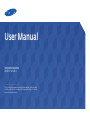 1
1
-
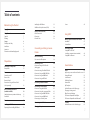 2
2
-
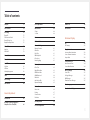 3
3
-
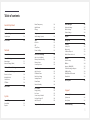 4
4
-
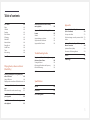 5
5
-
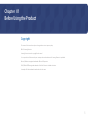 6
6
-
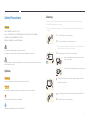 7
7
-
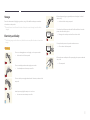 8
8
-
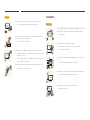 9
9
-
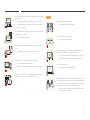 10
10
-
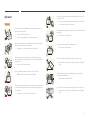 11
11
-
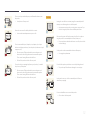 12
12
-
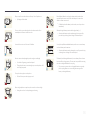 13
13
-
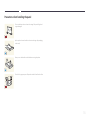 14
14
-
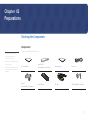 15
15
-
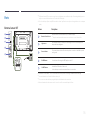 16
16
-
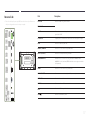 17
17
-
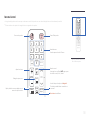 18
18
-
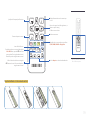 19
19
-
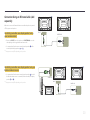 20
20
-
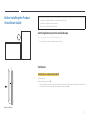 21
21
-
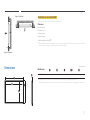 22
22
-
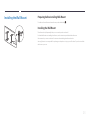 23
23
-
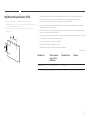 24
24
-
 25
25
-
 26
26
-
 27
27
-
 28
28
-
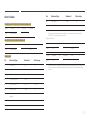 29
29
-
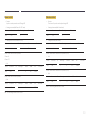 30
30
-
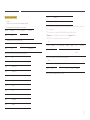 31
31
-
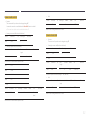 32
32
-
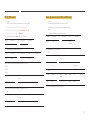 33
33
-
 34
34
-
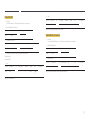 35
35
-
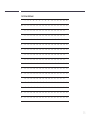 36
36
-
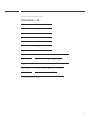 37
37
-
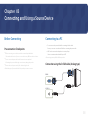 38
38
-
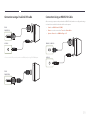 39
39
-
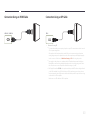 40
40
-
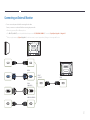 41
41
-
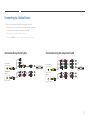 42
42
-
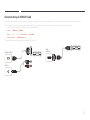 43
43
-
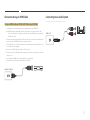 44
44
-
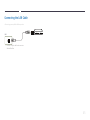 45
45
-
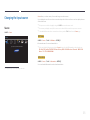 46
46
-
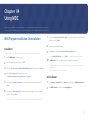 47
47
-
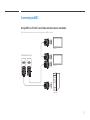 48
48
-
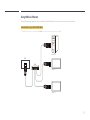 49
49
-
 50
50
-
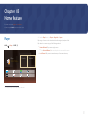 51
51
-
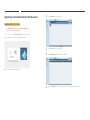 52
52
-
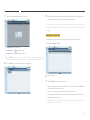 53
53
-
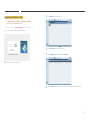 54
54
-
 55
55
-
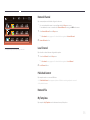 56
56
-
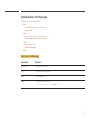 57
57
-
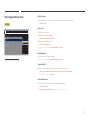 58
58
-
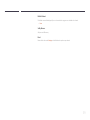 59
59
-
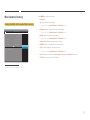 60
60
-
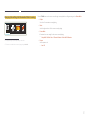 61
61
-
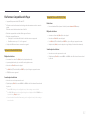 62
62
-
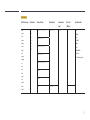 63
63
-
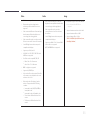 64
64
-
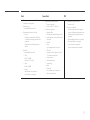 65
65
-
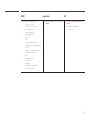 66
66
-
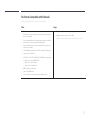 67
67
-
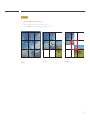 68
68
-
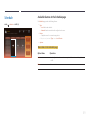 69
69
-
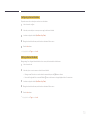 70
70
-
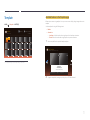 71
71
-
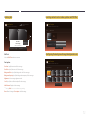 72
72
-
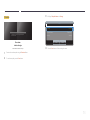 73
73
-
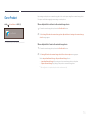 74
74
-
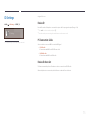 75
75
-
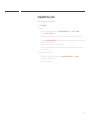 76
76
-
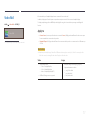 77
77
-
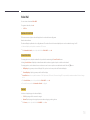 78
78
-
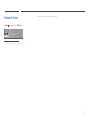 79
79
-
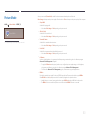 80
80
-
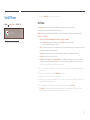 81
81
-
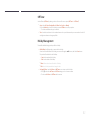 82
82
-
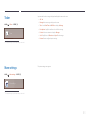 83
83
-
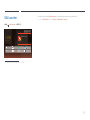 84
84
-
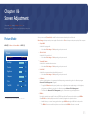 85
85
-
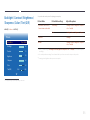 86
86
-
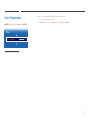 87
87
-
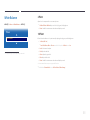 88
88
-
 89
89
-
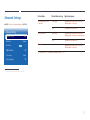 90
90
-
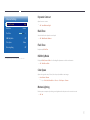 91
91
-
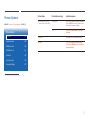 92
92
-
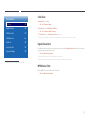 93
93
-
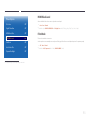 94
94
-
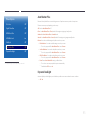 95
95
-
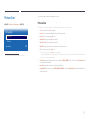 96
96
-
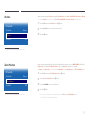 97
97
-
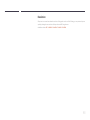 98
98
-
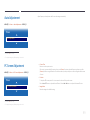 99
99
-
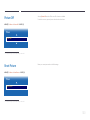 100
100
-
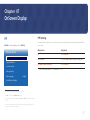 101
101
-
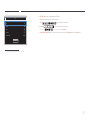 102
102
-
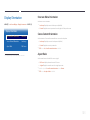 103
103
-
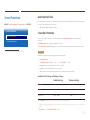 104
104
-
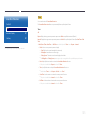 105
105
-
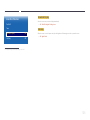 106
106
-
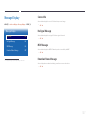 107
107
-
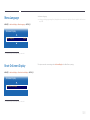 108
108
-
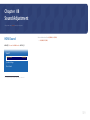 109
109
-
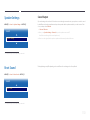 110
110
-
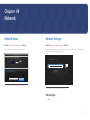 111
111
-
 112
112
-
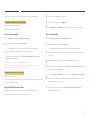 113
113
-
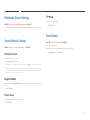 114
114
-
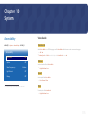 115
115
-
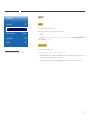 116
116
-
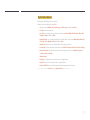 117
117
-
 118
118
-
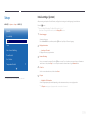 119
119
-
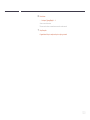 120
120
-
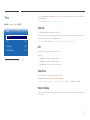 121
121
-
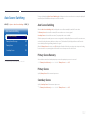 122
122
-
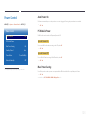 123
123
-
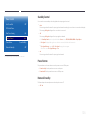 124
124
-
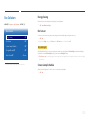 125
125
-
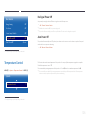 126
126
-
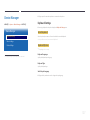 127
127
-
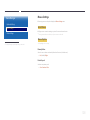 128
128
-
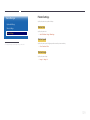 129
129
-
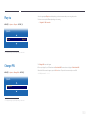 130
130
-
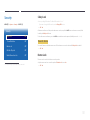 131
131
-
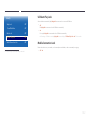 132
132
-
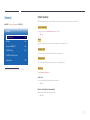 133
133
-
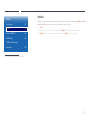 134
134
-
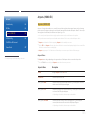 135
135
-
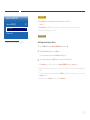 136
136
-
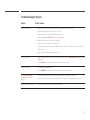 137
137
-
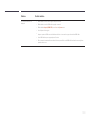 138
138
-
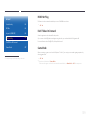 139
139
-
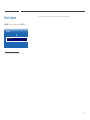 140
140
-
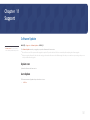 141
141
-
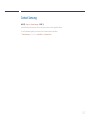 142
142
-
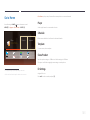 143
143
-
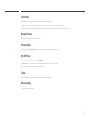 144
144
-
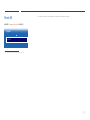 145
145
-
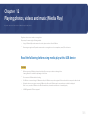 146
146
-
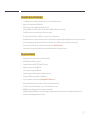 147
147
-
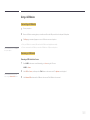 148
148
-
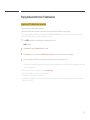 149
149
-
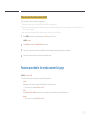 150
150
-
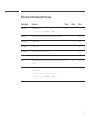 151
151
-
 152
152
-
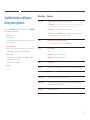 153
153
-
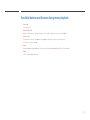 154
154
-
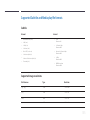 155
155
-
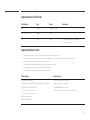 156
156
-
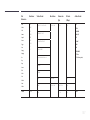 157
157
-
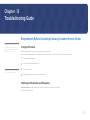 158
158
-
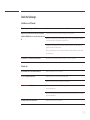 159
159
-
 160
160
-
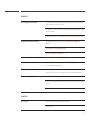 161
161
-
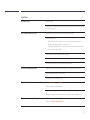 162
162
-
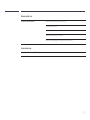 163
163
-
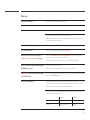 164
164
-
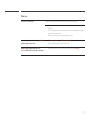 165
165
-
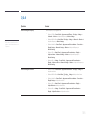 166
166
-
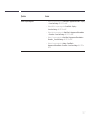 167
167
-
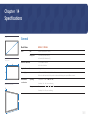 168
168
-
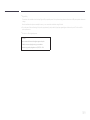 169
169
-
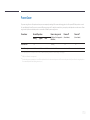 170
170
-
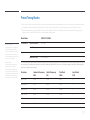 171
171
-
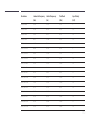 172
172
-
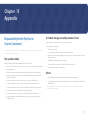 173
173
-
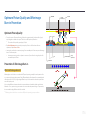 174
174
-
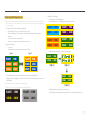 175
175
-
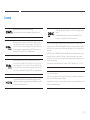 176
176
-
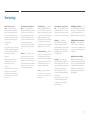 177
177