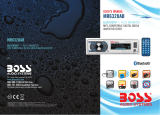Page is loading ...


ii
CONTENTS
Precautions................................................................................................................................................. 1
Use Caution
..............................................................................................................................
1
Lithium Battery Cell Warnings
s ..........................................................................................................................................1
Installation ..................................................................................................................................................
2
Installation Procedures .......................................................................................................................... 2
Installation Opening................................................................................................................................ 2
Uninstall the Main Unit
...........................................................................................................................
3
Wiring Connections................................................................................................................................ 3
Control Panel Button Locations..................................................................................................................
4
Operation
...................................................................................................................................................
4
Power / SRC
...........................................................................................................................................
4
4
Adjust Volume (VOL)
........................................................................................................
....................................................................................................................
4
..............................................................................................................................
5
Set the Clock (CLK)
.......................................................................................................................................
5
Change the Source (SRC)
.............................................................................................................................
5
Reset System (RESET)
.................................................................................................
5
.....................................................................................................................
5
Switch Between US and EU Frequency
..................................................................................................................
5
Change Bands (BAND)
..........................................................................................................................
6
Manual Tuning (|<< / >>|)
.............................................................................................................
6
6
Auto Seek Tuning (|<< / >>|)
......................................................................................................................................................
6
Automatic Music Search (AMS)
Mute
.............................................................................................................................................
..........................................................................................................................................
6
Store/Recall Preset Stations (1 - 6)
..........................................................................................................................................
6
.......................................................................................................................................
6
Insert SD Card
Insert USB
AUX In Jack
Release Panel
.........................................................................................................................
7
Track Search
Remote Control
.........................................................................................................................................
8
Troubleshooting.........................................................................................................................................
10
............................................................................................................................................
11
Bluetooth Operation.................................................................................................................................... 7
Pair and Connect ................................................................................................................................... 7
Make a Call ............................................................................................................................................ 7
Redial Last Dialed Number ................................................................................................................... 7
Answer a Call......................................................................................................................................... 7
End a Call .............................................................................................................................................. 7
Switch Audio Between Car and Phone .................................................................................................. 7
Adjust Talk Volume................................................................................................................................. 7
Bluetooth Music (A2DP)......................................................................................................................... 7
5
5
..............................................................................
Play/Pause, Intro, Repeat, Random, Tracks playback
Track/Folder Navigation
5
5
...............................................................................................................................
........................................................................................................................
.........................................................................................................................
Next/Previous Track
Fast Forward/Backward
Remove Insulating Sheet.......................................................................................................................
8
Replace Lithium Battery Cell.................................................................................................................. 8
Remote Control Operation ..................................................................................................................... 8
Button Names and Locations................................................................................................................. 9

PRECAUTIONS
Lithium Battery Cell Warnings
Cell leakage may cause damage to the remote control.
Do not throw cells into as this may cause an explosion.
Keep battery cells out of reach of children.
Use cautions
Be sure to lower the volume before switching off the unit or the ignition key.
Some MP3/WMA files may not be playable.
1

INSTALLATION
2
Installation Procedures
Installation Opening
First complete the electrical connections and then check for correctness.
This unit can be installed in any dashboard Having an opening as shown below.
Insert mounting collar into the dashboard and bend the mounting tabs out with a screwdriver.
Make sure that lock lever is flush with the mounting collar( not projecting outward).
2.05 inch
7.20 inch
MOUNTING SLEEVE

INSTALLATION(CONT.)
3
- Only use speakers with 4 ohms impedance.
- Do not attach the control panel to the chassis before wiring is complete.
- The maximum current of the auto antenna is 200mA.
Wiring Connections
!
Uninstall the Main Unit
1. Remove the metal strap from the main unit.
2. Remove the plastic trim out from the main unit.
3. Insert a bracket key into the left and right side of the main unit and draw the unit out of
the mounting sleeve.
WIRING
DIAGRAM
CAUTION
+12V DC
NEGATIVE
GROUND
15
White:Front Left PRE-AMP Output
White: Rear Left PRE-AMP Output
Red: Front Right PRE-AMP Output
Red: Rear Right PRE-AMP Output
Radio Antenna
15A
Purple +
Rear Left Speaker
Front Left Speaker
White +
Green +
Green/Black -
White/Black -Gray/Black -
Gray +
Front Right Speaker
Purple/Black -
Rear Right Speaker
ACC + (Red)
GND - (Black)
ANT + (Blue)
Power B + (Yellow)

CONTROL PANEL BUTTON LOCATIONS
4
OPERATION
REMOVE PANEL
18
RADIO, USB, CARD , BT, AUX IN,modes (if there are USB and SD card inside the unit).
1.POWER/SRC
to turn off the unit.
inserts a USB flash drive or SD Card, their respective logos will illuminate on the display.
radio , BT and Aux. When the user
RESET
1
2INT
3
RPT
4
RDM
5-10
6
+10
BND
U
S
B
CLK
AMS
A
U
X
MUTE
/SRC

OPERATION
5
8. CLK
9. SD CARD SLOT
Press the CLK button once to display the real time, With time appearing on the display.Press and hold
CLK button for more than 2 seconds until the hour flashes. You can adjust the HOUR by pressing the
button and button. Then press the CLK button briefly, the minute will flash, you can adjust the
MINUTE by pressing the button and button.
Finally press the CLK button to confirm the time adjustments.
11.FF( ) &12.FB( )
In the radio mode:
Long press the or button for more than 2 seconds, the unit will switch to manual tuning
mode, briefly press the or button to search the next or previous frequency step by step.
Short press the or button, the automatic search will start, it will search upward or downward
for the strong signal radio station within the cuttent band. The auto searching will stop until find a
station.
T
At the radio status,press and hold the VOL button to enter switch state of the US(USA) frequency and EU
(EUROPE) frequency,then rotate the VOL knob to select US frequency or EU frequency,after selecting
US or EU frequency,the system will switch to the selected frequency 3 seconds later.
In the radio mode, rotate the volume knob to increase or decrese the volume level of the sound output
Press the volume knob, it will be switching the sequence as follows:
detach
detach
During USB or SD card mode, press the ‘1/>||’ button to pause or resume music playback.
Press the ‘2/INT’ button to play the first 10 seconds of each track, press again to stop the introduction
scan, and play the current track.
Press the ‘3/RPT’ button to repeat the current track, press again to stop repeat plaback and resume
normal playback.
Press the ‘4/RDM’ button to play all tracks in random order, press again to cancel random playback.
VOL
Rotate the knob on the front panel or press the button on the remote contol to adjust
the selected item.
This car radio is equipped 7 color-changing illumination in buttons. The illumination color can be preset
7 colors auto switch mode(color auto change one by one), Blue, Red, Cyan, Green, Purple, Yellow or
White by rotate the volume knob on the front panel or press the button on the remote contol.
VOL+/-
VOL+/-
AUTO / BLUE / RED / CYAN / GREEN / PURPLE / YELLOW / WHITE

OPERATION
6
17.
14. MUTE
15. USB PORT
16. AUX IN JACK
18. RESET
To reset all parameters to factory default values. Press the button to detach the control panel form
the head unit and remove the control panel,then use a subject with a sharp point end to thrush the RESET
hole.
The USB port of this car radio is designed for media playback from flash memory devices and
charging for iPhone / andriod mobile phone. The charging current consumption is 1 ampere.
flash on the LCD
o
detach
13.BND/AMS
In radio mode,short press the BND/AMS button repeatedly to select the one of the radio band : FM 1,
FM 2,FM 3, AM1,AM2 in a cycle sequence. When you select a band, the word F1 F2 F3 for FM band,
and A1 A2 for AM band will be shown on the LCD display.
control to scan each preset station in each band.
AMS button on the remote
Press the BND/AMS check
During USB or SD playback, short press the BND button on the remote control to enter track search
mode, then rotate the VOL knob to select the number of your favorite track with high speed, then press
the SEL button to confirm and play the selected track.
If no any operation in 5 seconds, it will play the current track.
When the 6 strongest stations will be stored into
In the USB or SD card mode:
Briefly press the or button to play the the next or previou track.
Press and hold the or button to fast forward or fast backward.

BLUETOOTH OPERATION
Pair and Connect
Prior to using the Bluetooth device as a handsfree system for a Bluetooth-enabled mobile
phone for the
time, you must pair and connect the two devices as follows:
1. In any mode, prior to pairing and connecting, the BT logo
in the LCD indicating
that no device is connected. To begin pairing, enable BT mode on your mobile phone.
2. When the phone
the car audio system, the “BOSS 460BRGB” will be displayed.
3. Choose the “BOSS 460BRGB” from the device list to pair and connect with the car audio
system. Upon
the BT logo will stop
4. When pairing is complete, the mobile phone audio will automatically transfer to the car
audio system whenever a call is made or received, or when the mobile phone plays
music.
7
Make a Call
To make a call, dial the call directly from the paired mobile phone.
To make a call with this Bluetooth handsfree system.
a) When linking up the Bluetooth mobile phone to this car audio handsfree system, press
the button to access the dial telephone number mode, then press the “0~9”, * and #
button on the remote control to input the telephone number, the entered number will be
shown on the LCD.
b) If a number has been incorrectly input, press the DEL button or button to delete it.
c) Press the button to make outgoing call.
Redial Last Dialed Number
Press and hold the button on the control panel to redial the last dialed phone number.
Answer a Call
When the mobile phone is called, the incoming telephone number displays in the LCD.
To receive the call, press the button on the control panel or remote control.
To reject the call or end an active call, press the button.
Reject or End a Call
Switch Audio Between Car and Phone
During a call, press the VOL knob/button to switch the audio source from the car audio
system back to your mobile phone.
Adjust Talk Volume
During a call, use VOL knob or VOL + and VOL - buttons to adjust the volume level.
Use the MUTE button to mute sound.
Audio Streaming (A2DP)
1. Press the /SRC button to enter BT mode and display pause in the LCD.
2. When a mobile device is paired, music played through that device will automatically be
heard through the car audio system.
3. Press the >>| or |<< button to play the next or previous
on the mobile phone.
4. Press the >|| button to pause or resume music playback.

8
REMOTE CONTROL
Remove Insulating Sheet
The remote control comes with an insulating sheet
attached to the underside of the remote control, as
illustrated on the right. The remote control will not
work until the insulating sheet is removed.
Replace Lithium Battery Cell
1. When the lithium cell battery becomes weak,
replace it as illustrated on the right.
2. Press and hold the movable block in the
direction indicated by arrow 1. At the same
time, pull the cell holder out of the remote
control in the direction indicated by arrow 2.
3. Replace the old cell with a new one, making
sure the (+) polarity is facing upward.
4. Re-insert the cell holder into the remote
control.
- Cell leakage may cause damage to the remote control.
- Do not throw cells into
as this may cause an explosion.
- Keep battery cells out of reach of children.
Remote Control Operation
Position the emitting window of the remote control
toward the sensor window of the unit.
The operation angle for front panel remote control
reception is about 30 degrees.
The distance between the emitting window of the remote control and the sensor window
of the unit should remain less than 5 meters.
!

9
REMOTE CONTROL
Button Names and Locations
1. Power button
2. BAND or button
3.
CLK (clock) or button
4.
LOUD (loudness) or 8 button
5.
AMS (automatic music search) or 9 button
6.
PREV (previous) button
7.
MUTE or DEL button
8.
SRC (source) or button
9.
RPT (repeat) or 3 button
10.
INT (intro) or 2 button
11.
LOC (local) button
12. VOL (volume) button
13. SEL (select) button
14.
15.
ST (stereo) or 7 button
16.
>|| or 1 button
17.
NEXT button
EQ(Equalizer) or 0 button
18.
RDM (random) or 4 button
19.
- 10 or 5 button
20.
+ 10 or 6 button
Note: To operate remote control, pull out the plastic
from the battery compartment at back of remote
control. Then point remote control at unit and start.
12
3
4
5
6
7
8
9
10
11
12
13
14
15
16
17
18
19
20

TROUBLESHOOTING
10
Connect the battery cable to the terminal that is always live.
.
A lot of static in
broadcast

11
SPECIFICATIONS
General
Power supply Requirement : DC 12V
Maximum power output : 50W X 4CH
Speaker impedance : 4 - 8 Ohm
Unit Dimensions(WxHxD) : 7.0 X 2.0 X 3.8 inch
Weight : 1.54 Lb (0.7 kg)
Fuse : 15 A
FM
Frequency Range USA / EUROPE: 87.5 MHz - 107.9 MHz / 87.5 MHz - 108.0MHz
Channel step: 200 KHz / 50 KHz
AM
Frequency Range USA / EUROPE: 530 KHz - 1710 KHz / 522-1620 KHz
Channel step: 10 KHz / 9 KHz
USB/Card
RADIO
Usable Audio Formats
USB Port Type: 2.0
USB Charging: 5V/1A
Card Type: SD card
:
MP3/WMA
Pre-amp Output
:
Front and Rear
Frequency Response
:
20 Hz - 20 KHz
S/N Ratio
:
60dB
BT
BT Profile supports
Range of frequency
Headset, Handsfree and A2DP & AVRCP profiles
2.4GHz spectrum
:
:

0816
/