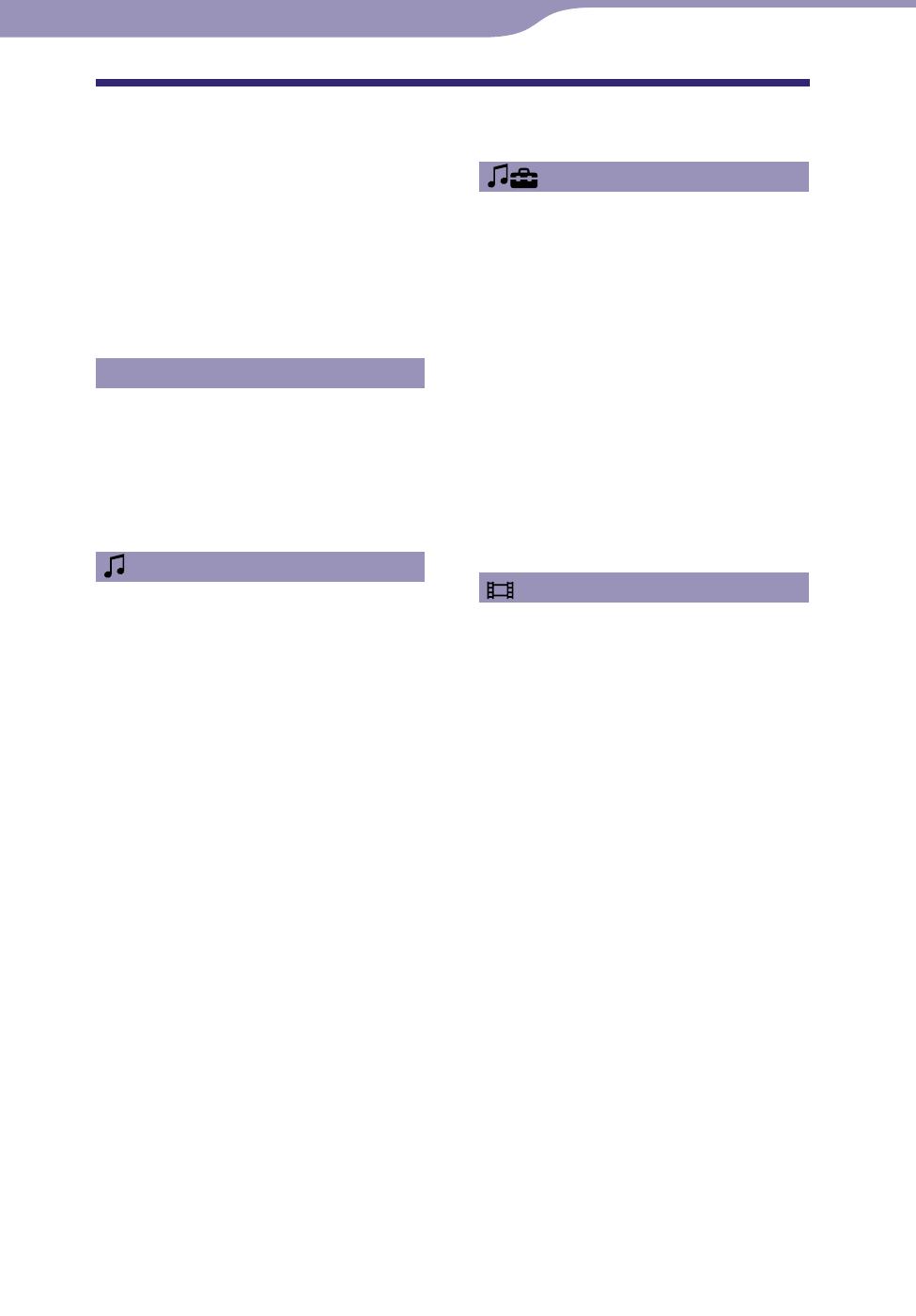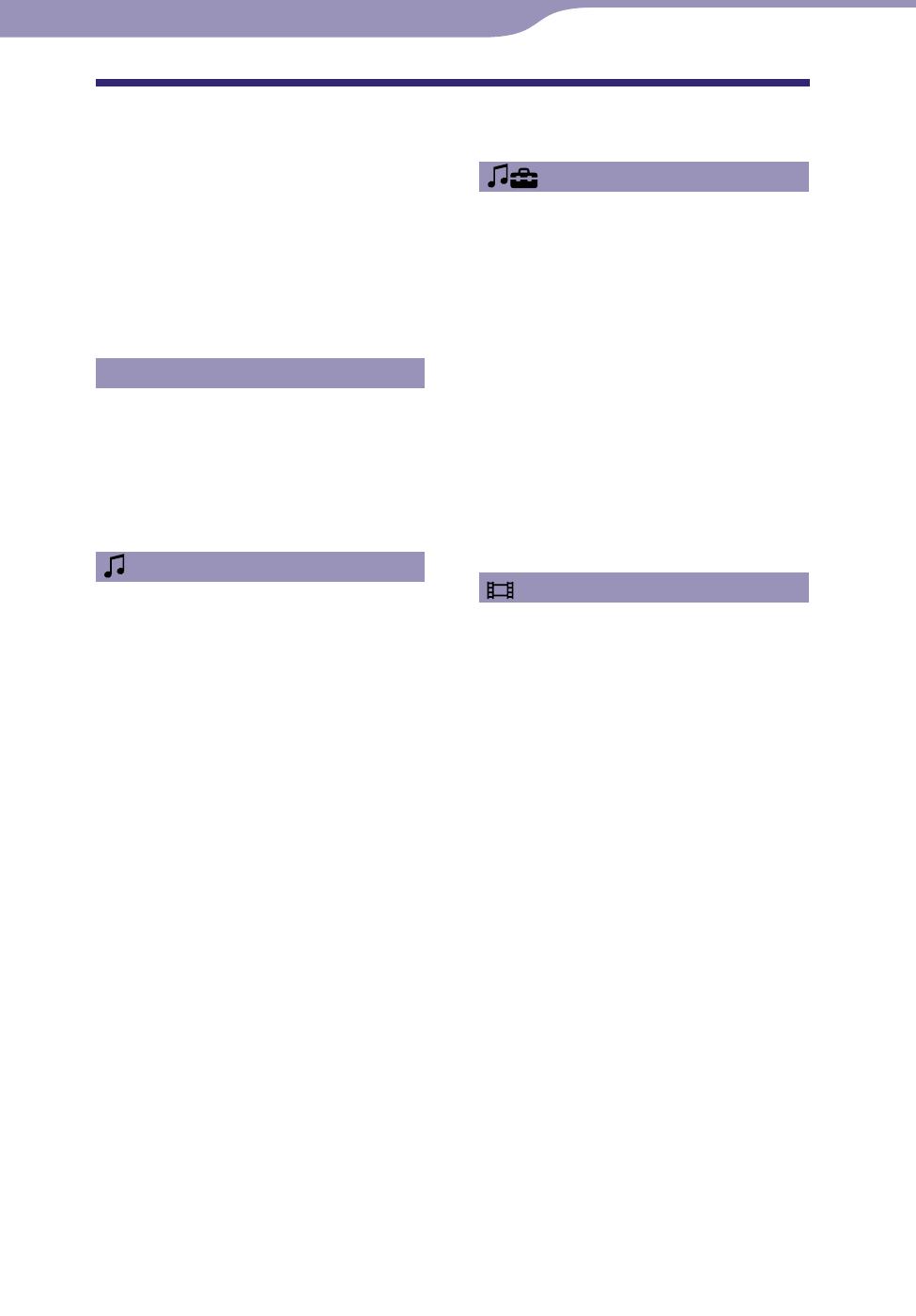
NWZ-A815/A816/A818.GB.3-293-630-11(1)
4
4
Setting the Music
Setting the Play Mode (Play Mode)......... 39
Setting the Playback Range ................. 41
Setting the Sound Quality (Equalizer) ... 42
Changing the sound quality .........................42
Customizing sound quality ...........................44
Making the Sound More Vibrant
(VPT (Surround)) ................................... 45
Listening with Clear Stereo Sound
(Clear Stereo) ........................................ 47
Correcting Sound in the High Range
(DSEE (Sound Enhancer)) ........................ 48
Adjusting the Volume Level
(Dynamic Normalizer) ............................. 50
Setting the Album Display Format ..... 51
Playing Videos
Playing a Video ................................... 53
Setting the Video Orientation ............ 55
Setting the Display of the Video
Screen ................................................ 57
Setting the Zoom Function ................. 58
Playing Videos Continuously ............. 60
Setting the Video List Display
Format .............................................. 61
Playing Only Video Sound .................. 62
Displaying the Video Option Menu .... 63
Continued
Table of Contents
Supplied Accessories ............................. 8
About the bundled soware ...........................9
Parts and Controls .............................. 10
Player Controls and Screens ............... 12
How to use the 5-way button and screen ....13
Displaying the “Now Playing” Screen .........17
Using the OPTION Button ................. 18
Getting Started
Preparing the Player ........................... 19
Charging the Player .......................................19
Turning the Player On and O ....................20
Getting Data ........................................ 21
Transferring Data ............................... 22
Playing Music
Searching for Songs (Music Library) ....... 25
Searching for songs by song name ...............25
Searching for songs by album .......................26
Searching for songs by artist .........................27
Searching for songs by genre ........................28
Searching for songs by release year .............29
Searching for songs by folder .......................30
Searching for songs by Rhapsody
Channel ........................................................30
Searching for Songs by Initial
Letter ................................................. 31
Playing a Playlist ................................. 32
Searching for Songs Based on the
Currently Playing Song ..................... 33
Playing Songs in Random Order
(Intelligent Shue) ................................. 34
Playing songs released in the same year in
random order (Time Machine Shue) ............34
Playing all songs in random order ...............36
Displaying the Now Playing Screen Each
Time the Songs Switch
(New Song Pop Up) ................................. 37
Displaying the Music Option Menu .... 38