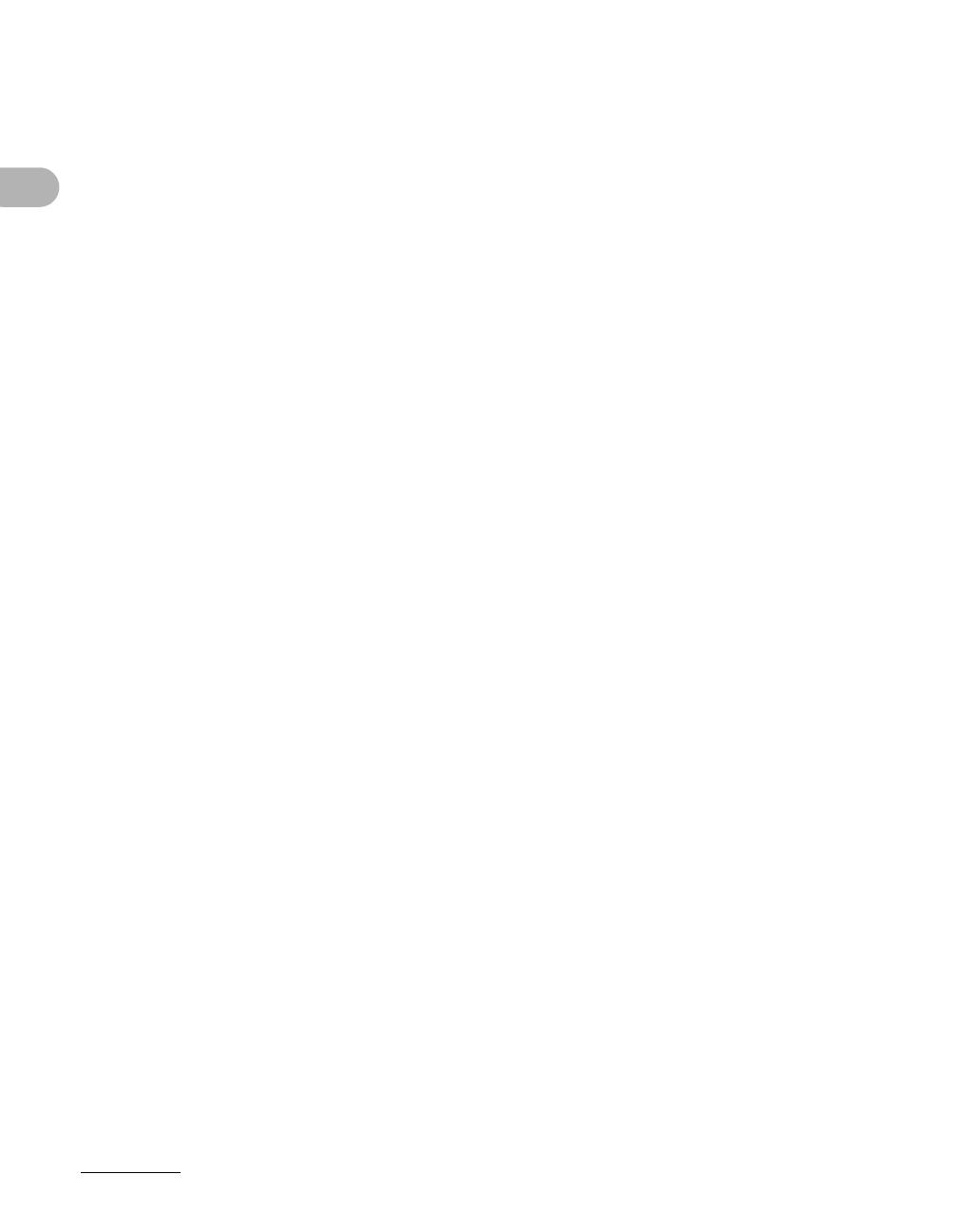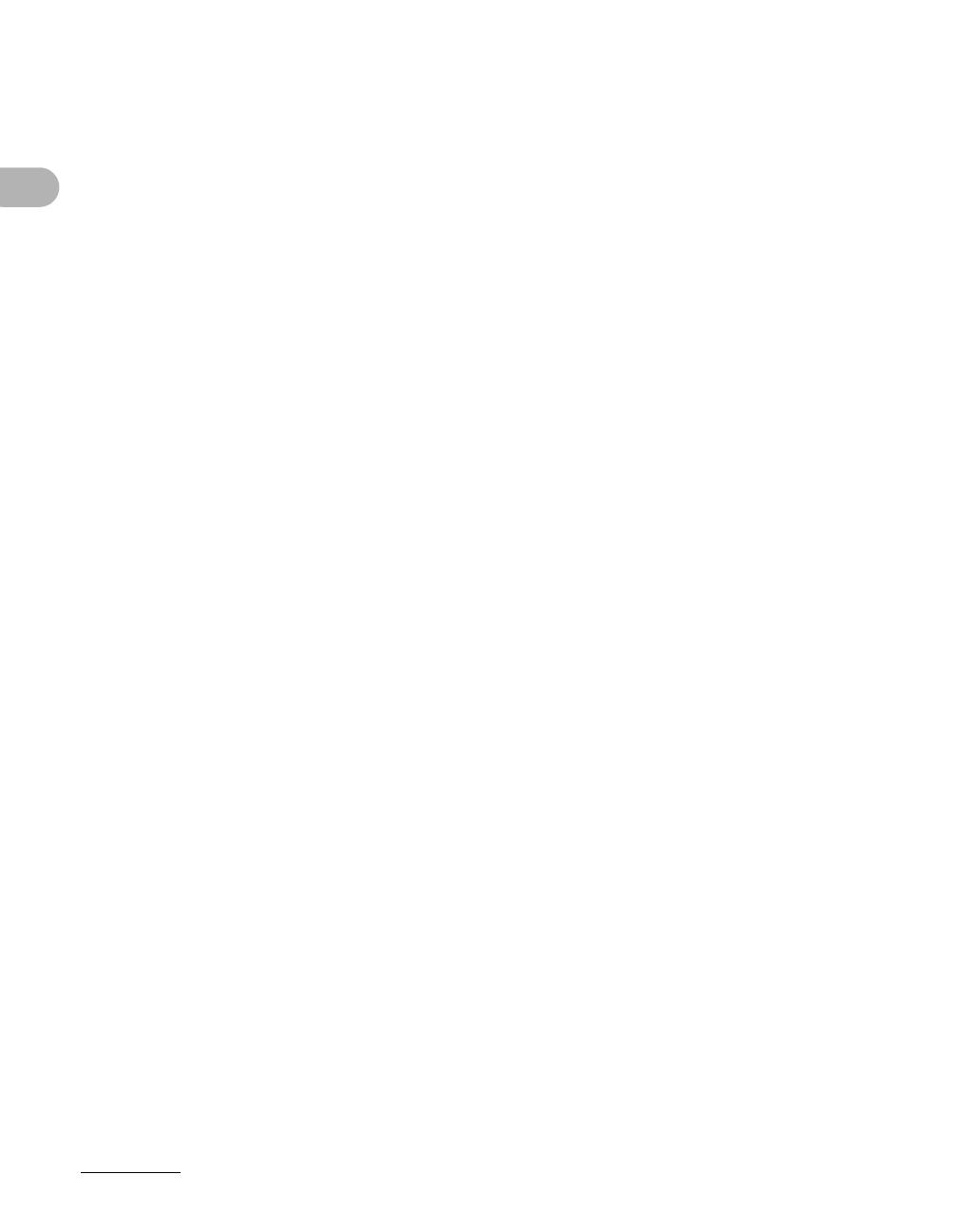
viii
What Can I Do with This Machine?
5 Receiving Faxes (MF3240 Only).............................................5-1
6 Copying ....................................................................................6-1
Scan Settings...............................................................................6-3
Image Quality................................................................6-3
Density..........................................................................6-4
Zoom Ratio ...................................................................6-6
7 Printing.....................................................................................7-1
8 Scanning ..................................................................................8-1
9 PC Faxing (MF3240 Only) .......................................................9-1
10 Maintenance.........................................................................10-1
Cleaning the Machine................................................................10-1
Exterior .......................................................................10-1
Interior.........................................................................10-2
Scanning area.............................................................10-4
Replacing the Toner Cartridge .................................................10-5
Redistributing Toner ...................................................10-5
Replacing the Toner Cartridge with a New One .........10-6
Transporting the Machine.........................................................10-9
11 Troubleshooting ..................................................................11-1
Clearing Paper Jams .................................................................11-1
LCD Messages ...........................................................................11-7
Common .....................................................................11-7
Facsimile (MF3240 Only)..........................................11-11
Printer .......................................................................11-14
Error Codes (MF3240 Only) ....................................................11-15
If You Cannot Solve a Problem ..............................................11-16