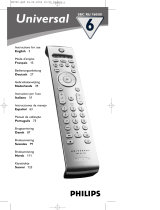101WEEE Regulation
WEEE Regulation
English Disposal of your old product
Your product is designed and manufactured with high quality materials and
components, which can be recycled and reused.
When this crossed-out wheeled bin symbol is attached to a product it means
the product is covered by the European Directive 2002/96/EC.
Please inform yourself about the local separate collection system for electrical
and electronic products.
Please act according to your local rules and do not dispose of your old products
with your normal household waste. The correct disposal of your old product will
help prevent potential negative consequences for the environment and human
health.
Finnish Vanhan tuotteen hävittäminen
Tuotteesi on suunniteltu ja valmistettu laadukkaista materiaaleista ja
komponenteista, jotka voidaan kierrättää ja käyttää uudelleen.
Tuotteeseen kiinnitetty yliviivatun roskakorin kuva tarkoittaa, että tuote kuuluu
Euroopan parlamentin ja neuvoston direktiivin 2002/96/EC soveltamisalaan.
Ota selvää sähkölaitteille ja elektronisille laitteille tarkoitetusta
kierrätysjärjestelmästä alueellasi.
Noudata paikallisia sääntöjä äläkä hävitä vanhoja tuotteita tavallisen talousjätteen
mukana. Vanhojen tuotteiden hävittäminen oikealla tavalla auttaa vähentämään
ympäristölle ja ihmisille mahdollisesti koituvia haittavaikutuksia
Norwegian Avhending av gamle produkter
Produktet er utformet og produsert i materialer og komponenter av høy
kvalitet, som kan resirkuleres og brukes på nytt.
Når denne søppelbøtten med kryss på følger med et produkt, betyr det at
produktet dekkes av det europeiske direktivet 2002/96/EU
Finn ut hvor du kan levere inn elektriske og elektroniske produkter til
gjenvinning i ditt lokalmiljø.
Overhold lokale regler, og ikke kast gamle produkter sammen med
husholdningsavfallet. Riktig avhending av de gamle produktene dine vil hjelpe til
med å forhindre potensielle negative konsekvenser for miljøet og menneskers
helse.
Portuguese Eliminação do seu antigo produto
O seu produto foi desenhado e fabricado com matérias-primas e componentes
de alta qualidade, que podem ser reciclados e reutilizados.
Quando este símbolo, com um latão traçado, está afixado a um produto significa
que o produto é abrangido pela Directiva Europeia 2002/96/EC
Informe-se acerca do sistema de recolha selectiva local para produtos eléctricos
e electrónicos.
Aja de acordo com os regulamentos locais e não descarte os seus antigos
produtos com o lixo doméstico comum. A correcta eliminação do seu antigo
produto ajuda a evitar potenciais consequências negativas para o meio ambiente
e para a saúde pública.