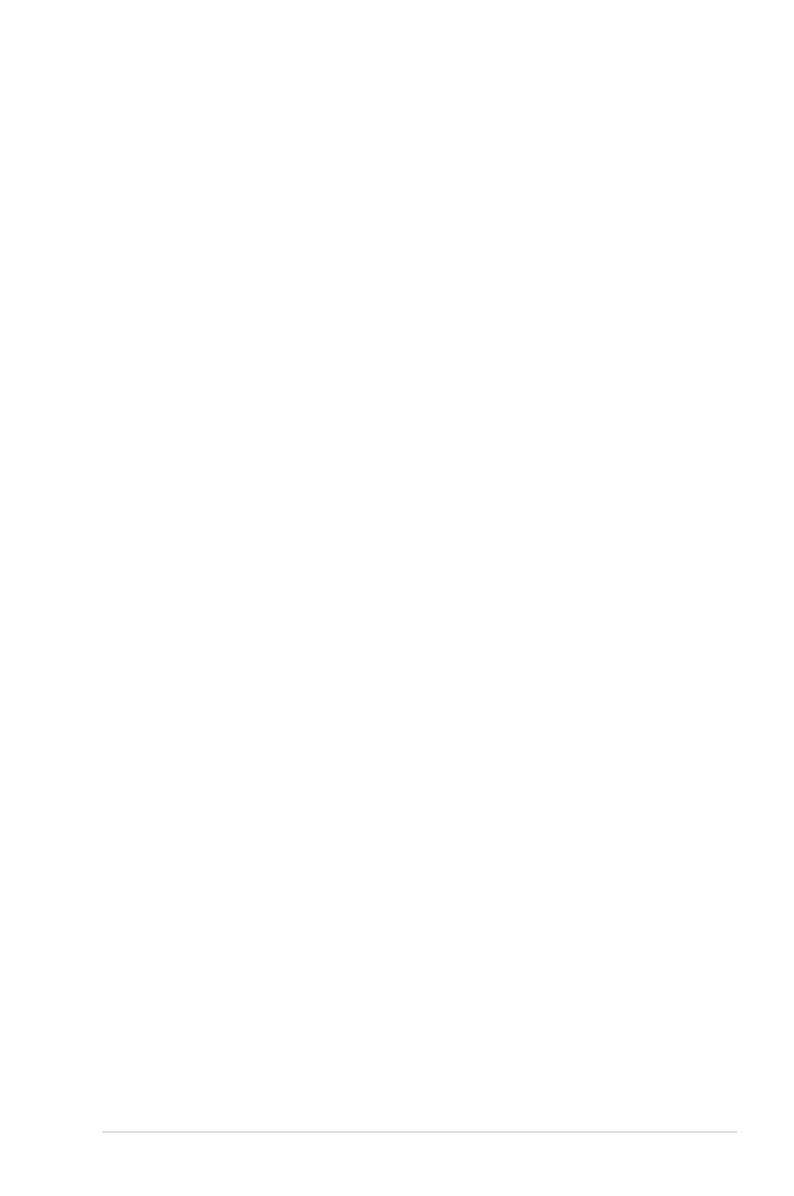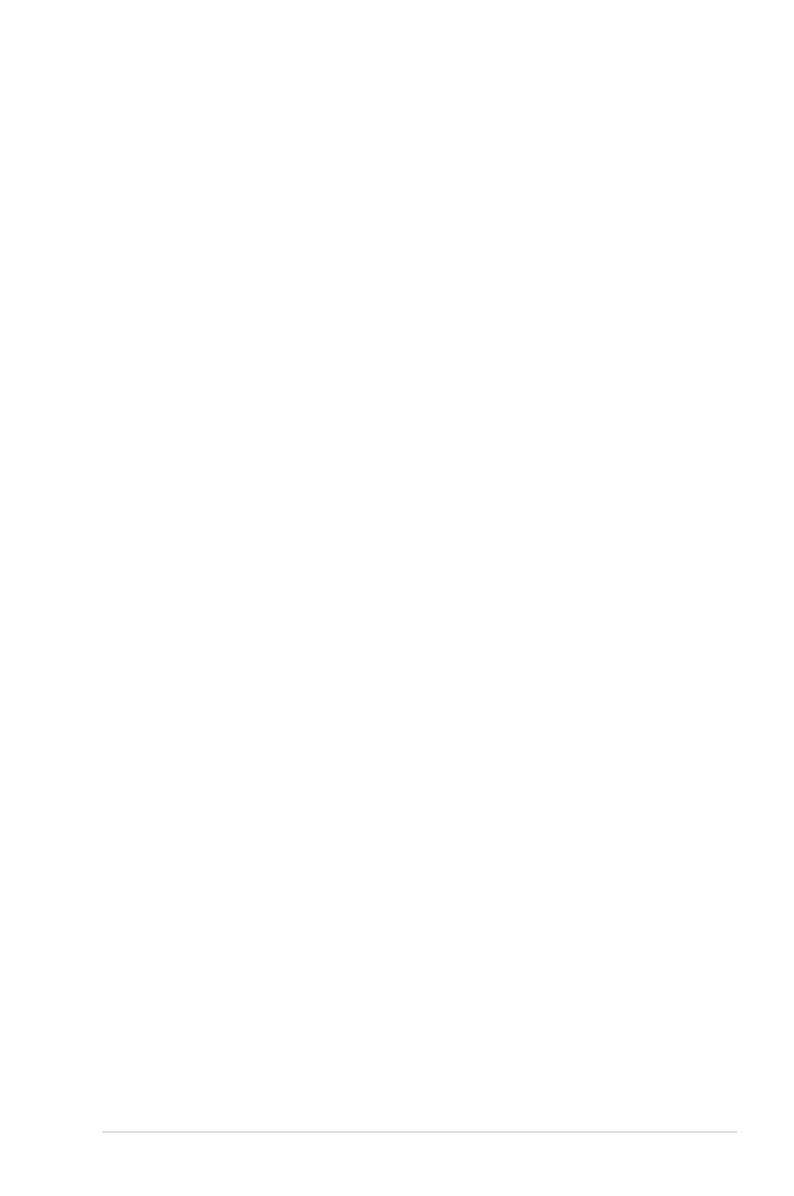
v
Contents
4.3.5 SATA 1~6 .........................................................................................4-13
4.3.6 SATA Conguration ....................................................... 4-14
4.3.7 AHCI Conguration ....................................................... 4-15
4.3.8 System Information ....................................................... 4-16
4.4 Ai Tweaker menu ........................................................................ 4-17
4.4.1 Ai Overclock Tuner ........................................................ 4-17
4.4.2 CPU Ratio Control ........................................................ 4-18
4.4.3 FSB Strap to North Bridge ............................................ 4-18
4.4.4 DRAM Frequency ......................................................... 4-19
4.4.5 DRAM Command Rate ................................................. 4-19
4.4.6 DRAM Timing Control ................................................... 4-19
4.4.7 DRAM Static Read Control ........................................... 4-20
4.4.8 Clock Twister ................................................................. 4-20
4.4.9 Transaction Booster ...................................................... 4-20
4.4.10 CPU Spread Spectrum ................................................. 4-22
4.4.11 PCIE Spread Spectrum ................................................. 4-22
4.5 Advanced menu ......................................................................... 4-23
4.5.1 CPU Conguration ........................................................ 4-23
4.5.2 Chipset .......................................................................... 4-25
4.5.3 OnBoard Devices Conguration ................................... 4-26
4.5.4 PCI PnP ........................................................................ 4-27
4.5.5 USB Conguration ........................................................ 4-28
4.6 Power menu ................................................................................ 4-29
4.6.1 Suspend Mode .............................................................. 4-29
4.6.2 Repost Video on S3 Resume ........................................ 4-29
4.6.3 ACPI 2.0 Support .......................................................... 4-29
4.6.4 ACPI APIC Support ....................................................... 4-29
4.6.5 APM Conguration ........................................................ 4-30
4.6.6 Hardware Monitor ......................................................... 4-31
4.7 Boot menu .................................................................................. 4-33
4.7.1 Boot Device Priority ...................................................... 4-33
4.7.2 Boot Settings Conguration .......................................... 4-34
4.7.3 Security ......................................................................... 4-35
4.8 Tools menu ................................................................................. 4-37
4.8.1 ASUS EZ Flash 2 .......................................................... 4-37