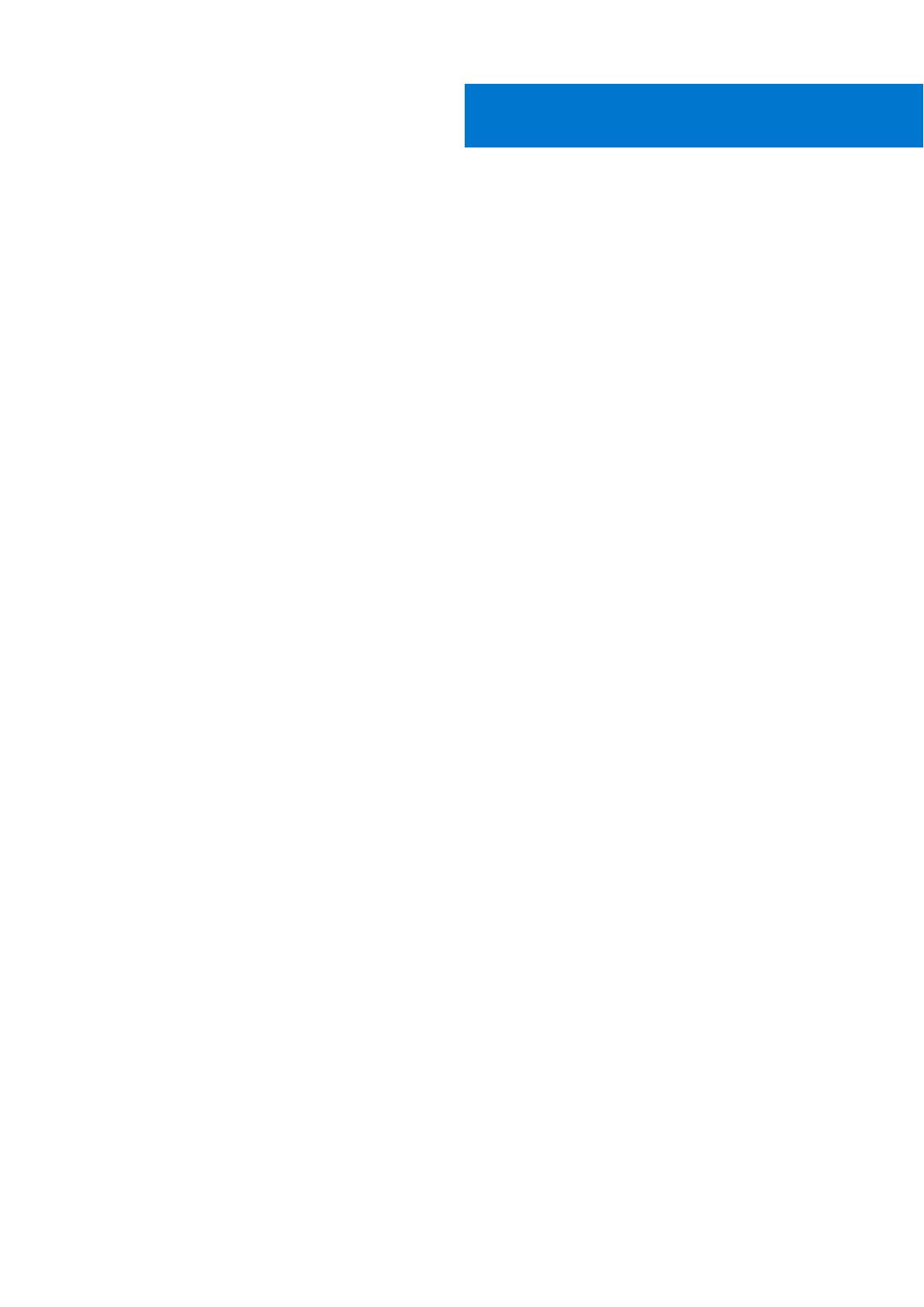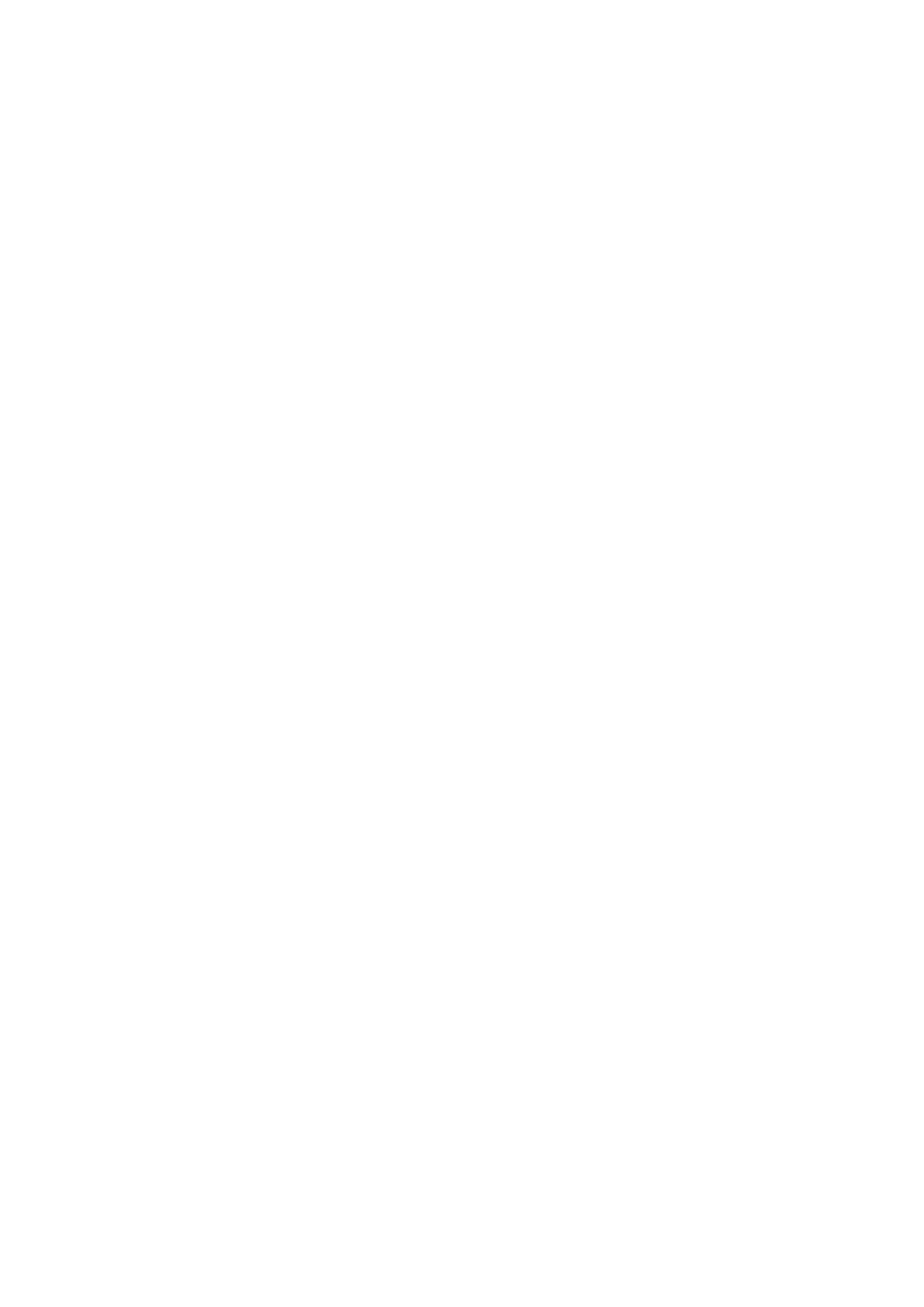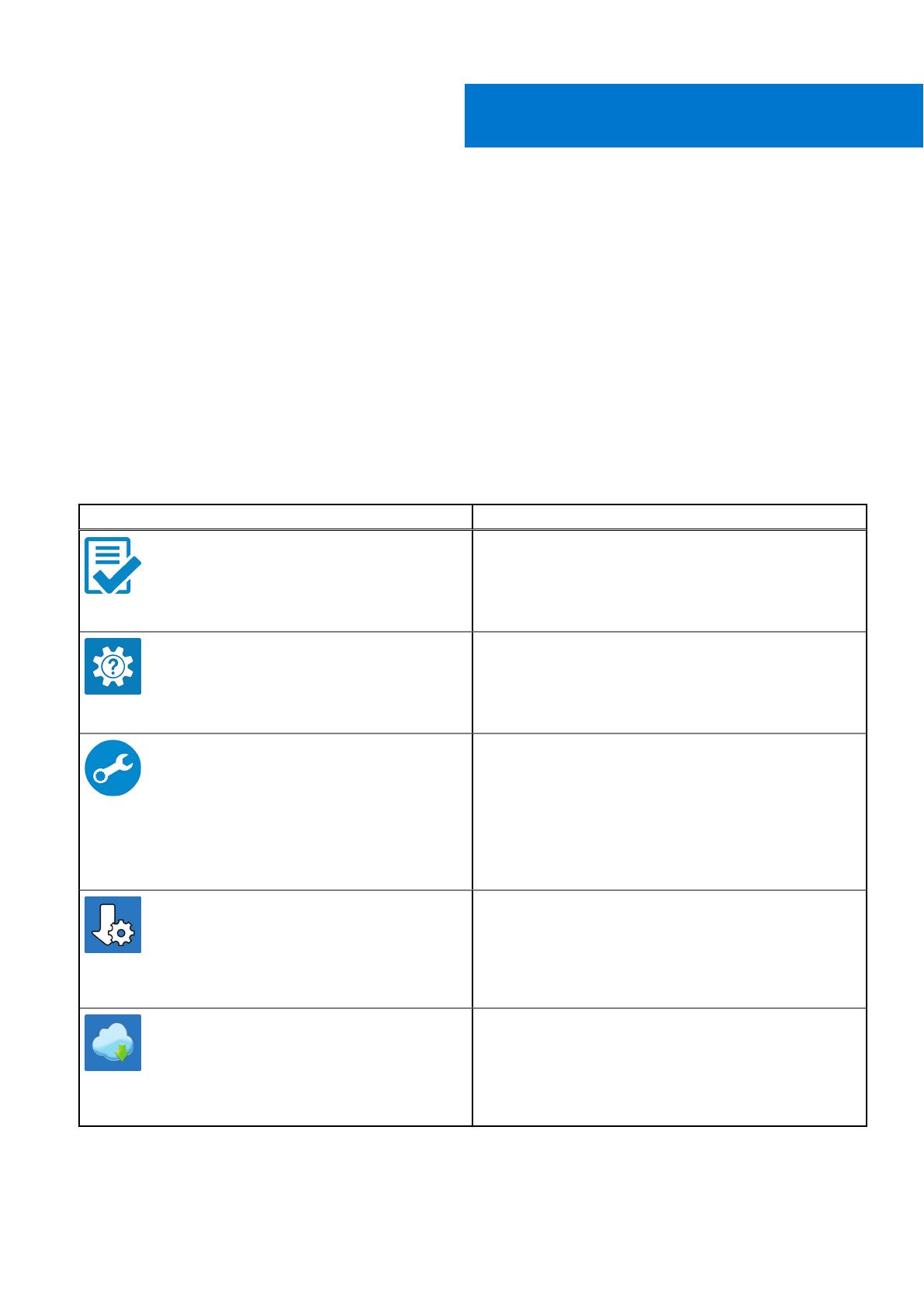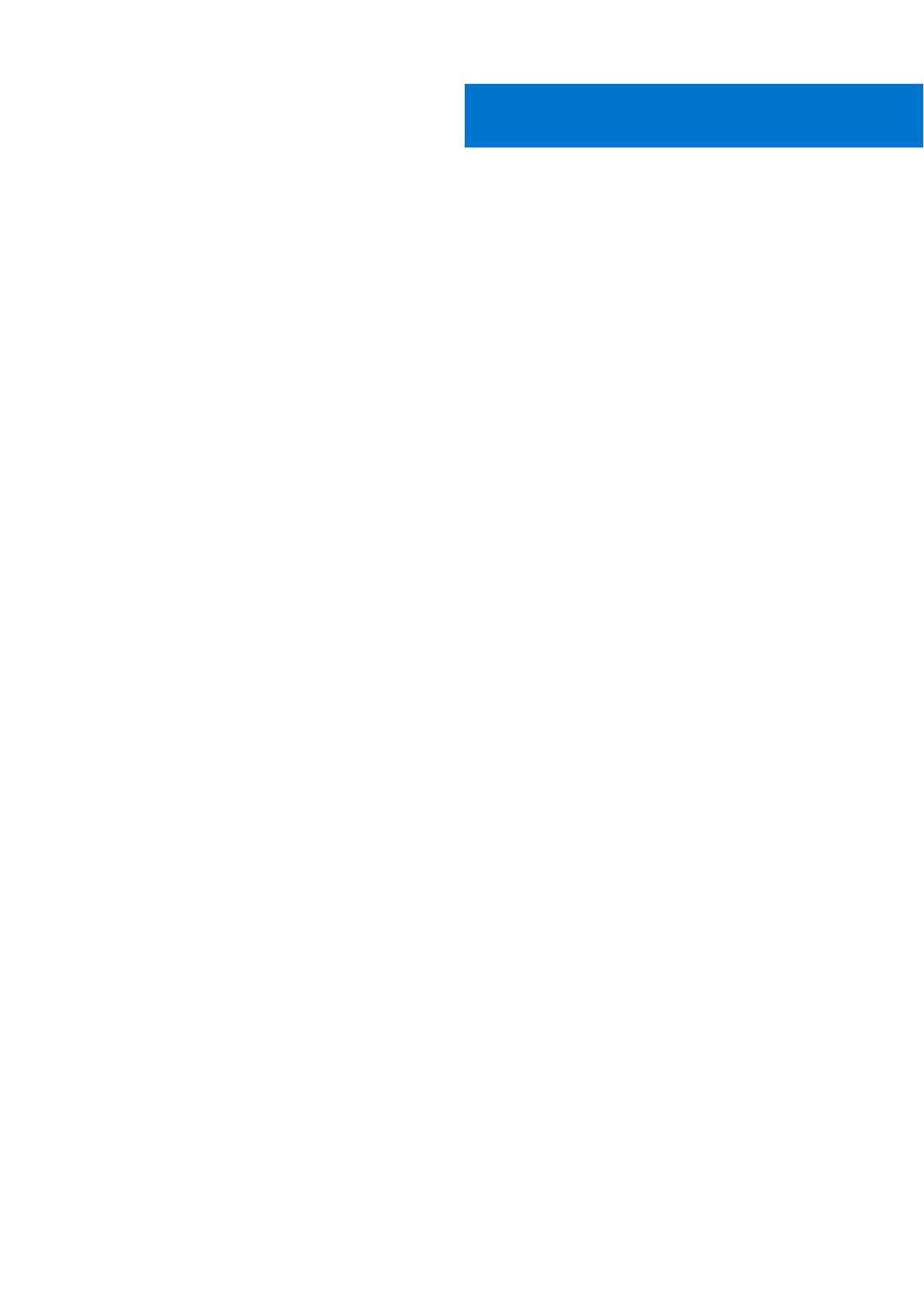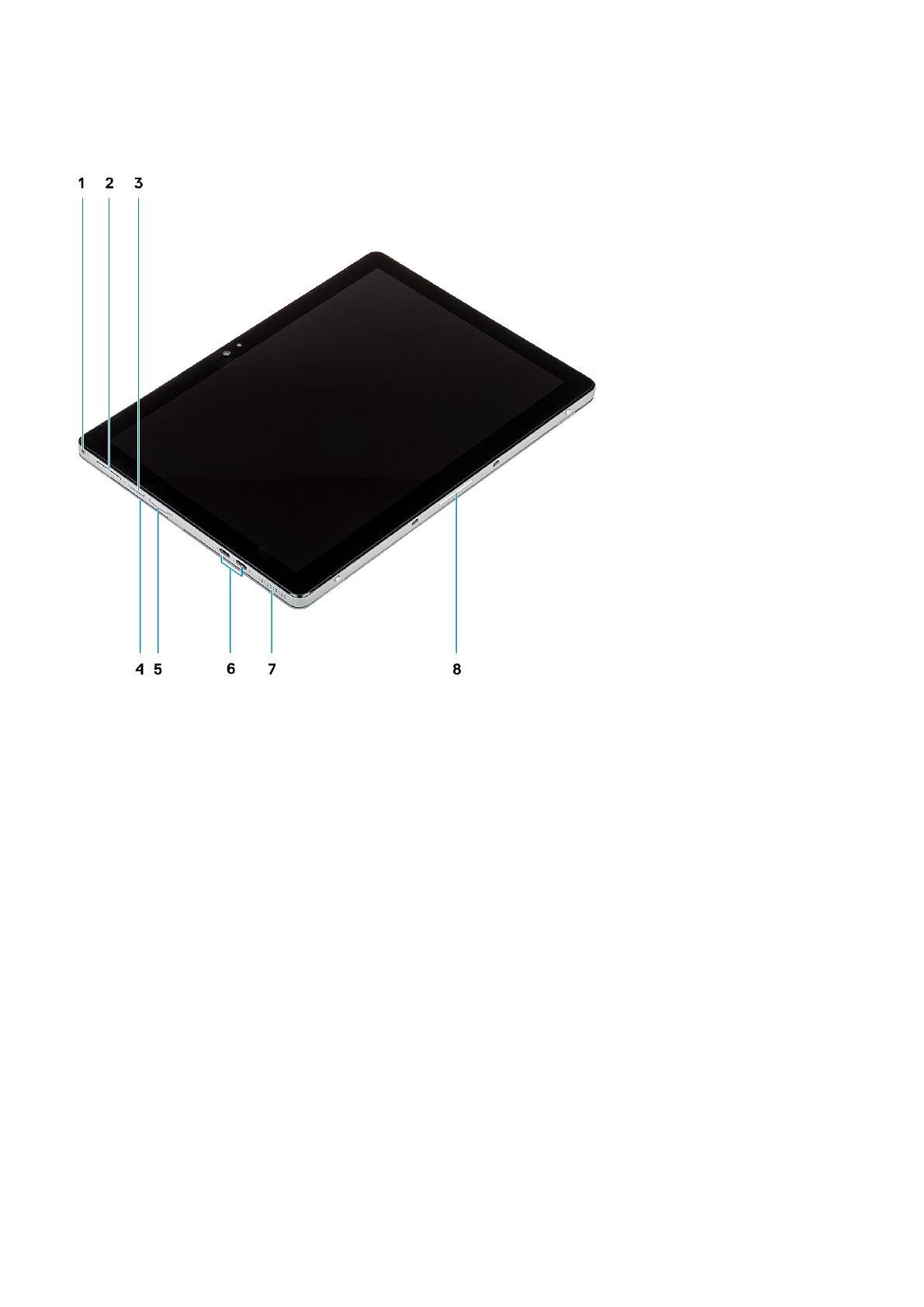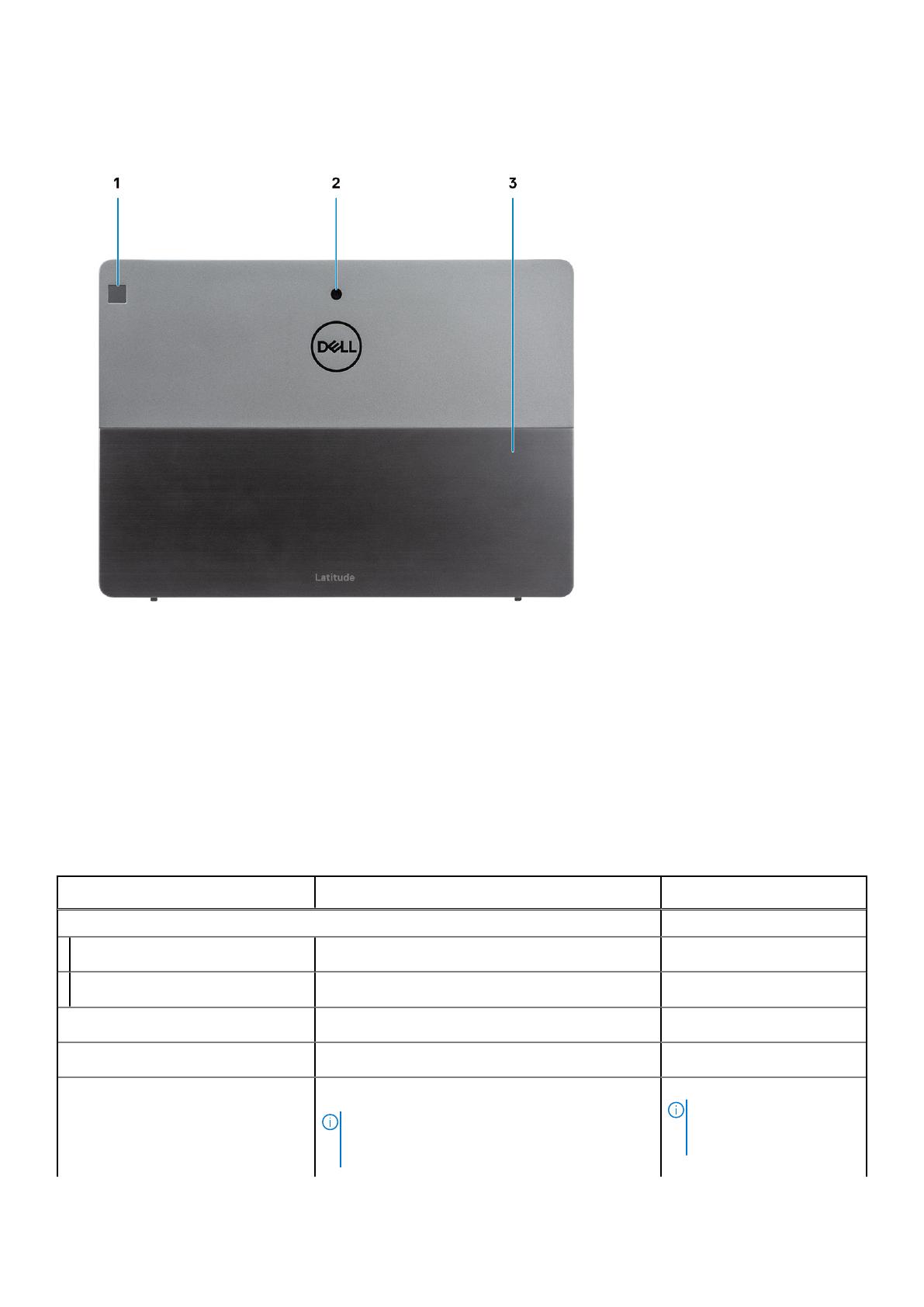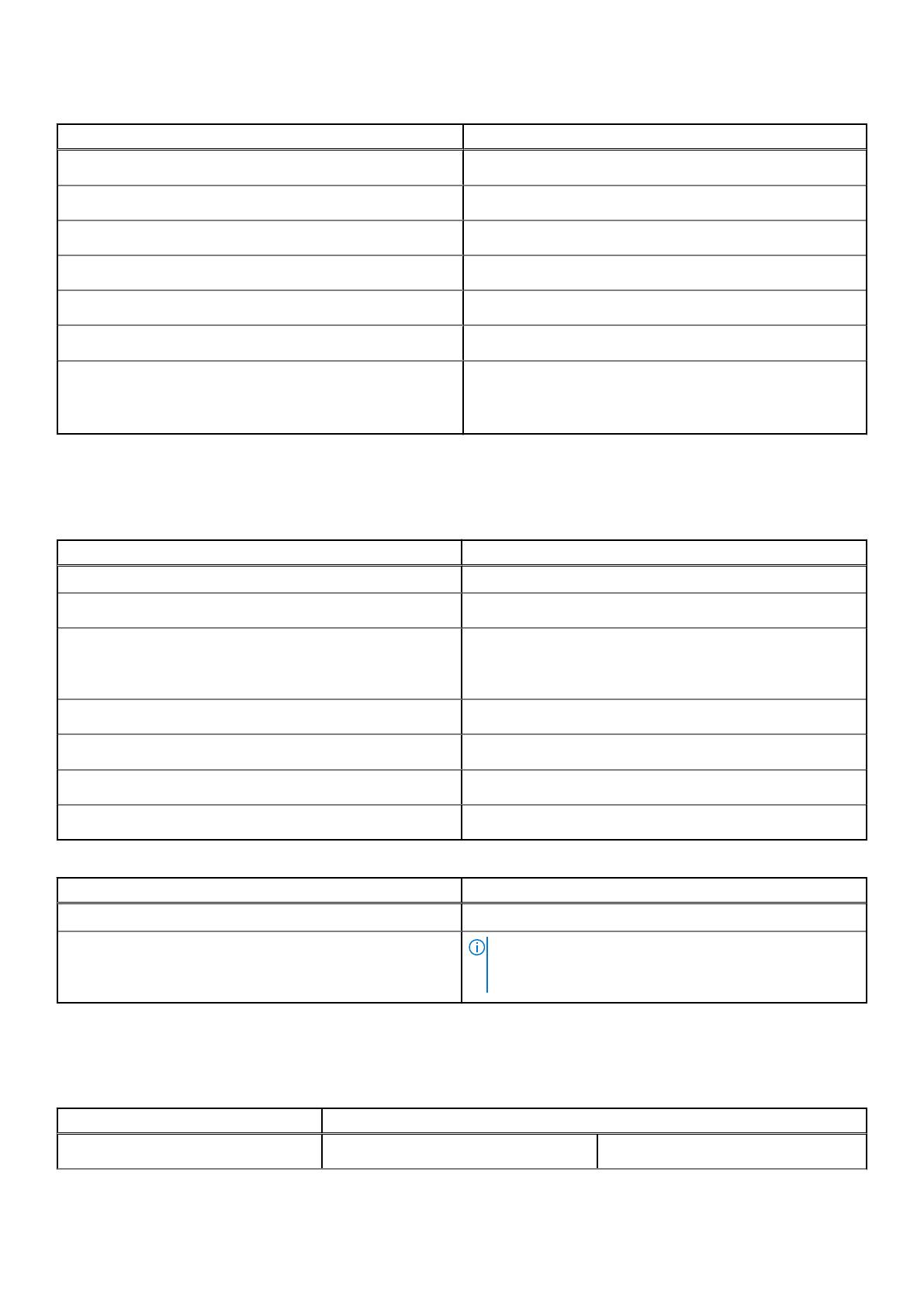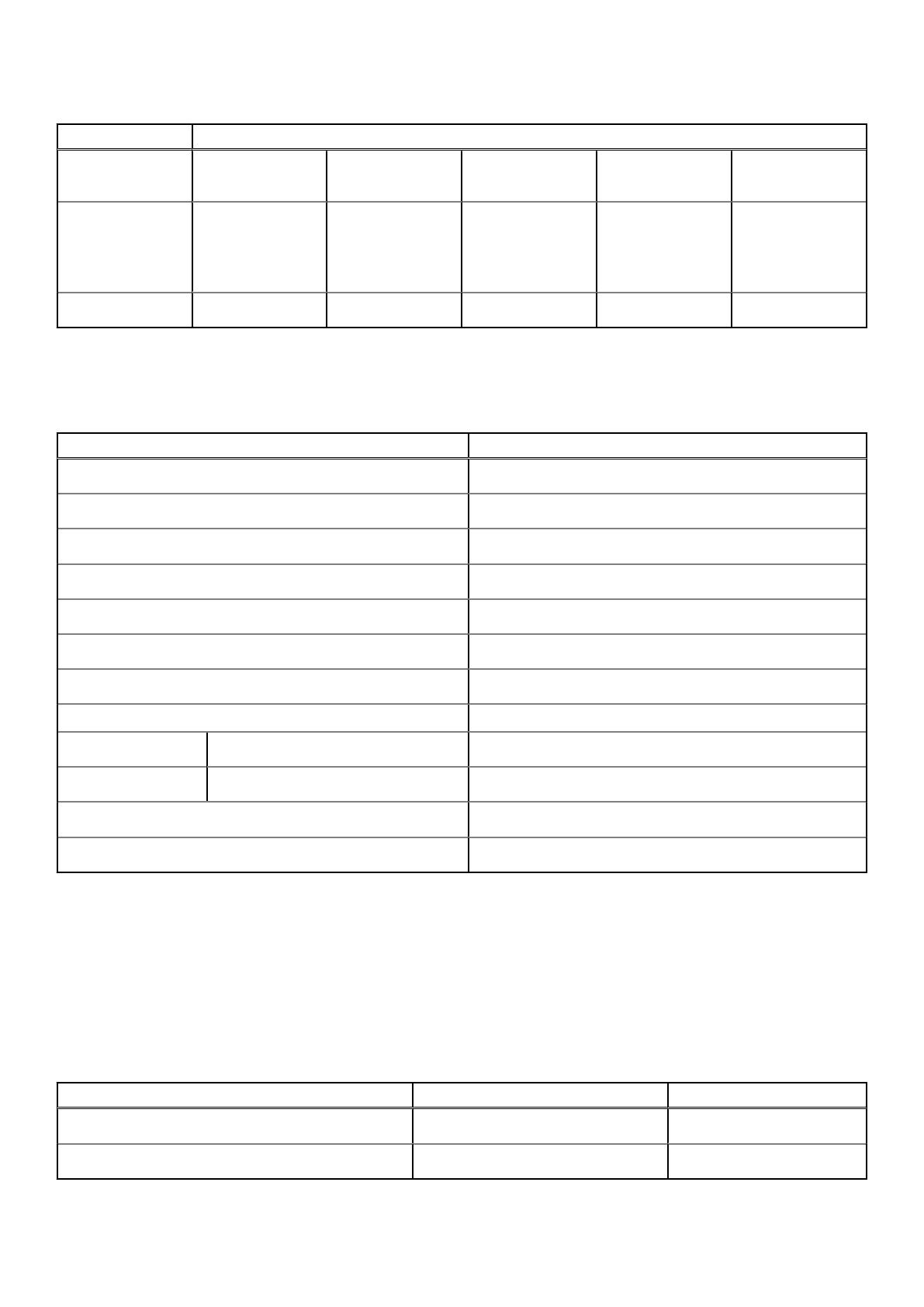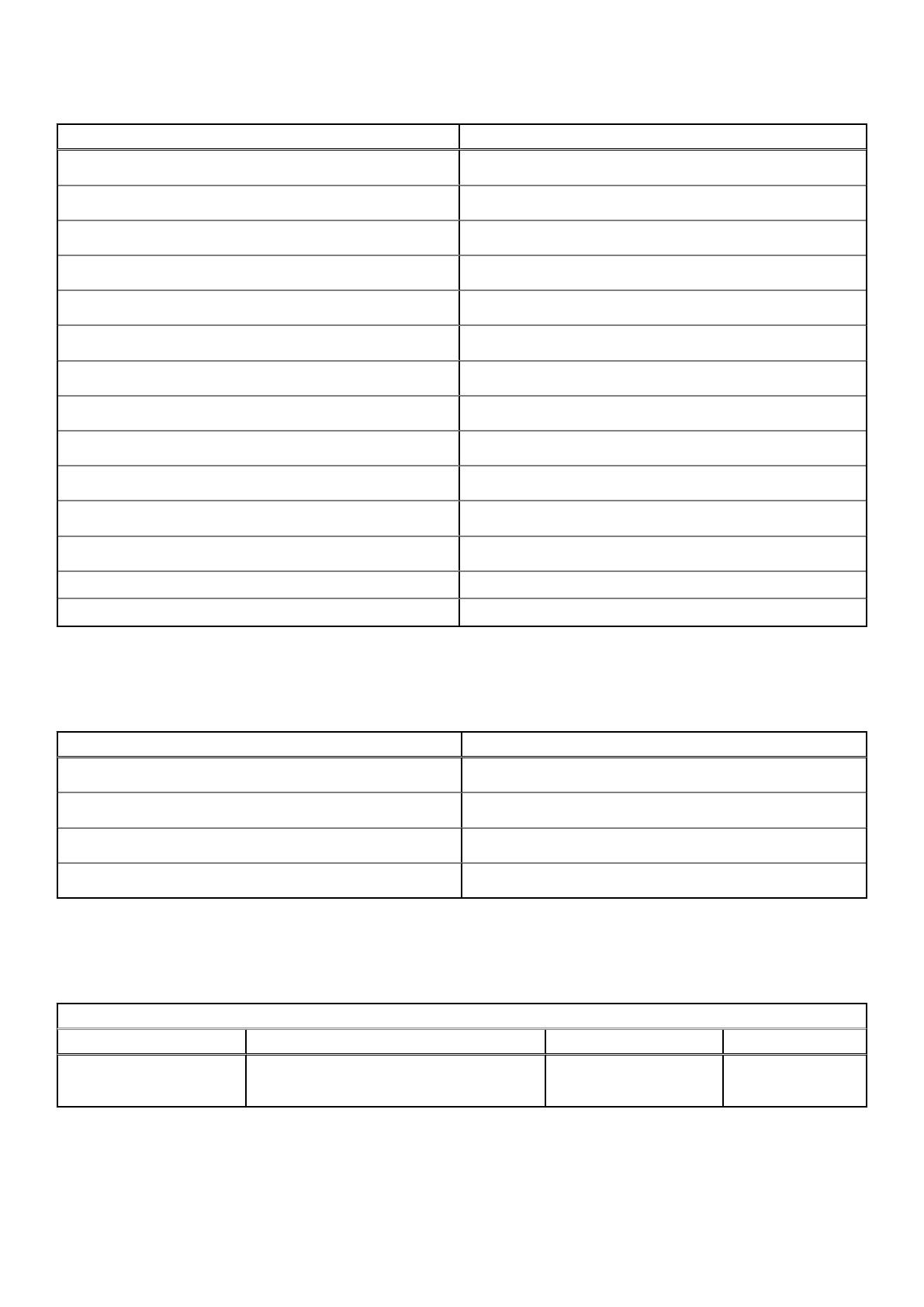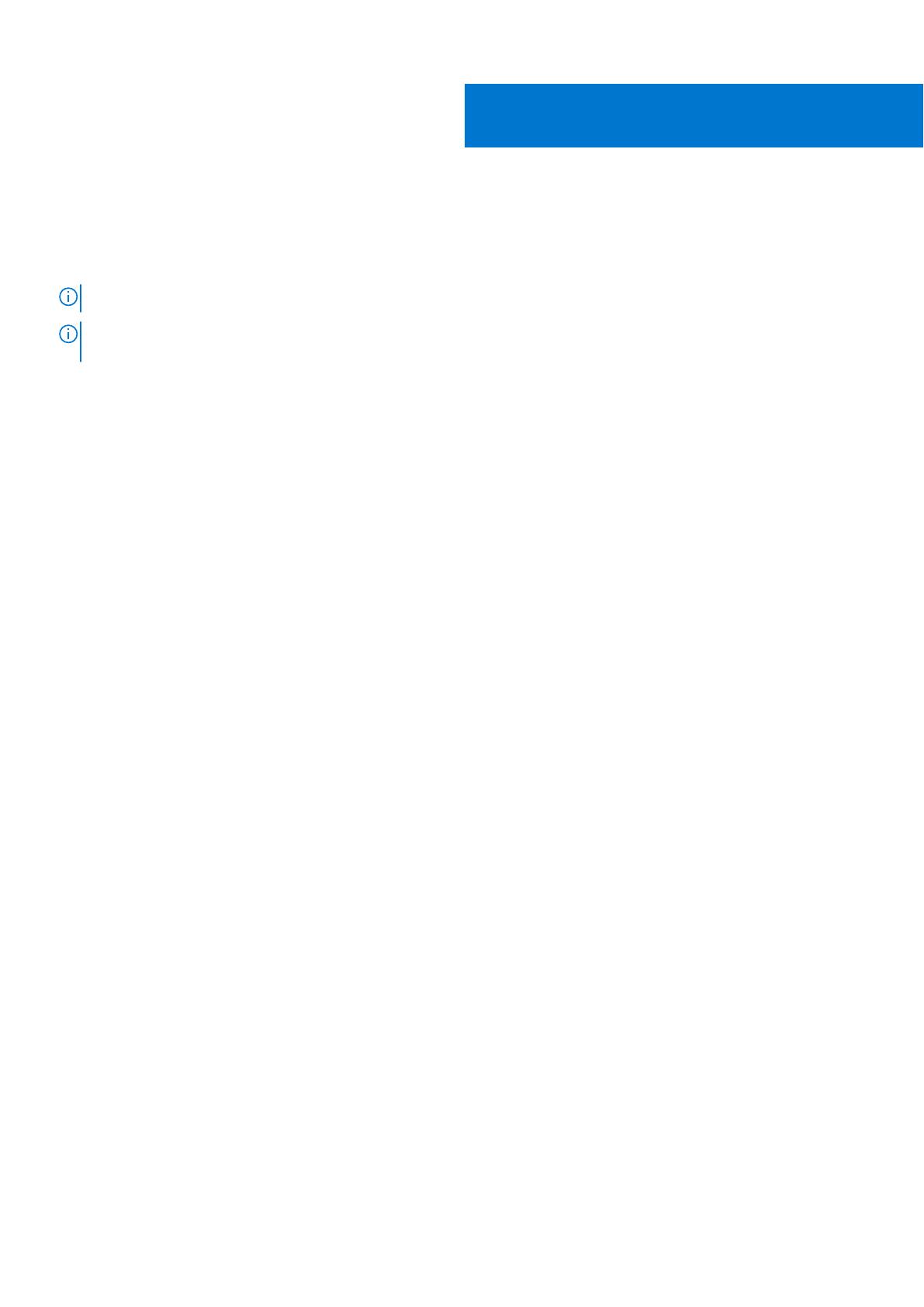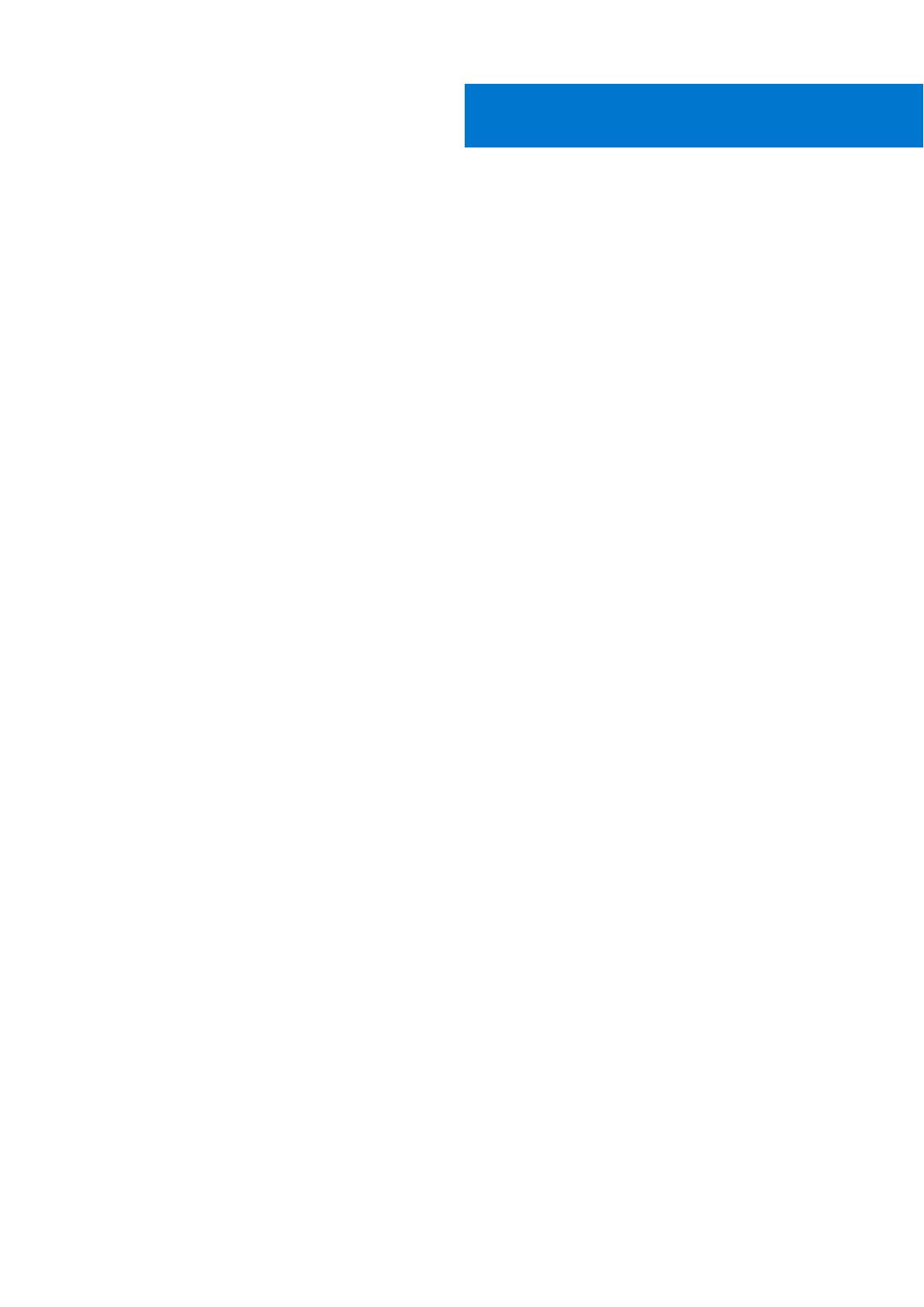
Chapter 1: Set up your computer................................................................................................... 5
Chapter 2: Specifications of Latitude 7210 2-in-1.......................................................................... 7
Chassis view......................................................................................................................................................................... 8
Dimensions and weight......................................................................................................................................................11
Processors........................................................................................................................................................................... 12
Chipset..................................................................................................................................................................................12
Operating system............................................................................................................................................................... 12
Memory.................................................................................................................................................................................12
Ports and connectors........................................................................................................................................................13
Battery.................................................................................................................................................................................. 13
Communications................................................................................................................................................................. 14
Audio..................................................................................................................................................................................... 15
Storage................................................................................................................................................................................. 15
Media-card reader............................................................................................................................................................. 16
Keyboard.............................................................................................................................................................................. 16
Camera................................................................................................................................................................................. 16
Power adapter.....................................................................................................................................................................17
Display................................................................................................................................................................................... 17
Fingerprint reader.............................................................................................................................................................. 18
Video..................................................................................................................................................................................... 18
Computer environment.....................................................................................................................................................19
Sensor and control specifications .................................................................................................................................19
Chapter 3: Create a USB recovery drive for Windows.................................................................. 20
Chapter 4: System setup............................................................................................................. 21
Boot menu............................................................................................................................................................................21
Navigation keys.................................................................................................................................................................. 21
Boot Sequence...................................................................................................................................................................22
System setup options.......................................................................................................................................................22
General options............................................................................................................................................................ 22
System configuration..................................................................................................................................................23
Video screen options.................................................................................................................................................. 24
Security.......................................................................................................................................................................... 24
Secure boot.................................................................................................................................................................. 26
Intel Software Guard Extensions options.............................................................................................................. 26
Performance................................................................................................................................................................. 27
Power management.................................................................................................................................................... 27
Post behavior............................................................................................................................................................... 28
Virtualization support................................................................................................................................................. 29
Wireless options...........................................................................................................................................................30
Maintenance................................................................................................................................................................. 30
System logs...................................................................................................................................................................30
Contents
Contents 3