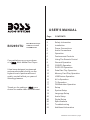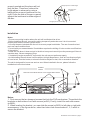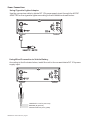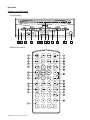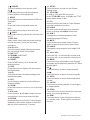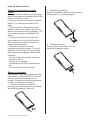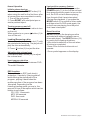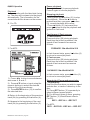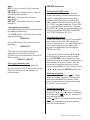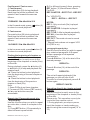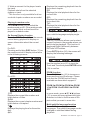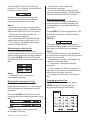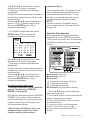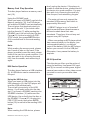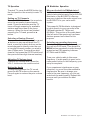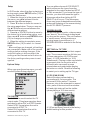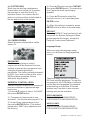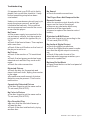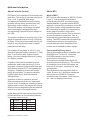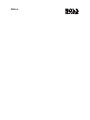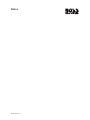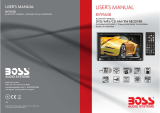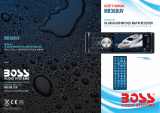Boss Audio Systems BV2950TU User manual
- Category
- Car video systems
- Type
- User manual



BV2950TU User’s Manual - page 1
Multi-Media Disc Player
with Built-in TV Tuner
and FM Modulator
Congratulations on your purchase
of a Multi-Media Disc Player.
It has been designed, engineered
and manufactured to bring you the
highest level of performance and
quality, and will afford you years of
listening pleasure.
Thank you for making a your
choice for mobile video entertainment.
USER’S MANUAL
Page CONTENTS
2 Safety Information
3 Installation
4 Power Connections
5 Audio Connections
6 Operation
6 Features and Controls
8 Using The Remote Control
9 General Operation
10 CD/MP3 Operation
11 DVD/VCD Operation
15 Data Disc Play Operation
16 Memory Card Play Operation
16 USB Device Operation
16 AV In Operation
17 T
18 Setup
18 System Setup
19 Language Setup
20 Audio Setup
20 Digital Setup
20 Specifications
21 Troubleshooting
V Operation
17
22 Additional Information
FM Modulator Operation
BV2950TU

Safety Information
Caution:
This mobile DVD player is a class 1 laser
product. However, this mobile DVD
player uses a visible/invisible laser beam
which could cause hazardous radiation
exposure if directed. Be sure to operate
the mobile DVD player correctly as
instructed.
Use of controls or adjustments or
performance of procedures other than
those specified herein may result in
hazardous radiation exposure.
Do not open covers and do not repair
yourself. Refer servicing to qualified
personnel.
Warning:
Region management information
- To reduce the risk of fire or electric
shock, do not expose this equipment to
rain or moisture.
- To reduce the risk of fire or electric
shock, and annoying interference, use
only the recommended accessories.
- This device is intended for continuous
operation.
This product incorporates copyright
protection technology that is protected by
method claims of certain U.S. patents
and other intellectual property rights
owned by Macrovision Corporation and
other rights owners. Use of this copyright
protection technology must be
authorized by Macrovision Corporation,
and is intended for home and other
limited viewing uses only unless
otherwise authorized by Macrovision
Corporation. Reverse engineering or
disassembly is prohibited.
This mobile DVD Player is designed and
manufactured to respond to the Region
Management Information that is recorded
on a DVD disc. If the Region number
described on the DVD disc does not
correspond to the Region number of this
Mobile DVD Player, this Mobile DVD
Player cannot play this disc.
Disc notes
Handling and cleaning
Disc cleaning
- Dirt, dust, scratches and warped discs
will prevent proper operation.
- Do not place stickers or make scratches
on discs.
- Do not bend discs.
- A disc should always be kept in its case
when not in use to prevent damage.
- Do not place discs in the following
places:
1.Direct sunlight.
2.Dirty, dusty and damp areas.
3.Near car heaters.
4.On the seats or dashboard.
Use a dry soft cloth to wipe the surface. If
the disc is quite dirty, use a soft cloth
slightly moistened with isopropyl
(rubbing) alcohol. Never use solvents
such as benzene, thinner or conventional
record cleaners as they may mar the
surface of the disc.
You can playback the following discs:
DVD VIDEO/DVD AUDIO
VIDEO CD/AUDIO CD
MP3/WMA/JPEG/MPEG4
Label side up
Do not touch
the underside
of the disc
Do not bend
Wipe the disc from center toward the outside edge
Preparing new discs with rough spots
A new disc may have rough edges on its
inside and outside edges. If a disc with
rough edges is used, the disc will not be
BV2950TU User’s Manual - page 2

BV2950TU User’s Manual - page 3
Rough spots on outside edge
Notes:
- Choose a mounting location where the unit will not distract the driver.
- Before installing the unit, connect the wiring temporarily and make sure it is all connected
properly and the unit and the system works.
- Use only the parts included with the unit to ensure proper installation. The use of unauthorized
parts can cause malfunctions.
- Consult with your nearest dealer if installation requires the drilling of holes or other modifications
of the vehicle.
- Install the unit where it does not get in the driver's way and cannot injure the passenger if there is
a sudden stop, like an emergency stop.
- If installation angle exceeds 30° horizontal, the unit may not perform properly.
- Avoid installing the unit where it will be subject to high temperature, such as from direct sunlight,
or from hot air, from the heater, or where it would be subject to dust, dirt or excessive vibration.
The unit is designed for home-use and car-use. When installed in the car, please follow the
installation instructions below.
Installation
properly seated and the player will not
play the disc. Therefore, remove the
rough edges in advance by using a
ballpoint pen or pencil as shown on the
right. Press the side of the pen or pencil
against the inside and outside edges of
the disc.
Ball point pen
or pencil
Rough spots on inside edge
SCREW
M5x25
SCREW
M4x5
SCREW
M4x5
REMOVE THE SCREWS WHICH LOCK THE DVD MECHANISM
Notes:
1. First remove the two transport screws that lock the DVD mechanism. Then attach the
brackets on both sides of unit with screws (m4X5). Finally, install the unit with screws
(m5X25).
2. When locating the bracket, you can slide the screw (m5X25) to left side or right side
as necessary. In the figure above, select two holes from those marked 1, 2, 3 and 4 to
secure the bracket.

BV2950TU User’s Manual - page 4
Power Connections
Using Cigarette Lighter Adaptor
Use the conversion cable to obtain DC 12V power supply input through the AC/DC
ADAPTER or the cigarette lighter according to the illustrations shown below:
Using Wired Connection to Vehicle Battery
According to the illustrator below, install the unit in the car and obtain DC 12V power
supply input.
CONSTANT 12 VOLTS (YELLOW)
GROUND (B-) (BLACK)
IGNITION SWITCH (ACC+) (RED)
FUSE(3A)
FUSE(3A)

Audio Connections
Using Head Unit RCA Audio Inputs
IR Sensor
If you need to mount the DVD player in a location where the control panel is
inaccessible, or where the line-of-sight between the remote control and the face of the
player is interrupted, connect the remote sensor as shown in the diagram above.
Mount the IR Sensor in a convenient location which is in direct line-of-sight with the
use location of the remote control. Point the remote control in the direction of the
sensor to operate the player.
To Audio system inputs
RIGHT
Red
LEFT
White
VIDEO
Yellow
To Video system inputs
Using Built-in FM Modulator to Send Audio to Head Unit
To Car Antenna
BV2950TU User’s Manual - page 5

BV2950TU User’s Manual - page 6
Operation
Features and Controls
Front panel
Remote Control
-/--

BV2950TU User’s Manual - page 7
1. POWER
2.
3MODE
4.
5.
6. EJECT
7. DISC Slot
8. AV IN
9. USB
10. SD/MMC
11.IRSENSOR
12. RESET
13. DISP
14. A-B
15. RPT
16. ZOOM
17.▲/▼/◄/►
18. ENTER
Press this button to turn the unit on/off.
Press this button to pause playback.
Press it again to resume playback.
Press this button to switch between DVD and
AV modes.
Press this button to skip back one track.
Press this button to skip to the next track.
Press this button to eject the disc from the disc
slot (7).
Gently insert a disc (with the printed side up)
into the disc slot (7) until you feel some
resistance.
JACK
Connect external audio/video equipment to
the unit through the AV IN terminals.
PORT
CARD SLOT
Press RESET button (12) to restore the
default settings.
Press this button to display disc information
during playback.
A-B repeat allows a selected passage to be
repeated playback.
Use this button to switch from the different
modes available.
Press this button to zoom in or out of the video
image.
In some menus, buttons serve as
cursor buttons to move up/down/left/right.
Use this button to confirm the Track/Chapter
selected by the numeric buttons or selected
with the cursor buttons on TV screen.
disc
▲/▼/◄/►
.
9
:
19. SETUP
20. TITLE/PBC
TITLE/PBC
21. 0~9
22. AUDIO
AUDIO
23. SUB-T
24. MUTE
25. ANGLE
s
26. VOL+/VOL-
27. MENU
28.
29.
30. GOTO
31. ■ STOP
32. PROG
33. RDM
Press the button to enter into the System
Setting menu.
In DVD or VCD (with PBC on) mode,
press button to display the TITLE
menu that is stored on disc.
Numeric buttons are used for Track/Chapter
selections and other functions.
On multi-audio sound track disc, press this
button to change the sound track.
Changes the subtitle language on multi-
subtitle language DVD disc.
Press to silence the audio output. Press it
again to resume the previous volume level.
Change the view angle on multi-angle DVD
disc.
Press the VOL+ to increase the volume level.
Press the VOL- to decrease the volume level.
Press this button repeatedly to
Press the button to search forward rapidly.
Press the button to search in reverse rapidly.
Press the button to select the bookmark that
you set.
Press once to pause playback. Press it again
to stop playback.
Press this button to play the tracks in an order
which you have programmed.
Press the button to play all tracks on the disc
in a random order. Press again to cancel this
function.
step through
and select an FM frequency between 87.7MHz
and 88.9MHz.

BV2950TU User’s Manual - page 8
Preparing and using the remote
control
Battery replacement
* Before using the remote control, please
take the transparent insulator strip off the
bottom of remote control.
-Do not subject the remote control to
excessive shock.
-Donotputinapocket.
-Keep away from food, moisture and
dirt.
-Do not place in direct sunlight.
The remote control uses a lithium button
type battery, model CR 2025 3V. Do not
use any other kind of battery in the
remote. Follow these instructions when
installing or replace the battery.
* Point the remote control at the remote
sensor (11) from no more than 6 feet
away.
* If the IR sensor is exposed to direct
sunlight, the remote control may not be
able to communicate with it properly. You
may need to relocate or shield the IR
sensor.
* If you are more than 30 away from
being directly in front of the IR sensor,
the remote control may be unable to
communicate properly.
* The remote control is a small,
lightweight precision device. To avoid
damage, short battery life, operational
errors and poor response, observe the
following:
1. Remove the battery holder by
pressing the locking tab with your thumb
and slide the battery holder out.
0
Using The Remote Control
A
B
3. Closing the cover
Gently push in the holder until it is
securely locked into place.
2. Replacing the battery
Replace the battery with the same type of
battery and the (+) side facing up.

BV2950TU User’s Manual - page 9
Initial system start-up
Turning power on and off
Loading/Removing a disc
Adjusting the volume level
Input source selection
ESP function
Be sure to press the button (12)
when using the unit for the first time, after
all connections are completed correctly.
1. Turn off the unit power.
2. Press with a ballpoint pen or
similar pointed object.
Press button(1)orinsertadisctoturn
on the unit.
When system is on, press button (1) to
turn off the unit.
1. Insert the disc into the disc slot (7) with
the printed side facing up. The player will
play the disc automatically.
2. Press button (6) to eject the disc.
Press button (26) to adjust
the volume level.
Press (3) to select between DVD ,
TV and AV IN mode.
This unit features ESP (anti-shock)
protection. It works by “playing ahead”
and buffering the stored part of the
program, playing it back when the
realtime portion of the program has been
disrupted. Depending on the
listening/viewing mode you are in, the
amount of time of disruption which can be
hidden is as follows:
CD, VCD: 18 seconds
MP3:160 seconds
DVD: 6 seconds
MPEG4: 20 seconds
RESET
RESET
VOL+/VOL-
MODE
General Operation
Last position memory feature
Reset function
- During disc playback, if you press the
button (1) to turn off the unit and
then press the button again to turn on the
unit, the DVD unit will resume playing
from the point that it was interrupted.
-During disc playback, if you press the
button (3) to switch to other mode,
and then return to DVD mode again, the
unit will resume playing from the point
that it was interrupted.
button on the housing must be
activated with either a ballpoint pen or
thin metal object. The button (12)
is used in the following situations:
-After initial installation of the unit when
all wiring is completed.
-Some of the function buttons do not
operate.
- Error symbol appears on the display.
POWER
MODE
RESET
RESET

BV2950TU User’s Manual - page 10
CD/MP3 Operation
Playback
1.
2.
Insert a disc with the label side facing
up. The disc will be drawn into the player
automatically. The information for the
current disc will be shown on the screen .
For CD:
3ForMP3.:
1).
3).
Press /► button to move between
workarea A,Band C.
Press button or input using the
numeric buttons to select the desired
folder or file of this work area.
◄
2). ▲/▼
Press button (18) to confirm
the selected item.
Return to the beginning of the previous
track (file) by pressing the button (4).
Advance to the beginning of the next
track (file) by pressing the button (5).
ENTER
4.
5.
9
:
Pause playback
Stopping playback
Fast-forward / Fast-reverse
Press button (2) to pause playback.
Press it again to resume playback.
Briefly press the button (31) to stop
the playback hen the button is
pressed and then you press button
( normal playback will resume.
- Press button (31) twice and then
press button to stop the playback and
go back to first track.
Press button (28) during playback.
Each time the button is pressed, the
speed of fast-forward increases as
follows
Use this function when you wish to repeat
a whole disc, a track or a directory in the
disc.
For CD:
For MP3:
1. Fast-forward
FORWARD 2X 4X 8X 20X
2X 4X 8X 20X
Repeat play:
REP1
REP1
-
W
2),
<
<
<
.
:
8
ÆÆÆ
ÆÆÆ
In fast-forward state, press button (2)
to return to normal playback.
Press button (29) during playback.
Each time the button is pressed, the
speed of fast-reverse increases as
follows:
In fast-reverse state, press button (2)
to return to normal playback.
Press button (15) repeatedly to
select different repeat modes.
For different types of discs, pressing
button (15) has different effects.
2. Fast-reverse
1) RPT
2)
RPT
7
BACKWARD
Repeat play/ Paragraph repeat play
-
→REP ALL→REP OFF
→REP DIR→REP ALL→REP OFF

BV2950TU User’s Manual - page 11
Note:
REP 1:
REP DIR:
REP ALL:
REP OFF:
- Paragraph repeat play:
A-B
REPEAT A-
REPEAT B-
REPEAT CANCEL
RDM
Only one track (file) is played
repeatedly.
Only tracks (files) in a folder
are repeatedly playing.
An entire disc is played
repeatedly.
The mode returns to normal
playback.
A-B repeat allows a selected passage to
be repeat continuously.
Press button (14) at the start of the
desired passage.
Press A-B button (14) at the end of the
passage.
Then the unit will repeat playing the
passage you just set from A to B.
To return to normal playback, press A-B
Button again.
Press button (33) to switch the
random mode on/off. In this mode, tracks
(files) on the disc will be played in a
random order.
Playing in random order
Playback with PBC menu
Playback with menu
Pausing playback
Stopping playback
Some VCD or SVCD discs contain a
simplified menu to assist in selection of
tracks. Viewing this menu requires a
system called Playback Control (PBC).
PBC creates this disc directory “on-the-
fly” if PBC has been enabled. To turn PBC
On, press the PBC button (20). (Please
note that PBC does not accommodate the
following features: REPEAT, RANDOM,
A-B, PROGRAM and GO TO).
If the DVD disc or VCD/SVCD discs has a
menu system, and the PBC (playback
Control) setting is on, you can display the
menu which allows you to select the
program for playback by pressing the
PBC button (20).
1. Move the cursor buttons ( ◄ ►)
to highlight the item you wish to select.
2. Press (18) to select this item.
Some discs offer a series of menus which
with a wide variety of choices. You can
continue to navigate the menu further
using a combination of the cursor buttons
( ◄ ►) and the button (18).
To pause playback, press (2). Press
again to resume playback. Please note
that when playback is resumed, there
may be a short delay in either the image
or sound. This is normal.
Briefly press the button (31) to stop
playback. When the button is pressed
and then press button (2), resume to
the normal playback.
Press button (31) twice and then press
(2) to stop playback and go back to
the first track/chapter.
▲/▼/
▲/▼/
/
/
ENTER
ENTER
DVD/VCD Operation

BV2950TU User’s Manual - page 12
Fast-forward / Fast-reverse
1. Fast-forward
FORWARD 2X 4X 8X 20X
2. Fast-reverse
2X 4X 8X 20X
Repeat play:
1) RPT
Press button (28) during playback.
Each time the button is pressed, the
speed of fast-forward increases as
follows:
In fast-forward mode, press button (2)
to return to normal playback.
Press button (29) during playback.
Each time the button is pressed, the
speed of fast-reverse increases as
follows:
In fast-reverse mode, press button (2)
to return to normal playback.
Use this function to easily move to the
beginning of the chapters or tracks (files)
on the disc.
During playback, press the button (5)
or button (4) to skip and playback the
chapter/track.
:Press the button to start playback
from the beginning of the next chapter or
track (file).
:Press the button to start playback
from the beginning of the previous
chapter or track (file).
Note:
1. Some DVDs do not have chapters.
2. For some VCD2.0 discs (PBC control),
/ or / buttons may be
unavailable.
Use this function when you wish to repeat
an entire disc, a track or a chapter in the
disc.
Press button (15) repeatedly to
select different repeat modes.
8
7
:
9
:
9
:9 87
ÆÆÆ
ÆÆÆBACKWARD
Finding the beginning of chapters or
tracks (files)
Repeat play/ Paragraph repeat play
-
2)
RPT
REP CHAPTER
REP 1
NOTES:
REP 1:
REP CHAPTER:
REP TITLE:
REP ALL:
REP OFF:
-paragraph repeat play:
A-B
REPEAT A-
REPEAT B-
REPEAT CANCEL
0
9
For different types of discs, pressing
button (15) has different effects.
For DVD:
For VCD/SVCD:
Only one track (file) is played
repeatedly.
A chapter is played
repeatedly.
A title is played repeatedly.
An entire disc is played
repeatedly.
The mode returns to normal
playback.
* Repeat feature does not support VCD
2.0 (PBC is on).
Use this function when you wish to repeat
play a desired paragraph. A-B repeat
allows a passage to be repeated
continuously.
Press button (14) at the start of the
desired passage.
Press A-B button (14) at the end of the
passage.
The unit will repeat playback of the
passage you just set from A to B.
To return to normal playback, press A-B
button again.
Use this function to easily move to the
beginning of the chapters or tracks (files)
on the disc.
1. During playback, pre-stop or pause,
input the chapter or track number you
want to using the numeric keypad( “ ” to
“ ”).
→REP TITLE→REP OFF
→REP ALL→REP OFF
Searching directly by chapter or track
number
Please note: This operation can only be
controlled from remote control.

BV2950TU User’s Manual - page 13
2. Waite a moment for the player locate
the track.
Playback starts from the selected
chapter or track.
*
Press button (33) to switch the
random mode on/off. If the random mode
is on, tracks (files) on the disc will be
played in a random order.
Press the button (13) on the remote
control during playback to display on
screen information about the current
disc.
For DVD:
Pressing and holding button (13) on
the remote control to display information
in the following manner.
For VCD:
Displays the current title number and
total number of titles.
Displays the current chapter number and
total number of chapters.
Displays the playing time for the entire
disc.
This function is only available for discs
on which chapter numbers are recorded.
Playing in random order
On Screen Display function
RDM
DISP
DISP
1) TT
2) CH
3)
4)C-:
Displays the remaining playback time for
the current chapter.
Displays the total playback time for the
current title.
Displays the remaining playback time for
the current title.
Displays the total playback time for the
current chapter.
Displays the current disc language, audio
type, subtitle language and play angle.
The GO TO function allows you to select
a specific place in the program where you
want to begin playback. The function is
displayed slightly differently between
DVD and VCD modes.
Press button (30), the screen will
display the following message:
FOR DVD:
Use the number keys (21) to input the
Track and Time then press button
(18) to confirm.
Press ZOOM button (16) to increase or
decrease the size of the image. Please
note that the ZOOM function is only
available on discs which support it.
In zoom mode, press ◄/►buttons
(17) to move pictures up/down/left/right
direction in order to find the area of the
picture that you want to zoom into.
Some DVDs have multiple subtitle
languages. The subtitle language can be
changed or subtitles hidden during
playback.
5)T:
6)T-:
7)C:
8)
GOTO
ENTER
ZOOM 2 ZOOM 3 ZOOM 4 ZOOM
1/2 ZOOM 1/3 ZOOM 1/4 ZOOM
OFF
GOTO function
ZOOM function
Multi-subtitle language function
ÆÆÆ
ÆÆÆ
▲/▼/

BV2950TU User’s Manual - page 14
Press the SUB-T button (23) during
playback. The following information will
be shown on the screen.
Each time you press the button, the
subtitle cycles between the different
languages recorded on the disc.
- Not all discs will allow changing the
subtitle during playback. In these cases,
select the subtitle from the DVD menu.
- There may be a delay before the
selected subtitle appears.
- For some discs, the subtitles will be
displayed even when this is set to off.
- The number of available languages
varies from disc to disc.
For VCD/SVCD discs which have
multiple audio tracks, you can change the
audio track temporarily during playback
Press the button (22) to switch
between the audio tracks recorded on the
disc.
- Some discs only contain one
soundtrack language.
For DVD discs which have multiple
language soundtracks, you can change
the language track temporarily during
playback.
Press the button (22) to switch
between the audio tracks recorded on the
disc.
- The language number is different
according to the disc.
Notes:
AUDIO
Notes:
AUDIO
Notes:
Switching the audio tracks
Multi-audio language function
:
:
- Some discs only contain one
soundtrack language.
- Not all discs will allow changing the
subtitle during playback. In these cases,
select subtitle from the DVD’s menu.
For DVD discs in which scenes have
been filmed from multiple angles, the
viewing angle can be switched during
playback.
Press (25) during playback. The
following information will be shown on
the screen.
The angle setting cycles between the
available viewing angles recorded on the
disc each time the button is pressed.
- The ANGLE function is only available
for discs which support it and programs in
have been recorded.
- Depending on the disc, the angle may
switch in one of two ways.
1. Seamless: The angle switches
smoothly.
2. Non-seamless: When the angle is
switched, a still picture is displayed first,
after which the angle switches.
- The angle number varies from disc to
disc.
- In VCD/CD playback mode, press
button (32) to activate the
program edit interface as follow:
Multi-angle function
Program play function
ANGLE
ANGLE 1
Notes:
PROG

BV2950TU User’s Manual - page 15
Use ◄ ► cursor button to select
the item that you want to program.
1) The item you selected will become
highlighted.
2) Input the track number that you want to
program by numeric buttons (0~9) on the
remote control.
3) Press ◄ ► cursor buttons to
move to “PLAY” operation button and
then press button (18) to
program the playback.
- In DVD/MP3 playback mode, press
button (32) to activate the
program edit interface as follow:
Use ◄ ► cursor button to select
the item that you want to program.
1) The item you selected will become
highlighted.
2) Input the track number that you want to
program by numeric buttons (0~9) on the
remote control.
3) Press ◄ ► cursor buttons to
move to “PLAY” operation button and
then press button (18) to
program the playback.
DVD players and discs all have “REGION
CODES”. If the region code number on
the DVD disc does not correspond to the
region number of this DVD player, the
unit cannot play the disc.
▲/▼/
▲/▼/
▲/▼/
▲/▼/
/
/
/
/
ENTER
PROG
ENTER
- I inserted a DVD disc, but it cannot be
played. The message “REGION
ERROR” is displayed.
- When I insert a DVD disc, there is a
window shown on the screen that
requires entering 4 characters
Frequently asked questions
password. Why?
NOTE:
The current disc has a “Parental Control”
level, and the player’s parental level is
set below the level of the disc. To view
this disc, you should enter the correct
password to play the disc normally.
For how to set the “Parental Control”
level, please refer to “Parental Control”
on page 18.
When you insert a data disc including
audio (MP3), movie (MPEG4) or picture
(JPG) files into the disc slot, the following
media play window will be shown on the
screen:
(1):
(2):
(3):
1. Press ◄ ► button to move between
work area A, B and C.
2. Press button to select the desired
folder or file of this work area.
3. Press ENTER button (18) to confirm
the selected item.
4. In picture view or movie playback
mode, if you want to return to the
previous menu, press the (STOP)
button.
Data Disc Play Operation
Work area A:
Work area B:
Work area C:
Work area D:
folder list
files list
playback audio mode (default)
viewing picture mode
playback movie mode
file information display
/
▲/▼
■

BV2950TU User’s Manual - page 16
Memory Card Play Operation
USB Device Operation
This disc player features a memory card
slot (10).
Using the SD/MMC card:
When you insert a SD/MMC card into the
Memory card slot (10), the DVD player
will read the SD/MMC card automatically.
The unit gives first playback priority to
the card in the slot. If you insert a disc
into the disc slot (7) while reading the
SD/MMC card, the unit will play the disc.
Press (31) button to enter into PRE-
STOP mode, then press button
(30) to switch back to the card reading
mode.
While reading the memory card, please
don’t touch or take out the card. If the
player is unable to read the card, please
check if the card is in good condition. You
may also wish to try removing the card
fully from the reader, and reinserting it
again.
This disc player features a USB interface
(9). A USB device can be connected to
this port.
When you insert a USB device into the
USB connector (9), the DVD player will
read the USB automatically.
The unit will give priority to the USB
device. If you insert a disc into the disc
slot (7) or insert a SD/MMC card into the
SD/MMC interface (10) while read the
USB device, the unit will play the disc or
the SD/MMC. Press (31) to enter into
PRE-STOP mode, then press
button (30) to switch to the reading USB
mode.
When reading the USB device, please
■
■
GOTO
Note:
Using the USB device:
GOTO
Note:
don’t unplug the device. If the player is
unable to read the device, please check if
the device is in good condition. You may
also wish to try removing the card fully
from the port, and reinserting it again.
- The main unit can only support the
standard USB-memory disc which is
approved by Microsoft.
- USB MP3 player is not a "standard"
which means different brand names or
different models have their own
standards. Therefore, this unit may not
support every MP3 player.
- When connecting an MP3 player which
has a normal battery in the player (non
rechargeable battery), you should
remove the battery from the MP3 player
before you connect it to the USB port.
Otherwise, it may cause the battery to
explode.
This disc player offers you the option of
using the auxiliary front panel A/V input
jack (8) to connect a video game, digital
camera/camcorder or other video source
you wish to use in your mobile video
system.
AV IN Operation

BV2950TU User’s Manual - page 17
TV Operation
TowatchTV,presstheMODEbutton(on
the front panel or the remote) to enter TV
mode.
Press the MENU button on the remote to
enter the automatic channel search
mode. Press the button and the TV
tuner will begin scanning for available
stations and store them in the tuner
memory. When the tuner has finished
scanning the TV band, press the
button.
You can search either by using the
Setting up TV Channels
Selecting a Viewing Channel
:
9
and
buttons to step up and down the TV
band, or use the numeric buttons on the
remote keypad to directly enter the one
or two digit channel number you wish to
view (Please note: To enter a two digit
channel, first press the GOTO button and
then press the two digit channel number).
To adjust the volume level, press the
VOL+/- buttons on the remote control.
To temporarily silence the TV sound,
press the MUTE button on the remote.
Press it again to restore the prior volume
level.
9
:
Adjusting TV Volume Level
Muting the Audio
FM Modulator Operation
Why use the built-in FM Modulator?
Selecting an operating frequency
If the receiver you currently have in your
vehicle lacks audio inputs, the built-in FM
Modulator of the BV2950TU offers an
easy way to deliver the audio output from
the BV2950TU to your car's audio
system.
This powerful FM Modulator is designed
to input directly to your car radio in the
FM band between 87.7MHz and
88.9MHz. This portion of the radio band
(the left end of the spectrum) has fewer
stations present so is ideal for this
purpose.
To select an FM operating frequency, put
the unit into DVD mode. Then press the
button repeatedly to step through
and select an FM frequency between
87.7MHz and 88.9MHz.
Tune your vehicle radio to this same
frequency. If audio quality is good, set a
radio preset button to this frequency your
setup is complete!
If you experience interference or poor
reception, try one of the other available
frequencies. Be sure to change your
radio to the new frequency you just set,
and check the audio quality. Repeat this
process until you achieve the best
results.
MENU

BV2950TU User’s Manual - page 18
In DVD mode, when the disc is playing or
in stop mode, press button (19) to
enter the Setup menu.
1. When the cursor is in the upper part of
the menu, use ◄/► buttons to move
between the different pages.
2. Press button to move the cursor to
the setup page below. Then you can use
the buttons to move between the
different setup options.
3.
4. When the setting is complete, press
button (19) to return to normal
mode.
When you open the setup menu, you will
see the System Setup page first:
TV SYSTEM is used to select the TV
output mode. This player can play discs
recorded in either PAL or NTSC formats.
Select NTSC format when the unit is
connected to NTSC TV.
Select PAL format when the unit is
connected to PAL TV.
SETUP
SETUP
Press ► or ENTER button to move to
the choice list of each setup option and
then use buttons and button
(18) to change your selection.
▼
▲/▼
▲/▼
,
ENTER
* When settings are changed, old settings
are overwritten. Make note of the current
settings before making changes. If the
vehicle’s battery is disconnected, the
settings will be cleared and will return to
the factory settings when power is next
applied.
System Setup
TV SYSTEM
Setup
You can either choose AUTO SELECT,
which will sense the type of monitor
attached to the output and select NTSC
or PAL as needed. If you know the type of
monitor, you should choose the type in
this menu rather than letting AUTO
SELECT do it for you. This is because
there may be an undesirable small delay
and some flickering of the screen during
the AUTO-SELECT process.
As with computer monitor, video screens
can “burn in” if a still image is displayed
too long on the screen. This unit features
a “screen saver” which produces a
moving image to avoid burn-in, if
SCREEN SAVER is enabled in the Setup
menu.
TV types can vary based on their aspect
ratio. The common monitors fall into one
of three categories:4:3 (PS/Pan and
Scan), 4:3 (LB /Letterbox) or 16:9 (
Widescreen). Playing a video recorded in
one aspect ratio on a monitor with a
different ratio can result in some
mismatches and undesirable display
distortion or cutoffs. Read the following
to assist you in setting up the TV type:
Select this when connected to a
conventional 4:3 size monitor. The
picture will fill the entire TV screen.
However, due to the mismatch in aspect
ratio, parts of the movie at the extreme
left and right sides will not be visible
(when playing a 16:9 size movie).
4:3 (Pan and Scan) format is the factory
default setting for this product.
SCREEN SAVER
SETTING the TV TYPE
4:3 PS (PAN SCAN)
Page is loading ...
Page is loading ...
Page is loading ...
Page is loading ...
Page is loading ...
Page is loading ...
Page is loading ...
Page is loading ...
-
 1
1
-
 2
2
-
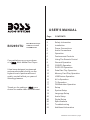 3
3
-
 4
4
-
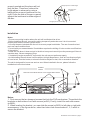 5
5
-
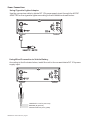 6
6
-
 7
7
-
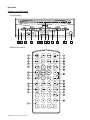 8
8
-
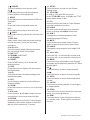 9
9
-
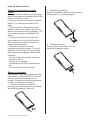 10
10
-
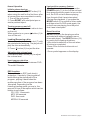 11
11
-
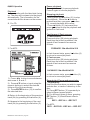 12
12
-
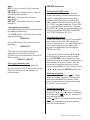 13
13
-
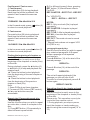 14
14
-
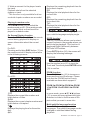 15
15
-
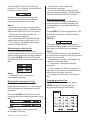 16
16
-
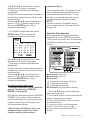 17
17
-
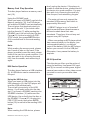 18
18
-
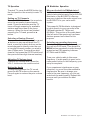 19
19
-
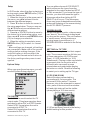 20
20
-
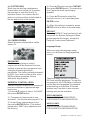 21
21
-
 22
22
-
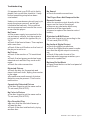 23
23
-
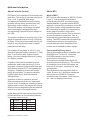 24
24
-
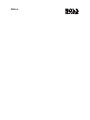 25
25
-
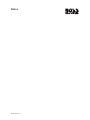 26
26
-
 27
27
-
 28
28
Boss Audio Systems BV2950TU User manual
- Category
- Car video systems
- Type
- User manual
Ask a question and I''ll find the answer in the document
Finding information in a document is now easier with AI
Related papers
-
 Boss Audio Systems BV7300 User manual
Boss Audio Systems BV7300 User manual
-
 Boss Audio Systems BV7350T User manual
Boss Audio Systems BV7350T User manual
-
 Boss Audio Systems BV7200 User manual
Boss Audio Systems BV7200 User manual
-
 Boss Audio Systems BV8728B User manual
Boss Audio Systems BV8728B User manual
-
 Planet Aaudio BV9986BI User manual
Planet Aaudio BV9986BI User manual
-
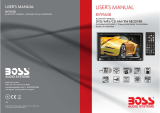 Boss Audio Systems BV9563B User manual
Boss Audio Systems BV9563B User manual
-
Boss Audio Systems BV9986BI User manual
-
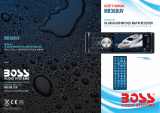 Boss Audio Systems MR360UV User manual
Boss Audio Systems MR360UV User manual
-
 Boss Audio Systems BV9982I User manual
Boss Audio Systems BV9982I User manual
-
 Boss Audio Systems BV7330 User manual
Boss Audio Systems BV7330 User manual
Other documents
-
 PYLE Audio DVD Player PLDF23 User manual
PYLE Audio DVD Player PLDF23 User manual
-
 PYLE Audio PLDF23 User manual
PYLE Audio PLDF23 User manual
-
 PYLE Audio View PLTDF25 User manual
PYLE Audio View PLTDF25 User manual
-
Pyle PLD27 Owner's manual
-
Hyundai H-LCDVD722 User manual
-
Hyundai H-LCDVD722 User manual
-
 PYLE Audio View PLD175TBT User manual
PYLE Audio View PLD175TBT User manual
-
 PYLE Audio PLTVD7P User manual
PYLE Audio PLTVD7P User manual
-
Hyundai H-LCDVD904 User manual
-
 PYLE Audio Car Video System PLTVD5P User manual
PYLE Audio Car Video System PLTVD5P User manual