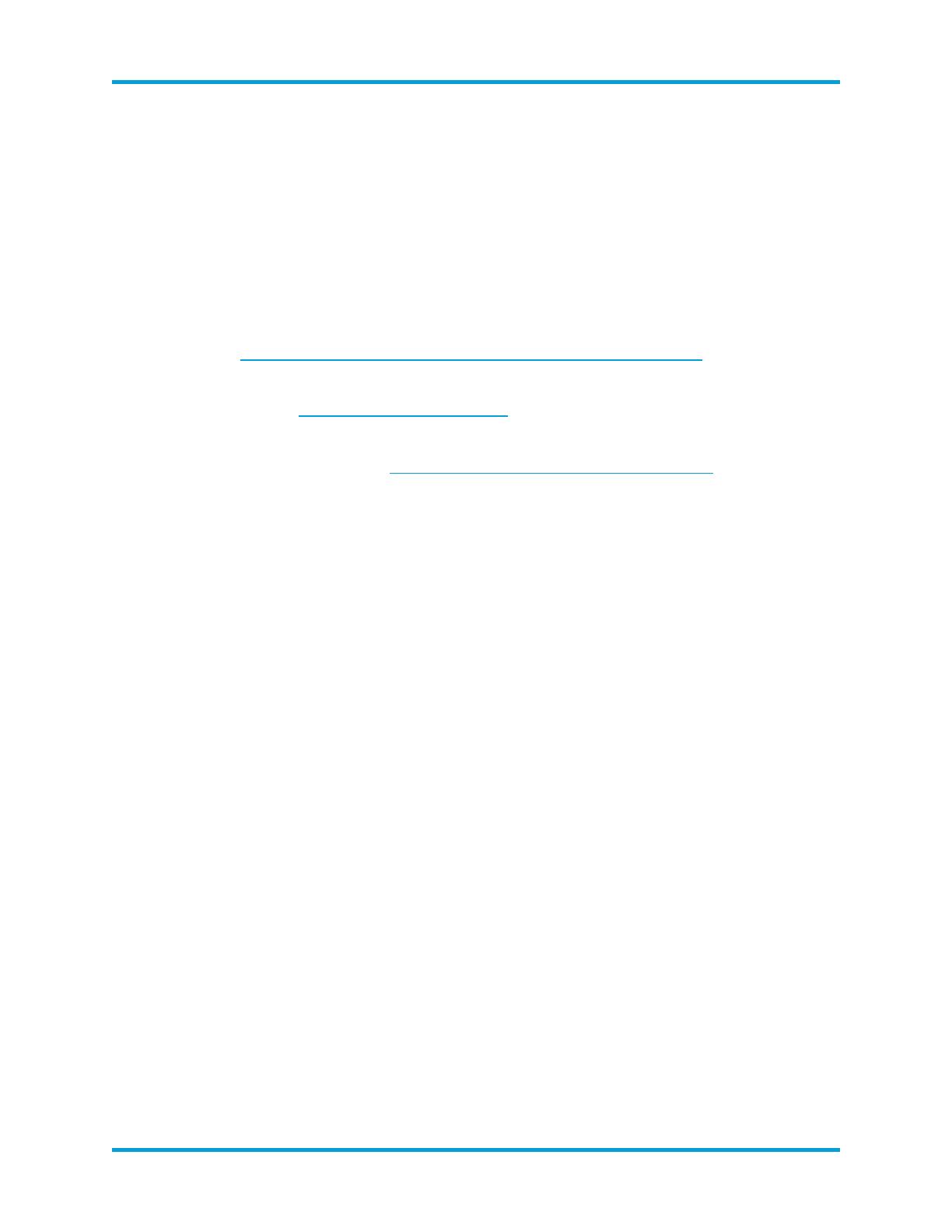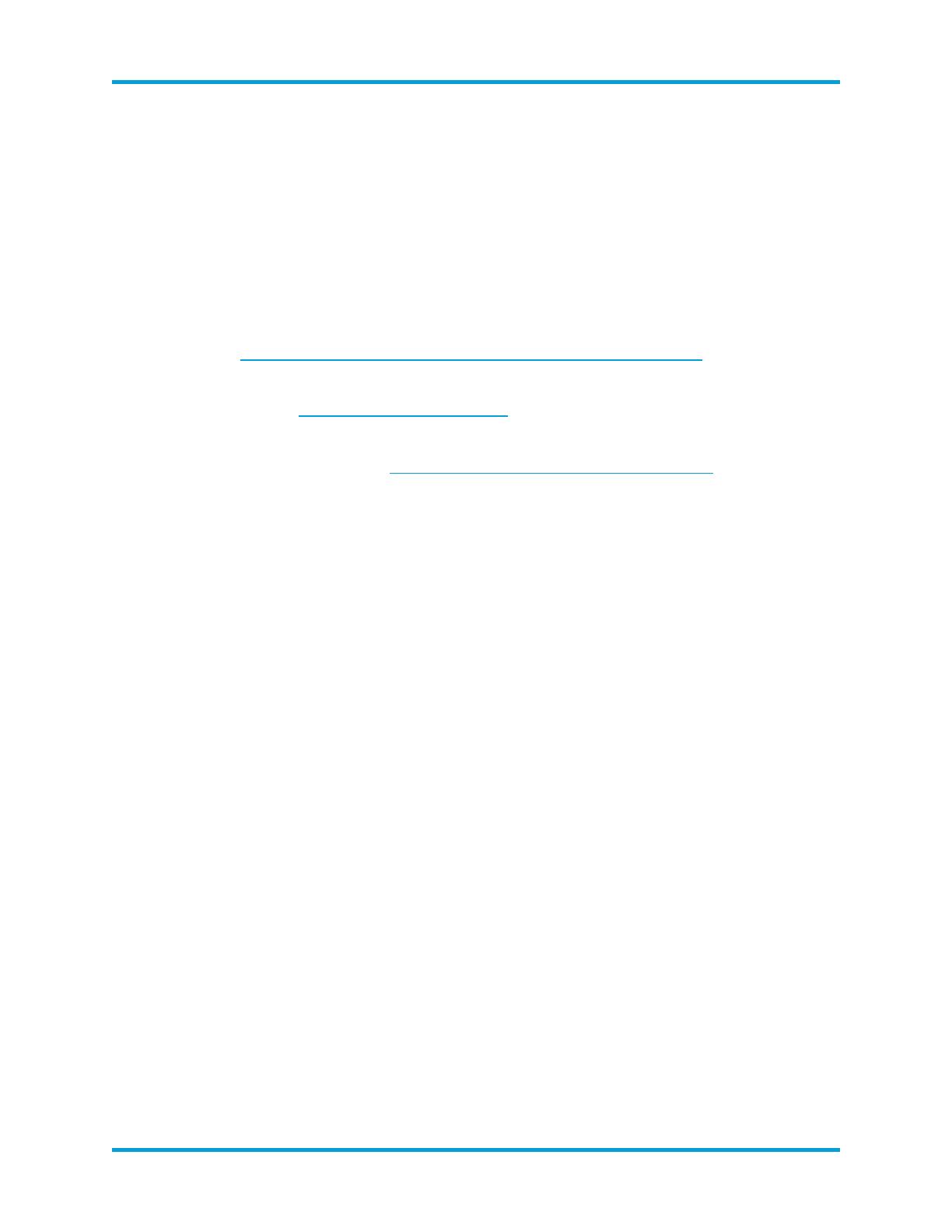
Before You Begin
Before you begin, review this guide to understand the process as well as the
preparation, time, and resources you'll need to plan for the installation and
configuration.
Hardware
lInstallation: Make sure you install your appliance hardware (physical appliances)
using the Stealthwatch x210 Series Hardware Installation Guide before you
configure them using this guide.
lSpecifications: Hardware specifications are available on Cisco.com.
lSupported Platforms: To view the supported hardware platforms for each
system version, refer to the Hardware Version and Support Matrix on Cisco.com.
lWork Flow: See Quick Reference Workflows to review the instructions you'll
need to configure your hardware.
Virtual Appliances
You can use a VMware environment or KVM (Kernel-based Virtual Machine) for the
virtual appliance installation. It is important to review the following compatibility
information:
VMware
lCompatibility: VMware v6.0, v6.5, or v6.7.
lEnvironment: You can install your virtual appliances on VMware vCenter or on an
ESXi stand-alone server. Refer to 2a. Installing a Virtual Appliance using
VMware for details.
lOVF Deployment: We validated VMware v6.5 using update 2 and the vSphere
flash web client. There may be issues using other clients from vSphere. You can
use the ESXi 6.5 update 2 HTML5 client, but you may encounter system time-
outs.
lVMware Upgrades: Stealthwatch VE appliances that are running on older
versions of VMware are not compatible with v6.5. If you upgrade your VMware
environment to v6.x, delete your existing Stealthwatch VE appliances and reinstall
them.
© 2021 Cisco Systems, Inc. and/or its affiliates. All rights reserved. - 12 -
Before You Begin