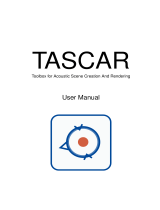DescriptionRelease InformationFeature Name
This feature allows Zero Touch Provisioning (ZTP)
configuration to be specified when building a golden ISO
(GISO) using an initialization (.ini) file. GISO is a
customized image with the standard functional components
and additional configuration files. The ZTP configuration
is applied on the router when the current software version
is replaced or rolled back to a version with GISO image
and is used whenever ZTP is run to automatically provision
the router. To build GISO with the ZTP configuration,
contact Cisco Support.
Release 7.3.1ZTP Initialization
File for GISO
In this scenario, you replace the current software with 8000-x64.iso image, apply the changes, and commit
the install operation. Committing the changes indicates the end of the current transaction. The updated software
is used after the changes are applied, before the install transaction is committed.
A reboot is not always necessary. Bugfixes can be applied using a GISO that contains the current running
software and the additional bugfix. These fixes may not require a reboot. Reboots are required for a system
version change, if too many processes need restarting, there is configuration in the GISO to apply or if the
bugfix is marked as requiring a reload.
The ztp.ini is an initialization file for ZTP that is provided when building a golden ISO (GISO). This file
defines the GISO ZTP configuration. If the .ini file is used, the next time ZTP starts, this custom .ini file that
was used is picked up. For example, if the install starts a reload operation or when ZTP is initiated manually,
the ZTP will run with the custom ini. This file is carried over during install replace and install rollback, as
long as both the from-version and the to-version are Cisco IOS XR, Release 7.3.1 or higher.
Note
If you start an install replace or install package replace operation with a GISO that has a ztp.ini file, the
GISO ZTP configuration is updated on both RPs when the operation is applied. To undo this install operation
and also the change in GISO ZTP configuration, use install package abort command. If you replace the
image using an ISO without a ztp.ini file, the GISO ZTP configuration is removed from both RPs, if it exists,
when the operation is applied.
Cisco IOS XR Software Release 7.5.1 introduces iso-config [ignore | replace] keywords to the install replace
and install package replace commands. Prior to this release, the configuration file in GISO is ignored by
default. If the GISO has a configuration file and it is not ignored using the iso-config ignore option then the
configuration in the file is applied, and the install operation requires a reboot. With the iso-config keyword,
the default value is set to replace to replace the running configuration with the configuration in the file.
You can extract the configuration file from GISO using image.py script that is embedded in the ISO. This
script interprets the GISO, and serves as an API to the ISO content at the filesystem level. The extracted
configuration file replaces the running configuration after the router reloads.
Software Installation Guide for Cisco 8000 Series Routers, IOS XR Release 7.5.x
13
Workflow for Installing Cisco IOS XR Software
Upgrade the System