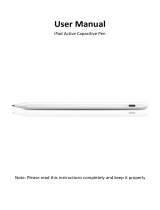Page is loading ...

Introduction
6
Before your begin
7
System requirements
7
Network requirements
7
Controller requirements
8
Getting to know your HEOS speaker
9
Getting to know your battery (sold separately)
10
Front panel
11
Controls
12
Back panel
13
Placing your HEOS speaker
15
Wall or ceiling mounting
15
Powering your HEOS speaker
16
Getting the HEOS app
16
Setting up your first HEOS speaker
17
Adding more HEOS devices
18
Adding wired HEOS devices
18
Adding wireless HEOS devices
18
Using your HEOS device
19
Selecting a room/speaker
19
Listening to radio
20
Playing music stored on your mobile device
20
Playing music from your networked PC or NAS
21
Playing music from the AUX input
22
Playing music from a USB device
23
HEOS account
24
What is a HEOS account?
24
Why do I need a HEOS account?
24
Signing up for a HEOS account
24
Changing your HEOS account
24
Playing from streaming music services
25
Adding a music service
25
Changing music service settings
25
Managing inputs
26
Changing the name of the inputs
26
Hiding an input
26
Managing your phone
27
Listening to the same music in multiple rooms
28
Grouping rooms
28
Ungrouping rooms
29
Grouping all rooms (party mode)
30
Ungrouping all rooms
31
Contents Setup Use Troubleshooting Status LED Appendix
Contents
2

Stereo pairing
32
Creating a stereo pair
32
Changing the name of a stereo pair
34
Adjusting the balance
34
Swapping left and right channels in a stereo pair
35
Removing a stereo pair
35
Using the now playing queue
36
Play Now
36
Play Now & Replace Queue
36
Play Next
36
Add to End of Queue
36
Rearranging the now playing queue
37
Deleting songs from the play queue
37
Deleting all songs from the play queue
38
Saving playlists
38
Performing repeat and shuffle playback
38
Using the favorite
39
Adding to HEOS favorite
39
Deleting station from the HEOS favorite
39
Making speaker adjustments
40
Changing the name of a speaker
40
Changing the wireless network connection
40
Changing the speaker’s equalizer
41
Adjusting the audio quality
41
Adjusting the status light brightness
41
Advanced speaker settings
42
Network settings
42
About wireless power saving
42
Firmware upgrade
43
About
43
Contents Setup Use Troubleshooting Status LED Appendix
3

Updating your system
44
Advanced features
45
Sharing music from your mobile device
45
Wireless performance
45
Submit diagnostics
46
Resetting your controller app
46
Power management
47
Power modes
47
Network Standby
47
Deep Standby
47
Off
47
Setting up HEOS 1 Go Pack
48
Connecting the battery
48
Charging the battery
49
Connecting the Bluetooth adapter
49
Pairing the HEOS 1 with your devices
50
Close splashguard
51
Turning off/on the battery
51
Basic troubleshooting
52
My speaker won’t connect to my network using the audio cable
52
I get a message “Device was not found”
52
The front LED of HEOS 1 flashes repeatedly
53
Cannot pair a Bluetooth mobile device with the HEOS device
53
Cannot hear Bluetooth music
54
Cannot attach battery
54
Music cuts out or delays sometimes
55
I hear a delay when using the AUX input with my TV
55
I hear distortion when using the AUX input
56
Connecting to a WPS network
56
Resetting your speaker
56
Restoring the speaker to factory defaults
57
Contact Denon
58
Contents Setup Use Troubleshooting Status LED Appendix
4

Status LED table
59
Battery indicator of HEOS 1 Go Pack
67
When connected to the AC charger/power supply (charging)
67
When running on battery power
67
Supported file types and codecs
68
Specifications
69
Speaker specifications
69
HEOS 1
69
Information
71
Trademarks
71
Contents Setup Use Troubleshooting Status LED Appendix
5

Thank you for purchasing this HEOS product. To ensure proper operation, please read this owner’s manual carefully before using the product.
NOTE
0
THIS DOCUMENT CONTAINS INFORMATION THAT IS SUBJECT TO CHANGE WITHOUT NOTICE.
For latest information, please visit HEOSbyDenon.com
Introduction
The HEOS speaker is part of the HEOS wireless multi-room sound system that enables you to enjoy your favorite music anywhere and everywhere
around your home. By utilizing your existing home network and the HEOS app on your iOS or Android™ device, you can explore, browse, and play music
from your own music library or from many online streaming music services.
0
True multi-room audio - play different songs in different rooms or the same song in every room
0
Utilizes your existing home wireless network for quick and easy setup
0
Industry leading microsecond audio synchronization between HEOS device
0
Legendary Denon audio quality
If you are in a hurry, you can be enjoying great sounding music in no time by following the steps outlined in the HEOS Quick Start Guide (packaged with
your HEOS device).
.
HEOS 1 QUICK START GUIDE HEOS 1 Go Pack QUICK START GUIDE
Please continue reading this Owner’s Manual for more detailed information about the features and benefits of your HEOS Speaker.
Contents
Setup Use Troubleshooting Status LED Appendix
6

Before your begin
NOTE
0
If you have already installed at least one HEOS device, please skip to the section “Adding more HEOS devices” (v p. 18).
System requirements
Before you begin installing your first HEOS speaker, please make sure you understand and meet a few basic requirements.
o
Network requirements
Wireless Router - In order to use your HEOS music system, you should have a working wireless (Wi-Fi) network in your home. If you do not have a
wireless network, please contact your local Denon dealer or electronics retailer to assist you with purchasing and installing a wireless network in your
home.
.
The HEOS Extend Wireless Range Extender (sold separately) is available as an accessory, should
you need to setup a new wireless network or extend the range of your existing network. Please
contact Denon for more information about the Wireless Extender.
High Speed Internet Connection - HEOS accesses the Internet to stream music to your home from many popular online music services. HEOS is
also designed to provide you with software updates, which are delivered via your home Internet connection. DSL, Cable, and Fiber services will
provide the best experience and reliability. You may experience performance issues with slower Internet connections like satellite based services.
Contents
Setup Use Troubleshooting Status LED Appendix
7

o
Controller requirements
You can control your HEOS wireless multi-room sound system using the free HEOS app on any iOS or Android mobile device that meets these
minimum requirements:
.
iOS Minimum Requirements
0
iOS version 7.0 or later
0
iPhone
®
4 or newer
0
iPad
®
2 or newer
0
iPod touch
®
(5th generation) or newer
.
Android Minimum Requirements
0
Android OS version 2.3 or later
0
All resolutions
Contents Setup Use Troubleshooting Status LED Appendix
8

Getting to know your HEOS speaker
Unpack your speaker from the box and verify that the following items are included:
.
QUICK STRT GUIDE
Quick Start Guide
Safety Instructions
Warranty
(North America model only)
Extended Protection Plan
(North America model only)
Audio/Setup cable
Ethernet cable
(North America model only)
(European model only)
HEOS 1
Power supply
NOTE
0
Please use the power supply and power cord included in the box for your device.
Contents Setup Use Troubleshooting Status LED Appendix
9

Getting to know your battery (sold separately)
Unpack your battery from the box and verify that the following items are included:
.
QUICK STRT GUIDE
Rechargeable battery Bluetooth USB adapter
and Splashguard
Quick Start Guide Safety Instructions Warranty
(North America model only)
Extended Protection Plan
(North America model only)
Contents
Setup Use Troubleshooting Status LED Appendix
10

o
Back panel
.
y iut
e
Q0
w
q
r o
Q
1
Q
2
HEOS 1 HEOS 1 + Go Pack
A
Threaded Mounting Hole
Used to mount this unit on a wall or ceiling.
B
Safety Wiring Hole
Used to prevent from dropping.
C
USB Input (USB 5V/1A)
Used to connect USB storage devices.
D
Reset Button (RESET)
Various settings are reset to the factory default values
(v p. 56).
E
Power Input (DC IN)
Used to connect the external power supply (v
p. 16).
F
AUX Input (AUX IN)
Used to connect audio devices (v
p. 22).
Used to add the speaker to your wireless network (v p. 18).
Contents Setup Use Troubleshooting Status LED Appendix
13

.
i
Q0
o
Q1Q2
u
HEOS 1 HEOS 1 + Go Pac
k
G
Network Connector (NETWORK)
Used to connect this unit to a wired Ethernet network (v p. 18).
H
Connect Button (CONNECT)
0
Used for Wi-Fi setup (v
p. 56).
0
Used in the Bluetooth pairing settings (v
p. 50).
I
Connect in Status LED
Indicates the status of this unit (v p. 56, 59).
J
Cap
Close this cap securely to maintain the splash-proof capabilities.
K
Battery/Charging Indicator
Indicates the amount of remaining battery power and charging
status.
L
Status Button
0
Used to check the amount of remaining battery
power (v p. 67).
0
Turning off/on the battery (v p. 51).
Contents Setup Use Troubleshooting Status LED Appendix
14

Placing your HEOS speaker
You can place your HEOS device anywhere you want to enjoy great sounding music. Please follow these simple guidelines when determining where to
place your speaker…
0
The HEOS device must be within range of your wireless network.
0
The HEOS speaker is designed to sound best when placed 3 to 12 inches (8 - 30 cm) from a wall.
0
Locate the speaker at least 12 inches (30 cm) from a television, computer, or other display device to avoid the possibility of interference.
0
Place the speaker across the room from where you will be listening, as close to ear level as possible.
0
The HEOS device is not waterproof. Do not place it near any water source and do not leave it outside in the rain or snow.
o
Wall or ceiling mounting
The HEOS 1 speaker can optionally be mounted on a wall or ceiling using standard 1/4 inches (6.35 mm) threaded speaker or camera mounts which
support up to 3 lbs 1.4 oz (1.4 kg). Please visit your local Denon dealer or electronics retailer for more information about possible wall and ceiling
mounting options.
Caution
Recommend installing a safety wire (not included) at the safety wiring hole on the back of the speaker in order to prevent injury to the user and others
or damage to property should the speaker fall for some reason.
Contents Setup Use Troubleshooting Status LED Appendix
15

Powering your HEOS speaker
Connect the power cord included in the box to the back of the speaker and the plug to a wall outlet. The speaker is capable of automatically switching
between 100 - 240 V.
.
Getting the HEOS app
The HEOS app is the heart of the HEOS experience. Using your mobile device and the HEOS app, you can setup, browse, explore, and control your
HEOS system right in the palm of your hand, from anywhere in your home.
Download the HEOS app for iOS or Android by searching App Store
SM
, Google Play™ store or Amazon for “HEOS by Denon”.
.
For the purpose of improvement, the specifications and design are subject to change without notice.
Contents
Setup Use Troubleshooting Status LED Appendix
16

Setting up your first HEOS speaker
Once you have placed your speaker in your listening room and have downloaded the HEOS app, you are ready to configure your speaker for music
playback. This involves following a few simple steps to get the speaker connected to your existing home network:
Caution
0
DO NOT connect the Ethernet cable if you are connecting your speaker to a wireless network. If you are connecting the speaker to a wired network, use
an Ethernet cable to connect the speaker to your network or router.
1
Make sure your mobile device is connected to your
wireless network (the same network you want your
speakers connected to). You can check this in the
Settings - Wi-Fi menu of your iOS or Android device.
NOTE
If your wireless network is secure, make sure you know the password to join
your network.
2
Make sure you have the included
Audio/Setup cable handy.
3
Launch the HEOS app on your
mobile device.
4
Tap the “Setup Now” button at the top of the screen.
5
Follow the instructions to add the speaker to your
wireless network. (The Wi-Fi settings from your mobile
device will be copied to the speaker via the audio
cable.)
NOTE
If you have any problems connecting your HEOS device, jump to the
Troubleshooting section (v p. 52).
Contents Setup Use Troubleshooting Status LED Appendix
Setup
17

Adding more HEOS devices
The HEOS wireless multi-room sound system is a true multiroom audio system that automatically synchronizes audio playback between multiple HEOS
devices so that the audio coming from different rooms is perfectly in sync and always sounds amazing! You can easily add up to 32 HEOS devices to your
HEOS system.
Adding wired HEOS devices
Just connect the HEOS device to your home network using an Ethernet cable and the HEOS device will appear on your HEOS app as a new room in the
Rooms screen.
At your convenience, you can assign a name to the HEOS device to indicate which room you have it placed in.
0
Use only a shielded STP or ScTP LAN cable which is easily available at electronics stores (CAT-5 or greater recommended).
0
Do not connect a Network Connector directly to the LAN port/Ethernet connector on your computer.
Adding wireless HEOS devices
You can add additional wireless HEOS devices to your HEOS system by selecting “Add Device” from the HEOS app’s settings menu and follow the
instructions:
.
1
2
Music
Add Device
Settings
Music
Contents
Setup Use Troubleshooting Status LED Appendix
18

Using your HEOS device
Once you have your HEOS device connected to your network and the HEOS app installed on your mobile device, it’s easy to start enjoying your favorite
music. You can listen to something different on every HEOS devices or the same music perfectly synchronized on all HEOS devices. It’s up to you!
Selecting a room/speaker
If you have more than one HEOS device, you must tell the HEOS system
which HEOS device you want to control:
1
Tap the “Rooms” tab.
2
Select the Room/Speaker you want to control.
3
Select the “Music” tab to select a music source or the
“Now Playing” tab to control what is currently playing
in the selected room.
.
1
2
3
Now PlayingMusicRooms
Song Name 5
Song Name 4
Song Name 3
Song Name 2
Song Name 1
Outside
Bedroom
Dining
Living
Kitchen
Drag one room into another to group them
Rooms
Contents
Setup Use Troubleshooting Status LED Appendix
Use
19

Listening to radio
The HEOS system includes access to more than 100,000 free internet
radio streams from all corners of the globe via the TuneIn radio service.
Just select the TuneIn logo from the main “Music” menu and browse
among the 100,000 stations neatly organized into popular categories and
select a station that appeals to your mood.
NOTE
If you have a TuneIn account, you can sign into the TuneIn service under Settings -
Music Sources - TuneIn, and access all of your “My Favorites” TuneIn stations.
.
Audio signal
Playing music stored on your mobile
device
1
Tap the “Music” tab.
2
Select “This iPhone/iPod/iPad/Phone”.
3
Browse the local music on your phone and select
something to play.
.
Audio signal
Contents
Setup Use Troubleshooting Status LED Appendix
20
/