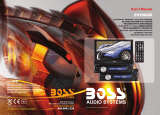Page is loading ...

User Manual
Model: E0821
Please read this manual before using and
save this manual for future reference

NOTES ON INSTALLATION
The unit is designed for 12V DC ,
negative ground operation system
only.
Before installing the unit, make sure
the vehicle is connected to DC 12V
negative ground electrical system.
The negative battery terminal must
be disconnected before making
connections, which can reduce
damage to the unit due to short
circuit.
Be sure to connect the color coded
leads correctly according to the
diagram. Incorrect connection may
cause the unit to malfunction or
damage the vehicle electrical
system.
Be sure to connect the speaker(-)
Leads to the speak(-) terminal.
Never connect the left and right
channel speak cables together or to
the vehicle body.
Do not block vents or radiator panels
Blocking them will cause heat to build
Up inside the unit and may damage it.
After the completion of the
installation and before to play
(including replacing the battery),
please press the RESET button on
the front panel with pointed objects
(Such as ball-point pen)to set the
unit to initial status.

CONTENTS
Precautions 2
Panel illustration
Main menu 5
Media player
AV IN 8
Setup 9
iPod player
Radio operation
TV operation
Location of the Remote Control 14
Remote Control Operation 15
Installation 24
Simple Troubleshooting Guide
Wiring Diagram
Specification 28
28
1
SPECIFICATION
Disc Played DVD/VCD/2.0/MP3/MP4(DIVX/CD/Picture-CD)
Video System PAL/AUTO/NTSC
Video System 4:3Letter Box and 4:3Pan Scan ,16:9wide-screen
Video Output level 1.0vp-p 75ohm
Horizontal Resolution 500
Maximum Output level 2Vrms(+/-3dB)
Frequency Response 20 to 20KHz
Signal-to-noise Ratio 85dB
Separation 80dB
Frequency Range 522-1620(Europe/China/Russia)
530-1710(U.S.A);522-1629(Japan)
IF Range 450KHz
Usable Sensitivity(-20dB) 25dB
Tuning Range 87.5-108(Europe/China);87.5-107.9(U.S.A)
76-90(Japan);65-108(Russia)
IF Range 10.7MHz
Usable Sensitivity 15dB
Signal-to-noise Ratio 60dB
Stereo Separation 30dB(1KHz)
Frequency Response 30-15KHz
General
DVD Deck Section
Video Section
Audio Section
AM Tuner Section
FM Tuner Section
Note: Due to continuous product improvement, specifications and design are
Subject to change, without notice.
Power Requirement 14.4DC
Load Impedance 4ohm
Max Power Output 60W 4
Tone Control +/-8DdB(Bass100Hz,Treble 10KHz)
Dimension Approx,192 188 80mm(D W H)
Mounting Dimension Approx,169 178 50mm(D W H)
Weight Approx.1.75kg
03.MAL.5700.001.27
3
6
10
11
13
26
27

PRECAUTIONS
This unit can play the following disc only:
Do not attempt to modify the unit.
Unauthorised modification may
damage the unit.
Stop the vehicle before carrying
out any operation that could
Interfere with your driving.
Do not operate the unit in exteme
temperatare inside the vehicle.
The operating temperature of the
unit is between-20 to+60
To enjoy optimum sound and
images while playing, handle the
disc as follows:
----Do not use CD with paste residue
or ink on the surface
----Do not use CD with labels or
Stickers attached. It cause failure
Of the loader mechanism.
(Shown in picture)
----Clean the disc with cleaning cloth
Wipe each disc from the centre out
(Show in picture
----Handle the disc by its edge to keep
the disc clean. Do not touch the surface.
Type of disc Label on the disc Recorded material
Size of disc
Sound and moving
pictures
Sound and moving
pictures
Sound and moving
pictures
Sound and moving
pictures
Sound only
2 27
Antenna Receptacle
Output Socket(female)
Fuse Holder(15A)
Video Out Receptacle
Output Socket(male)
iPod in(optional)
WIRING DIAGRAM
STANDARD CONNECT
iPod in

Panel illustration
SIMPLE TROUBLESHOO TING GUIDE
Problem
Cause/solution
No power
Check the fuse. Replace with the proper
value if necessary
Some errors occur in the LCD or no
function when pressing the button
Press the RESET button
Unable to receive stations
Check and make sure the antenna is
properly connected.
Poor effect on receiving
Antenna may not have proper length. Make
sure the antenna is fully exten ded. If broken
replace the antenna with a new one.
The broadcasting signal is too weak.
The antenna is poorly grounded. Check and
make sure the antenna is properly grounded
at its mounting location.
CDs cannot bo loaded
A CD is loaded in the mechanism.
The stereo indicator" "is flashing
Tune in the frequency accurately
The broadcasting signal is too weak.
(Set to the MONO mode)
No picture
The video line from main unit to the TV is
not connected properly .
Picture distortion
Improper setting of the color system. Set the
color system to PAL or NTSC, according
to the connected television.
The CD is dirty or damaged.
Wrong region code
Under DVD mode ,press" " on
remote control pad twice, the press
arrow on remote control pad,
and press pad 0-6according to your region
For example, if disc region is 1, press
arrow and 1 on the remote control.
No memory on radio sation
Press the station for 3 seconds to
memorize preset station.
For example, if a user wants to
Preset radio frequency FM 88.10
On station 1, just simply press
station 1 for 3 seconds when
frequency is tuned at FM 88.10
Note:If any of the problem persist, consult your nearest service dealer.
Never attempt to disassemble the unit by yourself.
326
Tel button
Reset button
Touch screen
Angle button
Remote control sensor
Eject button
Power button
USB port
Volume/Sel button
Release button
EQ button
Seek+/Seek-
Disp button
Volume/Sel button
Tel button
When there comes a call, press it to
Answer the call.(When you want to
Reject or hang up the call, press" "
on the front panel or HANG UP touch
key in the TEL touch menu).
For volume control , rotate VOL konb
clockwise to increase the sound level
and anti-clockwise to decrease the
sound level.
Repeatedly press it to select mode
in the following orders:
Eject bu tton
A. When there is no disc in the unit,
press it and the front panel will
flip down to shown the disc slit in
the main unit, Insert the disc into
the CD slot, and the mechanism
wills automatically playback the
Disc.
B. When there is a disc in the unit,
press it, the front panel will
automatically flip down and eject
the disc, if you don t take the
disc away within 5 seconds, the
mechanism will automatically slot
in the disc, lock the front panel and
select radio mode.

Panel illustration INSTALLATION
Mounting Example
Installing the front panel
Detaching the front panel
Precautions
This mounting method is used for Japanese cars.
The actual mounting method should depend on
the types of the cars.
Notes: 1.Store small articles that are not accessible
to children.
2.Install only with the supplied screws.
3.Installation varies depending on the
type of cars and unit installed by
qualified technician.
Bracket
Existing parts supplied
with your car
Do not touch the front panel connection
on the unit body, since this may result
in poor electrical contact. If dirt or dust
get on the contacts, wipe them
with c clean ,dry cloth.
25
4
Touch screen
Press any place on the touch screen,
the corresponding touch menu will
display on the screen under different
Mode, pleas refer to corresponding
Chapter below for operation in details.
Reset button
Operating the unit for the first time or
after replacing the car battery , you
must reset the unit. Press this button
with a pointed object (such as a
ballpoint pen) to set the unit to initial
status.
Note: When errors occur on the LCD
display ,you can also press RESET
button to clear the error, It will erase
the clock setting and some memorized
functions.
The unit can be connected to s USB
device for playing MP3 songs through
the USB cable from mini size to the
normal standard USB size.
USB port
Angle button
Press it to adjust the angle of the front
panel, and there are totally four
angles optional.
Disp button
Press the button and the current time
is displayed. It returns to previous
status after 5 seconds or when the
button is pressed again.
In radio mode
Manual tuning: Press" "or " "
buttons repeatedly to tune a channel
manually.
Automatic tuning: Press and hold
" " or " " buttons for a channel
automatically. Then press the same
button again to stop the search.
In playback mode or BT music mode
(playing MP3 via Bluetooth), press
" " or " " to skip backward or
forward to select the desired track
(note: this function depends on the
format of the disc or the format of the
MP3 files, if the format does not have
separate tracks, press these buttons
will resume to the start of the disc or
the start of MP3 file).
In playback mode, press and hold
" " or " " to fast rewind or fast
forward to select the desired track.
Seek+/Seek-
EQ button
While listening to POP music, classic
music and rock music, you can adjust
the sound effect by pressing button.
The procedure is as follows:
Release button
A. Before detach the front panel, press
to turn the unit off.
B. Press it to pop the front panel.
C. Take the right and upwards, and pull
off the front panel towards you.
Power button
A. Under sleeping mode, press it to
turn the unit on, and the unit will
automatically select radio mode.
B. Under working mode, press it to
turn the unit off .
Remote control sensor
Sensor for the card remote commander.
(For remote control version only)
Note: This window is used with remote
control function. Without this
function,you should ignore the
operation contents about remote
control function.

Main menu
INSTALLATION
Parts List(The numbers in the list are keyed to those in the instructions.)
Media player
Blue tooth
AV i n
USB
Setup
iPod player
SD Card
Radio
Back sight
TV
2,6,7,8,10 function is optional
24
5

Media player
Media player
3.VOL/SEL key
This key has SEL function,
Repeatedly press it to select mode
In the following order:
Press it to select track downward.
Press and hold it for more than 3
Seconds to fast reverse the track.
5.Parameter display
After selecting the desired mode.
you can adjust its level by pressing
Area 5 , and the corresponding
Parameter will display in this area.
Press it to select track upward, Press
and hold it for more than 3 seconds
to fast forward the track.
7.MORE:
Press it to display more menu.
8.MODE key
Press the button to return to main menu.
9.TA key(optional)
Traffic program/Traffic Announcement.
TA function on/off.
1.PLAY/PAUSE key
Press it to pause the playback, and
press it again to resume to normal
Playback.
REMOTE CONTROL OPERATION
E. DIGITAL SETUP
This is for the user to set operation
mode, dynamic range compression
And stereo mode.
a. OP Mode
To set the operating modes for Dolby
Digital decoder .
b. Dynamic Range
To set dynamic range compression
c. Dual Mono
To set the stereo mode.
2.MUTE key
Press it to cut off the sound output,
And appears in the LCD;
Press it again to cancel the MUTE
function.
6
23
TITLE KEY
--In DVD VCD playing mode,
Press 24 (TITLE) key to show all
Track title on TV screen. Press
key to choose your4
Desired track number and press
(ENTER) key or 2 6 ( ) key
start.
Note: 1.No title display in Mp3 CD
2.To choose a desired language,
Press title key.
ZOOM KEY
--In DVD VCD playing mode,
press (ZOOM) key once for 25
1.5x Mode, twice for 2 x Mode.
Third time for 3 x Mode, forth
time for 1/2 mode, fifth time for
1/3 mode, sixth time for 1/4 mode.
Note: No ZOOM function CD/MP3 playing
. Mode.

REMOTE CONTROL OPERATION
SPDIF/PCM:
When the player is connected with the
2 channels, digital stereo amplifier,
please select this item when the
playing disc is recorded in Dolby
digital or MPEG. The analog or optical
output will be modulated to 2 channels
output by PCM.
Note: This function is in invalid for this
model.
This is to select Treble or Bass
according to your needs.
b. Key
D. VIDEO SETUP
This is for the user to set
Brightness,
Contrast, Hue and Saturation of the
picture by pressing the arrow left/
right button.
a. Brightness
b. Contrast
c. Hue
d. Satura tion
e. Sharpness
NOTE: Only on TV/AV mode ,the
Video setup is available.
10.RPT key
Repeat function. Press it to repeat the
current track/chapter; Press it
Again to repeat the title; Press it
The third time to repeat all; Press it
The fourth time to cancel the repeat
function.
11. RDM key
Press it to play the disc in random,
Press is again to resume normal
Playback.
12. OSD
OSD information display.
13. L/R key
Press it to get switch R+R/L+L
/STEREO.
14. N/P key
Press it to switch video system:
15. MENU
Press it to switch to menu, and dvd
Will enter title menu and display all
Titles for dvd disc and you can
Choose your desired you can
Track by pressing direction button.
16. Direction keys
Press direction keys( )
To select your desired title or track.
17. OK
Press it to confirm.
7
22
Press (ENTER key) to confirm the
change.
Media player

AV IN
3. In AV IN mode, all the touch
keys keep the same functions and
operate in the same way as other
modes. For details of this operation,
please see main section in Media
player chapter.
Note: The unit can t be directly
Connected with high power AUX source, in
order to aviod fire or other damage to the
unit.
4.Press SYS key to switch the video
system:
USB Player
The unit can be connected to a USB
device for playing MP3/MP4/JPG files
through the USB cable.
All the touch keys keep the same
functions and operate in the same
way as other modes, For details of
this operation, please see main
section in Media player chapter.
AV IN OPERATION
1.Press MODE key to switch to
AV IN mode.
2.Connect to AV IN source.
REMOTE CONTROL OPERATION
g. Default
B. LANGUAGE SETUP
Select the preferred OSD Language,
Audio Language, Subtitle language
and Menu Language by using the.
ARROW keys.
a. OSD Language
b. AUDIO Language
c. SUB TITLE Language
d. MENU Language
C. AUDIO SETUP
SPDIF/OOF:
Analog or optical output port has
no output signal at all.
a. AUDIO Out
This is to activate the audio output
from SPDIF/OFF mode to SPDIF/
RAW mode or SPDIE/PCM mode.
SPDIF/RAW:
When the player is connected with
the power amplifier by the analog
or optical port, please select this
Item when the playing disc is recorded
In Dolby Digital, DTS or MPEG. The
power amplifier you connected must
have decode function for Dobly Digital,
DTS or MPEG.
AV IN
218

REMOTE CONTROL OPERATION
a. TV Typ e
1. 4:3 PS
Played bask in the PAN& SCAN
style.(If connected to wide-screen
TV, the left and right edgesare cut
off)
2. 4:3 LB
Played back in LETTERBOX style.
(If connected to wide-screen TV ,
black bands appear at top and
bottom of the screen)
3.16:9
Select when a wide-screen TV set
Is connected.
e. Password
Enter the password and press ENTER
button. Type the old password (The
initial factory code is 0000) and key
in 4 characters password now you
want to use, and type again to confirm.
Rating 1:[KID SAFE]
Select this when the program are safe
for all kids to view.
Rating 2:[G]
Select this that allows admission to all
Ages.
Rating 3:[PG]
Select this that needs parental guiding.
Rating 4:[PG13]
Select this when children under 13 are
forbidden to view.
Rating 5 :[PG-R]
Select this when PG-R was printed
On the DVD disc.
Rating 6:[R]
Select this when children under 17 must
be guided by their parents.
Rating 7:[nc-17]
Select this when children under 17 are
forbidden to view.
Rating 8:[ADULT]
Select this only allows admission to all
Adults.
Setup
Setup
1. Basic setup
(1) RADIO
Select radio frequency according to
The following sequence:
(2) TV system switch:
Press it to switch the tv video system:
Note :the player will memorize
the Tv system setting when the
player is off.
(3)TIME
Time adjustment
(4)CLK
Clock display on/off, the current
Time display on LCD when CLK ON.
(5)BEEP
Keypad tones setting on/off.
2.Video setup
(1)
Brightness adjustment
(2)
Color Adjustment
(3)
Contrast adjustment
(4)Video mode
Press it to switch video mode
According to the following sequence:
Select suitable guidance rating by
the cursor button and confirmed by
Pressing ENTER key)6
920
f. Rating

ipod player(optional)
(1)BAS
BASS adjustment
(2)TRE
Treble adjustment
(3)BAL
Balance adjustment
(4)FAD
Fade adjustment
(5)LOUD
Loudness
(6)EQ
Press it t select the desired EQ
effect in the following order:
4.Direction keys
Press direction keys to select your
desired menu or location.
5.Back
Exit setup menu.
3.Audio setup
ipod player
1. - +
Volume adjustment.
+:volume level increase
-:volume level decrease
2.MENU
Press menu to control the
functions of the iPod.
3.OK
Press it to confirm.
Press it to select track downward/
upward. Press and hold it for more
than 3 seconds to fast reverse/fast
forward the track.
5.UP DOWN
Press them to select
your desired title or track.
Play/Pause.
7.Back
Return to main menu
REMOTE CONTROL OPERATION
This player can play disc recorded
In either PAL or NTSC format. Select
NTSC format when you connect
To NTSC TV. Select PAL format when
You connect to PAL TV. Select the
Format (PAL/NTSC) according to
you TV system.
b. Auto Play
Select the SCREEN SAVER
Output ON/OFF .
C.Video
Note : This function is invalid for this model
SETUPKEY
1.Press 23 ( SETUP KEY) of remote
Control in the stop mode. (Press the
20 STOP key twice to ensure the
Player is under STOP mode.)
2.The main page of setup menu is dis-
Played.
3.Select the preferred item by using
the (ARROW keys).4
4.Press (ENTER key. 6
A .System Setup
This setup page includes all items of
TV system, Screen saver , TV type,
passward ,Rating & Default features.
For detail please refer to SYSTEM
SETUP MENU.
B. Language setup
This setup page includes all items of
OSD language features. For details
Please refer to LANGUAGE SETUP
MENU.
C. Audio Setup
This setup page includes all items
for AUDIO. Please refer to AUDIO
SETUP MENU.
D. SYSTEM SETUP
This setup page includes all items
for VIDEO. Please refer to VIDEO
SETUP MENU.
A. SYSTEM SETUP
A. TV System.
1910

RADIO OPERATION
Radio(RDS is optional)
3.PTY key
Press PTY key to select program type:
REMOTE CONTROL OPERATION
Setting CD Playback Time
--In VCD CD mode, press 18
(GOTO) key and set the time when
you begin to play the track, and
the television will display the
time --:--. Enter your desired time
by pressing number button 14
(0~10+).For example, enter:
25:00, and press (ENTER) to6
confirm. It will automatically start
playing the track from the point of
twenty-fifth minutes in the disc.
--In DVD playing mode, press 18
(GOTO) key once and input a
desired track number, Then press
(ENTER) key to play the DVD 6
from the position corresponding to
the track number selected.
--In DVD playback mode, press 18
(GOTO) key once and input a
Desired time to play the DVD from
the position corresponding to the
time selected. For example, press
(GOTO) key once and the 18
television will display the time--:--:--
Enter your desired time by pressing
number button (0~10+). And 14 4
direction button, Then press 6
(ENTER) button, it will automatically
start playing the track trom the point
of your desired time in the disc.
Note: No time play function for Mp3
.
Mode Switch
--Press (MODE) button to
Switch to radio mode or playback
Mode.
19
SLOW KEY
--In DVD/VCD playback mode, press
(SLOW) key once for / slow, twice22
for 1/3 slow, thrice for 1/3 slow, and
so on. When the key is pressed the
seventh time, it will return to normal
Playback.
Note : Not applicable in Mp3 and CD
playback.
MULTI-ANGLE KEY
--In DVD playing mode, press
(ANGLE key to watch the DVD
Content from different angle.
21
Stop the Playback
--In DVD mode, press 20
button to suspend the playback
and press Play to continue.
Press it again to stop the playback.
Press touch area 12 to select
programme Contents as follows:
(A) PTY MUSIC group:
1. POP M, ROCK M.
2. EASY M, LIGHT M.
3. CLASSICS, OTHER M.
4.JAZZ, COUNTRY .
5. NATION M, OLDIES.
6. FOLK M.
(B) PTY SPEECH group:
1.NEWS, AFFAIRS, INFO.
2. SPORT, EDUCATE, DRAMA.
3. CULTURE, SCIENCE, VARIED.
4.WEATHER, FINANCE, CHILDREN.
5. SOCIAL, RELIGION, PHONE IN.
6. TRAVEL, LEISURE, DOCUMENT.
The radio will start searching
corresponding PTY information and
Is stops when the inf ormation isfound.
if there are no PTY information, it
automatically switches to normal
mode.
4. APS key.
Pres it to start automatic scanning of
radio stations .The unit will automa-
-tically pick up the station and store in
to area . A total of 18 FM stations 12
and 12 AM stations will be stored.
After all the stations are stored
station. The unit will start playing the
first station stored till the last station
stored
1.AF key
Alternative frequency tracking, The
radio automatically selects the
alternative frequency of the same
programme with the reception.
When AF is on, AF in the LCD
With be flashing, when AF is off,
AF in the LCD disappear.
2.TA key
Traffic program/Traffivc Announcement.
When TA is on, TA in the LCD will
display and will appear TASEEK .10
After TA information os searched,
10 will display the corresponding
Frequency. If no TA information
is searched, NO Ta will display
in the LCD and it automatically
switches to normal mode.
1118

RADIO OPERATION
9.ESC
Exit radio menu and retun to
main menu
REMOTE CONTROL OPERATION
9 Back sight
Press it to enter back sight mode,
And LCD will display rear view.
Press it to tune a station
downward.Press and hold it for
more than 3 seconds , the radio
will automatically search a station
downward and play when it finds
a Station. You can store the
station by pressing the desired
number control or the desired
stationIn area
Press it to tune a station upward.
Press and hold it for more than 3
Seconds, the radio will automatically
Search a station upward and play
when it finds a station. You can store
The station by pressing the desired
Number key in the remote control or
The desired station in area
7.Band Selector
Press ir to select bands in the
Following order:
12
12
.
.
8. Mute Button
Press button to cut off the
sound output. Press it again to resume
at the previous sound level.
--During CD MP3 VCD mode,
Press 15 (RPT) to repeat the
current track being played. Press
it again to cancel the repeating
function.
Note: In VCD MP3 CD mode. The
Initial setting is repeat playing
All the tracks.
Note :In radio mode, press 12
(AMS/RPT)to scan each stored
Station for 10 seconds.
Random Playing
-- During playback mode, press 13
(RDM) button
to play any track at
Random.
Number Buttons
-- During radio , you can select
one of the 6 stored stations
on each band by pressing
any one of the number
button .14
--During the playing mode,
you can select any track directly
by using number button (0~10+). 14
for example, if you need the fifteenth
track, you can first press button 10+
and then press button 5, the
corresponding track (15) will be
Played.
Note: When button 10+ is first pressed, it works
as 10+ , it works as 20+ when pressed at
the second time, the third...30+....and so
on and so forth. In PBC playback mode,
number button is not functional.
Left/Right/Stereo Selector
--During playback mode,
continuously press 15 (AUDIO)
can change the sound to left/right
speaker or stereo mode.
Note: There are 5 different surrounding
Effect in surround mode. During
VCD mode, you can see the different
Pictures indicating different effects
On the television.
Playing PBC (menu)
--During VCD mode only, when
pressing 16 (PBC) button at
the first time, PBC playback starts
and the menu of entire disc appears
on the television. And then you can
select your favourite track by using
number button 14 (0~10). When a
track is playing ,you can press 20
(STOP/RETURN) button to return
to the menu if you want to stop to
select other tracks. To cancel PBC
playing, press 16 (PBC) button
again.
Subtitle Selector
--During DVD mode, press 17
(SUB-T) button to switch the menu
to Chinese or English.
1712

REMOTE CONTROL OPERATION
Note: selecting your desired mode, you can
adjust the current mode being displayed
by using (VOL+or VOL-) buttons. When
P-EQ made is activate, press SEL button
to select the modes. And Bass/Treble
Mode are invalid (Show as below)
TV OPERATION(optional)
1.SEEK key
Press it, the unit will search
automatically form VHF. When
all the 100 channels are searched
and stored or when the search is
completed, auto-search will stop.
After the auto-search is finished,
the unit will select the first
channel as default.
2.MUTE key
Press it to cut off the sound output,
and will appear in the LCD.
Press it again to cancel the MUTE
Function.
3.VOL/SEL key
This key has SEL function ,
Repeatedly press it to select mode
4.TA key (optional)
For details, please see Media
Player
chapter.
On-Screa Display
During CD VCD DVD mode,
press 10 (OSD ) button. The
display shows single track
elapsed time ,single track
remaining or entire disc remaining,
and the track being played and the
content of the whole disc .
Note :During Mp3 mode, only single
track elapsed time is displayed in
OSD mode.
VOL/BAS/TRE/BAL/FED
Selector
Repeatedly press 11 (SEL)
button to select the desired mode
in the following order:
Tuning/Selecting Tracks
/Fast Rewind/Forward
--During radio mode, continuously
press 8 ( or ) button to
manual search a station downward
or upward respectively; if press and
hold 8 ( ) button for more
than 3 seconds, the radio will
Automatically search a station
downward or upward respectively
until it finds a station.
--During playback mode, press
and hold 8 ( ) button
to fast rewind or fast forward to
reach your desired track quickly.
momentarily pressing
( 8
) button, you can select your
desired track downward or upward
Respectively.
Volume Increasing/Decreasing
--Press 7 (VOL+or VOL-) button
to increase or decrease the volume
level respectively .
Program Playing
--During CD VCD mode ,you
can set the program order to play.
You can follow the steps below:
first, press 16 (PBC) button, and
then press
9
(PGM) button, and
the television displays
programming P00:00. You can set
the program order to play by pressing
14 2 (0~10+)button, and then press
toPlay.
Note: program doesn t function
when playingMP3.
Repeat Playing /AMS
During DVD mode, first, press 12
(AMS/RPT) to repeat the current
track being played; Press it again to
repeat playing All the tracks.
Pressing it the third time will cancel
the repeating function. (LCD will
display different designs)
8
8
8
8
TV OPERATION10
5.Parameter display
After selecting the desired mode,
Y ou can adjust its level by pressing
Area , and the corresponding5
parameter will display in this area.
Select the downward channel to
watch.
7.
Select the upward channel to
watch.
8.MODE key
Exit the TV mode and return
to main menu.
1316
or
or
or

LOCATION OF THE REMOTE CONTROL
Insulator
Please take off the insulator
Before using the remote.
REMOTE CONTROL OPERATION
Replacing the Battery
When the range of the operation of
the card remote control becomes
short or no function with a new
button cell.
1.Pull out the Battery Holder while
Pressing the Stopper .
2.Put the button-type battery(+) mark
upward into the Battery Holder.
3.Insert the Battery Holder into the
Remote Control.
Note: Some models are not equipped with
remote control. you should ignore
The contents about remote control.
1 Power Switch
2 Pause/Play Button
Mute Button3
Selecting Menu Button
Band/System Switch
5
6
Enter Button
7
Volume control
8
Tuning/Selecting
Tracks/F.F/REW
Program Playing
9
10
On-Screen Display
11 Setting the Sound
Characteristics
12
Repeat Playing
13 Random Playing
14 Number Button
15 Audio-setting
16 PBC Menu
17 Subtitle-Setting
18 Playing Time-Setting
19 Mode Switch
20 Stop/Reverse Button
21 Angle-Setting
22 Slow-motion Play
23 Setup Menu
24 Menu-Display
25 Zoom-Setting
Power Button
-- Press ( ) button to turn1
On/Off the power.
Pause/Play Button
-- Press ( ) button to suspend2
The playback of CD MP3 VCD
DVD. Press it again to return to
Normal playback mode.
Mute Button
-- Press ) button to cut off 3 (
the sound output, Press it again
to resume at the previous sound
Level.
Menu Button
-- Press 4 to select
Your desired menu. Then press
6 (ENTER) or press the play
Button 2 ( ) to confirm.
Note: This function works in main menu
mode only.
Band/System Switch
-- During radio mode, press 5
(BAND/SYS) to switch receiving
Band. Press and hold it, open the
LOUD function.
-- During playback mode, press
5 (BAND/SYS) button to swich
to AUTO PAL or NTSC syst em,
Press and hold it to open the LOUD
function.
1514
4
/