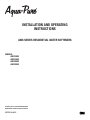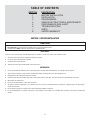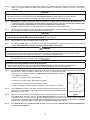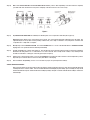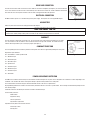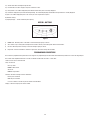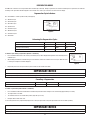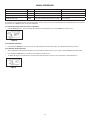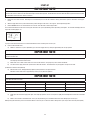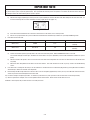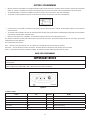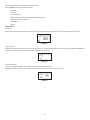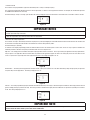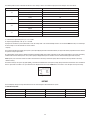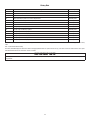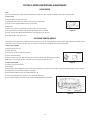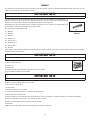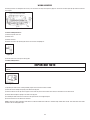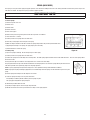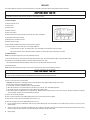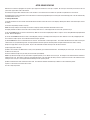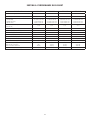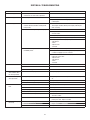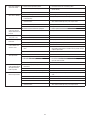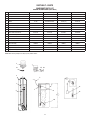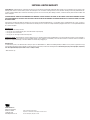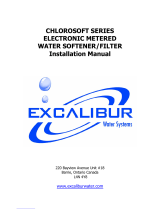3M Aqua-Pure AWS300M Installation And Operating Instructions Manual
- Category
- Water dispensers
- Type
- Installation And Operating Instructions Manual
This manual is also suitable for

INSTALLATION AND OPERATING
INSTRUCTIONS
AWS SERIES RESIDENTIAL WATER SOFTENERS
MODELS:
AWS100M
AWS150M
AWS200M
AWS300M
INSTR2198 0911
Installer, please leave with homeowner.
Homeowner, retain for future reference.


SAFETY INFORMATION
Read, understand, and follow all safety information contained in these instructions prior to installation and use of the Aqua-Pure® AWS Series Residential Water Softener.
Retain these instructions for future reference. Failure to follow installation, operation and maintenance instructions may result in property damage and will void warranty.
Intended use:
The Aqua-Pure AWS Series Residential Water Softener is intended for use in softening water in homes and has not been evaluated for other uses. The system must be
installed indoors near the point of entry of a home water line, and be installed by qualifi ed professional installers according to these installation instructions.
EXPLANATION OF SIGNAL WORD CONSEQUENCES
WARNING Indicates a potentially hazardous situation, which, if not avoided, could result in death or serious injury and/or property damage.
CAUTION Indicates a potentially hazardous situation, which, if not avoided, may result in minor or moderate injury and/or property damage.
CAUTION Indicates a potentially hazardous situation, which, if not avoided, may result in property damage.
WARNING
To reduce the risk associated with choking:
• Do not allow children under 3 years of age to have access to small parts during the installation of this product.
To reduce the risk associated with ingestion of contaminants:
• Do not use with water that is microbiologically unsafe or of unknown quality without adequate disinfection before or after the system.
To reduce the risk of physical injury:
• Shut off inlet water supply and depressurize system as shown in manual prior to service.
To reduce the risk associated with a hazardous voltage:
• If the home electrical system requires use of the cold water system as an electrical safety ground, a jumper must be used to ensure a suffi cient ground connection across
the fi lter installation piping — refer installation to qualifi ed personnel.
• Do not use the system if the power cord is damaged — contact qualifi ed service personnel for repair.
To reduce the risk associated with back strain due to the heavy weight of the various system components:
• Follow safe lifting procedures.
CAUTION
To reduce the risk associated skin, eye, and respiratory tract irritation from gravel and fi lter media during installation:
• Gravel and several types of fi lter media may be used in this product, depending upon the application. During installation, dust may cause irritation to skin, eyes, and
respiratory tract.
• Utilize a NIOSH-approved dust fi lter mask, protective gloves, and appropriate eye protection when handling and pouring gravel and fi lter media.
• To request an MSDS relating to this product, call 203-238-8965 or go to www.3M.com , select country, and use the search engine to search MSDS. For emergen-
cies, call 800-364-3577 or 651-737-6501 (24 hours).
CAUTION
To reduce the risk associated with property damage due to water leakage:
• Read and follow Use instructions before installation and use of this water treatment system.
• Installation and use MUST comply with existing state or local plumbing codes.
• Protect from freezing, relieve pressure and drain system when temperatures are expected to drop below 33°F (0.6°C).
• Do not install on hot water supply lines. The maximum operating water temperature of this fi lter system is 110°F (43.3°C).
• Do not install systems in areas where ambient temperatures may go above 110° F (43.3° C).
• Do not install if water pressure exceeds 125 psi. If your water pressure exceeds 80 psi (552 kPa), you must install a pressure limiting valve. Contact a plumbing
professional if you are uncertain how to check your water pressure.
• Do not install where water hammer conditions may occur. If water hammer conditions exist you must install a water hammer arrester. Contact a plumbing profes-
sional if you are uncertain how to check for this condition.
• Where a backfl ow prevention device is installed on a water system, a device for controlling pressure due to thermal expansion must be installed.
• Do not use a torch or other high temperature sources near fi lter system, cartridges, plastic fi ttings or plastic plumbing.
• On plastic fi ttings, never use pipe sealant or pipe dope. Use PTFE thread tape only, pipe dope properties may deteriorate plastic.
• Take care when using pliers or pipe wrenches to tighten plastic fi ttings, as damage may occur if over tightening occurs.
• Do not install in direct sunlight or outdoors.
• Mount system in such a position as to prevent it from being struck by other items used in the area of installation.
• Ensure all tubing and fi ttings are secure and free of leaks.
• SHUT OFF FUEL OR ELECTRIC POWER SUPPLY TO WATER HEATER after water is shut off.
• Do not install system where water lines could be subjected to vacuum conditions without appropriate measures for vacuum prevention.
• Do not apply heat to any fi tting connected to bypass or control valve as damage may result to internal parts or connecting adapters.
• Install on a fl at/level surface. It is also advisable to sweep the fl oor to eliminate objects that could pierce the media tank.
To reduce the risk associated with property damage due to plugged water lines:
• Pay particular attention to correct orientation of control valve. Water fl ow should match arrow on control valve. The Inlet and Outlet of other water treatment
equipment products will vary depending on the control valve brand used.
IMPORTANT NOTES
• Failure to follow instructions will void warranty.


TABLE OF CONTENTS
SECTION DESCRIPTION
1 BEFORE INSTALLATION
2 INSTALLATION
3 PROGRAMMING
4 SERVICE INSTRUCTIONS & MAINTENANCE
5 PERFORMANCE DATA SHEET
6 TROUBLESHOOTING
7 PARTS
8 LIMITED WARRANTY
SECTION 1: BEFORE INSTALLATION
CAUTION
To reduce the risk associated with property damage due to water leakage:
• Read and follow Use instructions before installation and use of this water treatment system.
• Installation and use MUST comply with existing state or local plumbing codes.
ELECTRICAL
There are no user-serviceable parts in the AC adapter, motor, or controller. In the event of a failure, these should be replaced.
1) All electrical connections must be completed according to local codes.
2) Use only the power AC adapter that is supplied.
3) The power outlet must be grounded.
4) To disconnect power, unplug the AC adapter from its power source.
MECHANICAL
1) Do not use petroleum based lubricants such as petroleum jelly, oils, or hydrocarbon based lubricants. Use only 100% silicone lubricants.
2) Take care when using pliers or pipe wrenches to tighten plastic fi ttings, as damage may occur if over tightening occurs.
3) All plumbing must be completed according to local codes.
4) Soldering near the drain line should be done before connecting the drain line to the valve. Excessive heat will cause interior damage to the valve.
5) Observe drain line requirements.
6) Do not use lead-based solder for sweat solder connections.
7) The drain line must be a minimum of 1/2 inch diameter. Use 3/4 inch pipe if the backwash fl ow rate is greater than 7 gpm (26.5 lpm) or the pipe length is
greater than 20 ft (6 m).
8) Do not support the weight of the system on the control valve fi ttings, plumbing or the bypass.
9) It is not recommended to use sealants on the threads. Use thread tape on the threads of the 1 inch NPT elbow, the drain line connections, and other NPT
threads.
1-1

GENERAL
1) Observe all warning and caution statements that appear in this manual.
2) Keep the media tank in the upright position. Do not turn upside down or drop. Turning the tank upside down will cause media to enter the valve.
3) Operating temperature is between 40°F (4.4°C) and 110°F (43.3°C).
4) Rated water pressure range is 20 - 125 psi.
CAUTION
To reduce the risk associated with property damage due to water leakage:
• Installation and use MUST comply with existing state or local plumbing codes.
• Do not install on hot water supply lines. The maximum operating water temperature of this fi lter system is 110°F (43.3°C).
• Do not install if water pressure exceeds 125 psi. If your water pressure exceeds 80 psi (552 kPa), you must install a pressure limiting valve. Contact a plumb-
ing professional if you are uncertain how to check your water pressure.
5) Use only regenerant salts designed for water softening.
IMPORTANT NOTE
SODIUM INFORMATION: Water softeners using sodium chloride for regeneration add sodium to the water. Persons who are on sodium restricted diets
should consider the added as part of their overall sodium intake.
6) Follow state and local codes for water testing.
WARNING
To reduce the risk associated with ingestion of contaminants:
• Do not use with water that is microbiologically unsafe or of unknown quality without adequate disinfection before or after the system.
7) When installing the water connections (bypass or manifold) connect to the plumbing system fi rst. Allow heated parts to cool and cemented parts to be set
before installing any plastic parts. Do not get primer or solvent on o-rings, nuts or the valve.
IMPORTANT NOTE
If sediment is present, the installation of a sediment pre-fi lter is recommended. Even if sediment is not currently present or at a level high enough to be objection-
able, a pre-fi lter can help increase the effi ciency of the softener and help reduce the amount of maintenance required.
Installation Site Selection:
Select the location of your water softener with care. Various conditions which contribute to proper location are as follows:
1) Locate as close as possible to water supply source.
2) Locate as close as possible to a drain.
3) Locate in correct relationship to other water conditioning equipment (Figure 1, page 2-1).
4) Locate the water softener in the supply line BEFORE the water heater. Temperatures above 110°F (43°C) will damage the water softener and void
the factory warranty.
5) DO NOT install the water softener in a location where freezing temperatures occur. Freezing may cause permanent damage and will also void the
factory warranty.
6) Allow suffi cient space around the installation for easy servicing.
7) Provide a non-switched 110V, 60Hz (220V, 50Hz for specifi ed systems) power source for the control valve.
WARNING
To reduce the risk associated with ingestion of contaminants:
• Do not use with water that is microbiologically unsafe or of unknown quality without adequate disinfection before or after the system.
CAUTION
To reduce the risk associated with property damage due to water leakage:
• Protect from freezing, relieve pressure and drain system when temperatures are expected to drop below 40°F (4°C).
• Do not install on hot water supply lines. The maximum operating water temperature of this water softener is 110°F (43°C).
• Do not install in direct sunlight or outdoors.
1-2

SECTION 2: INSTALLATION
Proper installation sequence of water conditioning equipment is very important. Refer to the following diagram for your particular water supply. Failure to follow installation,
operation, and maintenance instructions may result in property damage due to leakage and will void warranty.
BRINE
TANK
SOFTENER
PRE-FILTER
(OPTIONAL)
SOFT WATER
TANK
SWITCH
PRESSURE
PRESSURE
WELL
WATER
RAW
FILTERED WATER
FILTERED
TYPICAL WELL INSTALLATION
CHECK VALVE
BRINE
TANK
SOFTENER
PRE-FILTER
(OPTIONAL)
SOFT WATER
INCOMING
WATER
FILTERED WATER
FILTERED
PUBLIC WATER INSTALLATION
CHECK VALVE
WASTE DRAIN
WASTE DRAIN
CAUTION
To reduce the risk associated with property damage due to water leakage:
• Read and follow Use instructions before installation and use of this water treatment system.
• Installation and use MUST comply with existing state or local plumbing codes.
To reduce the risk associated with property damage due to plugged water lines:
• Pay particular attention to correct orientation of control valve. Water fl ow should match arrow on control valve. The Inlet and Outlet of other water treatment
equipment products will vary depending on the control valve brand used.
Figure 1
2-1

2.2
Step 1) Remove the unit from the shipping box and remove all packaging. Ensure no freight damage has occurred since shipment from our manufacturing
facility. Locate the parts package and install the bypass and adapter fi ttings on the control valve to facilitate the connection to the customer’s
water supply.
CAUTION
To reduce the risk associated with property damage due to water leakage:
• On plastic fi ttings, never use pipe sealant or pipe dope. Use PTFE thread tape only, pipe dope properties may deteriorate plastic;
• Take care when using pliers or pipe wrenches to tighten plastic fi ttings, as damage may occur if over tightening occurs.
Step 2) NOTE: Extension legs should be installed only whenever a salt dosage on any model softener is more than 15 lbs. Models utilizing 15” x 15”
x 34” brine tanks require salt grid extension legs when salting the softener above 15 lbs. of salt or more. Models requiring extension leg kits
can be ordered through your Dealer/Installer or our Customer Service Department at 1-800-222-7880.
Verify all packaging materials have been removed from the brine tank. On all units, legs rest on bottom of the brine tank.
Step 3) Shut off all water at main supply valve on a public water supply. On a private well system, turn off power to the pump and drain pressure tank. Make certain
pressure is relieved from complete system by opening nearest faucet to drain system.
CAUTION
To reduce the risk associated with property damage due to water leakage:
• SHUT OFF FUEL OR ELECTRIC POWER SUPPLY TO WATER HEATER after water is shut off.
Step 4) Cut main supply line as required to fi t plumbing to INLET and OUTLET of unit.
Step 5) Attach plumbing. DO NOT apply heat to any fi tting connected to BYPASS or CONTROL VALVE as damage may result to internal parts or connecting
adapters. MAKE CERTAIN WATER FLOW ENTERS THROUGH INLET AND DISCHARGES THROUGH OUTLET.
WARNING
To reduce the risk associated with a hazardous voltage:
• If the home electrical system requires use of the cold water system as an electrical safety ground, a jumper must be used to ensure a suffi cient
ground connection across the water softener installation piping — refer installation to qualifi ed personnel.
The control valve allows for 1/2” connection for use as a drain line connection.
CAUTION
To reduce the risk associated with property damage due to water leakage:
• On plastic fi ttings, never use pipe sealant or pipe dope. Use PTFE thread tape only, pipe dope properties may deteriorate plastic;
• Take care when using pliers or pipe wrenches to tighten plastic fi ttings, as damage may occur if over tightening occurs.
Step 6) Attach DRAIN LINE to DRAIN LINE FITTING. To prevent back pressure from reducing fl ow rate below minimum required for backwash, DRAIN LINE
MUST be sized according to run length and relative height. Be careful not to bend fl exible drain tubing
sharply enough to cause “kinking” (if kinking occurs DRAIN LINE MUST BE REPLACED). Typical examples of
proper DRAIN LINE diameters are:
1) 1/2” ID up to 15 ft. when discharge is lower than INLET.
2) 5/8” ID up to 15 ft. when discharge is slightly higher than the INLET.
3) 3/4” ID when drain is 25 ft. away and/or drain is installed overhead.
Some areas prohibit the use of fl exible drain lines. Check with local code offi cials prior to installation.
Step 7) Position DRAIN LINE over drain and secure fi rmly. To prevent backsiphoning of sewer water, provide an air-
gap of at least 2” or 2 pipe diameters between end of drain hose and drain (Figure 2). DO NOT raise DRAIN
LINE more than 10 ft. above fl oor.
Step 8) Connect one end of the included 3/8” black Polyethylene tubing to the brine fi tting located on the left side
of the CONTROL VALVE. Connect the other end to the SAFETY BRINE VALVE ELBOW inside of the brine well
in the brine tank. To do so remove the retaining clip from the brine line fi tting on the control valve. The retaining clip is holding a plastic insert
sleeve and needs to be inserted into the polyethylene tubing before installing the tubing into the fi tting elbow and hand tighten only. CAUTION:
Do not use pliers or wrenches to tighten as damage may occur and will void the manufacturer’s warranty.
Step 9) Install OVERFLOW LINE to brine tank OVERFLOW FITTING. Discharge of line must be lower than OVERFLOW FITTING. DO NOT INTERCONNECT OVER-
FLOW LINE WITH VALVE DRAIN LINE.
Drain Line Connection
Figure 2

Step 10) Make certain BYPASS VALVE INLET and OUTLET KNOBS ARE IN “BYPASS” position. After all plumbing connections have been completed,
open main water shut-off valve and restore power to well pump. Check for leaks and correct as necessary.
Step 11) Plug CONTROL VALVE POWER CORD into 110v/60Hz, non-switched power source. Program the control valve (refer to page 3-1).
NOTE: Regeneration settings for the control valve are factory preset. The control valve design permits adjustment of the salt setting. This
adjustment may be necessary when unusual operating conditions exist, such as high concentrations of iron, manganese or hardness and/
or high fl ow rates or daily water consumption.
Step 12) Manually stage control to BACKWASH POSITION. Press and hold REGEN button for 3 seconds. The valve will advance to BACKWASH POSITION.
Unplug power cord to prevent the unit from advancing automatically.
Step 13) Partially open INLET knob on bypass valve (Figure 3). This will allow the unit to fi ll slowly from the bottom up, reducing air entrapment.
Allow unit to fi ll slowly, failure to do so could result in loss of resin to the drain. Once a steady stream of water, no air, is fl owing to drain
the inlet and outlet knobs on the bypass can be fully opened (refer to Figure 3).
Step 14) Plug the power cord back into the power source. Press the REGEN button and wait for the valve to advance to the next regeneration position.
Repeat the process until the valve is in Service Position (Time will be on the display).
Step 15) Refer to Section 3: Programming, on how to set control valve for proper set up and regeneration settings.
SPECIAL SERVICE INSTRUCTIONS:
Under normal circumstances removal of valve should not be required. However, if it must be removed, it can be done by rotating the valve head
assembly to the left or counter-clockwise. Pressure should be relieved before attempting any disassembly. Upon reassembly, all o-rings should
be lubricated with silicone grease. Reattach valve head assembly by rotating to the right or clockwise until valve head assembly is seated to the
tank hand tight.
2-3
Figure 3

BRINE LINE CONNECTION
The brine line to the brine tank connects to the valve. Make the connections and tighten (See Figure 4). Be sure that the brine
line is secure and free from air leak. Even a small leak may cause the brine line to drain out, and the conditioner will not draw
brine from the tank. This may also introduce air into the valve causing problems with valve operation.
ELECTRICAL CONNECTION
All AWS controllers operate on 12-volt alternating current power supply. This requires use of the supplied AC adapter.
AC ADAPTERS
Make sure power source matches the rating printed on the AC adapter.
IMPORTANT NOTE
The power source should be constant. Be certain the AC adapter is not on a switched outlet. Power interruptions longer than 8 hours may cause the controller
to lose the time and day settings. When power is restored, the day and time settings must then be reentered.
CAMSHAFT
The front end of the camshaft has an indicator cup. The cup has slots in the outer periphery and numbers on the inside
face. The numbers can be seen with the cover off, from the front over the top of the controller. The number at the top
indicates which regeneration cycle is currently in progress (See Figure 5).
CAMSHAFT FRONT END
The corresponding slot for the number is positioned at the optical sensor which is approximately 90 degrees out of phase.
Regeneration Cycle Indicators
C0 = Treated Water - normal operation mode
C1 = Backwash Cycle
C2 = Brine Draw Cycle
C3 = Slow Rinse Cycle
C4 = System Pause
C5 = Fast Rinse Cycle 1
C6 = Backwash Cycle 2
C7 = Fast Rinse Cycle 2
C8 = Brine Refi ll
POWER LOSS MEMORY RETENTION
The AWS series controllers feature battery-free time and date retention during the loss of power. This is designed to last a minimum of 8 hours depending on the
installation. The controller will continue to keep time and day in dynamic memory while there is no AC power.
The controller will not track water usage on volumetric demand controls in the event of a power failure.
All programmed parameters are stored in the static memory and will not be lost in the event of a power failure. These settings are maintained separately from the
time and day settings.
Information entered or calculated by the controller is stored in two different ways:
A static memory will store:
Media volume
Regenerant setting
Time of regeneration
Days between regeneration
A dynamic memory with 8 hour retention will store:
Current day of week
Running clock
2-4
Figure 4
Figure 5

2-5
MOTOR
The controller uses a standard 12-volt AC motor that works with either 50 Hz or 60 Hz.
IMPORTANT NOTE
Water fl ow to the valve can be turned on or bypassed when the controller is powered up for the fi rst time.
VARIABLE RESERVE FUNCTION
The AWS metered-demand volumetric controllers are designed to have a variable reserve feature. This feature automatically adjusts the reserve to the end-user’s
water usage schedule.
A variable reserve saves salt and water by only regenerating when absolutely necessary, and ensures enough soft water for typical high-water usage days.
Each day of regeneration the controller reviews the last four weeks of water usage for the same day of the week to determine if the remaining capacity is adequate
for the next day of the week. If not, it will initiate an automatic regeneration.
DISPLAY ICONS
IMPORTANT NOTE
In normal operation and during programming, only a few of the icons will actually be displayed.
1) Days of the week. The fl ag immediately below the day will appear when that day has been programmed as a day the system should regenerated (used with
7-day timer programming).
2) This indicator is displayed when the days between regeneration are being programmed (used with .5 to 99 day regeneration programming).
3) This cursor is displayed when the days between regeneration are being programmed (used with .5 to 99 day regeneration programming).
4) One of these cursors will be displayed to indicate which day will be programmed into the controller
5) “PM” indicates that the time displayed is between 12:00 noon and 12:00 midnight (there is no AM indicator). PM indicator is not used if clock mode is set to
24-hour.
6) When “MIN” is displayed, the value entered is in minutes increments.
7) When “LBS” is displayed, the value entered is in pounds.
8) When “Kg” is displayed, the value entered is in kilograms or kilograins.
9) Four digits used to display the time or program value. Also used for error codes.
10) Colon fl ashes as part of the time display. Indicates normal operation.
11) Locked/unlocked indicator. In Basic User programming this is displayed when the current parameter is locked-out. It is also used in Professional programming
to indicate if the displayed parameter will be locked (icon will fl ash) when controller is in Basic User.
12) When “x2” is displayed, a second regeneration has been called for.
13) The recycle sign is displayed (fl ashing) when a regeneration at the next time of regeneration has been called for. Also displayed (continuous) when in regenera-
tion.
14) The display cursor is next to “SALT” when programming the amount of regenerant.
15) The display cursor is next to “REGEN TIME & DAY” when programming the time of regeneration and the days of regeneration.
16) The display cursor is next to “TIME & DAY” when programming the current time and day.
17) The hourglass is displayed when the motor is running. The camshaft should be turning.
18) These cursors will appear next to the item that is currently displayed.
19) X100 multiplier for large values.
20) Not used.
Figure 6

2-6
21) Shows when water is fl owing through the valve.
22) Used with #23, #24, #25. Displays a sequence number or a value.
23) History Values. The number displayed by #22 identifi es which history value is currently displayed.
24) Parameter. Displayed only in Professional Programming. The number displayed by #22 identifi es which parameter is currently displayed.
25) Cycle. The number displayed by #22 is the current cycle in the regeneration sequence.
26) Hardness setting.
27) Capacity display — shows estimated system capacity.
KEYPAD - BUTTONS
1) DOWN arrow. Generally used to scroll down or increment through a group of choices.
2) SET. Used to accept a setting that normally becomes stored in memory. Also used together with the arrow buttons.
3) UP arrow. Generally used to scroll up or increment through a group of choices.
4) Regenerate. Used to command the controller to regenerate. Also used to change the lock mode.
PROGRAMMING CONVENTIONS
The controller is programmed using the buttons on the keypad. The programming instructions will be described two ways whenever a section has keypad input.
First, a table shows simplifi ed instructions. Second, text follows that describes the action. In each table:
“Action” lists the event or action desired.
“Keys” are listed as:
UP for up arrow
DOWN for down arrow
SET for set
REGEN for regeneration
“Duration” describes how long a button is held down:
P/R for press and release
HOLD for press and hold
X sec for a number of seconds to press the button and hold it down
“Display” calls out the display icons that are visible.
Figure 7

2-7
REGENERATION MODES
The AWS series controllers can be regenerated either automatically or manually. During a regeneration, the total time remaining of the regeneration, the total time
remaining of the regeneration will be displayed on the controller. The current cycle is shown in the lower left of the display.
Regeneration Cycle Indicators
C0 = Treated Water - normal operation mode (not displayed)
C1 = Backwash Cycle
C2 = Brine Draw Cycle
C3 = Slow Rinse Cycle
C4 = System Pause
C5 = Fast Rinse Cycle 1
C6 = Backwash Cycle 2
C7 = Fast Rinse Cycle 2
C8 = Brine Refi ll
Advancing the Regeneration Cycles
Action Key Duration Display
Show current cycle SET HOLD Cx
Show regen time remaining SET HOLD Time
Advance to next cycle SET and UP HOLD Cx
To advance cycles during a regeneration (manual or automatic):
• Press and hold the SET button. The current cycle number, (Ex. C1) will be displayed along with the time remaining for that
individual cycle.
• When holding the SET button, simultaneously press the UP button, and release to advance to the next cycle. While the motor
is running, an hourglass icon will be displayed.
• Repeat this process for each cycle until the system is back into the treated water mode.
IMPORTANT NOTES
• When the controller gets to cycle C4 (Pause cycle), there may be a slight delay before the controller can be advanced onto cycle C5.
• Not all regeneration cycles may be used. A cycle will be skipped if it is not required by the current program.
Cancelling a Regeneration
Action Key Duration Display
Cancel regen SET and UP 5 sec. Hourglass starts to fl ash
To cancel a regeneration (either manual or automatic):
• Press and hold the SET button and UP buttons simultaneously and hold until the hourglass icon starts fl ashing (approximately 5 seconds).
• The regeneration is cancelled.
• The camshaft rotates to the treated water position (may take up to 2 min.)
• Hourglass fl ashes while motor runs.
If a second regeneration was programmed (display shows a 2X by the regeneration icon) both regenerations must be cancelled separately.
IMPORTANT NOTES
• Cancelling a regeneration may cause undesirable or salty water to go into the plumbing. Only use this function when absolutely necessary.
• If the regeneration cycle is cancelled after the brine draw cycle (C2), check the water level in the brine tank. It must be refi lled to the proper level.
Figure 8
Figure 9

2-8
MANUAL REGENERATION
Action Key Duration Display
Regen at next time of regen REGEN P/R Recycle icon fl ashes
Cancel regen REGEN P/R when recycle icon is fl ashing Recycle icon disappears
Immediate regen REGEN 5 sec. Recycle icon appears
Immediate double regen REGEN 5 sec. when immediate manual regen has started X2 icon appears
The controller can be manually instructed to perform a regeneration. There are two (2) choices: The controller will perform a delayed regeneration at the next time
of regeneration (ex. 2:00 AM that night), or regenerate immediately.
For a delayed regeneration (at the next set time of regeneration):
• Push the REGEN button once. The recycle symbol will be fl ashing on the display (Figure 10). Push the REGEN button again to cancel.
For an immediate regeneration:
• Push and hold the REGEN button for fi ve (5) seconds. The display will show the regeneration symbol. The camshaft will start rotating to cycle C1.
For an immediate, double regeneration:
• After an immediate manual regeneration has begun, and the camshaft has rotated to cycle C1, you can initiate a second immediate manual regeneration.
• Press and hold the REGEN button for 5 seconds once the camshaft has begun cycle C1.
• The display will show a x2 icon indication that a second manual regeneration will occur after the current regeneration is completed (FIgure 11).
Figure 10
Figure 11

2-9
START-UP
IMPORTANT NOTE
The control valve can be started-up even if power is not yet available to the controller. The valve must be connected to water supply. The motor can be unmounted
from the valve, and the camshaft can be indexed manually counterclockwise by hand. This will allow the tank to be fi lled and allows regenerant draw to be tested.
See Drive Motor of this manual for further instructions.
1) Remove the cover from the valve. Removing the cover will allow you to see that the camshaft is turning, and in which cycle the camshaft is currently posi-
tioned.
2) With the supply water for the system still turned off, position the bypass valve to the “not in bypass” (normal operation) position.
3) Hold the REGEN button on the controller down for 5 seconds. This will initiate a manual regeneration.
The controller will indicate that the motor is turning the camshaft to the cycle C1 (Backwash) position by fl ashing an hourglass. The controller will display the total
regen time remaining (Figure 12).
If you press and hold the SET button, the controller will indicate the time remaining in the current cycle.
4) Fill the media tank with water.
A) While the controller is in cycle C1 (Backwash), open the water supply valve very slowly to approximately the 1/4 open position
IMPORTANT NOTE
If opened too rapidly or too far, media may be lost out of the tank into the valve or the plumbing. In the 1/4 open position, you should hear air slowly escaping
from the valve drain line.
B) When all of the air has been purged from the media tank (water begins to fl ow steadily from the drain line), open the main supply valve all of the way.
This will purge the fi nal air from the tank.
C) Allow water to run to drain until the water runs clear from the drain line. This purges any refuse from the media bed.
D) Turn off the water supply and let the system stand for about fi ve minutes. This will allow for any air trapped to escape from the tank.
5) Add water to the brine tank (initial fi ll).
A) With a bucket or hose, add approximately 2 gallons (8 liters) of water to the regenerant tank.
Add water until the water level is approximately 3 inches (7.6 cm) above the platform.
IMPORTANT NOTE
We recommend that you do not put salt into the tank until after the control valve has been put into operation. With no salt in the tank, it is much easier to view
water fl ow and motion in the tank.
Action Key Duration Display
Display current cycle SET 5 Sec Current Cycle
Advance to next cycle SET and UP P/R Next Cycle
Advance to CO SET and UP 5 Sec CO
6) Engage the refi ll cycle to prime the line between the brine tank and the valve.
A) Slowly open the main water supply valve again, to the fully open position. Be sure not to open too rapidly as that would push the media out of the media
tank.
B) Advance the controller to the Refi ll Position. From cycle C1 (Backwash), press and hold the SET button. This will display the current cycle.
While pressing the SET button, press the UP arrow to advance to the next cycle. Continue to advance through each cycle until you have reached cycle C8 (Refi ll).
Figure 12

2-10
IMPORTANT NOTE
As you advance through each cycle there will be a slight delay before you can advance to the next cycle. The hourglass icon will light while the camshaft is index-
ing. There may be a pause at cycle C4 (System Pause). This cycle allows the water/air pressure to equalize on each side of the valve discs before moving on.
The hourglass will not be visible indicating that the system is paused.
C) With the water supply completely open, when you arrive at cycle C8 (Refi ll), the controller will direct water down through the line to the brine tank. Let
the water fl ow through the line until all air bubbles have been purged from the line (Figure 13).
D) Do not let the water fl ow down the line to the tank for more than one to two minutes, or the tank may overfi ll.
E) Once the air is purged from the line, press the SET button and the UP button simultaneously to advance to cycle C0 (Treated Water) position.
7) Draw water from the brine tank.
Action Key Duration Display
Advance to C1 REGEN 5 Sec REGEN icon steady, C1 and time
remaining
Advance to C2 SET and UP P/R REGEN icon steady, C2 and time
remaining.
A) From the treated water position (cycle C0), advance the valve to the brine draw position. Hold the REGEN button down for 5 seconds.
The controller will begin a manual regen, and advance the control valve to the cycle C1 (Backwash). Press the SET and UP button to advance to cycle C2
(Draw).
B) With the controller in this position, check to see that the water in the brine tank is being drawn out of the tank. The water level in the tank should recede
very slowly.
C) Observe the water being drawn from the tank for at least three minutes. If the water level does not recede, or goes up, reference the Troubleshooting
section.
8) If the water level is receding from the tank you can then advance the controller back to the treated water (C0) position by pressing SET and the UP buttons
simultaneously to advance the controller to the C0 position.
9) Before loading salt add enough water back to the brine tank to cover the salt grid by approximately 3 inches (7.6 cm). Then add initial salt fi ll to brine tank,
and one cup full of unscented laundry bleach to the brine well.
10) Put softener through a complete regeneration - to sanitize the system before use (refer to previous section for instructions on manual regeneration).
11) After the regeneration is complete, turn on a faucet plumbed after the water softener. Run the faucet until the water runs clear.
Installation is now complete, and your water softener is now ready for service!
Figure 13

3-1
• When the controller is fi rst plugged in, it may display a fl ashing hourglass and the message Err 3, this means that the controller is rotating to the home position
(FIgure 14). If the Err 2 is displayed, check that the incoming power frequency matches the controller. See the Troubleshooting section of this manual.
• The preset default time of regeneration is 2:00 AM. If you want to change it, see the instructions in “Basic User Programming”.
• The controller can be programmed to regenerate on specifi c days of the week. See instructions in “Basic User Programming”.
• If electrical power is not available, the camshaft can be rotated to the left by hand if the motor is removed. See Drive Motor on Page 4-2 of this manual for
further instructions.
• The controller sends commands to the motor for camshaft movement. However, water pressure/fl ow are required during the regeneration cycle for backwash,
purge and refi ll, and brine draw to actually take place.
• Make sure control power source is plugged in. The transformer should be connected to a non-switched power source.
The controller is designed to operate by only setting the time of day and the day of the week. The remaining settings have been set at the factory. These default
settings will work for most applications.
The controller menu has three levels:
Basic — This level is easily accessed by the user. The settings can be changed and saved as long as they are not locked.
Professional — This level allows the installer to lock settings. The locked settings are viewable in the basic level but cannot be changed.
History — The operation history and the program are viewable. This information is used to troubleshoot and maintain the system.
BASIC USER PROGRAMMING
IMPORTANT NOTES
If a button is not pushed for thirty seconds, the controller returns to normal operation mode. Pushing the regenerate button immediately returns the controller to
normal operation.
Any setting that is a time display will not show “AM” for times between 12:00 midnight and 12:00 noon. “PM” is displayed to the right of the time for times
between 12:00 noon and 12:00 midnight. When using the 24 hour clock “PM” is not displayed.
SECTION 3: PROGRAMMING
Figure 14
Figure 15
To change a setting:
Action Key Duration Display
Enter basic programming SET P/R Will show day of week
Move to desired display UP and DOWN arrows P/R Will increment through the displays
Enable setting to be changed SET P/R Display will fl ash
Change setting UP and DOWN arrows P/R Value changes and
Save setting SET P/R Display stops fl ashing
Return to operation REGEN P/R Normal operation display

This level of programming is accessible by pressing the SET button.
The UP and DOWN arrows will step through the settings.
Time of day
Day of week
Time of regeneration
Number of days between regeneration (99 day calendar override timer)
Amount of salt used per regeneration
System capacity
Hardness
To make changes:
• Time of day
When the Time of Day is displayed, push SET. The time will fl ash. Use the arrow buttons to increase/decrease the time. Push SET to enter the selection.
• Days of the week
The day of the week does not have a default setting. It is entered at Power-up. To change the current day, push SET when day of week is displayed. A fl ag will fl ash
beneath the current day. Use the arrow buttons to change. Push SET to enter the selection.
• Time of Regeneration
This is set for 2:00 AM as the default. The controller does not account for daylight savings time.
To change this setting, push SET. Use the arrow buttons to increase/decrease the time. Push SET to enter the selection.
3-2
Figure 16
Figure 17
Figure 18

3-3
• Calendar override
The controller can be programmed to regenerate automatically from a 1/2 day to a 99 day frequency.
The 1/2 day regeneration mode will regenerate at the “time of regeneration,” as well as 12 hours opposite from that time. For example, the controller will regenerate
at 2:00 AM and at 2:00 PM on the same day.
The default setting is 12 days. To change, push SET when this setting is displayed. Use the arrow buttons to increase/decrease. Push SET to enter the selection.
IMPORTANT NOTES
Setting days between regeneration to zero will cause the system to not regenerate. This setting is used for selecting regeneration on specifi c days or to use with
a remote regeneration input. See below.
Regeneration on specifi c day is used to provide regeneration when water demands are not steady. Example: If the weekdays have low usage and the weekend
is high, then regeneration every three days will not meet the requirements.
• Amount of salt used per regeneration
The controllers are setup to automatically calculate the capacity of the system by multiplying the resin/media volume that was entered earlier into the controller, with
the salt amount entered by the dealer/installer. This eliminates the need for salting effi ciency tables.
The default setting is L (Low Salt).
To enable the most simple programming possible, the dealer/installer has three salt amount options to choose from. These are set up to give the installation the
maximum performance based on the inputs by the dealer/installer. The three salt options are:
High Salt — This setting gives the installation the highest capacity possible for that resin volume. This is a great setting for applications with very high hardness,
many occupants or for applications where the dealer wants to provide that the application supplies soft water. This setting may tend to use less water over the
course of a year, because it generally needs to be regenerated less often. This setting is displayed as an “H”.
Standard Salt — This setting fi ts most applications around the world. It gives you an effi cient use of salt, while maintaining a large enough capacity to regenerate
every three days for most applications. This setting is displayed as an “S”.
Low Salt — This setting is provided to give your installation the maximum effi ciency of salt usage, as measured in grains of hardness softened per pound of salt used
(grains of CaCO3 reduced per pound of salt used). This setting is useful for markets where highly effi cient conditioners are expected or required by the consumers
or law. This setting is displayed as an “L”.
IMPORTANT NOTE
SODIUM INFORMATION: Water softeners using sodium chloride for regeneration add sodium to the water. People who are on sodium restricted diets
should consider the added sodium as part of their overall sodium intake.
Figure 19
Figure 20
Figure 21
Figure 22

3-4
The following tables show the estimated salt amount for each setting, as well as the estimated capacity of that salt setting for each resin amount.
Media Volume Salt Setting Total Salt Amount per Regeneration (lbs)
1.0
L (Low) 3.5
S (Standard) 9
H (High) 15
1.5
L (Low) 5.25
S (Standard) 13.5
H (High) 22.5
2.0
L (Low) 7
S (Standard) 18
H (High) 30
3.0
L (Low) 10.5
S (Standard) 27
H (High) 45
L = Low salt, approximately 5 lbs. per cu. ft. of media
S = Standard salt, approximately 9 lbs. per cu. ft. of media
H = High salt, approximately 15 lbs. per cu. ft. of media
To program the salt amount, press the SET button to enter the change mode. The L default will begin to fl ash. Use the UP and DOWN arrow keys to scroll through
the three settings. Press the SET button to enter the amount.
• Capacity
The controller is designed to estimate capacity of the system by multiplying the initial resin/media volume by the regenerant amount programmed in under “Amount
of regenerant used per regeneration.”
An estimated total system capacity is displayed in kilograins (kilograms CaCO3) that could be removed by the fully regenerated media bed. This value is derived by
standard water treatment industry norms. The system capacity is displayed merely for the installers reference when determining regeneration frequency.
NOTE: Capacity is the result of the amount of media in the tank and the salt setting. The default capacity will be changed by selecting a different salt setting.
• Hardness setting
The hardness setting is set in grains per gallon (CaCO3). The hardness is divided into the total capacity setting, giving a total volume of water that can be conditioned
before a regeneration is needed. To set, press SET when P8 is displayed, and use the UP or DOWN buttons to increment. Press SET again to accept the setting.
HISTORY
This level displays settings and usage information that can be used to diagnose and troubleshoot the system.
To enter the history level:
Action Key Duration Display
Enter data mode DOWN arrow and SET 5 sec. Value for H0
Scroll through history UP and DOWN arrows P/R P/R Next history value
Reset value to factory default SET 5 secs. with value is displayed Original factory default
Figure 23
Page is loading ...
Page is loading ...
Page is loading ...
Page is loading ...
Page is loading ...
Page is loading ...
Page is loading ...
Page is loading ...
Page is loading ...
Page is loading ...
Page is loading ...
Page is loading ...
Page is loading ...
Page is loading ...
Page is loading ...
Page is loading ...
-
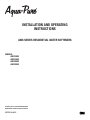 1
1
-
 2
2
-
 3
3
-
 4
4
-
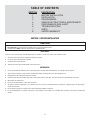 5
5
-
 6
6
-
 7
7
-
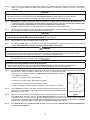 8
8
-
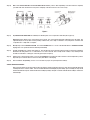 9
9
-
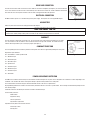 10
10
-
 11
11
-
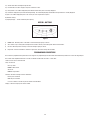 12
12
-
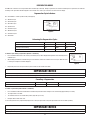 13
13
-
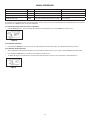 14
14
-
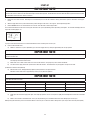 15
15
-
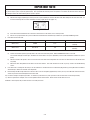 16
16
-
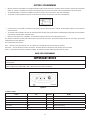 17
17
-
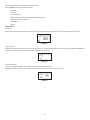 18
18
-
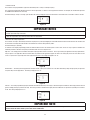 19
19
-
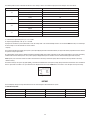 20
20
-
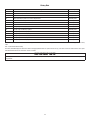 21
21
-
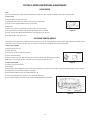 22
22
-
 23
23
-
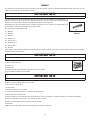 24
24
-
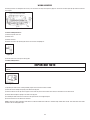 25
25
-
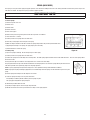 26
26
-
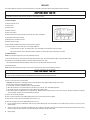 27
27
-
 28
28
-
 29
29
-
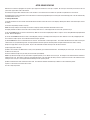 30
30
-
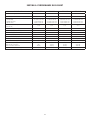 31
31
-
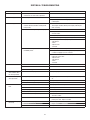 32
32
-
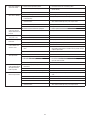 33
33
-
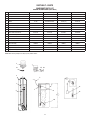 34
34
-
 35
35
-
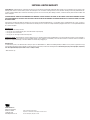 36
36
3M Aqua-Pure AWS300M Installation And Operating Instructions Manual
- Category
- Water dispensers
- Type
- Installation And Operating Instructions Manual
- This manual is also suitable for
Ask a question and I''ll find the answer in the document
Finding information in a document is now easier with AI
Related papers
Other documents
-
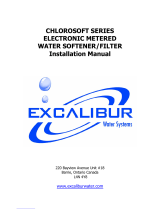 Excalibur Water Systems CHLOROSOFT SERIES Installation guide
Excalibur Water Systems CHLOROSOFT SERIES Installation guide
-
 Proficient H2O Pro315 Next Gen TA HE Alternating Manual
Proficient H2O Pro315 Next Gen TA HE Alternating Manual
-
aqua-pure CWS200ME Installation guide
-
Watts Water Quality And Conditioning PWSR160 Installation guide
-
Hellenbrand promate 6.0 Owner's manual
-
Watts WM100SM Installation guide
-
 US Water Systems Flex ECS-34 Operating instructions
US Water Systems Flex ECS-34 Operating instructions
-
Pentair Pro Elite Analyzer Owner's manual
-
Hellenbrand ProMate 1 Owner's manual
-
Hellenbrand Economical Water Conditioning System Series H-100 Owner's manual