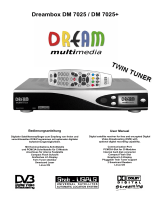Page is loading ...

dreambox
DM820 HD
User Manual
Digital satellite receiver for free and encrypted Digital
Video Broadcasting (DVB) with optional digital record-
ing capability.
HDTV
DVB-S2 Tuner
Gigabit Ethernet
internal SATA harddisk connector
eSATA-interface
OLED-Display
2x Smartcard-Reader Dreamcrypt™
2x USB 2.0
HDMI®1.4a
Dreambox OS
Dreambox API

Foreword
Dear customer,
Congratulations on your new Dreambox DM820 HD.
This manual should assist you to connect your dreambox, learning the basic operation and getting to know
the additional multiple features.
Please note that the range of functions expands continiously by new software updates. If you updated the
software of your dreambox or found some failure in the manual, please check if a new version is available in
the download section of our website www.leontechltd.com.
We hope that you take much pleasure in your new dreambox DM820 HD.
The Dreambox DM820 HD got the C-Sign and fulfills all necessary EU-Norms.
DiSEqC™is a trademark of EUTELSAT.
Dolby and the double-D symbol are trademarks of Dolby Laboratories.
HDMI®, the HDMI-Logo and “High Definition Multimedia Interface” are trademarks or registered
trademarks of HDMI Licensing LLC.
Changes and printing errors reserved.
ii

Contents
1 Before initial operation of the receiver 1
1.1 Safety instructions .......................................... 1
1.2 Packaging contents .......................................... 3
1.3 Views ................................................. 4
1.3.1 Front view .......................................... 4
1.3.2 Rear view ........................................... 5
1.4 Remote control ............................................ 6
2 Start-up 9
2.1 Connecting .............................................. 9
2.1.1 Satellite Dish (DVB-S/S2) .................................. 9
2.1.2 A/V Receiver ......................................... 10
2.1.3 Television ........................................... 12
2.1.4 Network ............................................ 13
2.2 Turning the device on ........................................ 14
2.3 Start wizard .............................................. 14
3 Basic operation 16
3.1 Turning your Dreambox on and off ................................. 16
3.2 Service selection ........................................... 17
3.3 Changing channel using the service list ............................... 17
3.4 Controlling the volume ........................................ 17
3.5 Changing the audio track ...................................... 18
3.6 Sub Services .............................................. 18
3.7 TV/Radio switching ......................................... 18
3.8 Subtitles ................................................ 19
3.9 Infobar ................................................. 20
3.10 Electronic Program Guide - EPG .................................. 21
3.11 Teletext (Videotext) ......................................... 25
3.12 Sleep timer .............................................. 27
4 Edit the channellist 28
4.1 Adding a bouquet .......................................... 28
4.2 Add a service to favorites ...................................... 29
4.3 Adding multiple services to a bouquet ............................... 29
4.4 Remove a service from favorites ................................... 30
4.5 Moving a service to favorites .................................... 30
4.6 Adding a marker to favorites .................................... 30
iii

4.7 Parental control ............................................ 31
5 Hard disk operation 33
5.1 Installation-Guide .......................................... 33
5.2 Management ............................................. 37
5.2.1 Initialization ......................................... 37
5.3 Recording ............................................... 37
5.3.1 Instant recording ....................................... 37
5.3.2 Stop recording ........................................ 38
5.3.3 Recording by timer ...................................... 38
5.3.4 Timeshift ........................................... 41
5.4 Watch a recording (Playback) .................................... 41
5.5 Setting a marker (Bookmarks) ................................... 42
5.6 Delete a recording .......................................... 43
5.7 Movielist options ........................................... 43
6 Setup 45
6.1 Language ............................................... 45
6.2 Customize ............................................... 45
6.2.1 Simple Mode ......................................... 45
6.2.2 Intermediate mode: ...................................... 46
6.3 Timezone ............................................... 46
6.4 A/V Settings ............................................. 47
6.5 OLED-Display ............................................ 48
6.6 Network ................................................ 48
6.6.1 Connection via network cable ................................ 48
6.7 Skin .................................................. 50
6.8 Factory reset ............................................. 50
7 Service searching 51
7.1 DVB-S2 Tuner-Configuration .................................... 51
7.1.1 Single satellite – direct connection ............................. 51
7.1.2 Two satellites via Toneburst A/B .............................. 52
7.1.3 Two satellites via DiSEqC A/B ............................... 53
7.1.4 Four satellites via DiSEqC A/B/C/D ........................... 54
7.1.5 Stab Positioner using USALS ................................ 55
7.1.6 Stab Positioner without USALS .............................. 56
7.2 DVB-C Tuner configuration ..................................... 57
7.3 DVB-T Tuner-Configuration ..................................... 58
7.4 Automatic scan ............................................ 59
7.5 Manual scan .............................................. 62
8 Systeminformation 63
8.1 Service ................................................. 63
8.2 About (Hard- and Software) ..................................... 64
iv

9 Updating the software 65
9.1 Backing up your settings ....................................... 65
9.2 Restoring your settings ........................................ 65
9.3 Updating a new software ....................................... 66
9.3.1 With browser ......................................... 66
10 Troubleshooting 68
11 TV-Mode setup 69
12 Technical Data 72
13 Features 75
14 Contact & Support Information 76
v

Chapter 1
Before initial operation of the receiver
1.1 Safety instructions
Please read the safety instructions completely and carefully, before using the Dreambox. The Manufacturer
takes no responsibility for damages as a result of incorrect handling of the Dreambox.
•Allow enough space around the Dreambox for sufficient ventilation.
•Do not cover the top of the Dreambox and allow enough space to other devices. The louvers of the
devices must be free at all times to allow sufficient heat transfer from inside the device.
•Never put vases or any other liquid filled containers on top of the device. Do not expose the device to
dripping or splashing liquids.
•Do not place open flame sources, such as lit candles, on top of the device.
•The device may only be operated in moderate climate.
•Do not remove the cover. Risk of electric shock. If it is necessary to open the device please contact a
trained professional.
•Do not put any metal things into the slots or ventilation openings.
•The installation of a hard disk /Tuner is only allowed by skilled personal or your local dealer.
Modifications and changes to the Dreambox lead to loss of warranty if not performed and documented by
skilled personal. We recommend the installation of a hard disk by your local dealer. Unskilled installation
of a hard disk leads to loss of warranty.
Shut down
•In case your Dreambox is in use for a longer period of time disconnect the power plug from the power
outlet.
•During thunder storm the unit should also be physically disconnected from the power outlet.
1

Additional safety instructions
•(Dis-)Connecting to a LNB:
Turn the Dreambox off before you connect or disconnect a cable coming from or going to a LNB.
•Connection to the cable wall box or terrestrial antenna:
Before connecting or disconnecting your antenna cable to the Dreambox please turn it off.
•Connecting to a TV:
Before connecting or disconnecting your Dreambox to/from a TV please turn it off.
•In case you notice any damage to the power cord or power plug immediately disconnect the device
from the power outlet.
•In case the device was exposed to humidity immediately disconnect the device from the power outlet.
•In case you notice any serious damage to the outer shell of the device immediately disconnect the
device from the power outlet.
•Do not expose the Dreambox to direct sunlight, lightning or rain.
•Grounding:
The LNB cable must be grounded. The grounding system must meet SABS 061 requirements.
•Cleaning:
Disconnect the mains power cord before cleaning the cover. Use a slightly damp cloth without cleaning
agents.
•Connect the Dreambox only to suitable sockets. Do not allow overloads to occur.
•Please be careful that the batteries of your remote control are not exposed to heat, since they might
explode.
2

Disposal instructions
The packaging of the Dreambox only consists of reusable materials. Please recycle if possible.
This symbol on the product or on its packaging indicates that this product must not
be disposed of with your other household waste. Instead, it is your responsibility to
dispose of your waste equipment by handing it over to a designated collection point for
the recycling of waste electrical and electronic equipment. The separate collection and
recycling of your waste equipment at the time of disposal will help to conserve natural
resources and ensure that it is recycled in a manner that protects human health and
the environment. For more information about where you can drop off your waste equipment for recycling,
please contact your local city office, your household waste disposal service or the shop where you purchased
the product.
Please note that empty batteries and electric waste is not to be put into the regular garbage.
1.2 Packaging contents
Please check the completeness of the box’s contents.
Dreambox DM820 HD Remote control (Fig. similar) Quickguide
HDMI-Cable Power supply Power cord
3

1.3 Views
1.3.1 Front view
Smartcard-Reader OLED-Display
Status-LED
IR-Sensor
Standby-Button
Smartcard-Reader Insert your Dreamcrypt™Smartcard with the golden chip facing down and forward into
one of the two Smartcard reader slots. Dreamcrypt™is a registered trademark of Dream-Multimedia.
OLED-Display The OLED-Display shows all major information.
IR-Sensor The remote control sensor receives the infrared signals of the Dream Remote Control.
Standby-Button The Standby-Button switches your Dreambox on and off.
Status-LED The Status-LED indicates the Standby-Status of your Dreambox.
4

1.3.2 Rear view
LNB input Connect the coaxial cable from your LNB here.
Micro SD-Card Reader Put your Micro SD-card e.g. from your digital camera in here.
HDMI®-Out output You can connect a TV to the HDMI®out of your Dreambox if your TV has the right
input.
HDMI®-In input You can connect your HDMI®device with the right output.
S/PDIF optical audio You can connect your Dreambox with an optical (Toslink) cable to your HiFi-
Amplifier or DSP. The AC3 signal is also available at this port in case the selected channel transmits
Dolby Digital signals.
Power switch The main power switch shuts off power from your Dreambox.
!!! IMPORTANT !!! Before opening the device, always pull the power plug!
2 x USB 2.0 port The USB 2.0 Port is designed for devices that support the USB 2.0 standard. The amount
of supported USB devices depends on the installed image (Software) and is still under development.
eSATA connector You can connect an external SATA Hard disk.
Network interface The Communication Port is an Ethernet port. It is used to communicate with your
Dreambox via HTTP, FTP, NFS, Telnet, SSH and Samba to access your recorded movies, to upload
channel lists, etc. This port is also used to update the operating system of your Dreambox. Please
use a regular patch cable to connect your Dreambox to your LAN.
Service connector The Service port is used to update the operating system. Please connect a mini-usb-to-
usb-cable here.
Power supply connector Plug the power cable of the power supply that came with your Dreambox into
power outlet. Connect your power supply to your Dreambox. You must not connect the power plug
of the power supply to anything other than a socket that supplies 230V/50Hz.
5

1.4 Remote control
RADIOTV RECTEXT
INFO MENU
AUDIO PVR
1
4 ghi
7 pqrs
2 abc
HELP TV
5 jkl
8 tuv
0
3 def
6 mno
9 wxyz
OK
EXIT
BOUQUET
VOLUME
Battery charge indicator
DREAM-Mode-Button
Numeric Keypad
Arrow-Left-Button
Mute-Button
Volume +/- Buttons
Navigation-Buttons
Options-Buttons
Standby-Button
TV-Mode-Button
Arrow-Right-Button
EXIT-Button
Bouquet +/- Buttons
TEXT-Button
RADIO-Button
INFO-Button MENU-Button
HELP-Button
AUDIO-Button PVR-Button
TV-Button Record-Button
STOP-Button
PLAY/PAUSE-Button
OK-Button
Rewind-Button Fast Forward-Button
6

Battery charge indicator indicates the status of the battery voltage.
Standby-Button The Standby-Button switches your Dreambox on and off. (see Chapter 3.1 Turning
your Dreambox on and off on page 16)
DREAM-Mode-Button The DREAM-Mode-Button switches your remote control into Dreambox con-
trol mode. It will shortly light up once your press the button.
HELP-Button Pressing the HELP-Button shows the help menu.
TV-Mode-Button The TV-Mode-Button switches your remote control into TV control mode to control your
preprogrammed TV. It will shortly light up once your press the button. (see Chapter 11 TV-Mode
setup on page 69)
Numeric-Keypad Enter a service number to directly access the option by using the Numeric Keypad.
The service numbers are on the left side of the service list. The Numeric Keypad can also be used to
enter the teletext page number when you are in TV-Control-Mode and if your TV is teletext capable.
The TV station has to submit teletext information; otherwise this feature cannot be used.
Arrow-Left- and Arrow-Right-Button The Arrow-Left and Arrow-Right-Button enable you to jump
back and forth between the last 20 channels you have watched. If you have selected a sub service (see
Chapter 3.6 Sub Services on page 18) you can use these buttons to switch to the next sub service.
Additionally these buttons can be used to delete characters during text input.
Options-Buttons All possible options are shown by the four colored dots/blocks (red, green, yellow,
blue) and can be activated by the Options-Buttons. Depending on the menu you currently are in
the options will change and will be named differently.
INFO-Button If no OSD menu is visible on the screen and you are in TV or RADIO-Mode, pressing the
INFO-Button will reveal the EPG information of the chose channel if it is available.
MENU-Button If you are in TV- or RADIO-Mode, pressing this button will bring up the OSD main menu.
The OSD main menu has the following options:
You can switch to the needed option by pressing the Navigation-Buttons (NH). If you are in the
service list, pressing the MENU-Button brings up the service menu. The shown options may vary
depending on the service list you selected.
Navigation-Buttons In general the menus are controlled using the Navigation-Buttons on your remote
control. To get into a submenu you have to press the OK-Button.
OK-Button By pressing the OK-Button you confirm a selection in the menu or service list navigation. If
no OSD menu is present on your screen, the infobar is shown once you press the OK-Button.
AUDIO-Button Pressing the AUDIO-Button gives an overview of the provided audio tracks.
PVR-Button Pressing the VIDEO-Button shows the list of recordings.
Volume +/- Buttons The Volume +/- Buttons control the volume of the audio. Pressing +will make
turn it up and pressing -will turn it down.
EXIT-Button You can leave all menus and service lists by pressing the EXIT-Button.
7

Mute-Button Pressing the MUTE-Button mutes the Volume. A crossed speaker symbol will appear on
the TV screen. Pressing it again or pressing one of the Volume +/- Buttons brings back the audio.
The Mute-Button deletes a character during text input.
Bouquet +/- Buttons Pressing the Bouquet +/- Buttons will jump back and forth between the bou-
quets.
Rewind-Button Use the Rewind-Button to rewind during playback of a recording.
PLAY/PAUSE-Button Use the PLAY/Pause-Button to pause or resume during playback of a recording
or to activate Timeshift-Mode. Detailed information can be found in Chapter 5Hard disk operation
on page 33.
STOP-Button Use the STOP-Button to stop the playback of a recording or to stop the timeshift mode.
Fast Forward-Button Use the Fast Forward-Button to fast forward during playback of a recording.
TV-Button Pressing the TV-Button activates the TV-Mode.
RADIO-Button Pressing the RADIO-Button activates the RADIO-Mode.
TEXT-Button The TEXT-Button activates the Teletext.
Record-Button Use the Record-Button to start an instant recording. Detailed information can be found
in Chapter 5.3.1 Instant recording on page 37.
Important notes about operation
All functions of the Dreambox can be controlled via OSD-Menu (On-Screen-Display). This makes the
handling of the Dreambox very easy for you. All options are indicated by four colored dots or beams (red,
green, yellow, blue) in the OSD-Menu and can be started with the Option-Buttons on the Remote
Control.
Depending on the chosen Menu, these options do vary.
INFO MENU
AUDIO PVR
OK
In general the menus are controlled using the Navigation-Buttons
(NHJI)on your remote control.
To get into a submenu you have to press the OK-Button.
EXIT
All Menus and Service lists are closed with the EXIT-Button.
8

Chapter 2
Start-up
2.1 Connecting
Before using the Dreambox, please read the safety instructions under Chapter 1.1 Safety instructions on
page 1.
In the following is described how to connect the dreambox to a Satellite-dish, an a/v receiver, a tv-device
and a network.
2.1.1 Satellite Dish (DVB-S/S2)
Connect the (LNB) with a suitable coax cable to the LNB-Input of your Dreambox. Detailed information
can be found under Chapter 1.3.2 Rear view on page 5.
9

2.1.2 A/V Receiver
Connection via optical fiber cable
If your a/v receiver (amplifier) has a suitable optcial S/PDIF Input, connect the connection jack S/PDIF
at the Dreambox with an optical fiber cable (toslink) with the optcial S/PDIF Input of your amplifier.
10

Connection via HDMI cable
Use an hdmi-cable to connect the hdmi-out of your dreambox to an hdmi-input of the a/v receiver. After
that take a second hdmi-cable for connecting the hdmi-out of your a/v receiver to the hdmi-input of the
tv-device.
11

2.1.3 Television
HDMI
Connect the dreambox with the hdmi-cable to the TV-input of your television.
At least use the hdmi-interface for getting the best picture quality (through digital transmission).
You can use the supplied HDMI cable for connecting the dreambox with the hdmi-input of your
television.
12

2.1.4 Network
Connection via network cable
13

2.2 Turning the device on
1. Place the batteries inside the battery compartment of the remote control keeping in mind the right
polarity.
2. Plug in the power cable into the supplied power supply and connect it to the Dreambox. The power
plug has to be plugged into a 110V/60Hz or 230V/50Hz power socket.
3. Now turn on your dreambox.
If you are using a switchable power socket please shutdown your Dreambox into standby before switching
off the power socket. Detailed information can be found under Chapter 3.1 Turning your Dreambox on and
off on page 16.
Please note that the factory setting for the video format is CVBS (FBAS).
2.3 Start wizard
If you switch on your Dreambox for the first time, you will see the setup wizard. The setup wizard will
guide you through the first time installation. Follow the instructions on the screen and use the Navigation-
Buttons (NHJI)and the OK-Button. With the red Options-Button you can choose the desired
language.
Video output selection
You will be shown different video output modes for roughly 20 seconds, after you have connected and
switched on your Dreambox. Once you see a clear picture on your TV screen press the OK-Button to
select it. If you prefer a different output than the selected one you can use the Navigation-Buttons (NH)
and the OK-Button to select it.
Language selection
With the Navigation-Buttons (NH)choose your desired language and confirm with the OK-Button.
Tuner
Detailed information about the tuner setup can be found in chapter 7.1 DVB-S2 Tuner-Configuration on
page 51.
14

Default services list/Service scan
Depending on your tuner configuration in the previous step, you might be offered to install default services
lists. Otherwise you will be asked to perform a service scan. Detailed information about the service scan
can be found in Chapter 7.4 Automatic scan on page 59.
Parental Control
Parental control makes it possible to lock selected channels. Detailed information can be found under
Chapter 4.7 Parental control on page 31.
Network
The network wizard will assist you with the network setup of your Dreambox. Detailed information can be
found under Chapter 6.6 Network on page 48.
15
/