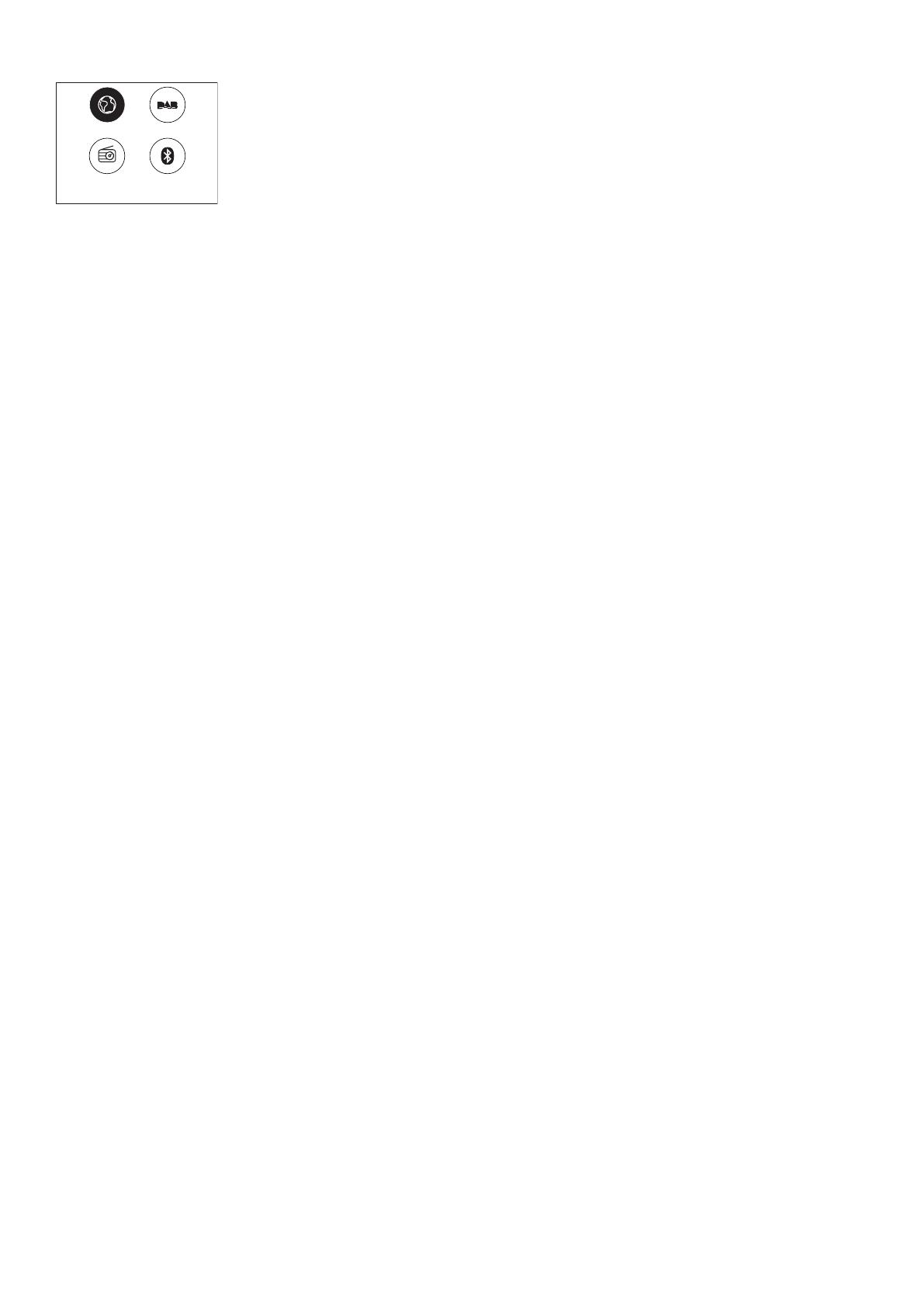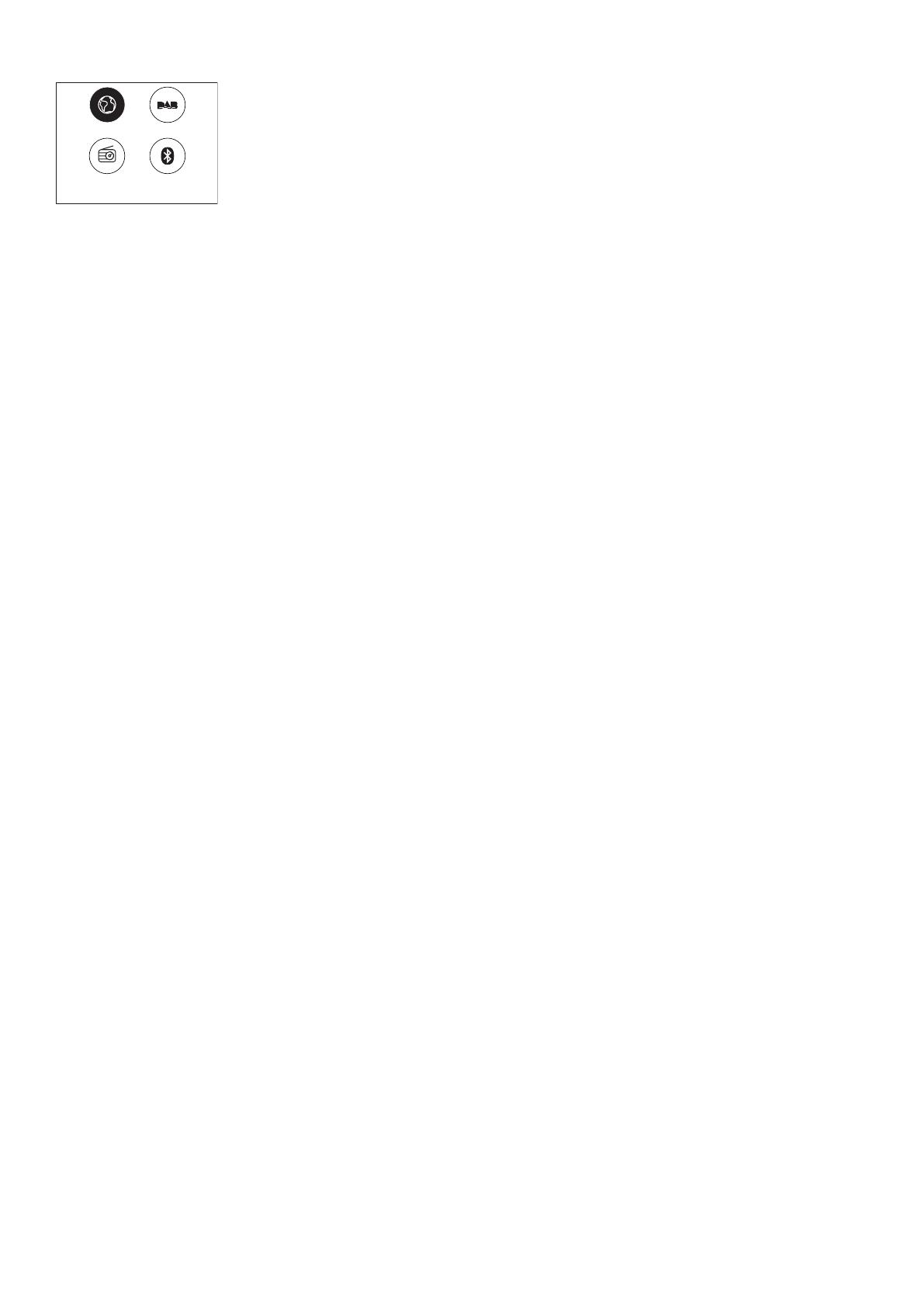
Quellen
Internet Radio
Elan Connect/+ kann über eine Breitband-Internetverbindung Tausende von Radiosendern und Podcasts
aus der ganzen Welt wiedergeben.
Wenn Sie den Internetradiowählen, verbindet sich Elan Connect mit dem Internet-Radio-Portal, um eine
Liste von Sendern zu erhalten, die in verschiedene Kategorien wie Land, Beliebteste und Genre unterteilt
ist. Wenn Sie einen Sender auswählen, stellt Elan Connect eine direkte Verbindung zu diesem Sender
her.
Um den Internetradio aufzurufen, drücken Sie Quelle, blättern Sie dann und wählen Sie Internet-Radio.
Hinweis: Das Menü der Senderliste wird vom Internet-Radio-Portal zur Verfügung gestellt, so dass es
nur zugänglich ist, wenn Elan Connect mit dem Internet verbunden ist. Senderlisten und Untermenüs
können sich von Zeit zu Zeit ändern.
Senderliste
Die Senderliste ist in verschiedene Kategorien und Suchfunktionen unterteilt:
Land
Dieser Menüpunkt ist für jedes Land lokalisiert, z. B. „Deutschland“.
Wenn Sie “Deutschaldn” auswählen, wird ein Untermenü angezeigt, in dem
Sie anhand verschiedener Kategorien nach Sendern suchen können, z. B. nach
lokalen Sendern, BBC-Sendern, Genres oder Sendern aus einer bestimmten
Stadt.
Wählen Sie die gewünschte Kategorie aus, und es wird entweder eine
weitere Liste von Unterkategorien angezeigt, oder (falls es keine weiteren
Unterkategorien gibt) die verfügbaren Stationen für die gewählte Kategorie.
Zuletzt gehört
Wenn der Internet-Radiomodus neu gestartet wird, wird der zuletzt gehörte
Sender ausgewählt. Um einen anderen kürzlich benutzten Sender auszuwählen,
wählen Sie Menü > Zuletzt gehörtund dann einen der aufgelisteten Sender. Die
zuletzt gehörten Sender erscheinen am Anfang der Liste.
Suche
You can also search through Internet broadcasts for stations with particular
keywords in their title. To search, select Menu > Station List > Search . Enter a
keyword by selecting characters in turn, then OK. The search entry screens are
similar in operation to the Wi-Fi passphrase entry screen.
Länder
Um eine Internet-Sendung von einem bestimmten Standort aus auszuwählen,
wählen Sie Menü > Senderliste > Länder >. Wählen Sie einen Kontinent aus dem
Menü, und eine Liste der verfügbaren Länder wird angezeigt, wählen Sie ein Land
aus, und die verfügbaren Internet-Radiosender werden angezeigt. Wählen Sie
einen Radiosender aus der Liste, um diesen Sender einzustellen.
Populär
Präsentiert eine Liste der beliebtesten Internetstationen aus der ganzen Welt.
Entdecken
Entdecke ermöglicht Ihnen die Auswahl aus einer Liste von Sendern, die
entweder nach Herkunft (Land), Genre (Musikstil) oder Sprache definiert sind.
Navigieren Sie durch die Kategorieoptionen; nachdem Sie Ihre Auswahl getroffen
haben, bestätigt ein Bildschirm Ihre gewählte Kategorie und die Anzahl der
Sender innerhalb dieser Kategorie. Um die Liste zu sehen, wählen Sie die Option,
die die Anzahl der verfügbaren Sender anzeigt.
Internet Radio