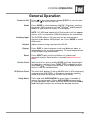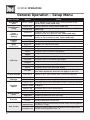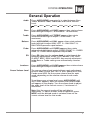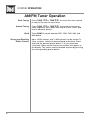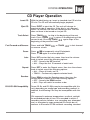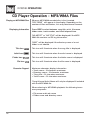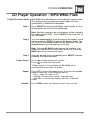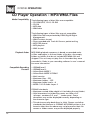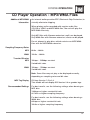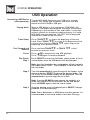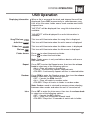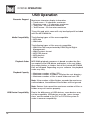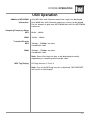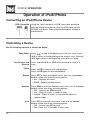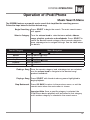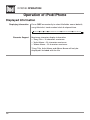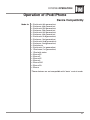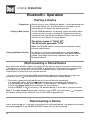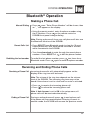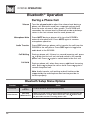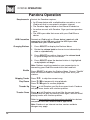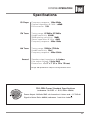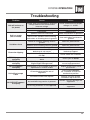Dual DC525Bi Owner's manual
- Category
- Car media receivers
- Type
- Owner's manual
Dual DC525Bi is a versatile AM/FM/CD receiver with front and rear inputs, offering a wide range of audio options for your car. Enjoy your favorite music from various sources, including CDs, AM/FM radio, auxiliary devices, and even your iPod or iPhone. The front-panel 3.5mm auxiliary input allows for easy connection of MP3 players or other audio devices. With 18 FM and 12 AM preset stations, you can easily store and access your favorite radio channels.
Dual DC525Bi is a versatile AM/FM/CD receiver with front and rear inputs, offering a wide range of audio options for your car. Enjoy your favorite music from various sources, including CDs, AM/FM radio, auxiliary devices, and even your iPod or iPhone. The front-panel 3.5mm auxiliary input allows for easy connection of MP3 players or other audio devices. With 18 FM and 12 AM preset stations, you can easily store and access your favorite radio channels.




















-
 1
1
-
 2
2
-
 3
3
-
 4
4
-
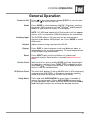 5
5
-
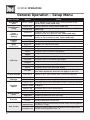 6
6
-
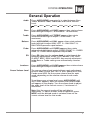 7
7
-
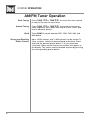 8
8
-
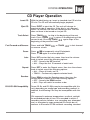 9
9
-
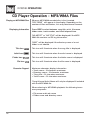 10
10
-
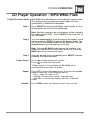 11
11
-
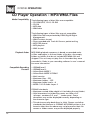 12
12
-
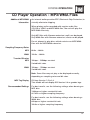 13
13
-
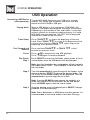 14
14
-
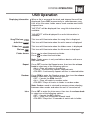 15
15
-
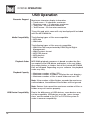 16
16
-
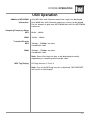 17
17
-
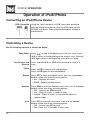 18
18
-
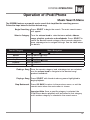 19
19
-
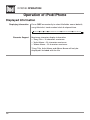 20
20
-
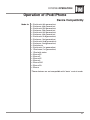 21
21
-
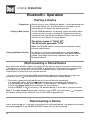 22
22
-
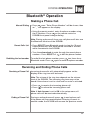 23
23
-
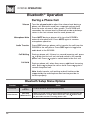 24
24
-
 25
25
-
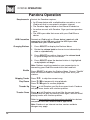 26
26
-
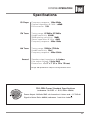 27
27
-
 28
28
-
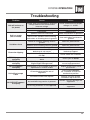 29
29
-
 30
30
Dual DC525Bi Owner's manual
- Category
- Car media receivers
- Type
- Owner's manual
Dual DC525Bi is a versatile AM/FM/CD receiver with front and rear inputs, offering a wide range of audio options for your car. Enjoy your favorite music from various sources, including CDs, AM/FM radio, auxiliary devices, and even your iPod or iPhone. The front-panel 3.5mm auxiliary input allows for easy connection of MP3 players or other audio devices. With 18 FM and 12 AM preset stations, you can easily store and access your favorite radio channels.
Ask a question and I''ll find the answer in the document
Finding information in a document is now easier with AI
Related papers
Other documents
-
Alpine X902D User manual
-
Clarion CZ205AU Owner's manual
-
 DUAL LITE DUAL-LITE XD18BT AM/FM Receiver Owner's manual
DUAL LITE DUAL-LITE XD18BT AM/FM Receiver Owner's manual
-
 AUDIOVOX CORPORATION FPE1909DVDC User guide
AUDIOVOX CORPORATION FPE1909DVDC User guide
-
 Dual Electronics XDM265 User manual
Dual Electronics XDM265 User manual
-
 Technical Pro h12x500ubt User manual
Technical Pro h12x500ubt User manual
-
Kenwood M-720DAB User manual
-
Supersonic IQ-6265DJBT User manual
-
Supersonic IQ-6265DJBT User manual
-
ClearCaptions lue Calling Phone User guide