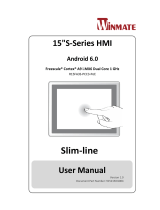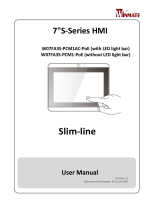Page is loading ...

Mounting and Installation
Drill the four mounting holes
Step 2Step 1
Install the mounting plate
using the four screws
Option 1: Flush Wall Mount
Paste sticker on the back
of the mounting plate
Ensure the glass surface is
clean and dry
The mount sheet can be
temporary fixed on the other
side of the glass to locate the
area for the cover sheet.
Affix the mounting plate
to the glass surface
Option 2: Mounting on Glass
Plug in the required cables
to the room panel
Lock the room panel to the
mounting plate using a
screw at each corner
The room panel is ready to
be brought online
Attach the room panel to the
mounting plate
Plug in the required cables
to the room panel
Attach the room panel
to the mounting plate
Lock the room panel using a
screw at the top, and two
screws at the outside corners
The room panel is ready
to be brought online
Install the mounting plate
using the four screws
Drill the four mounting
holes
Option 3: Mounting close to a window frame
Align the mounting sheet guide
parallel to the window frame
Paste the mount sheet on
the wall
Step 3
Plug in the required cables
to the room panel
The room panel is ready
to be brought online
Step 4
Attach the room panel to
the mounting plate
Lock the room panel to the
mounting plate using a
screw at each corner
Step 5 Step 6 Step 7
1.Affix the cover sheet to the
glass surface.
2.Align the mounting plate to
the cover sheet with the
kensington lock hole.
Step 1 Step 2 Step 3 Step 4
Step 5 Step 6 Step 7 Step 8
Step 1 Step 2
Window frame Window frame Window frame
Window frame
Window frame
Window frame
Step 3 Step 4
Step 5 Step 6 Step 7
Boot up1
System Setup
5 Set content
4
Users can set content by clicking "Set Content" to enter
the URL or use the desired content manage-ment
system to upload the contents onto the room panel.
To change room panel system language, select
“(Current Language) .... -
rations, select “Advanced.”
2
1
2
Set correct time, date, and time zone for
properly scheduled playback.
Set password to prevent unauthorized
access during setup menu.
Set network for establishing network
connection.
3
Resetting room panel to factory default
Factory resetting the room panel will result in the removal of all saved contents,
to complete the room panel factory resetting process:
Use a pen to press and hold the reset button - do not release until Step 4.1
Insert the power cord. 2
Wait 30 seconds for the system reboot indicating your data is erased.3
Release the reset button and your room panel will initialize in factory
default state.
4
Content Management
content management solution.
How do I interrupt playback and enter setup menu?
Use USB mouse to click and hold one corner of the screen for 10 seconds to exit
playback and enter setup menu.
How do I provide a DEBUG log for a misbehaving room panel to the support team?
Please follow the instructions below to collect the room panel's DEBUG log:
Troubleshooting
Prepare a blank USB stick in FAT-32 format.1
Create a folder named "DEBUG" (case insensitive) in the root of USB stick.2
Make sure the room panel is operating (see welcome screen or playing content).3
Insert the USB stick into room panel and wait for
4
Within the "DEBUG" folder, is a folder with a string of number as its name. If
the string of numbers are all zero's, the debug log has not been collected
properly. Repeat step 1-4 again and make sure to wait .
5
6 Zip the"DEBUG" folder and send to IAdea Support Team.
room panel
configurations:
Screw M3*13
Screw M3*13
Screw of cover plate Screw of cover plate
Screw of cover
plate
Screw of cover
plate
Screw M3*13
Screw of cover
plate
Screw M3*13
Screw M3*6
Cover sheet
Screw M3*13
IAD_DGS_WRP_10EP

Quick Start Guide
This is a quick walkthrough of the set up process. For complete documentations
and quick start guides, please visit http://support.IAdea.com.
Box Content
CARE AND WARNING CAUTION
Europe – EU Declaration of Conformity
IAD-18010 series
Screw
M3*13
Screw
M3*6
Port Connections
1Screw Hole
2Camera*
3Microphone*
4LED
6MicroSD card slot
7ADB
83.5mm audio
9USB port
10 Reset
11 USB port
12 Ethernet RJ45
13 Power LED
14 12V DC power
15 Expansion*
16 Kensington Lock
17 VESA mount (MIS-D75)
Screw spec: M4
5NFC/RFID reader
* The functions marked with "*" only appear on certain models.
MicroSD ADB Audio Power
LED
USB Reset USB Ethernet DC Expansion
43
1
678910 11
17
16
2
4
12 13 14 15
1
11
11
5
x 2
(1 Spare)
x 3
(1 Spare)
Room booking
panel
Mounting plate Glass mount
sticker
Front View
261.7*181.6(mm)
Mounting guide
sheet
Glass mount
cover sheet
NOTE: This equipment has been tested and found to comply with the limits for a Class A
digital device, pursuant to part 15 of the FCC Rules. These limits are designed to provide
reasonable protection against harmful interference when the equipment is operated in a
commercial environment. This equipment generates, uses, and can radiate radio frequency
energy and, if not installed and used in accordance with the instruction manual, may cause
harmful interference to radio communications. Operation of this equipment in a residential
area is likely to cause harmful interference in which case the user will be required to correct
the interference at his own expense.
This device complies with Part 15 of the FCC Rules. Operation is subject to the following
two conditions: (1) This device may not cause harmful interference, and (2) this device
must accept any interference received, including interference that may cause undesired
operation.
This device complies with the essential requirements of the Radio Equipment Directive
(2014/53/EU). The following test methods have been applied in order to prove presumption
of conformity with the essential requirements of the Radio Equipment Directive This
equipment is compliant with Class A of EN55032. In a residential environment this
equipment may cause radio interference.
The suitable temperature for the Colour Monitor and sccessories is 0°C-50°C.
Adaptor with ferrite must be used with this equipment to ensure compliance with the Class
A FCC limits.
Power Adapter information:
Model No.: WB-24J12R
INPUT: 100-240V~50/60Hz
OUTPUT: 12 2.0A
Correct Disposal of this product. This marking indicates that this product
should not be disposed with other household wastes throughout the EU. To
prevent possible harm to the environment or human health from
uncontrolled waste disposal, recycle it responsibly to promote the sustainable
reuse of material resources. To return your used device, please use the return and
collection systems or contact the retailer where the product was purchased. They can take
this product for environmental safe recycling.
“FCC & CE RF Radiation Exposure Statement Caution: To maintain compliance with the
FCC & CE’s RF exposure guidelines, place the product at least 20cm from near by
persons.”
WARNING: Changes or modifications to this unit not expressly approved by the party
responsible for compliance could void the user’s authority to operate the equipment.
- Replacement of a battery with an incorrect type that can be defeat a safeguard;
- Disposal of a battery into fire or a hot oven, or mechanically crushing or cutting of a
battery, that can result in an explosion;
- Leaving a battery in an extremely high temperature surrounding environment that can
result in an explosion or the leakage of flammable liquid or gas;
- A battery subjected to extremely low air pressure that may result in an explosion or the
leakage of flammable liquid or gas.
Risk of explosion if the battery is replaced by an incorrect type
Wait one-half hour after switching off before handling parts
company Name: IAdea Corporation
Address: 3F, No. 21, Lane 168, Xingshan Road,Neihu Dist. Taipei, 114 Taiwan
Tel: 886-2-2791-1110
Q41G78SP05904A
Installation height :<2M
/