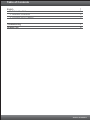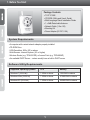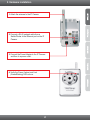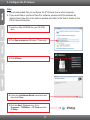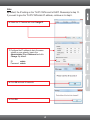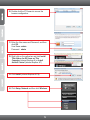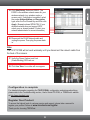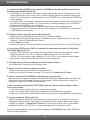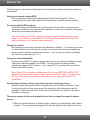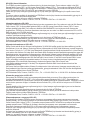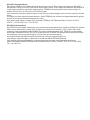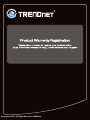Trendnet TV-IP121WN Quick Installation Guide
- Category
- Security cameras
- Type
- Quick Installation Guide

TV-IP121WN
1.01
Quick Installation Guide

Table of Contents
Version 01.24.2011
English 1
1. Before You Start
2. Hardware Installation 2
3. Configure the IP Camera 3
1
Troubleshooting 7
Wireless Tips 8

1. Before You Start
Ÿ
ŸCD-ROM Drive
ŸVGA Resolution: 800 x 600 or above
ŸWeb Browser: Internet Explorer (6.0 or higher)
ŸWireless Router (e.g. TEW-691GR) or Access Point (e.g. TEW-690AP)
ŸAn available DHCP Server – routers usually have a built-in DHCP server
A computer with a wired network adapter properly installed
Package Contents
System Requirements
1
Ÿ
ŸCD-ROM (Utility and User's Guide)
Ÿ
Ÿ1 x 2dBi Detachable Antenna
Ÿ
ŸMounting Kit
ŸPower Adapter (5V DC, 2.5A)
TV-IP121WN
Multi-Language Quick Installation Guide
Network Cable (1.5m / 5ft)
Supported Operating Systems
CPU
Memory
Windows 7 (32/64-bit)
Windows Vista (32/64-bit)
Windows XP (32/64-bit)
1.3GHz or above
1.3GHz or above
1.3GHz or above
1GB RAM or above
512MB RAM or above
256MB RAM or above
Software Utility Requirements

2
2. Hardware Installation
1. Attach the antenna to the IP Camera.
2. Connect a RJ-45 network cable from a
Switch/Router to the Ethernet port on the IP
Camera.
3. Connect the Power Adapter to the IP Camera
and then to a power outlet.
4. Verify the Power (Amber) and Link
(Green/Blinking) LEDs are on.

3
3. Configure the IP Camera
Note:
1. It is recommended that you configure the IP Camera from a wired computer.
2. If you would like to use SecurView Pro software, please install the software by
clicking SecurView Pro in the Autorun window and refer to the User's Guide on the
CD for more information.
1. Insert the Utility CD-ROM into your CD-ROM
drive.
2. Click Run autorun.exe (Windows 7/Vista only).
4. Follow the Installation Wizard instructions and
then click Close.
5. Click the Start / Windows Icon. Go to
ProgramsŽ TRENDnet Ž IP Setup and click
IP Setup.
3. Click IPSetup.

4
Note:
By default, the IP setting on the TV-IP121WN is set to DHCP. Please skip to step 10.
If you want to give the TV-IP121WN static IP address, continue on to step 6.
6. Select the IP Camera and click Change IP.
7. Configure the IP address to be in the same
subnet as your network, type in the
Administrator ID and Password and click
Change. By default:
ID: admin
Password: admin
8. Click OK and wait 30 seconds.
9. Click OK.

10. Double click the IP Camera to access the
browser configuration.
11. Enter the User name and Password, and then
click OK.
User Name: admin
Password: admin
5
12. Right click on the yellow bar and click Install
This Add-on for All Users on This
Computer (Internet Explorer 8) or Install
ActiveX Control (Internet Explorer 6/7)
13. Click Install (Internet Explorer 6/7/8).
14. Click Setup, Network and then click Wireless.

6
16. Disconnect the RJ-45 Network cable and
unplug the power. Then plug the power back
in.
17. Verify the Power (Amber) and Link
(Green/Blinking) LEDs are on.
Note:
The TV-IP121WN will not work wirelessly until you disconnect the network cable from
the back of the camera.
Configuration is complete
Register Your Product
To ensure the highest level of customer service and support, please take a moment to
register your product Online at: www.trendnet.com/register
Thank you for choosing TRENDnet
For detailed information regarding the ’s configuration and advanced settings,
please refer to the Troubleshooting section, User's Guide CD-ROM, or TRENDnet's website
at http://www.trendnet.com.
TV-IP121WN
15. Click Site Survey. Select an ESSID. The
ESSID is the wireless network name for your
wireless network (e.g. wireless router or
access point). If encryption is enabled, select
the proper Authentication and Encryption
type, enter the Pre-Shared Key and then click
Apply. (Example shows WPA2-PSK. If your
wireless network does not support WPA,
select open or shared instead. Contact your
network administrator for more information).
18. Click Live View. Live video will now appear.

7
Troubleshooting
1. I inserted the Utility CD-ROM into my computer's CD-ROM Drive but the installation menu does not
appear automatically. What should I do?
1. For Windows 7, if the installation menu does not appear automatically, click on the Windows Icon on the
bottom left hand corner of the screen, click the “Search programs and files” box, and type D:\autorun.exe,
where “D” in “D:\autorun.exe” is the letter assigned to your CD-ROM Drive, and then press the ENTER key
on your keyboard .
2.For Windows Vista, if the installation menu does not appear automatically, click Start, click the Start Search
box, and type D:\autorun.exe where "D" in "D:\autorun.exe" is the letter assigned to your CD-ROM Drive,
and then press the ENTER key on your keyboard.
3. For Windows XP, if the window does not appear automatically, click Start, click Run and type
D:\autorun.exe where “D” in “D:\autorun.exe” is the letter assigned to your CD-ROM Drive, and then press
the ENTER key on your keyboard.
2. IP Setup is unable to detect my camera. What should I do?
1. Verify that you have followed all the steps in Section 2: Hardware Installation.
2. Disable any software firewall programs such as ZoneAlarm or Norton Internet Security. If you are using
Windows 7, Vista or XP disable the built in firewall.
3. Click on Search in IPSetup.
4. Take a pin or paper clip. Press the Reset button on the back on the IP Camera for 10 seconds, then let go.
3. I do not have a DHCP server or DHCP is disabled on my network and I am unable to configure the
TV-IP121WN. What should I do?
1. Go to the TCP/IP settings on your computer and assign a static IP address on your computer's network
adapter in the subnet of 192.168.10.x. Since the default IP address of the TV-IP121WN is
192.168.10.30, do not assign a static IP address of 192.168.10.30 on your computer's network adapter.
2. Open Internet Explorer and enter http://192.168.10.30 into the address bar.
The Image is blurry. How can I adjust the focus on the Internet Camera?
You can adjust the IP Camera's focus by rotating the lens.
5. When I click on Live View the image does not load?
1. Make sure that you are using a browser that supports ActiveX.
2. Make sure that ActiveX is installed. See step 12-13 in Section 3: Configure the IP Camera.
6. How do I connect the TV-IP121WN to my wireless router or access point?
Make sure that you configure the camera to have the same SSID (Wireless Network Name), encryption and
authentication type and Pre-shared (Encryption) key (if enabled). Follow the instructions in section 2 to
configure the camera with the SSID and encryption key.
7. After I successfully configured the TV-IP121WN to match my wireless network settings, I cannot
connect to the camera.
1. Verify that the wireless settings match your wireless network settings.
2. Verify in the wireless section of the browser configuration that the Enable option is checked.
3. Make sure to disconnect the network cable from the camera and verify that the LINK LED is blinking green.
8. I forgot my password. What should I do?
Take a pin or paperclip and press the reset button on the back of the unit for 15 seconds. This will return
settings back to factory defaults. Open up the IP Setup program to find out the IP address of the camera
(see step 10 in Section 3: Configure the IP Camera. If you do not have a DHCP server on your network,
the default IP address is 192.168.10.30. The default administrator ID and password is admin.
If you still encounter problems or have any questions regarding the TV-IP121WN, please contact TRENDnet's
Technical Support Department.
4.

8
The following are some general wireless tips to help minimize the impact of interference within an
environment.
Assign your network a unique SSID
Do not use anything that would be identifying like “Smith Family Network”. Choose
something that you would easily identify when searching for available wireless networks.
Do not turn off the SSID broadcast
The SSID broadcast is intended to be on and turning it off can cause connectivity issues.
The preferred method of securing a wireless network is to choose a strong form of encryption
with a strong and varied encryption key.
Change the channel
Most wireless access points and routers are defaulted to channel 6. If you have a site survey
tool that will display the channels you can plan your channel selection around neighboring
access points to minimize interference from them. If your site survey tool does not display
the channel try using channels 1 or 11.
Change the channel bandwidth
If you are using an 802.11n router or access point you can also make the following changes.
Change the channel bandwidth to 20/40MHz. This will provide the highest possible
performance using an 802.11n device. Also, if using 802.11n you should be securing the
network with WPA2 security.
Avoid stacking hardware on top of each other to prevent overheating issues
Maintain enough free space around the hardware for good ventilation and airflow. There
should also be plenty of free space around the antennas to allow the wireless signal to
propagate. Please also make sure that the wireless hardware is not placed in any type of
shelving or enclosures.
There are a number of other environmental factors that can impact the range of wireless
devices.
1. Adjust your wireless devices so that the signal is traveling in a straight path, rather than at
an angle. The more material the signal has to pass through the more signal you will lose.
Note: after setting up the SSID, encryption type and encryption key/passphrase, please
make a note of them for future reference. You will need this information to connect your
wireless computers to the wireless router/access point.
Note: Due to Wi-Fi certification considerations if you choose WEP, WPA or WPA2-TKIP
encryption this device may operate in legacy wireless mode (802.11b/g). You may not get
802.11n performance as these forms of encryption are not supported by the 802.11n
specification.
Wireless Tips

9
2. Keep the number of obstructions to a minimum. Each obstruction can reduce the range of
a wireless device. Position the wireless devices in a manner that will minimize the amount
of obstructions between them.
3. Building materials can have a large impact on your wireless signal. In an indoor
environment, try to position the wireless devices so that the signal passes through less
dense material such as dry wall. Dense materials like metal, solid wood, glass or even
furniture may block or degrade the signal.
4. Antenna orientation can also have a large impact on your wireless signal. Use the wireless
adapter's site survey tool to determine the best antenna orientation for your wireless
devices.
5. Interference from devices that produce RF (radio frequency) noise can also impact your
signal. Position your wireless devices away from anything that generates RF noise, such
as microwaves, HAM radios, Walkie-Talkies and baby monitors.
6. Any device operating on the 2.4GHz frequency will cause interference. Devices such as
2.4GHz cordless phones or other wireless remotes operating on the 2.4GHz frequency
can potentially drop the wireless signal. Although the phone may not be in use, the base
can still transmit wireless signals. Move the phone's base station as far away as possible
from your wireless devices.
If you are still experiencing low or no signal consider repositioning the wireless devices or installing
additional access points. The use of higher gain antennas may also provide the necessary
coverage depending on the environment.
Page is loading ...

GPL/LGPL General Information
This TRENDnet product includes free software written by third party developers. These codes are subject to the GNU
General Public License ("GPL") or GNU Lesser General Public License ("LGPL"). These codes are distributed WITHOUT
WARRANTY and are subject to the copyrights of the developers. TRENDnet does not provide technical support for these
codes. The details of the GNU GPL and LGPL are included in the product CD-ROM.
Please also go to (http://www.gnu.org/licenses/gpl.txt) or (http://www.gnu.org/licenses/lgpl.txt) for specific terms of each
license.
The source codes are available for download from TRENDnet's web site (http://trendnet.com/downloads/list_gpl.asp) for at
least three years from the product shipping date.
You could also request the source codes by contacting TRENDnet.
20675 Manhattan Place, Torrance, CA 90501, USA. Tel: +1-310-961-5500 Fax: +1-310-961-5511
Informations générales GPL/LGPL
Ce produit TRENDnet comprend un logiciel libre écrit par des programmeurs tiers. Ces codes sont sujet à la GNU General
Public License ("GPL" Licence publique générale GNU) ou à la GNU Lesser General Public License ("LGPL" Licence
publique générale limitée GNU). Ces codes sont distribués SANS GARANTIE et sont sujets aux droits d'auteurs des
programmeurs. TRENDnet ne fournit pas d'assistance technique pour ces codes. Les détails concernant les GPL et LGPL
GNU sont repris sur le CD-ROM du produit.
Veuillez également vous rendre en (http://www.gnu.org/licenses/gpl.txt) ou en (http://www.gnu.org/licenses/lgpl.txt) pour les
conditions spécifiques de chaque licence.
Les codes source sont disponibles au téléchargement sur le site Internet de TRENDnet web site
(http://trendnet.com/downloads/list_gpl.asp) durant au moins 3 ans à partir de la date d'expédition du produit.
Vous pouvez également demander les codes source en contactant TRENDnet.
20675 Manhattan Place, Torrance, CA 90501, USA. Tel: +1-310-961-5500 Fax: +1-310-961-5511
Allgemeine Informationen zu GPL/LGPL
Dieses Produkt enthält die freie Software "netfilter/iptables" (© 2000-2004 netfilter project http://www.netfilter.org) und die
freie Software „Linux „mtd“ (Memory Technology Devices) Implementation (© 2000 David Woodhouse), erstmals integriert in
Linux Version 2.4.0-test 3 v. 10.07.2000 (http://www.kernel.org/pub/linux/kernel/v2.4/old-test-kernels/linux-2.4.0-test3.tar.bz2),
sowie weitere freie Software. Sie haben durch den Erwerb dieses Produktes keinerlei Gewährleistungsansprüche gegen die
Berechtigten an der oben genannten Software erworben; weil diese die Software kostenfrei lizenzieren gewähren sie keine
Haftung gemäß unten abgedruckten Lizenzbedingungen. Die Software darf von jedermann im Quell-und Objektcode unter
Beachtung der Lizenzbedingungen der GNU General Public License Version 2, und GNU Lesser General Public License
(LGPL) vervielfältigt, verbreitet und verarbeitet werden. Die Lizenz ist unten im englischsprachigen Originalwortlaut
wiedergegeben. Eine nichtoffizielle Übersetzung in die deutsche Sprache finden Sie im Internet unter
(http://www.gnu.de/documents/gpl-2.0.de.html). Eine allgemeine öffentliche GNU Lizenz befindet sich auch auf der
mitgelieferten CD-ROM.
Sie können Quell-und Objektcode der Software für mindestens drei Jahre auf unserer Homepage www.trendnet.com im
Downloadbereich (http://trendnet.com/langen/downloads/list_gpl.asp) downloadend. Sofern Sie nicht über die Möglichkeit
des Downloads verfügen können Sie bei TRENDnet.
20675 Manhattan Place, Torrance, CA 90501 -U.S.A -, Tel.: +1-310-961-5500, Fax: +1-310-961-5511 die Software anfordern.
Información general sobre la GPL/LGPL
Este producto de TRENDnet incluye un programa gratuito desarrollado por terceros. Estos códigos están sujetos a la
Licencia pública general de GNU (“GPL”) o la Licencia pública general limitada de GNU (“LGPL”). Estos códigos son
distribuidos SIN GARANTÍA y están sujetos a las leyes de propiedad intelectual de sus desarrolladores. TRENDnet no ofrece
servicio técnico para estos códigos. Los detalles sobre las licencias GPL y LGPL de GNU se incluyen en el CD-ROM del
producto.
Consulte también el (http://www.gnu.org/licenses/gpl.txt) ó el (http://www.gnu.org/licenses/lgpl.txt) para ver las cláusulas
específicas de cada licencia.
Los códigos fuentes están disponibles para ser descargados del sitio Web de TRENDnet
(http://trendnet.com/downloads/list_gpl.asp) durante por lo menos tres años a partir de la fecha de envío del producto.
También puede solicitar el código fuente llamando a TRENDnet.
20675 Manhattan Place, Torrance, CA 90501, USA. Tel: +1-310-961-5500 Fax: +1-310-961-5511
Общая информация о лицензиях GPL/LGPL
В состав данного продукта TRENDnet входит бесплатное программное обеспечение, написанное сторонними
разработчиками. Это ПО распространяется на условиях лицензий GNU General Public License ("GPL") или GNU
Lesser General Public License ("LGPL"). Программы распространяются БЕЗ ГАРАНТИИ и охраняются авторскими
правами разработчиков. TRENDnet не оказывает техническую поддержку этого программного обеспечения.
Подробное описание лицензий GNU GPL и LGPL можно найти на компакт-диске, прилагаемом к продукту.
В пунктах (http://www.gnu.org/licenses/gpl.txt) и (http://www.gnu.org/licenses/lgpl.txt) изложены конкретные условия
каждой из лицензий.
Исходный код программ доступен для загрузки с веб-сайта TRENDnet (http://trendnet.com/downloads/list_gpl.asp) в
течение, как минимум, трех лет со дня поставки продукта.
Кроме того, исходный код можно запросить по адресу TRENDnet.
20675 Manhattan Place, Torrance, CA 90501, USA. Tel: +1-310-961-5500 Fax: +1-310-961-5511
Page is loading ...
Page is loading ...

Copyright ©2011, All Rights Reserved. TRENDnet.
-
 1
1
-
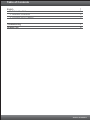 2
2
-
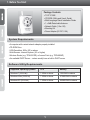 3
3
-
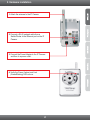 4
4
-
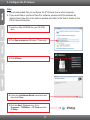 5
5
-
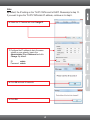 6
6
-
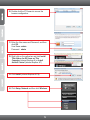 7
7
-
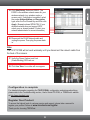 8
8
-
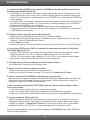 9
9
-
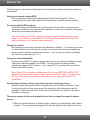 10
10
-
 11
11
-
 12
12
-
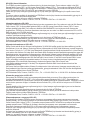 13
13
-
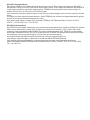 14
14
-
 15
15
-
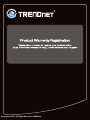 16
16
Trendnet TV-IP121WN Quick Installation Guide
- Category
- Security cameras
- Type
- Quick Installation Guide
Ask a question and I''ll find the answer in the document
Finding information in a document is now easier with AI
Related papers
-
Trendnet TV-IP121WN Quick Installation Guide
-
Trendnet TV-IP121WN Quick Installation Guide
-
Trendnet TV-IP121WN Owner's manual
-
Trendnet TV-IP121WN Quick Installation Guide
-
Trendnet TV-IP121WN Quick Installation Guide
-
Trendnet TEW-423PI Quick Installation Guide
-
Trendnet TEW-623PI Quick Installation Guide
-
Trendnet TV-IP121WN Quick Installation Guide
-
Trendnet TEW-670AP Quick Installation Guide
-
Trendnet RB-TEW-652BRP Quick Installation Guide
Other documents
-
Manhattan 525527 User manual
-
Manhattan 176439 Specification
-
Manhattan 176415 Datasheet
-
Manhattan 702812 User manual
-
Canon EOS C700 User manual
-
Canon EOS C70 Owner's manual
-
Christie LWU530-APS User manual
-
Christie LWU900-DS User manual
-
Christie LWU720i-D User manual
-
Christie DWU951-Q Technical Reference