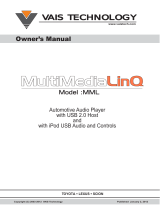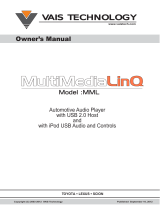General User Guide
Gateway 500 Lite (MOST)
1. Introduction
Dension Gateway 500 Lite enables music playback from a USB
storage or iPod through your vehicle’s entertainment system, using
the buttons of the car stereo for basic control. Gateway 500 Lite
is designed to give easy to manage control, in cars where it is not
possible to display text, therefore visualizing song information or
browsing music content is not possible.
In this manual the following conventions describe the buttons of your
car entertainment system:
• Next/Back: next and previous track
• FF/REW: Fast Forward and Rewind
• CD1, CD2…: CD selection
• Random: R andom, Mix or Shuffl e
Please refer to the manual of your car audio system for specifi c
details of operation. Gateway 500 Lite needs to be installed and
confi gured correctly for your vehicle. For assistance with installation,
please refer to the Installation Guide.
2. Supported audio devices
USB: USB stick and external hard drive with one partition
File System: FAT32
Storage capacity: up to 64GB music content
Music Format: MP3, WMA (except for DRM protected, WMA-lossless,
WMA-Pro) and WAV
iPods
1
:
• iPod (4
th
generation)
• iPod nano (1
st
, 2
nd
, 3
rd
, 4
th
, 5
th
and 6
th
generation)
• iPod mini
• iPod photo 4G
• iPod video 5G
• iPod classic
• iPod touch (1
st
, 2
nd
, 3
rd
and 4
th
generation)
iPhones
1
:
• iPhone 4s, 4
• iPhone 3GS, 3G
1
These require the optional Dension 30-pin Dock Cable (IPDC1GW).
Devices supported using the optional Dension Lightning Adapter
for Gateway (LIA1GW0):
• All iPhone and iPod devices that have a Lightning connector
The Dension Lightning Adapter ends in a USB port, it means that
beside the adapter you will also need a Lightning USB cable
(IPLC1GW) or a cradle (IP6LCRP).
5. Service your car (bypass mode)
Certain vehicles have complex system management capabilities, and
servicing may involve using a diagnostic computer. To avoid confl ict
with such diagnostics devices, put the Gateway in Bypass mode,
which temporarily disables the operation of the Gateway.
In order to enter Bypass mode, fi rst disconnect all devices from the
Gateway. The radio displays Disc1/Track99. Now press the Back
button six times and the Gateway switches to Bypass mode. At this
point the Radio switches back to FM or to the earlier selected audio
source.
The Gateway stays in Bypass mode even if you re-start your car, and
it is invisible to the electronic devices in your car, or the diagnostics
computers, just as if it was not installed at all.
To exit Bypass mode, connect any device, wait a few seconds, and
select the CD changer source. Your Gateway will start operating
normally. (You may also need to re-start certain vehicles to get the
Gateway back to normal mode.)
6. Disclaimer
If your car’s electrical system begins to behave in an unpredictable way
please immediately diconnect the Gateway device physically and have
it checked by your installer or an automotive electronics professional.
Dension and its authorized distributors and retailers are not liable for
any incidental consequential or indirect damages or loss and do not
assume liability for any diagnostic fees.
The use of handheld devices while driving may be subject to
government legislation. Please ensure that your use of the Dension
device complies with applicable traffi c laws. Dension does not assume
liability for any events resulting from the illegal or irresponsible use
of handheld devices during the driving. Dension reserves the right to
modify its products or specifi cations without prior notice.
7. Warranty
Dension devices carry a one-year limited warranty that protects
you from defects in material and workmanship of products sold by
Dension or its authorized distributors and retailers. Dension does
not warrant any installation work or assume liability for any damage
caused due to negligence, improper installation or operation. For
warranty claims, proof of purchase is required.
8. Update and support
If you need further assistance in using your Gateway, please
contact your local supplier or visit www.dension.com. Please check
the product section for the latest fi rmware version and product
documentation of your device.
Magyar nyelvű útmutatóért kérjük látogasson el weboldalunkra.
Für die deutsche Anleitung bitte unsere Webpage zu besuchen.
3. Operation
Switch on your car radio and select the ‘CD changer’ source. This
is usually done by pressing the CDC or CD button, or pressing the
CD button twice. If in doubt, consult the audio section of your car’s
manual. Connect your iPod or USB drive to the Gateway. The fi rst fi le
on the device starts to play. If the Gateway has been used earlier,
music will play from your iPod or USB from the point last played. If
both are connected, the last used source will continue to play.
Switching off the radio (or the ignition) will stop playback and put the
devices connected to standby. Next/back and random/repeat/scan
buttons (radio dependent) work according to their usual function.
If neither the iPod nor a USB drive is connected ‘CD5/Track99’ is
displayed with the counter running.
Getting started:
Switch your head unit (car radio) ON and select CD changer as source.
If in doubt consult the audio section of your car’s instruction manual!
Depending on your head unit, the music menu can be browsed with
radio buttons (next/back), i-Drive controller (for further details please
go to Section 8). Trough the CD changer option you should see the
menu of the Gateway in CD6 or CD1 (head unit dependent).
4. Sources
iPod
The original user interface of the iPod remains active (i.e. the click
wheel still works) so you can use it for browsing as normal. The CD
buttons have no effect on the iPod.
During playback the radio displays CD1. The shown track numbers
and time counter are not synchronized with the iPod.
Dension also offers an optional dash-mount cradle to dock your iPod
safely (not included).
USB
When the USB storage is inserted the fi rst time, the Gateway will start
Play_All on the whole content.
You can choose folders stored in the root directory by using the CD
selection buttons. Folders are linked to the CD# buttons: fi rst folder
assigned in alphabetical order, then folders follow similarly.. E.g. CD1
is assigned to the fi rst folder, CD2 to the second, and so on.
During playback the radio displays CD and track numbers and the
elapsed time of the actual song.
Tips and Tricks:
You can easily defi ne how the CD selection buttons get assigned by
naming the folders as: 1-Rock, 2-Blues, 3-Latin, etc.
If you want to listen to the whole content of a USB storage again in
Play_All mode, just remove it during playback, and re-insert it after
a few seconds. Play_All will start again. Alternatively you may also
create a playlist with all songs, and start it with a CD# button.
Play_All combined with random gives you the chance to fi nd music
that suits your mood. Start by playing songs randomly. If a song does
not fi t your mood, press next. If you particularly like a song, play the
whole of that Folder by pressing next and back within 1 sec.
When the playback of the last song in the folder is fi nished, Gateway
returns to random.