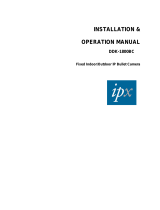Page is loading ...

PC-HELPER
RS-232C 2ch Serial I/O for PCI
COM-2CL-PCI
RS-232C 4ch Serial I/O for PCI
COM-4CL-PCI
User’s Guide
CONTEC CO.,LTD.

COM-2CL-PCI, COM-4CL-PCI
i
Check Your Package
Thank you for purchasing the CONTEC product.
The product consists of the items listed below.
Check, with the following list, that your package is complete. If you discover damaged or missing
items, contact your retailer.
Product Configuration List
- Board (One of the followings) …1
[COM-2CL-PCI, COM-4CL-PCI]
- First step guide …1
- COM Setup Disk (CD-ROM *1) …1
- Distribution cable (0.25m) …1 (For COM-4CL-PCI only)
*1: The CD-ROM contains the driver software and User’s Guide (this guide).
CD-ROM
[COM Setup Disk]
Distribution cable
(For COM-4CL-PCI only)Board
First step guide

ii
COM-2CL-PCI, COM-4CL-PCI
Copyright
Copyright 2007 CONTEC CO., LTD. ALL RIGHTS RESERVED
No part of this document may be copied or reproduced in any form by any means without prior written
consent of CONTEC CO., LTD.
CONTEC CO., LTD. makes no commitment to update or keep current the information contained in this
document. The information in this document is subject to change without notice.
All relevant issues have been considered in the preparation of this document. Should you notice an
omission or any questionable item in this document, please feel free to notify CONTEC CO., LTD.
Regardless of the foregoing statement, CONTEC assumes no responsibility for any errors that may
appear in this document nor for results obtained by the user as a result of using this product.
Trademarks
MS, Microsoft , Windows and Windows NT are trademarks of Microsoft Corporation. Other brand and
product names are trademarks of their respective holder.

COM-2CL-PCI, COM-4CL-PCI
iii
Table of Contents
Check Your Package................................................................................................................................i
Copyright.................................................................................................................................................ii
Trademarks..............................................................................................................................................ii
Table of Contents ...................................................................................................................................iii
1. BEFORE USING THE PRODUCT 1
About the Board......................................................................................................................................1
Features ............................................................................................................................................1
Support Software..............................................................................................................................2
Cable & Connector (Option) ........................................................................................................3
Accessories (Option).....................................................................................................................3
Customer Support....................................................................................................................................4
Web Site ...........................................................................................................................................4
Limited Three-Years Warranty...............................................................................................................4
How to Obtain Service............................................................................................................................4
Liability ...................................................................................................................................................4
Safety Precautions...................................................................................................................................5
Safety Information ...........................................................................................................................5
Handling Precautions.......................................................................................................................6
Environment.....................................................................................................................................7
Inspection .........................................................................................................................................7
Storage..............................................................................................................................................7
Disposal............................................................................................................................................7
2. SETUP 9
What is Setup?.........................................................................................................................................9
Using the Board under Windows Using the Standard COM Driver Software COM Setup Disk.9
Step 1 Setting the Hardware .................................................................................................................10
Parts of the Board and Factory Defaults .......................................................................................10
Setting the Board ID ......................................................................................................................12
Plugging the Board ........................................................................................................................13
Step 2 Installing the Hardware .............................................................................................................14
Turning on the PC..........................................................................................................................14
Windows 7......................................................................................................................................15
Windows Server 2008, Windows Vista ........................................................................................17
Windows Server 2003, XP, 2000 ..................................................................................................18
The check method of the completion of hardware installation....................................................19
Step 3 Initializing the Software ............................................................................................................20
Windows 7, Server 2008, Vista, Server 2003, XP, 2000 .............................................................20

iv
COM-2CL-PCI, COM-4CL-PCI
Step 4 Checking Operations with the Diagnosis Program...................................................................22
What is the Diagnosis Program?....................................................................................................22
Check Method.................................................................................................................................22
Using the Diagnosis Program ........................................................................................................23
Setup Troubleshooting ..........................................................................................................................25
Symptoms and Actions...................................................................................................................25
If your problem cannot be resolved...............................................................................................25
3. EXTERNAL CONNECTION 27
COM-2CL-PCI ......................................................................................................................................28
Connecting directly to the port connector .....................................................................................28
COM-4CL-PCI ......................................................................................................................................29
Using 9-pin D-SUB Connector Distribution Cable ......................................................................29
Using 25-pin D-SUB Connector Distribution Cable ....................................................................30
Using 25-pin D-SUB Connector Distribution Unit.......................................................................31
Connecting directly to the port connector .....................................................................................32
Types of Cable and Example Connections...........................................................................................33
4. FUNCTIONS 35
Communication Function......................................................................................................................35
Serial Data Transmission ...............................................................................................................35
RS-232C Control Lines..................................................................................................................35
Send and Receive Data Buffers .....................................................................................................35
Setting the Baud Rate.....................................................................................................................36
5. ABOUT SOFTWARE 37
About Sample programs........................................................................................................................37
Uninstalling the driver software............................................................................................................39
Windows XP, Server 2003, 2000...................................................................................................39
Windows 7, Server 2008, Vista .....................................................................................................39
CD-ROM Directory Structure...............................................................................................................39
6. ABOUT HARDWARE 41
Hardware specification..........................................................................................................................41

1. Before Using the Product
COM-2CL-PCI, COM-4CL-PCI
1
1.
Before Using the Product
This chapter provides information you should know before using the product.
About the Board
This product is a PCI board designed for extending RS-232C compatible serial communication
functionality on your PC.
The < COM-2CL-PCI > has two RS-232C communication ports.
The < COM-4CL-PCI > has four RS-232C communication ports.
With a 64byte built-in FIFO buffer for transmission and reception of each channel, the product supports
a baud rate of up to 230,400bps. It also comes with a Windows driver, which allows boards to be used
as OS-standard COM ports.
Features
- Max. 230,400bps RS-232C Serial Communication
The < COM-2CL-PCI > has two RS-232C-standard serial ports.
The < COM-4CL-PCI > has four RS-232C-standard serial ports.
Baud rates from 15 to 230,400 bps can be set.
- Possibly used as Windows-standard COM ports, using the bundled driver library
Comes with a driver library that allows the boards to be used under Windows in the same way as COM
ports on the PC. Under Windows, the product supports the OS-standard Win32 API communication
function as well as Visual Basic MSComm. In addition, supplies a diagnostic program to confirm
hardware operation and to perform a communication test with equipment.
- Max. 16 boards can be installed as configured in the range COM1 - COM256.
Up to 16 boards can be mounted on a single PC.
COM1 - COM256 can be set using the device manager.
- Each channel is equipped with separate 64-byte FIFO buffers for transmit and receive.
Employed a buffer memory 64-byte dedicated to transmission and 64-byte for each channel.
These are FIFO fromat, useful for high speed communications and to reduce the load to the CPU when
transmitting/receiving.
- The boards use the same easy-to-use 9-pin D-SUB connectors as are used on a PC.
(For COM-2CL-PCI only)
Using the most versatile general-purpose 9-pin D-SUB connector for RS-232C, the product allows you
to use commercial cables which support the RS-232C standard.
- Cables and connectors are available as optional.
COM-2CL-PCI : Straight cables (1.8m), cross cables (1.8m) and 9-pin D-SUB connectors (male or
female type) for creating your own cables are available as optional.
COM-4CL-PCI : 4channels distribution cable and 37-pin D-SUB connectors (male type) for creating
your own cables are available as optional.

1. Before Using the Product
2
COM-2CL-PCI, COM-4CL-PCI
- The control line for RS-232C can be controlled and monitored by software.
The control lines for RTS, CTS, DTR and DSR can be controlled and monitored using an application.
Support Software
You should use CONTEC support software according to your purpose and development environment.
Standard COM Driver Software
COM Setup Disk
(Bundled)
The purpose of this software is to allow the CONTEC serial communication boards to be used under Windows in the
same way as the standard COM ports on the PC. By installing additional boards, you can use COM ports in the range
COM1 - COM256.
The boards can be used for all types of serial communications such as for remote access service (RAS) and
uninterruptible power supply (UPS) applications.
Under Windows, the serial ports can be accessed using the standard Win32 API communication routines (CreateFile( ),
WriteFile( ), ReadFile( ), and SetCommState( ), etc.) The serial ports are also compatible with the Visual Basic
communication control (MSComm). Supports the communication class of .NET Framework 2.0 (SerialPort class).
< Operating environment >
OS Windows 7, Server 2008,Vista、Server 2003, XP, 2000.
You can download the updated version from the CONTEC’s Web site (http://www.contec.com/comdrv/). For more
details on the supported OS, applicable language and new information, please visit the CONTEC’s Web site.
CAUTION
The maximum number of COM ports able to be used depends on the configuration of your OS.

1. Before Using the Product
COM-2CL-PCI, COM-4CL-PCI
3
Cable & Connector (Option)
RS-232C Straight Cable with D-SUB9P (1.8m) : RSS-9M/F
RS-232C Cross Cable with D-SUB9P (1.8m) : RSC-9F
RS-232C Straight Cable with D-SUB25P (1.8m) : RSS-25M/F
RS-232C Cross Cable with D-SUB25P (1.8m) : RSC-25F
RS-232C Connection Conversion Straight Cable (25M
→
9F, 1.8m) : RSS-25M/9F
RS-232C Connection Conversion Straight Cable (25F
→
9M, 1.8m) : RSS-25F/9M
RS-232C Connection Conversion Cross Cable (25F
→
9F, 1.8m) : RSC-25F/9F
Connection Conversion Cable (37M
→
9M x 4, 250mm) : PCE37/9PS
Connection Conversion Cable (37M
→
25M x 4, 250mm) : PCE37/25PS
COM-4ch Board Optional Cable for CCU-78F/25M (2m) : RSS-78M/37M
Set of five 9-pin D-SUB (male) connectors : CN5-D9M
Set of five 9-pin D-SUB (female) connectors : CN5-D9F
Set of five 37-pin D-SUB (male) connectors : CN5-D37M
Accessories (Option)
Connection Conversion Unit for RS-232C (78P
→
25P x 8) : CCU-78F/25M *1
*1 The option cable RSS-78M/37M is needed.
* Check the CONTEC’s Web site for more information on these options.

1. Before Using the Product
4
COM-2CL-PCI, COM-4CL-PCI
Customer Support
CONTEC provides the following support services for you to use CONTEC products more efficiently
and comfortably.
Web Site
Japanese http://www.contec.co.jp/
English http://www.contec.com/
Chinese http://www.contec.com.cn/
Latest product information
CONTEC provides up-to-date information on products.
CONTEC also provides product manuals and various technical documents in the PDF.
Free download
You can download updated driver software and differential files as well as sample programs available in
several languages.
Note! For product information
Contact your retailer if you have any technical question about a CONTEC product or need its price,
delivery time, or estimate information.
Limited Three-Years Warranty
CONTEC products are warranted by CONTEC CO., LTD. to be free from defects in material and
workmanship for up to three years from the date of purchase by the original purchaser.
Repair will be free of charge only when this device is returned freight prepaid with a copy of the
original invoice and a Return Merchandise Authorization to the distributor or the CONTEC group office,
from which it was purchased.
This warranty is not applicable for scratches or normal wear, but only for the electronic circuitry and
original products. The warranty is not applicable if the device has been tampered with or damaged
through abuse, mistreatment, neglect, or unreasonable use, or if the original invoice is not included, in
which case repairs will be considered beyond the warranty policy.
How to Obtain Service
For replacement or repair, return the device freight prepaid, with a copy of the original invoice. Please
obtain a Return Merchandise Authorization number (RMA) from the CONTEC group office where you
purchased before returning any product.
* No product will be accepted by CONTEC group without the RMA number.
Liability
The obligation of the warrantor is solely to repair or replace the product. In no event will the
warrantor be liable for any incidental or consequential damages due to such defect or consequences that
arise from inexperienced usage, misuse, or malfunction of this device.

1. Before Using the Product
COM-2CL-PCI, COM-4CL-PCI
5
Safety Precautions
Understand the following definitions and precautions to use the product safely.
Safety Information
This document provides safety information using the following symbols to prevent accidents resulting
in injury or death and the destruction of equipment and resources. Understand the meanings of these
labels to operate the equipment safely.
DANGER
DANGER indicates an imminently hazardous situation which, if not avoided, will
result in death or serious injury.
WARNING
WARNING indicates a potentially hazardous situation which, if not avoided, could
result in death or serious injury.
CAUTION
CAUTION indicates a potentially hazardous situation which, if not avoided, may
result in minor or moderate injury or in property damage.

1. Before Using the Product
6
COM-2CL-PCI, COM-4CL-PCI
Handling Precautions
DANGER
Do not use the product where it is exposed to flammable or corrosive gas. Doing so may result in
an explosion, fire, electric shock, or failure.
CAUTION
- There are switches on this product that need to be set in advance. Be sure to check these before
installing this product.
- Only set the switches and jumpers on this product to the specified settings.
Otherwise, this product may malfunction, overheat, or cause a failure.
- Do not strike or bend this product.
Otherwise, this product may malfunction, overheat, cause a failure or breakage.
- Do not touch this product’s metal plated terminals (edge connector) with your hands.
Otherwise, this product may malfunction, overheat, or cause a failure.
If the terminals are touched by someone's hands, clean the terminals with industrial alcohol.
- Do not install or remove this product to or from the slot while the computer's power is turned on.
Otherwise, this product may malfunction, overheat, or cause a failure.
Be sure that the personal computer or the I/O expansion unit power is turned off.
- Make sure that your PC or expansion unit can supply ample power to all this products installed.
Insufficiently energized boards could malfunction, overheat, or cause a failure.
- The specifications of this product are subject to change without notice for enhancement and quality
improvement.
Even when using this product continuously, be sure to read the manual and understand the contents.
- Do not modify this product. CONTEC will bear no responsibility for any problems, etc., resulting
from modifying this product.
- Regardless of the foregoing statements, CONTEC is not liable for any damages whatsoever (including
damages for loss of business profits) arising out of the use or inability to use this CONTEC product or
the information contained herein.

1. Before Using the Product
COM-2CL-PCI, COM-4CL-PCI
7
Environment
Use this product in the following environment. If used in an unauthorized environment, the board may
overheat, malfunction, or cause a failure.
Operating temperature
0 - 50
º
C
Humidity
10 - 90%RH (No condensation)
Corrosive gases
None
Floating dust particles
Not to be excessive
Inspection
Inspect the product periodically as follows to use it safely.
- Check that the bus connector
of the board and its cable have
been plugged correctly.
- Check that the board has
no dust or foreign matter adhering.
- The gold-plated leads of the bus connector
have no stain or corrosion.
Storage
When storing this product, keep it in its original packing form.
(1) Put the board in the storage bag.
(2) Wrap it in the packing material, then put it in the box.
(3) Store the package at room temperature at a place free from direct sunlight, moisture, shock,
vibration, magnetism, and static electricity.
Disposal
When disposing of the product, follow the disposal procedures stipulated under the relevant laws and
municipal ordinances.

1. Before Using the Product
8
COM-2CL-PCI, COM-4CL-PCI

2. Setup
COM-2CL-PCI, COM-4CL-PCI
9
2.
Setup
This chapter explains how to set up the board.
What is Setup?
Setup means a series of steps to take before the product can be used.
Different steps are required for software and hardware.
The setup procedure varies with the OS and applications used.
Using the Board under Windows
Using the Standard COM Driver Software COM Setup Disk
This section describes the setup procedure to be performed before you can start developing application
programs for the board using the bundled CD-ROM “Standard COM Driver Software - COM Setup
Disk”.
Taking the following steps sets up the software and hardware. You can use the diagnosis program later
to check whether the software and hardware function normally.
Step 1 Setting the Hardware
Step 2 Installing the Hardware
Step 3 Initializing the Software
On the CD-ROM, refer to the \PCI\Readmee.txt file and the installation instructions files for each OS
located in the \PCI\InstDoc.
If Setup fails to be performed normally, see the “Setup Troubleshooting” section at the end of this
chapter.

2. Setup
10
COM-2CL-PCI, COM-4CL-PCI
Step 1 Setting the Hardware
This section describes how to set the board and plug it on your PC.
The board has some switches and jumper to be preset.
Check the on-board switches and jumpers before plugging the board into an expansion slot.
The board can be set up even with the factory defaults untouched. You can change board settings later.
Parts of the Board and Factory Defaults
Figure 2.1
-
Figure 2.2 shows the names of major parts on the board.
Note that the switch setting shown below is the factory default.
COM-2CL-PCI
CN1
CN2
(SW1)
SW1
BOARD ID
0
1
2
3
4
5
6
7
9
A
B
C
D
E
F
8
COM-2CL-PCI
BOARD ID
SW1
- BOARD ID Setting Switch
- Interface connector
(CN1, CN2)
Figure 2.1. Component Locations < COM-2CL-PCI >

2. Setup
COM-2CL-PCI, COM-4CL-PCI
11
COM-4CL-PCI
CN1
(SW1)
SW1
BOARD ID
0
1
2
3
4
5
6
7
9
A
B
C
D
E
F
8
COM-4CL-PCI
BOARD ID
SW1
- BOARD ID Setting Switch
- Interface connector
(CN1)
Figure 2.2. Component Locations < COM-4CL-PCI >

2. Setup
12
COM-2CL-PCI, COM-4CL-PCI
Setting the Board ID
If you install two or more boards on one personal computer, assign a different ID value to each of the
boards to distinguish them.
The board IDs can be set from 0
-
Fh to identify up to sixteen boards.
If only one board is used, the original factory setting (Board ID = 0) should be used.
Setting Procedure
To set the board ID, use the rotary switch on the board. Turn the SW1 using, for example, a standard
screwdriver, to set the arrow to the board ID.
BOARD ID
SW1
0
1
2
3
4
5
6
7
9
A
B
C
D
E
F
8
(Board ID = 0)
Factory setting:
Figure 2.3. Board ID Settings (SW1)

2. Setup
COM-2CL-PCI, COM-4CL-PCI
13
Plugging the Board
(1) Before plugging the board, shut down the system, unplug the power code of your PC.
(2) Remove the cover from the PC so that the board can be mounted.
(3) Plug the board into an expansion slot.
(4) Attach the board bracket to the PC with a screw.
(5) Put the cover back into place.
Applicable PCI bus slots
PCI bus slots used in PCs have keys to prevent 5V and 3.3V PCI bus boards from being accidentally
plugged into wrong bus slots. This board can be plugged into the 5V PCI bus slots and not into the
3.3V PCI bus slots.
AB
5V key
3.3V key
<PCI bus slot> <PCI bus board>
5-V PCI bus slot
3.3-V PCI bus slot
A :
B :
Slit for 5-V PCI bus slot
Slit for 3.3-V PCI bus slot
CAUTION
- Do not touch the board's metal plated terminals (edge connector) with your hands.
Otherwise, the board may malfunction, overheat, or cause a failure.
If the terminals are touched by someone's hands, clean the terminals with industrial alcohol.
- Do not install or remove the board to or from the slot while the computer's power is turned on.
Otherwise, the board may malfunction, overheat, or cause a failure.
Doing so could cause trouble. Be sure that the personal computer or the I/O expansion unit power is
turned off.
- Make sure that your PC or expansion unit can supply ample power to all the boards installed.
Insufficiently energized boards could malfunction, overheat, or cause a failure.

2. Setup
14
COM-2CL-PCI, COM-4CL-PCI
Step 2 Installing the Hardware
For using an expansion board under Windows, you have to let the OS detect the I/O addresses and IRQ
to be used by the board. The process is referred to as installing the hardware.
In the case of using two or more boards, make sure you install one by one with the Add New Hardware
Wizard.
Turning on the PC
Turn on the power to your PC.
CAUTION
- The board cannot be properly installed unless the resources (I/O addresses and interrupt level) for
the board can be allocated. Before attempting to install the board, first determine what PC
resources are free to use.
- The resources used by each board do not depend on the location of the PCI bus slot or the board
itself. If you remove two or more boards that have already been installed and then remount one of
them on the computer, it is unknown that which one of the sets of resources previously assigned to
the two boards is assigned to the remounted board. In this case, you must check the resource
settings.

2. Setup
COM-2CL-PCI, COM-4CL-PCI
15
Windows 7
(1) Select “Devices and Printers” from the Start menu and select the PC to which this board is attached.
Click on the device “PCI Serial Port” (or “PCI Simple Communication Controller”) and open its
properties by clicking the [Properties] button.
* The category of the board you have just added is
displayed.
- PCI Serial Port (or “PCI Simple Communication
Controller”)
/