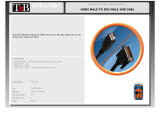Page is loading ...

1
Made in U.S.A. www.SmartAVI.com 1-800-AVI-2131
HDR-4X4-Plus
User Manual
Deliver 4K Resolution While Switching Four
Video Signals Between Four Displays
4K Resolution - 4x4 HDMI Matrix Switch

2
TABLE OF CONTENTS
WHAT'S IN THE BOX?
2
INTRODUCTION
3
FEATURES
3
APPLICATIONS
3
TECHNICAL SPECIFICATIONS
4
HARDWARE INSTALLATION
5
FRONT PANEL CONTROL
5
ESTABLISHING AN RS-232 CONNECTION
6-7
RS-232 CONTROL WITH Smart Control Pro
7-9
LIMITED WARRANTY STATEMENT
10
Figure 2-1
WHAT’S IN THE BOX?
PART NO. QTY DESCRIPTION
HDR-4X4-Plus-S
1 4x4 HDMI Router with 4K resolution
PS12VDC3A & CCPWR06 1 Power Adapter
HDR4X4-RMT 1 IR Remote control
1 Quick Start Guide
FRONT
REAR

3
INTRODUCTION
To distribute and switch the latest in 4K HDMI video signals, the HDR-4x4-Plus allows users to switch four
HDMI inputs with four displays. Four outputs give users flexibility while routing 4K video (3840x2160
@30Hz) and audio signals to four displays. The HDR-4x4-Plus eliminates the need to disconnect and re-
connect HDMI sources to a single display. The device is compatible with computer sources, live HD televi-
sion feeds, Blu-ray players, gaming consoles, video cameras and more. Controlling the matrix switch is
simple thanks to the front buttons, the included infrared remote control, and the RS-232 port. The HDR-
4x4-Plus can be controlled by Windows®-based software that is easy to understand and simple to use.
FEATURES
Supports 4K/2K Input/Output
4x4 Non-blocking, Single-link HDMI Matrix Switch
Distributes any of the Four Inputs to any Combination of the Four HDMI Output Displays
Includes IR Remote
HDCP and HDMI 1.4 Compliant
APPLICATIONS
Wall Displays
Digital Media
Airports
Dealer Rooms
Control Rooms
Audio/Visual Presentations
Shopping Centers
Security
Point-of-Sale
Hotels/Resorts

4
TECHNICAL SPECIFICATIONS
VIDEO (and AUDIO)
Format HDMI
DVI Compliance Single-link DVI-D 1.1 with Adapter
HDCP Compliance 1.0/1.1
Video Bandwidth Single-link 340 MHz (10.2 Gbps)
Resolution Up to 3840x2160 @30Hz.
Input Interface (4) HDMI (7.1 Ch. Audio & Video)
Output Interface (4) HDMI (7.1 Ch. Audio & Video)
Connector HDMI Type A (19-pin Female)
CONTROL
Front Panel Buttons
IR Remote Control HDR-4X4-RMT
RS-232 DB9 Female, 9600, N, 8, 1, no flow control
Ethernet Control Optional (NET-IP-Pro)
OTHER
Power Adapter
External 100-240 VAC / 12VDC3A
Approvals UL, CE, ROHS Compliant
Weight 2.1 lbs.
Dimensions 11.8”W X 5.5”D X 1.5”H
Working Temp. 32 to 122°F (0 to 50 °C )
Working Humidity Up to 85% RH (no condensation)
Storage Temp. -4 to 149 °F (-20 to 65 °C )
Storage Humidity Up to 90% RH (no condensation)

5
Figure 5-1
HARDWARE INSTALLATION
1. Turn off all input devices and displays.
2. Connect (4) HDMI cables from the input devices to the INPUT ports of the HDR-4x4-Plus.
3. Connect the displays to the (4) OUTPUT ports on the HDR-4x4-Plus.
4. Power on the input devices, displays, and the HDR-4x4-Plus.
REAR VIEW
FRONT PANEL CONTROL
Button A: Select the input source for HDMI output A
Button B: Select the input source for HDMI output B
Button C: Select the input source for HDMI output C
Button D: Select the input source for HDMI output D
LEDs 1,2,3,4: Shows the input source selected
Act: Shows if the corresponding input signal is active
Link: Shows if the sync device is connected
Button EDID: Select the EDID
+ Auto: Default EDID
+ Manual: User can configure the EDID manually.
+ 2D: 2D-compatible EDID
+ 3D: 3D-compatible EDID

6
ESTABLISHING AN RS-232 CONNECTION
Before you start:
Controlling a Smart-AVI device via RS-232 requires an RS-232 card installed on your computer or a USB
to RS-232 adapter. Below are instructions on how to create an RS-232 connection between a PC and the
Smart-AVI device.
Check the device and your PC to determine if you need a male to male or a male to female cable and
how long it needs to be. This Smart-AVI device uses a straight through cable. You can use a Null Modem
Adapter to convert a straight through cable to a crossed cable or a crossed cable to a straight through ca-
ble. Examples of crossed and straight thorough cable pin-outs are shown below. The standard maximum
length for an RS-232 cable is 50 feet. Call our Smart-AVI Support Engineer if you require more informa-
tion.
Figure 6-1
Examples of 9 pin RS-232 Straight Through and Crossed Cables

7
ESTABLISHING AN RS-232 CONNECTION (Continued)
Establish a connection to the Smart-AVI device:
1. Connect an RS-232 cable to the RS-232 connector on the PC.
2. Connect the other end of the cable to the RS-232 port of the device.
3. Use Windows Control Panel / Device Manager to identify the Com port number. See Figure 7-1 below.
4. Power on the device.
If you are using a USB to COM port adapter on a Windows PC and need to identify the COM port used, do
the following:
1. Click on the start button.
2. Click on Control Panel.
3. Click on Device Manager.
4. Click on the arrow next to Ports
(COM & LPT).
You should see the name of your
adapter and the COM port number
in use.
Figure 7-1
RS-232 CONTROL WITH Smart Control Pro
Go to the Smart-AVI website, www.smartavi.com and click Support.
On the Support page click on “HELPFUL LINKS TO SOFTWARE”
On the HELPFUL LINKS page click on SmartControlPro.
SmartControlPro-v5-0-03_Installer.zip should begin to download.
When the download has finished open the .zip file and extract SmartControlPro-v5-0-03_Installer.exe.
Execute SmartControlPro-v5-0-03_Installer.exe and follow the prompts to install the Smart Control Pro
software on your PC.
When executed Smart Control Pro will present you with an
opportunity to open a saved configuration. If you later de-
velop a configuration that you frequently use you can save
it and load it at this point but for the initial set up click
“No”.
Figure 7-2

8
RS-232 CONTROL WITH Smart Control Pro (Continued)
When the software starts, you will see the configuration window.
Select the COM port number that the RS-232 is connected to.
Choose “HDR 4x4” for Router Type.
Click “OK”.
After clicking OK, you will then be working with the main Matrix View.

9
RS-232 CONTROL WITH Smart Control Pro (Continued)
Main Routing Window
The Main Routing Window enables you to control the router connections by means of the cross-point panel, the button panel,
or with the pre-recorded routes called macros.
Cross-point Panel: Simply click on the cross point itself. The input on the left will then be routed to the output above.
Note: Inputs can be routed to several different outputs, but each output can only have a single input at any one time. So you
can have several connections horizontally but not vertically.
Figure 9-1
The Button Panel: To broadcast all outputs to an input, hold the CTRL key down and click on an input.
Macros: This section of the window is used to save and play black macros. Macros store a set sequence of routes.
Figure 9-2

10
LIMITED WARRANTY STATEMENT
A. Extent of limited warranty
Smart-AVI Technologies, Inc. warrants to the end-user customers that the Smart-AVI product specified above
will be free from defects in materials and workmanship for the duration of 1 year, which duration begins on
the date of purchase by the customer. Customer is responsible for maintaining proof of date of purchase.
Smart-AVI limited warranty covers only those defects which arise as a result of normal use of the product,
and do not apply to any:
a. Improper or inadequate maintenance or modifications
b. Operations outside product specifications
c. Mechanical abuse and exposure to severe conditions
If Smart-AVI receives, during applicable warranty period, a notice of defect, Smart-AVI will at its discretion
replace or repair defective product. If Smart-AVI is unable to replace or repair defective product covered by
the Smart-AVI warranty within reasonable period of time, Smart-AVI shall refund the cost of the product.
Smart-AVI shall have no obligation to repair, replace or refund unit until customer returns defective product
to Smart-AVI.
Any replacement product could be new or like new, provided that it has functionality at least equal to that of
the product being replaced.
Smart-AVI limited warranty is valid in any country where the covered product is distributed by Smart-AVI.
B. Limitations of warranty
To the extant allowed by local law, neither Smart-AVI nor its third party suppliers make any other warranty or
condition of any kind whether expressed or implied with respect to the Smart-AVI product, and specifically
disclaim implied warranties or conditions of merchantability, satisfactory quality, and fitness for a particular
purpose.
C. Limitations of liability
To the extent allowed by local law the remedies provided in this warranty statement are the cus-
tomers sole and exclusive remedies.
To the extant allowed by local law, except for the obligations specifically set forth in this warranty statement,
in no event will Smart-AVI or its third party suppliers be liable for direct, indirect, special, incidental, or con-
sequential damages whether based on contract, tort or any other legal theory and whether advised of the
possibility of such damages.
D. Local law
To the extent that this warranty statement is inconsistent with local law, this warranty
statement shall be considered modified to be consistent with such law.

11
NOTICE
The information contained in this document is subject to change without notice. SmartAVI makes no war-
ranty of any kind with regard to this material, including but not limited to, implied warranties of merchant-
ability and fitness for particular purpose. SmartAVI will not be liable for errors contained herein or for inci-
dental or consequential damages in connection with the furnishing, performance or use of this material.
No part of this document may be photocopied, reproduced, or translated into another language without
prior written consent from SmartAVI Technologies, Inc.
20170419
800.AVI.2131
Tel: (818) 503-6200 | Fax: (818) 503-6208
11651 Vanowen St. North Hollywood, CA 91605
SmartAVI.com
Designed and Manufactured in the USA
/