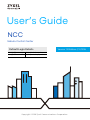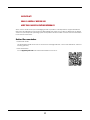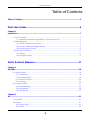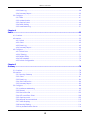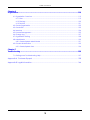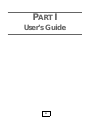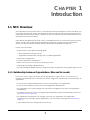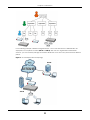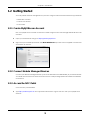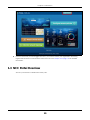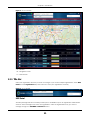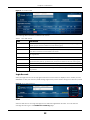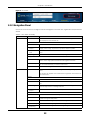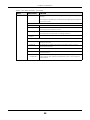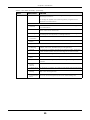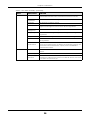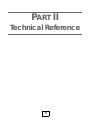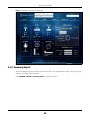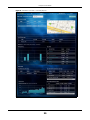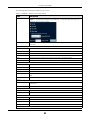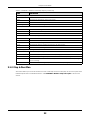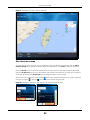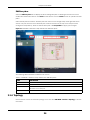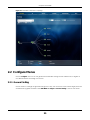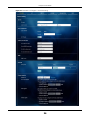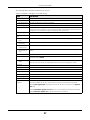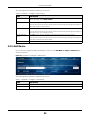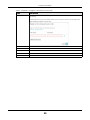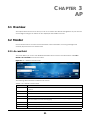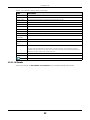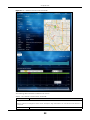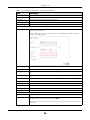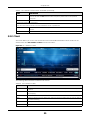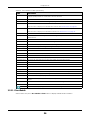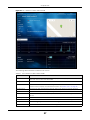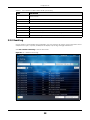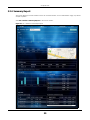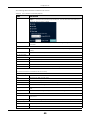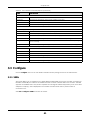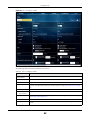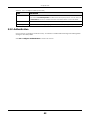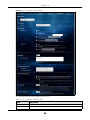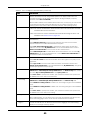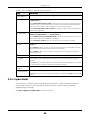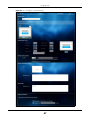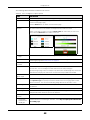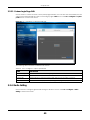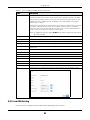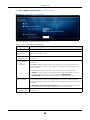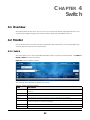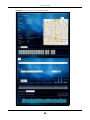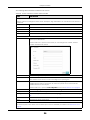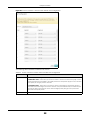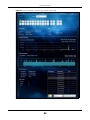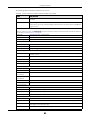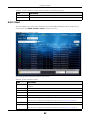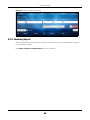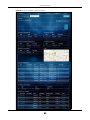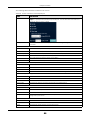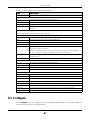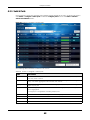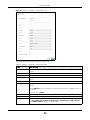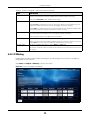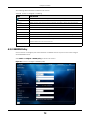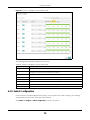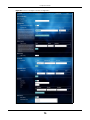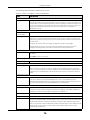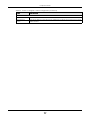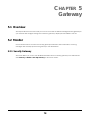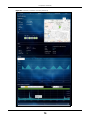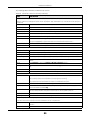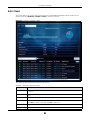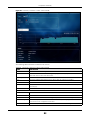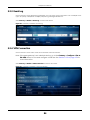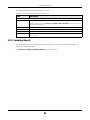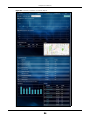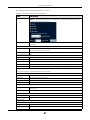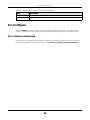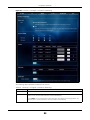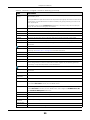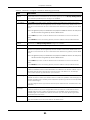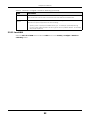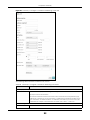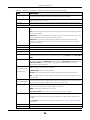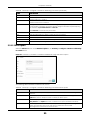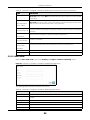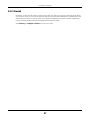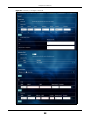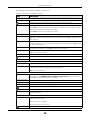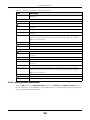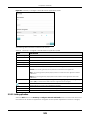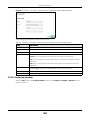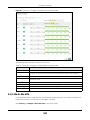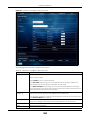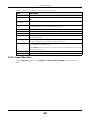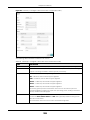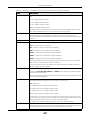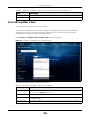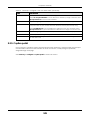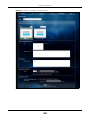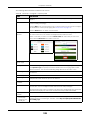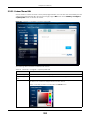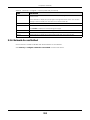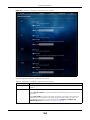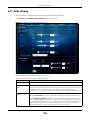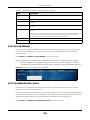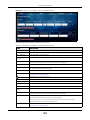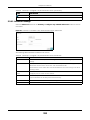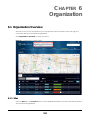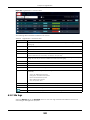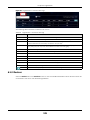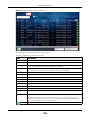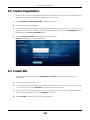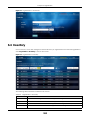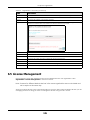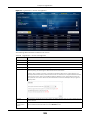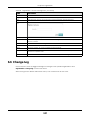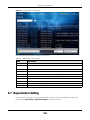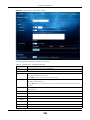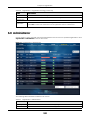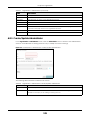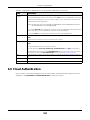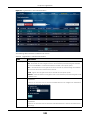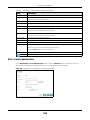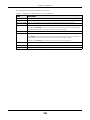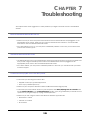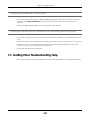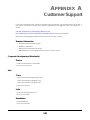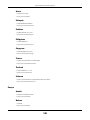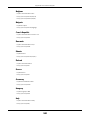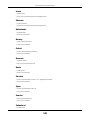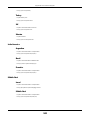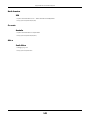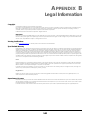ZyXEL NSW200-28P Owner's manual
- Category
- Network switches
- Type
- Owner's manual

Default Login Details
User’s Guide
NCC
Nebula Control Center
Copyright © 2016 Zyxel Communications Corporation
NCC URL http://nebula.zyxel.com
myZyXEL.com URL https://portal.myzyxel.com
Version 1.10 Edition 1, 10/2016

NCC User’s Guide
2
IMPORTANT!
READ CAREFULLY BEFORE USE.
KEEP THIS GUIDE FOR FUTURE REFERENCE.
This is a User’s Guide for a system managing a series of products. Not all products support all features.
Menushots and graphics in this book may differ slightly from what you see due to differences in release
versions or your computer operating system. Every effort has been made to ensure that the information
in this manual is accurate.
Related Documentation
•Quick Start Guide
The Quick Start Guide shows how to connect the managed device, such as the Nebula AP, switch or
security gateway.
•More Information
Go to support.zyxel.com to find other information on the NCC
.

Table of Contents
NCC User’s Guide
3
Table of Contents
Table of Contents.................................................................................................................................3
Part I: User’s Guide............................................................................................6
Chapter 1
Introduction ..........................................................................................................................................7
1.1 NCC Overview .................................................................................................................................. 7
1.1.1 Relationship between Organizations, Sites and Accounts ................................................ 7
1.2 Getting Started ................................................................................................................................ 9
1.2.1 Create MyZyXEL.com Account ............................................................................................. 9
1.2.2 Connect Nebula Managed Devices ................................................................................... 9
1.2.3 Access the NCC Portal ........................................................................................................... 9
1.3 NCC Portal Overview .................................................................................................................... 10
1.3.1 Title Bar ................................................................................................................................... 11
1.3.2 Navigation Panel ................................................................................................................. 13
Part II: Technical Reference...........................................................................17
Chapter 2
Site-Wide.............................................................................................................................................18
2.1 Monitor Menus ............................................................................................................................... 18
2.1.1 Dashboard ............................................................................................................................. 18
2.1.2 Summary Report .................................................................................................................... 19
2.1.3 Map & Floor Plan ................................................................................................................... 22
2.1.4 Topology ................................................................................................................................ 24
2.2 Configure Menus ............................................................................................................................ 25
2.2.1 General Setting ..................................................................................................................... 25
2.2.2 Alert Setting ........................................................................................................................... 28
2.2.3 Add Device ........................................................................................................................... 29
Chapter 3
AP ........................................................................................................................................................31
3.1 Overview ......................................................................................................................................... 31
3.2 Monitor ............................................................................................................................................. 31
3.2.1 Access Point .......................................................................................................................... 31
3.2.2 Client ...................................................................................................................................... 35

Table of Contents
NCC User’s Guide
4
3.2.3 Event Log ............................................................................................................................... 38
3.2.4 Summary Report .................................................................................................................... 39
3.3 Configure ......................................................................................................................................... 41
3.3.1 SSIDs ........................................................................................................................................ 41
3.3.2 Authentication ...................................................................................................................... 43
3.3.3 Captive Portal ....................................................................................................................... 46
3.3.4 Radio Setting ......................................................................................................................... 49
3.3.5 Load Balancing ..................................................................................................................... 51
Chapter 4
Switch..................................................................................................................................................53
4.1 Overview ......................................................................................................................................... 53
4.2 Monitor ............................................................................................................................................. 53
4.2.1 Switch ..................................................................................................................................... 53
4.2.2 Client ...................................................................................................................................... 62
4.2.3 Event Log ............................................................................................................................... 63
4.2.4 Summary Report .................................................................................................................... 64
4.3 Configure ......................................................................................................................................... 67
4.3.1 Switch Ports ............................................................................................................................ 68
4.3.2 IP Filtering ............................................................................................................................... 71
4.3.3 RADIUS Policy ......................................................................................................................... 72
4.3.4 PoE Schedule ......................................................................................................................... 73
4.3.5 Switch Configuration ............................................................................................................ 74
Chapter 5
Gateway.............................................................................................................................................78
5.1 Overview ......................................................................................................................................... 78
5.2 Monitor ............................................................................................................................................. 78
5.2.1 Security Gateway ................................................................................................................. 78
5.2.2 Client ...................................................................................................................................... 81
5.2.3 Event Log ............................................................................................................................... 84
5.2.4 VPN Connection ................................................................................................................... 84
5.2.5 Summary Report .................................................................................................................... 85
5.3 Configure ......................................................................................................................................... 88
5.3.1 Interfaces Addressing .......................................................................................................... 88
5.3.2 Firewall ................................................................................................................................... 97
5.3.3 Site-to-Site VPN .................................................................................................................... 103
5.3.4 L2TP over IPSec Client ......................................................................................................... 108
5.3.5 Captive portal ..................................................................................................................... 109
5.3.6 Network Access Method ....................................................................................................113
5.3.7 Traffic Shaping ..................................................................................................................... 115
5.3.8 Security Filtering ................................................................................................................... 116
5.3.9 My Authentication Server ................................................................................................. 116

Table of Contents
NCC User’s Guide
5
Chapter 6
Organization.....................................................................................................................................119
6.1 Organization Overview ................................................................................................................ 119
6.1.1 Sites ....................................................................................................................................... 119
6.1.2 Site tags ................................................................................................................................ 120
6.1.3 Devices ................................................................................................................................. 121
6.2 Create Organization .................................................................................................................... 123
6.3 Create Site .................................................................................................................................... 123
6.4 Inventory ........................................................................................................................................ 124
6.5 License Management .................................................................................................................. 125
6.6 Change Log .................................................................................................................................. 127
6.7 Organization Setting .................................................................................................................... 128
6.8 Administrator ................................................................................................................................. 130
6.8.1 Create/Update Administrator ........................................................................................... 131
6.9 Cloud Authentication .................................................................................................................. 132
6.9.1 Create/Update User ........................................................................................................... 134
Chapter 7
Troubleshooting................................................................................................................................136
7.1 Getting More Troubleshooting Help ........................................................................................... 137
Appendix A Customer Support ..................................................................................................... 138
Appendix B Legal Information ....................................................................................................... 144

6
PART I
User’s Guide

NCC User’s Guide
7
CHAPTER 1
Introduction
1.1 NCC Overview
The Zyxel Nebula Control Center (NCC) is a cloud-based network management system that allows you
to remotely manage and monitor Zyxel Nebula APs, Ethernet switches and security gateways. Being a
SaaS (Software as a Service) solution, it provides access to the licensed software and applications on a
subscription basis over the Internet.
Each Nebula managed device needs to have a management license. To extend the license before it
expires, contact your vendor for further information. At the time of writing, the supported Nebula
devices are NAP102, NAP203, NAP303, NAP353, NSW100-28P, NSW200-28P and NSG100.
Feature support includes:
• System accounts with different privilege levels
• Site Administrator: manage one site
• Organization Administrator: manage one or multiple organizations
• Multi-tenant management
• Inventory and license management
• Alerts to view events, such as when a device goes down
• Graphically monitoring individual devices
• Securely managing Nebula devices by using the Network Configuration Protocol (NETCONF) over TLS
1.1.1 Relationship between Organizations, Sites and Accounts
In the NCC, a site is a group of devices and an organization is a group of sites. To use the NCC to
manage your Nebula devices, each device should be assigned to a site and the site must belong to an
organization.
• A site can have multiple Nebula devices, but can only belong to one organization.
• A site can be managed by more than one site/organization administrator.
• An organization can contain multiple sites and can be managed by more than one organization
administrator.
• A myZyXEL.com account can be an organization administrator and/or site administrator in the NCC
(see Section 6.8 on page 130).
• An organization administrator can manage more than one organization. The organization
administrator that manages multiple organizations can see a MSP portal page (see MSP Portal on
page 11).
• A site administrator can manage more than one site.

Chapter 1 Introduction
NCC User’s Guide
8
In the following example, Nebula managed devices, such as the NAP102 or the NSW100-28P, are
deployed in two separate networks (Site A and Site B). With the NCC organization administrator
account, you can remotely manage and monitor all devices even when they are located at different
places.
Figure 1 NCC Example Network Topology
Site A
Site B

Chapter 1 Introduction
NCC User’s Guide
9
1.2 Getting Started
You can perform network management by the NCC using an Internet browser. Browsers supported are:
• Firefox 36.0.1 or later
• Chrome 41.0 or later
• IE 10 or later
1.2.1 Create MyZyXEL.com Account
First, use myZyXEL.com to create an account in order to log into NCC and manage Nebula devices over
networks.
1 Open your web browser and go to https://portal.myzyxel.com.
2 Sign in with your email and password. Click Not a Member Yet if you don't have a myZyXEL.com account
and create an account.
1.2.2 Connect Nebula Managed Devices
Connect your Nebula managed devices (such as the NAP102 or the NSW100-28P) to your local network.
Your local network must have Internet access. See the corresponding Quick Start Guides for hardware
connections.
1.2.3 Access the NCC Portal
Go to the NCC portal website.
1 Type http://nebula.zyxel.com in a supported web browser. Log into the NCC with your myZyXEL.com
account.

Chapter 1 Introduction
NCC User’s Guide
10
2 If this is the first time you have logged into NCC, you need to create your organization and site(s),
register Nebula devices and associate them with a site. See Chapter 6 on page 119 for detailed
information.
1.3 NCC Portal Overview
The NCC portal screen is divided into these parts:

Chapter 1 Introduction
NCC User’s Guide
11
Figure 2 NCC Overview
•A - Title Bar
•B - Navigation Panel
• C - Main Screen
1.3.1 Title Bar
Select the organization and site you want to manage. If you create multiple organizations, select MSP
Portal from the Organization drop-down list box to view your organization summary.
Figure 3 NCC Title Bar
MSP Portal
The MSP (Managed Services Provider) Portal option is available only for an organization administrator
account which manages more than one organization. Click the organization entry you want to
manage and go to its SITE WIDE > Dashboard screen.
A
B
C

Chapter 1 Introduction
NCC User’s Guide
12
Figure 4 NCC MSP Portal
The following table describes the labels in this screen.
Login Account
Click your login account at the top right hand corner of the screen to display a menu, where you can
click a link to view your account profile settings, login history, active sessions or log out of the NCC portal.
Figure 5 NCC Login Account
Alert
Click the alert icon to view log messages for the selected organization and site. You can click the
message record to go to the Dashboard or Event Log page.
Table 1 NCC MSP Portal
LABEL DESCRIPTION
Status This shows whether the organization is online (green), has generated alerts (yellow), goes
off-line (red) or has been off-line for at least six days (gray).
Organization This shows the descriptive name of the organization.
License Status This shows whether the license is valid (ok), will expire soon or has expired. It shows Warning
if the license should be renewed within one month.
License expiration This shows the date when the license will expire, or N/A when there is no Nebula device in
the organization.
Site This shows the number of sites belonging to this organization.
Device This shows the number of Nebula devices in this organization which are online (green), have
generated alerts (yellow), go off-line (red) or have been off-line for at least six days (gray).
NAP This shows the number of Nebula APs connecting to the sites in this organization.
NSW This shows the number of Nebula switches connecting to the sites in this organization.
NSG This shows the number of Nebula security gateways connecting to the sites in this
organization.

Chapter 1 Introduction
NCC User’s Guide
13
Figure 6 NCC Alert
1.3.2 Navigation Panel
Use the NCC menu items to configure network management for each site, organization and/or Nebula
device.
Table 2 NCC Menu Summary
LEVEL 1 LEVEL2/LEVEL3 FUNCTION
SITE-WIDE Use these menus to view information on all Nebula managed devices that
are deployed in the selected site.
Monitor
Dashboard Use this menu to view device connection status and traffic summary.
Summary
Report
Use this menu to view network statistics for a site, such as bandwidth
usage, power usage, top devices, top clients and/or top SSIDs.
Map & Floor
Plan
Use this menu to locate devices on the world map and even on a floor
plan.
Topology Use this menu to view the site’s network topology.
Configure
General Setting Use this menu to change the general settings for the site, such as the site
name, device login password and firmware upgrade schedule.
Alert Setting Use this menu to set which alerts are created and emailed. You can also
set the email address(es) to which an alert is sent.
Add Device Use this menu to register a device and add it to the site.
AP Use these menus to monitor and configure the managed AP(s) by the
NCC.
The settings are applied when a Nebula AP is registered and attached to
the selected site.
Monitor
Access Point Use this menu to view the list of APs added to the site.
Client Use this menu to view Wi-Fi clients which are connecting to the APs in the
site.
Event Log Use this menu to view all events on the AP. An event is a log of something
that has happened to a managed device.
Summary
Report
Use this menu to view network statistics specific to APs in the site.
Configure
SSIDs Use this menu to enable and configure basic settings for SSID profiles.
Authentication Use this menu to configure Wi-Fi security, L2 isolation, intra-BSS and walled
garden settings for SSID profiles.
Captive Portal Use this menu to configure captive portal settings for SSID profiles.
Radio Setting Use this menu to configure global radio settings for all APs in the site.
Load
Balancing
Use this menu to configure load balancing settings for all APs in the site.

Chapter 1 Introduction
NCC User’s Guide
14
SWITCH Use these menus to monitor and configure the managed switch(es) by
the NCC.
The settings are applied when a Nebula switch is registered and attached
to the selected site.
Monitor
Switch Use this menu to view the list of switches added to the site.
Client Use this menu to view detailed information about the clients which are
connecting to the switches in the site.
Event Log Use this menu to view all events on the switch. An event is a log of
something that has happened to a managed device.
Summary
Report
Use this menu to view network statistics specific to switches in the site.
Configure
Switch Ports Use this menu to view the switch port statistics and configure switch
settings for the ports.
IP filtering Use this menu to configure the access control list in order to control
access to the switches.
RADIUS Policy Use this menu to configure port authentication.
PoE Schedule Use this menu to set the schedule for switches in distributing power to
powered devices.
Switch
Configuration
Use this menu to configure global switch settings, such as (R)STP, QoS,
IGMP snooping, port mirroring, authentication servers, voice VLAN and
DHCP white list.
Table 2 NCC Menu Summary (continued)
LEVEL 1 LEVEL2/LEVEL3 FUNCTION

Chapter 1 Introduction
NCC User’s Guide
15
Gateway Use these menus to monitor and configure the managed security
gateway(s) by the NCC.
The settings are applied when a Nebula gateway is registered and
attached to the selected site.
Monitor
Security
Gateway
Use this menu to view the detailed information about a security gateway
in the selected site.
Client Use this menu to view the connection status and detailed information
about a client in the selected site.
Event Log Use this menu to view all events on the gateway. An event is a log of
something that has happened to a managed device.
VPN
Connection
Use this menu to view status of the site-to-site VPN connections.
Summary
Report
Use this menu to view network statistics specific to the gateway in the site.
Configure
Interfaces
Addressing
Use this menu to configure network mode, port grouping, interface
address, static route and DDNS settings on the gateway.
Firewall Use this menu to configure firewall rules for outbound traffic, application
patrol, schedule profiles and port forwarding rules for inbound traffic.
Site-to-Site VPN Use this menu to configure VPN rules.
L2TP over IPSec
client
Use this menu to enable and configure L2TP VPN settings.
Captive Portal Use this menu to configure captive portal settings for each gateway
interface.
Network
Access
Method
Use this menu to enable or disable web authentication on an interface.
Traffic Shaping Use this menu to configure the maximum bandwidth and load balancing.
Security
Filtering
Use this menu to enable or disable Intrusion Detection and Prevention
(IDP) on the security gateway.
My
Authentication
Server
Use this menu to configure external AD (Active Directory) server or RADIUS
server that the security gateway can use in authenticating users.
Table 2 NCC Menu Summary (continued)
LEVEL 1 LEVEL2/LEVEL3 FUNCTION

Chapter 1 Introduction
NCC User’s Guide
16
ORGANIZATION Overview Use this menu to view a list of sites belonging to the selected organization
and detailed information about the devices connected to the sites.
Create
Organization
Use this menu to create a new organization.
Create Site Use this menu to create a new site.
Inventory Use this menu to view the summary of devices which have been
registered and assigned to the sites in the selected organization.
License
Management
Use this menu to view and manage your licenses.
Change Log Use this menu to view log messages about configuration changes in this
organization.
Setting Use this menu to configure the security and notification settings.
Administrator Use this menu to view, remove or create a new administrator account for
this organization.
Cloud
Authentication
Use this menu to create or remove user accounts which are allowed
access to the Nebula devices via different authentication methods, such
as the MAC-based authentication, captive portal or the IEEE 802.1x
authentication method.
HELP Online Doc Use this menu to view the documentation for the NCC and Nebula
devices.
Support Request Use this menu to view or submit a new eITS ticket.
Security Policy
Information
Use this menu to view information required for firewall rules to allow
management traffic between the NCC and Nebula devices, such as the
port number and protocol type.
Table 2 NCC Menu Summary (continued)
LEVEL 1 LEVEL2/LEVEL3 FUNCTION

17
PART II
Technical Reference

NCC User’s Guide
18
CHAPTER 2
Site-Wide
2.1 Monitor Menus
Use the Monitor menus to check the dashboard, summary report, map and floor plan, network topology
and client list of the Nebula devices for the selected site.
2.1.1 Dashboard
If a site is created and selected, the Dashboard is always the first menu you see when you log into the
NCC. You can also click SITE-WIDE > Monitor > Dashboard to access this screen. It shows:
• AP: how many Nebula APs are assigned and connected, and what percentage of the APs become
overloaded, that is, the number of online APs that exceed the maximum client device number (in AP
> Configure > Load Balancing) by total number of online APs in the site,
• AP Client: how many Wi-Fi clients are currently connecting to the managed AP(s),
• Switch: how many Nebula switches are assigned and connected, and what percentage of the
switches become overloaded, that is, the number of online Nebula switches that exceed 70% of their
upstream bandwidth by total number of online Nebula switches in the site,
• PoE Power: the total PoE power budget on the switch and the current amount of power consumed by
the powered devices,
• Gateway: how many Nebula security gateways are assigned and connected, and what percentage
of the gateway’s processing capability is currently being used if the CPU goes over 93% usage,
• Connection: the number of devices that are experiencing slow connection speeds,
• Traffic Summary: the Internet usage and top ten applications in the past 24 hours,
• Top Clients: the top three clients with the highest percentage of bandwidth usage in the past week.

Chapter 2 Site-Wide
NCC User’s Guide
19
Figure 7 SITE-WIDE > Monitor > Dashboard
2.1.2 Summary Report
This screen displays network statistics for the selected site, such as bandwidth usage, power usage, top
devices, top clients and/or top SSIDs.
Click SITE-WIDE > Monitor > Summary Report to access this screen.

Chapter 2 Site-Wide
NCC User’s Guide
20
Figure 8 SITE-Wide > Monitor > Summary Report
Page is loading ...
Page is loading ...
Page is loading ...
Page is loading ...
Page is loading ...
Page is loading ...
Page is loading ...
Page is loading ...
Page is loading ...
Page is loading ...
Page is loading ...
Page is loading ...
Page is loading ...
Page is loading ...
Page is loading ...
Page is loading ...
Page is loading ...
Page is loading ...
Page is loading ...
Page is loading ...
Page is loading ...
Page is loading ...
Page is loading ...
Page is loading ...
Page is loading ...
Page is loading ...
Page is loading ...
Page is loading ...
Page is loading ...
Page is loading ...
Page is loading ...
Page is loading ...
Page is loading ...
Page is loading ...
Page is loading ...
Page is loading ...
Page is loading ...
Page is loading ...
Page is loading ...
Page is loading ...
Page is loading ...
Page is loading ...
Page is loading ...
Page is loading ...
Page is loading ...
Page is loading ...
Page is loading ...
Page is loading ...
Page is loading ...
Page is loading ...
Page is loading ...
Page is loading ...
Page is loading ...
Page is loading ...
Page is loading ...
Page is loading ...
Page is loading ...
Page is loading ...
Page is loading ...
Page is loading ...
Page is loading ...
Page is loading ...
Page is loading ...
Page is loading ...
Page is loading ...
Page is loading ...
Page is loading ...
Page is loading ...
Page is loading ...
Page is loading ...
Page is loading ...
Page is loading ...
Page is loading ...
Page is loading ...
Page is loading ...
Page is loading ...
Page is loading ...
Page is loading ...
Page is loading ...
Page is loading ...
Page is loading ...
Page is loading ...
Page is loading ...
Page is loading ...
Page is loading ...
Page is loading ...
Page is loading ...
Page is loading ...
Page is loading ...
Page is loading ...
Page is loading ...
Page is loading ...
Page is loading ...
Page is loading ...
Page is loading ...
Page is loading ...
Page is loading ...
Page is loading ...
Page is loading ...
Page is loading ...
Page is loading ...
Page is loading ...
Page is loading ...
Page is loading ...
Page is loading ...
Page is loading ...
Page is loading ...
Page is loading ...
Page is loading ...
Page is loading ...
Page is loading ...
Page is loading ...
Page is loading ...
Page is loading ...
Page is loading ...
Page is loading ...
Page is loading ...
Page is loading ...
Page is loading ...
Page is loading ...
Page is loading ...
Page is loading ...
Page is loading ...
Page is loading ...
-
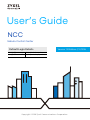 1
1
-
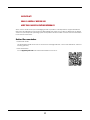 2
2
-
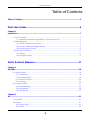 3
3
-
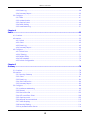 4
4
-
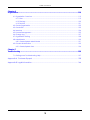 5
5
-
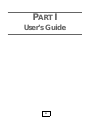 6
6
-
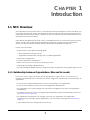 7
7
-
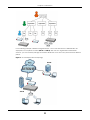 8
8
-
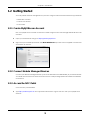 9
9
-
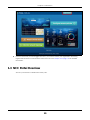 10
10
-
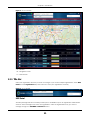 11
11
-
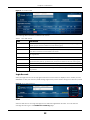 12
12
-
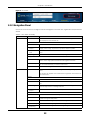 13
13
-
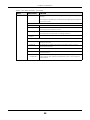 14
14
-
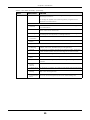 15
15
-
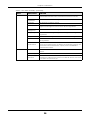 16
16
-
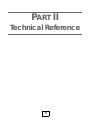 17
17
-
 18
18
-
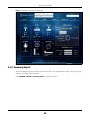 19
19
-
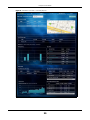 20
20
-
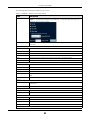 21
21
-
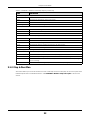 22
22
-
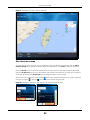 23
23
-
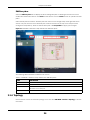 24
24
-
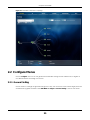 25
25
-
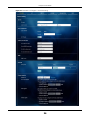 26
26
-
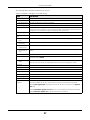 27
27
-
 28
28
-
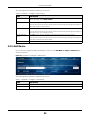 29
29
-
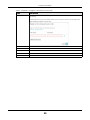 30
30
-
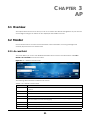 31
31
-
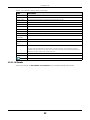 32
32
-
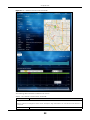 33
33
-
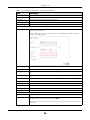 34
34
-
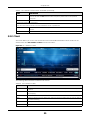 35
35
-
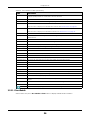 36
36
-
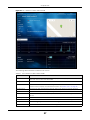 37
37
-
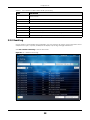 38
38
-
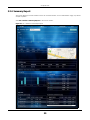 39
39
-
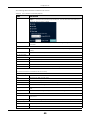 40
40
-
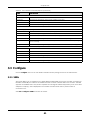 41
41
-
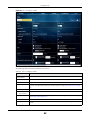 42
42
-
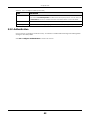 43
43
-
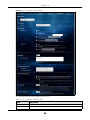 44
44
-
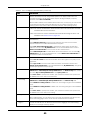 45
45
-
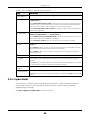 46
46
-
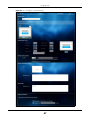 47
47
-
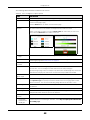 48
48
-
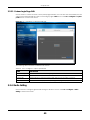 49
49
-
 50
50
-
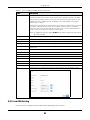 51
51
-
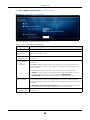 52
52
-
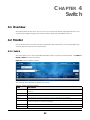 53
53
-
 54
54
-
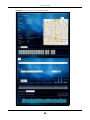 55
55
-
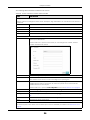 56
56
-
 57
57
-
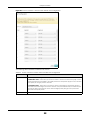 58
58
-
 59
59
-
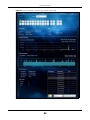 60
60
-
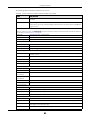 61
61
-
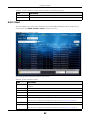 62
62
-
 63
63
-
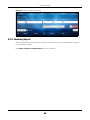 64
64
-
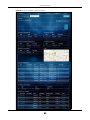 65
65
-
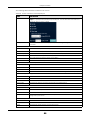 66
66
-
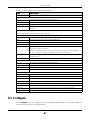 67
67
-
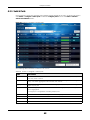 68
68
-
 69
69
-
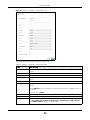 70
70
-
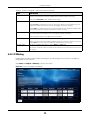 71
71
-
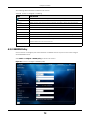 72
72
-
 73
73
-
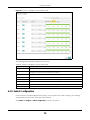 74
74
-
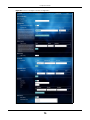 75
75
-
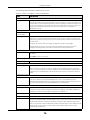 76
76
-
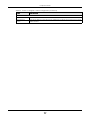 77
77
-
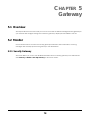 78
78
-
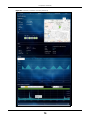 79
79
-
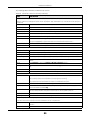 80
80
-
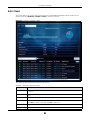 81
81
-
 82
82
-
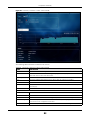 83
83
-
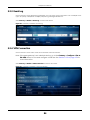 84
84
-
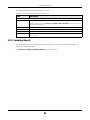 85
85
-
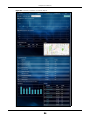 86
86
-
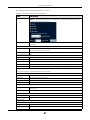 87
87
-
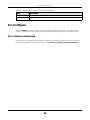 88
88
-
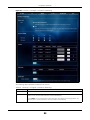 89
89
-
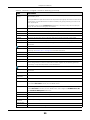 90
90
-
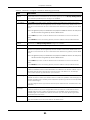 91
91
-
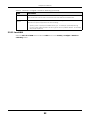 92
92
-
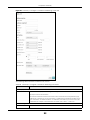 93
93
-
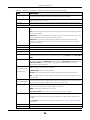 94
94
-
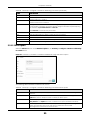 95
95
-
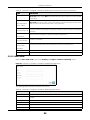 96
96
-
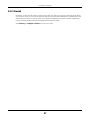 97
97
-
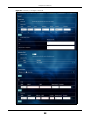 98
98
-
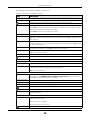 99
99
-
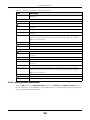 100
100
-
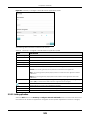 101
101
-
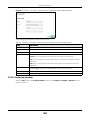 102
102
-
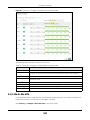 103
103
-
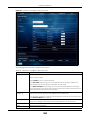 104
104
-
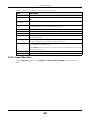 105
105
-
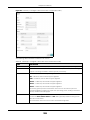 106
106
-
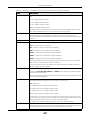 107
107
-
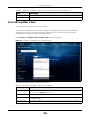 108
108
-
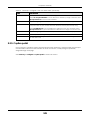 109
109
-
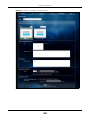 110
110
-
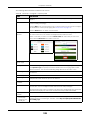 111
111
-
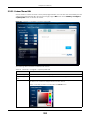 112
112
-
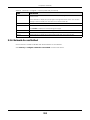 113
113
-
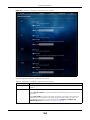 114
114
-
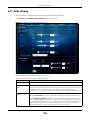 115
115
-
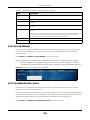 116
116
-
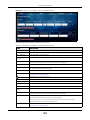 117
117
-
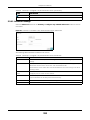 118
118
-
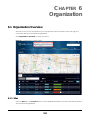 119
119
-
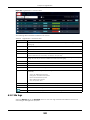 120
120
-
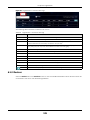 121
121
-
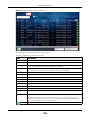 122
122
-
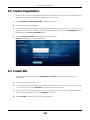 123
123
-
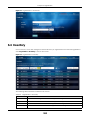 124
124
-
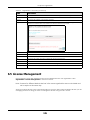 125
125
-
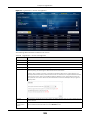 126
126
-
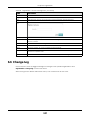 127
127
-
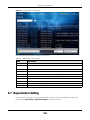 128
128
-
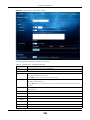 129
129
-
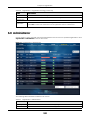 130
130
-
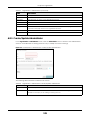 131
131
-
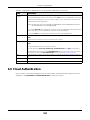 132
132
-
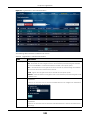 133
133
-
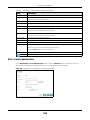 134
134
-
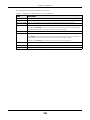 135
135
-
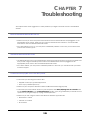 136
136
-
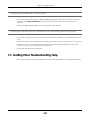 137
137
-
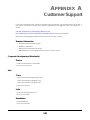 138
138
-
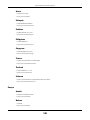 139
139
-
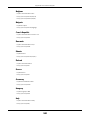 140
140
-
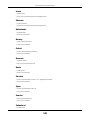 141
141
-
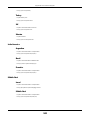 142
142
-
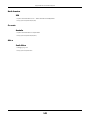 143
143
-
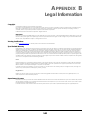 144
144
ZyXEL NSW200-28P Owner's manual
- Category
- Network switches
- Type
- Owner's manual
Ask a question and I''ll find the answer in the document
Finding information in a document is now easier with AI
Related papers
Other documents
-
IP-COM AC3000 User manual
-
Brother OmniJoin User guide
-
Brother OmniJoin User guide
-
Planet NMS-500 Owner's manual
-
Axis T8516 User manual
-
Planet NMS-500 User manual
-
 Co2meter Aranet PRO Base Station User guide
Co2meter Aranet PRO Base Station User guide
-
Franklin Electric SaltIQ User guide
-
Rosewill NEBULA GX51 7.1 USB Gaming Headset User manual
-
Alcatel-Lucent 9500 MXC User manual