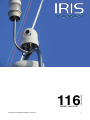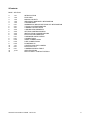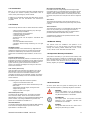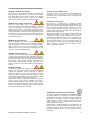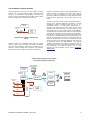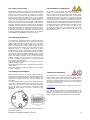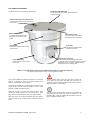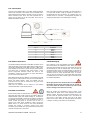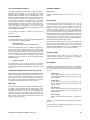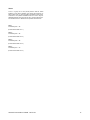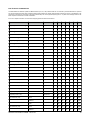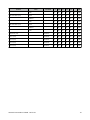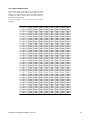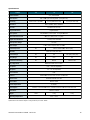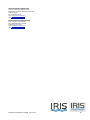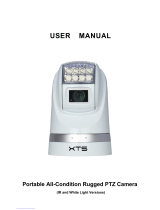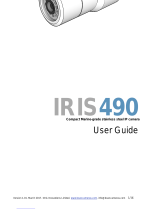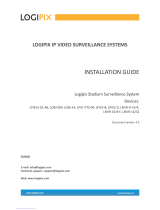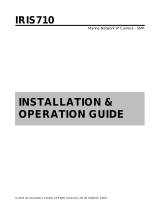©2013 Iris Innovation Limited. 116-V1.01! 1
116
USER GUIDE
SERIES: 116/117/118

2Contents:
PAGE! SECTION !
3! 1.01! ! INTRODUCTION
3! 1.02! ! FEATURES
3! 1.03! ! MANUAL VALIDITY
3! 1.04! ! IMPORTANT WARRANTY INFORMATION
3! 1.05! ! CONVENTIONS
4! 2.01! ! WARNINGS & IMPORTANT PRODUCT INFORMATION
5! 3.01! ! TYPICAL SYSTEM EXAMPLES
6! 4.01! ! CAMERA CONTROL DATA
6! 4.02! ! CABLING REQUIREMENTS
6! 4.03! ! SETTING CAMERA ADDRESS
6! 4.04! ! INSTALLATION CONSIDERATIONS
6! 4.05! ! PROTOCOL INFORMATION
7! 5.01! ! HARDWARE INSTALLATION
9! 6.01! ! CONNECTIONS
9! 6.02! ! VIDEO CONNECTIONS
9! 6.03! ! DATA CONNECTIONS
9! 6.04! ! POWERING UP
10! 7.01! ! CONTROLLING THE CAMERA
12! 8.01! ! PROTOCOL LIST
14! 9.01! ! CAMERA ADDRESS TABLE
15! 10.01! ! SPECIFICATIONS
16! -! ! BACK COVER / CONTACT DETAILS
©2013 Iris Innovation Limited. 116-V1.01! 2

1.01 Introduction
IRIS 116, 117 and 118 cameras have been especially designed
for practical and extreme operating environments such as
marine, military and emergency service vehicles.
In addition to itʼs remarkably compact and sleek design, the PTZ
is water-resistant and has anti-vibration and anti-corrosion
properties.
1.02 Features
Some of the key features of the 116 series device are as follows:
• Sleek, compact housing measuring only 16cm high
• Extremely simple installation
• High Speed Pan and Tilt movement
• Continuous 360˚ Pan Rotation
• Auto-Flip Tilt Feature
•Proportional Pan and Tilt Speed in accordance with
Zoom level
•Auto Focus
•100 User Definable Preset Positions
• Extremely Sensitive Image Processing for Low Light
Operation.
Day/Night Function
The PTZ-16 features a true mechanical Day / Night filter that
switches the camera from colour to monochrome in low light
conditions for added clarity. The camera can produce clear
pictures even in extremely low-light conditions, as low as 0.01
Lux.
Proportional Speed Control
Proportional pan automatically reduces or increases the pan and
tilt speeds in proportion to the degree of zoom. When zoomed in
(telephoto) the pan and tilt speeds will be significantly slower for
a given amount of joystick movement than at wide zoom
position. This prevents the image from moving too fast on the
monitor when zoomed in.
Lens Control (Auto Focus)
Users can adjust zoom wide and zoom telephoto to a ratio of
either 28 times or 36 times zoom (depending on the model).
Focus is set to auto-focus as standard. Autofocus can be
overridden with certain control interfaces. Similarly, the camera
Iris defaults to automatically but can be overridden with certain
control interfaces.
The following factors may affect autofocus operation:
• Target not central within field of view
• Multiple targets are near and far simultaneously in the
field of view.
•Target object extremely bright, causing lens flare.
•Target moving too fast.
•Target is too dark or too vague.
User Presets (Save / Call)
The PTZ-16 has the facility to learn 100 positions (including
zoom and focus values). Users can then send the camera
automatically to a position by simply selecting the desired preset
position number, or by hitting a dedicated key. Please note,
presets are not available on the KBD-16 v1.
Auto White Balance
The camera automatically adjusts white balance (WB) according
to the amount of background light to provide a true colour
representation of the field of view.
Back Light Compensation (BLC)
If the field of view has a bright background the target subject
may appear dark or as a silhouette as the iris struggles with the
variance of light. Backlight compensation enhances the target
objects in the center of the picture. The camera processor uses
the center of the picture as a focal point from which to adjust the
iris.
Auto Cruise
The camera has the facility to store 39 preset positions into a
ʻcruise listʼ which when actioned will cycle through each position
in the list.
Tours and Scans
The camera has four built in, user definable Tours that allow the
user to set 10 positions per-tour and trigger the camera to
automatically step between each position in sequence with a
pre-determined dwell time between each position.
4 automatic Scan modes are also provided, each with a slow
medium or fast speed level.
1.03 Manual Validity
This manual covers the installation and operation of Iris
Innovations 116, 117 and 118 series Low Light PTZ cameras,
covering the following models: IRIS116-28, 116-36, 117-28,
117-36, 118-28, 118-36 - Both PAL and NTSC variant.
1.04 Important Warranty Information.
This product is covered by a 1 year return to base warranty valid
from date of purchase. To qualify for an additional year warranty
free of charge beginning at the end of the original warranty
period and learn more about the terms and conditions of the
warranty, register your product at www.boat-cameras.com
1.05 Conventions:
At various points within this guide, the following icons will be
used to illustrate important or potentially dangerous information:
##WARNING
!!This symbol indicates a risk of damaging the
# # camera or other items or an important issue that
# # may effect the operation of the camera.
##INFORMATION
!!This symbol points out important information
##pertaining to the installation, operation and
# # maintenance of the camera.
##DANGER
!!This symbols alerts the user of a serious risk of
# # damage or personal injury or death.
©2013 Iris Innovation Limited. 116-V1.01! 3

2.01 Warnings & Important Product Information
WARNING: Installation and Operation
This product must be installed and operated in accordance with
these instructions. Failure to do so may result in poor product
performance, damage to the product or vessel and or personal
injury. Installation should only be carried out be qualified
personnel or by persons competent in electrical systems.
WARNING: Power Supply and Grounding
Ensure the boats power supply is switched off during
installation. Ensure suitably rated circuit breakers / fuses are
used in the installation of the product in accordance with the
electrical values shown in the technical specifications of the
product. Never switch on power until the power connections are
correctly terminated in accordance with the information provided
in this document. Do not connect or disconnect the product with
the power supply switched on. Never disconnect the DC ground
with the power supply on.
WARNING: Wiring terminations
Where the products video, power and data terminations are
extended, ensure that suitable connectors are used and that the
point of termination for each cable is adequately protected
against moisture ingress. Ensure correct polarity is strictly
observed. Do not cut or remove cable connectors without prior
permission from Iris Innovations Limited.
WARNING: Do Not Open the Unit
There are no user serviceable parts within the product so there s
no need to open the device other than temporarily removing the
Camera Address DIP Switch window whilst setting addresses.
Ensure the DIP switch window is correctly replaced and that the
rubber seal is not lost, pinched or damaged. The product has
been certified to IP66 standards, however, submersion or the
product or exposure to high pressure washing will invalidate the
warranty.
WARNING: Disclaimer
This product is intended to be used only as an aid to navigation
and must never be used as an alternative to correct navigational
practices and judgements made on the basis of approved
navigation methods. It is the users responsibility to observe
correct and proper navigational skill when using this product.
Only officially approved charts and notices to mariners contain
the current information required for safe navigation.
Operating the camera or viewing the video input whilst the
vessel is moving could cause a distraction and result in
accidental collision resulting in property damage, injury or death.
Iris Innovations cannot be held liable for any incidental, special,
indirect or consequential damages whether resulting from the
use, misuse or inability to use this product.
CAUTION: Service and Maintenance
This product contains no user serviceable parts. Please refer all
maintenance and repair issues to your authorized Iris
Innovations dealer. Any unauthoriZed work to the product may
affect the warranty.
CAUTION: Care and Cleaning
This product is a sensitive piece of electronic, imaging
equipment and must be handled and treated accordingly. Do not
drop or shake the unit during installation. Never manually alter
the pan or tilt position whilst the power to the unit is on as this
may permanently damage the motors. Avoid exposure of the
imager to direct sunlight where possible as this may degrade the
cameras performance over time.
When cleaning the device, ensure power is switched off to avoid
unintentional movement of the cameras motors. Clean the
camera housing with a soft cloth. Moisten the cloth and use a
mild detergent if required but take care not to get detergent on
the lens window. The lens window has a protective coating
which may suffer damage as a result of improper cleaning. To
clean the lens window use a soft cotton cloth. Moisten with clean
water if necessary. For further advise on cleaning the lens
window, contact Iris Innovations.
INFORMATION: Product Disposal and Recycling
Dispose of this product in accordance with the WEEE Directive.
The Waste Electrical and Electronic Equipment (WEEE)
Directive requires the recycling of waste electronic and electrical
equipment. Iris Innovations supports the WEEE policy and
politely request you observe correct disposal methods. For
further information on how to correctly dispose of this product
please contact Iris Innovations.
Please recycle unwanted packaging and documentation. The
cardboard carton, all paper manuals and documents and the
protective plastic bag in which the camera is shipped are widely
recyclable. Please check with your local recycling plant for
confirmation.
©2013 Iris Innovation Limited. 116-V1.01! 4

3.01 Examples of Typical Systems
A basic configuration will consist of a single camera, a camera
controller and a viewing medium (either a dedicated video
monitor or a multi-functional display (MFD)). The video feed
from the camera is routed directly into the MFD, and the control
data from the joystick is sent directly to the camera.
Systems become more complicated where there are multiple
cameras, monitors and/or controllers and where more complex
video and data transmission methods are employed such as
wireless or Internet Protocol (IP) conversions. The diagrams
below detail a number of different connection configurations.
In theory it is possible to have up to 255 controllable devices in a
system (cameras or controllers) and unlimited fixed cameras,
but this is obviously dependent on the video switching
equipment installed, the camera control data management and/
or the vessels on board LAN - and of coarse the size of the
vessel!
The key issue when installing multiple controllable cameras is
that they have individual addresses (see below). A popular
configuration would be something along the lines of 2 x
controllable cameras, 4 x fixed (static) cameras and 2 x
controllers. This would mean that the number of video inputs
required would exceed the amount of inputs offered by most
chart plotters and so a video switcher (such as the IRIS606 c
Camera switcher) would be required. Video from each camera is
routed into the video switcher and the output from the switcher is
then routed into a single input of the chart plotter. Switching is
controlled by a dedicated waterproof keypad connected to the
switcher. The data wires from each of the controllable cameras,
along with the data wires from the two controllers would then
need to be routed into a Serial Data Distributor (also known as
an Expander), such as the IRIS EXP0204. This simplifies
installation and prevents ʻcross-talkʼ and ʻreflectionsʼ and the
data line that can result in poor camera control and ʻover-runsʼ.
Full specifications for ancillary equipment such as video
switchers and data expanders can be found at www.boat-
cameras.com
©2013 Iris Innovation Limited. 116-V1.01! 5
Digital Video
Recorder / Video
Web Server
WiFi Router
Ethernet
Ethernet
Remote Connection:!
Home / Office!
Computer, iPad,
Cellphone etc...
Video Output!
(Live Video)
Chart Plotter !
/ Monitor
On Board Wireless
Network (iPad, Phone,
Laptop etc)
Pan Tilt Zoom!
Cameras
3G / 4G Cellular!
Modem
Ethernet
Satellite Internet
Tranceiver
Marina WiFi
Serial Data
Distributor
1
2
3
4
On-Board !
Camera !
Controller
Video
Video
Video
Video
Data
Data
Data
Data
Data
Data
Chart Plotter !
/ Monitor
Pan Tilt Zoom!
Camera
1
On-Board !
Camera !
Controller
Video
Data
Simple Camera to Monitor (Chart-Plotter)
Set Up
Complex Setup Depicting Local (On Board)
Functionality & Remote Functionality

4.01 Camera Control Data
IRIS116 series cameras are controlled via an RS485 serial data
connection, using a variant of the Pelco-D CCTV camera control
protocol. The Pelco-D protocol was designed to provide
accurate controls for a wide range of standard CCTV features,
such as pan, tilt, user preset features etc, but do not include
certain extended features supported by Iris cameras. Because
of this, Iris have mapped their product specific features to
certain user preset commands and to other modified Pelco-D
commands. This means that Iris PTZ cameras can be controlled
either by a dedicated Iris joystick controller such as the IRIS516
or IRIS506, as well as other control devices, such as compatible
chart-plotters, multi-functional displays and third party joysticks.
For further information on compatible third party control
interfacing please contact Iris Innovations. For certain third party
interfacing, additional serial protocol convertors may be required
where NMEA0183 or NMEA2000 connections are used.
4.02 Cabling Requirements
The camera has a 3 meter tail into which a 50cm breakout cable
is connected. The breakout tail has the following connections:
Video (female 75Ω BNC connector), Data (2 x bare wires:
RS485+ (RED wire) and RS485- (Black wire)) and Power
(2.5mm DC Barrel Jack connector). Individual video, data and
power cables can be run back to the control position and power
distribution position or a combination cable (such as IRIS-
COMBPTZ-xx) can be used. Alternatively, an Active Video Balun
set can be used to allow a single CAT5 cable to be run. Please
note however that although Baluns facilitate the use of CAT5
cables, these should on no account be routed through ethernet
routing and switching hardware as this will cause permanent
damage. If Baluns are used, ensure the CAT5 cables are
managed completely separately from your IP network. Contact
Iris Innovations for further details.
Video cables need to be coaxial with an impedance of 75Ω such
as RG59, URM70 or similar.
Power cables need to be 2 core DC cable rated at 5A (maximum
voltage 36VDC)
Data Cables need to be twisted pair Belden style data cables
(0.5mm) or equivalent.
4.03 Setting Camera Address
Each camera must have itʼs own unique address so that only
control data intended for that camera is received and processed
by the camera. If multiple cameras had the same address, they
would all move together when pan and tilt commands are
transmitted.
To set the camera address, remove the DIP switch cover plate
on the base of the camera with a small cross-head screw driver,
taking care not to loose the 4 screws or the rubber ʻOʼ seal, and
set the DIP switches on switch bank 1 accordingly. A table
detailing the switch settings can be found at the end of this
document.
Once the desired address has been set, carefully replace the
DIP switch cover plate.
4.04 Installation Considerations
It's important to fully consider the intended position of the
camera and the desired fields of view prior to installation, in
terms of how you are going to get cables to the position, will the
camera be able to see the appropriate areas, will the camera
interfere with any other fixture such as a doorway or walkway
once it's fixed in place, or are there any obstructions behind the
surface onto which the camera is to be installed. It's strongly
recommended that if possible the camera should be temporarily
powered up prior to final installation and offered into position so
that these factors can be considered and any possible issue can
be addressed before holes are drilled and difficult, time
consuming and costly cable runs are attempted. Check third
party hardware to ensure it doesn't effect the operation of the
camera and vice versa.
4.05 Protocol Information
DIP switch bank 2 is reserved for setting the baud rate and
protocol details. This is factory set to 9600 Baud, Pelco-D
Protocol, N-8-1 (No Parity Bits, 8 Data Bits, 1 Stop Bit). Do not
attempt to change these settings as they are locked. Changing
the settings of Switch bank 2 could result in the camera not
responding to data commands.
Full details of the Pelco-D control protocol can be found at
www.pelco.com.
As well as the standard Pelco-D command set, Iris cameras use
their own commands based on the Pelco protocol to call
features that are specific to the model or are not covered by the
Pelco command set. For further details contact Iris Innovations.
©2013 Iris Innovation Limited. 116-V1.01! 6

5.01 Hardware Installation
The different parts of your camera are labelled here:
Once youʼve established a suitable fixing position, use the fixing
plate as a template to mark off the three Surface Fixing
Positions and the cable clearance position.
The camera is supplied with 3 x Stainless Steel, anti-tamper, self
tapping screws. Drill pilot holes accordingly and use a 14mm
hole saw to create the cable entry hole.
Attach the camera to itʼs base plate using the M5 x 10mm
Countersunk screws supplied. Iris recommend that a screw
fixing agent is used to strengthen the fit (see diagram below).
When the cables are correctly terminated (see next section),
offer the camera up into the fixing position and firmly screw into
place.
Observe extreme caution when siting the camera. Ensure the
act of drilling the pilot holes and cable entry hole does not
infringe any cables, equipment or fixtures behind the panel onto
which the camera is to be installed.
To avoid moisture ingress between the bottom of the BRK-P160
fixing plate and the surface onto which the camera is to be
attached, apply a bead of suitable silicone sealant around the
edge of the plate to create a seal.
©2013 Iris Innovation Limited. 116-V1.01! 7
Fixing Plate (IRIS-BRK-P160)
For mounting onto flat surfaces, either standard or
hanging orientation.
Camera Fixing Points
3 x Counter sunk fixing holes for
attaching camera to fixing plate.
Surface Fixing Points
3 x Fixing holes for attaching the
fixing plate and camera to a flat
surface
Base Section
Contains the telemetry data circuitry
and Pan motor
Umbilical Cable (Gland only shown here)
3 meter cable tail. Video, Power and Camera
Control Data
Inner Dome
Contains the thermal camera
module and tilt motor
Germanium Lens Window
Protective lens window through which heat is
conducted. This is manufactured through a material
called Germanium - not glass. Thermal Imaging
cameras cannot ʻseeʼ through glass.
Protective Cowling
Shields the Inner Dome and Tilt
Pivot points
IRIS216 / 316 Thermal Imaging PTZ (Shown with BRK-P160 Fixing Plate in ʻHangingʼ Orientation).
This style of housing from Iris is known as the 116 Series housing.

Hardware Installation
Fix camera to mounting plate, routing umbilical cable through cable entry hole, then fix mounting plate to surface. Camera can be
installed either in the hanging orientation as shown below, or in the ʻdesktopʼ orientation as shown in the inset.
©2013 Iris Innovation Limited. 116-V1.01! 8
M5 x 10mm Countersunk Screws
(Supplied) in 3 positions.
Fix Mounting Plate to base of camera
M5 x 10mm Countersunk Screws
(Supplied) in 3 positions.
Fix Mounting Plate to base of camera
Cable Entry
Route umbilical cable through here.
Standard (or ʻDesktopʼ) Orientation
The camera is factory set for installation in the ʻStandardʼ orientation as shown here.
To install in the hanging orientation as shown in the main image above, ensure the
cameras video output has been set to vertical flip. This can either be done via your
controller or via the DIP switches. Details are provide later in this document.

6.01 Connections
As shown in the diagram below, a 3.5 meter ʻumbilicalʼ cable tail
extends from the base of the camera and is terminated with a
water resistant circular ʻAviationʼ connector. Into this connects a
500mm ʻBreakoutʼ lead, which has three separate tails as
shown. One for Video, one for DC 12V Power, and a third for
RS485 Serial Data connection.
6.02 Video Connections
The camera breakout tail features a male BNC connector for the
video signal. When using coaxial video extension cables that are
usually also supplied with a male BNC connector, a BNC ʻThru-
pieceʼ adapter can be used to connect the two cables together.
The camera has a composite video output (1VP~P / 75Ω).
Ensure appropriate extension cables are used for this
specification. Contact Iris Innovations for further information if
you are unsure which cable to use.
Many Multifunctional Displays (MFDʼs) / Chart Plotters use RCA
(Phono) jacks for video inputs. In this case use a female BNC to
Phone Jack (Male) adapter. These are available from Iris
Innovations and can also be sourced from any good home
electronics / AV suppliers.
Video from Iris cameras can be viewed on most leading
manufacturers MFD / Chart Plotter products.
6.03 Data Connections
Ensure correct polarity is observed when connecting the RS485
serial data wires that provide control of the camera. Wires are
labelled RS485+ (Red) and RS485- (Black) for convenience.
The Transmit line (RS485+) should be connected to the Receive
line (RS485-) and vice versa. If, once connected you have no
control, reverse the polarity of the data wires as this is a
common error made during installations. Never connect the
RS485 wires to a power source as this could permanently
damage the camera or controller. Observe care when
connecting as the RS485 wires are coloured red and black and
could be confused for DC power lines.
Even if the cable connections are made in an internal location or
in an area that wouldnʼt usually be exposed to moisture, it is
recommended that the connections are protected from any
possible erosion or salt water / salt atmosphere conditions by
wrapping the terminations in a suitable tape of covering.
6.04 Powering Up
Upon switching on the circuit breaker that isolates the camera,
the unit will perform an initialization routine. During this routine,
which lasts approximately 30 seconds, the camera will pan and
tilt automatically in order to calibrate itself. You will notice the
mechanical shutter 'wiping' the image frequently for the first few
minutes as the unit warms up. This will eventually settle into an
automatic interval of wiping approximately every 15 minutes.
This only lasts for a fraction of a second and allows the camera
to calibrate itself for the best possible image in accordance with
the ambient temperature.
Never apply power to the camera unless all connections are
terminated correctly. Never disconnect the DC ground for
any reason whilst the camera is powered up as this could
result in damage to the electronics circuitry.
When the camera has completed its boot-up routine, a text
overlay table will appear in the screen displaying the camera
address, protocol, baud rate and current firmware version. You
will also notice the positional indicator icon in the bottom left
hand corner of the screen and the zoom bar at the center
bottom of the screen. When this message appears the camera
is ready to use and you are able to control the device.
©2013 Iris Innovation Limited. 116-V1.01! 9
Pin Definition
Pin Definition
Pin #
Definition
1
Video +
2
Power -
3
Power +
4
RS485 -
5
RS485 +
6
Video -

7.01 Controlling the Camera
Your camera features positional controls and extended features.
Positional features such as Pan, Tilt and Zoom are usually
controlled via a compatible joystick controller, such as the
IRIS516 or IRIS507 controllers or via a compatible MFD / Chart-
Plotter - sometimes via touch-screen controls depending on the
make and model. Third party control methods may differ from
Iris controllers. For details of compatible third party control
interfaces please contact Iris Innovations. Control of extended
features depends on the type of controller you are using, but is
usually accessed via a menu system on the controller or third
party device (MFD / Chart-plotter etc). If using a third party
control interface consult the relevant user documentation for the
specific equipment for details.
A list of feature commands is included at the end of this
document.
Set-Up Features
The following features will only usually be called during the initial
set-up of the camera following installation.
• Video Orientation
! UP / DOWN / UP+MIRROR / DOWN+MIRROR
Setting the vertical orientation (UP or DOWN) is determined by
the orientation of the camera (Standard = UP / Hanging (also
known as Ball Down) = DOWN). The mirror option is usually
only used when the camera is facing aft, and is usually only
applied to fixed cameras, as with a PTZ camera such as the 216
or 316, the camera pan position is frequently changing. Video
orientation can however easily be ʻflippedʼ as required with the
IRIS516 controller.
• Set Home Position
!
This feature lets you set the home position of the camera
following install. Usually this is aligned with the bow of the boat.
This calibrates the positional indicator with the direction of the
camera.
Proportional Speed Control (Pan / Tilt / Zoom)
IRIS116 series Cameras feature extremely accurate multi-speed
control with a Proportional Speed function that acts like a gear in
order to automatically control speed ratios in accordance with
the current level of zoom. The further the camera is zoomed in,
the slower it will pan and tilt when commanded and vice versa.
This greatly improves control accuracy when zoomed in.
Auto-Flip
When the camera is tilted past its azimuth the Auto-Flip feature
is triggered. This automatically pans the camera through 180˚ at
full speed (Proportional Control is disabled during this
procedure) to the original pan position and continues the tilt
movement as long as the camera is still being tilted. This
corrects the orientation of the camera module as if the unit kept
tilting past the azimuth without the automatic correction, the
module would be upside down.
Extended Features
Video Pause
Freezes / Unfreezes the image in order to study an on screen
artifact.
User Presets
The camera has a built in memory that can be used to store up
to 100 user ʻpresetʼ positions. A preset allows you to move the
camera to a favourite or important position and learn that
position so that the camera can be instructed to move at top
speed to that position at the touch of a button. For example, you
may want to point the camera so that itʼs facing directly aft so
you can take a look at whatʼs coming up behind you. By saving
this position as a Preset, you can send the camera back to this
position immediately by recalling the preset. Presets can also be
used to form ʻToursʼ, where the camera can be instruction to
step through each preset within the Tour in sequence with a pre-
determined dwell time between each position.
User presets are numbered 100-199. Usually the controller you
are using will have the ability to SET a Preset to learn the
position and then CALL a Preset to send the camera to that
position. This will depend on the model of controller you are
using. Consult the user guide of your controller for details.
System Presets
Certain functions of the camera that are not defined by the
Pelco-D Protocol are called by using Presets. A list of System
Presets can be found later in this document.
Scan Modes
The camera supports 4 different Scan Modes. Once activated,
tilt and zoom commands are still accepted by the camera but
you will not be able to pan the camera until the Scan has been
Stopped:
• 45˚ Auto Scan
# Camera pans back and forth 22.5˚ either side of the
# centre point (the position the camera is facing when the
# scan is activated.
• 90˚ Auto Scan
! Camera pans back and forth 45˚ either side of the
# centre point (the position the camera is facing when the
# scan is activated.
• 180˚ Auto Scan
! Camera pans back and forth 90˚ either side of the
# centre point (the position the camera is facing when the
# scan is activated.
• 360˚ Auto Scan
! Camera pans continuously through 360˚, pausing every
# 108˚.
There are three speed controls for each Scan. Slow, Medium
and Fast.
A command is also available to ʻRe-Centreʼ the scan. This can
be found in the command list.
©2013 Iris Innovation Limited. 116-V1.01! 10

Tours
A tour is a group of 10 user preset positions that are linked
together so that when activated, the camera will sequence to
each position with a 5 second dwell time between each preset.
There are 4 Tour patterns available. Each tour uses a range of
dedicated presets which must be set. Any unused presets wonʼt
be included in the tour. Reserved Tour presets are listed here:
Tour 1
Preset Range 40 ~ 49
(Preset 84 Activates Tour 1)
Tour 2
Preset Range 50 ~ 59
(Preset 85 Activates Tour 2)
Tour 3
Preset Range 60 ~ 69
(Preset 86 Activates Tour 3)
Tour 4
Preset Range 70 ~ 79
(Preset 87 Activates Tour 4)
©2013 Iris Innovation Limited. 116-V1.01! 11

8.01 Protocol Command List
The table below lists features specific to IRIS116 Series (116,117,118) Cameras that are not covered by the standard Pelco-D protocol
and the commands that have been mapped in IRIS camera software to operate those features. Values are shown in hexadecimal. The
checksum for all Pelco-D commands is the 8 bit (modulo 256) sum of the payload bytes (bytes 2 ~ 6) within the message. Refer to the
Pelco-D protocol document for further information.
For more in depth information on Iris Protocol mapping please contact Iris Innovations.
Function
Value
Command
H
Add
C1
C2
D1
CHK
Day / Night Model Manual Toggle
Preset 21
FF
AD
00
07
00
15
CHK
Day / Night Mode Auto
Preset 22
FF
AD
00
07
00
16
CHK
WDR Toggle On/Off
Preset 23
FF
AD
00
07
00
17
CHK
Auto WDR
Preset 24
FF
AD
00
07
00
18
CHK
BLC Manual Toggle
Preset 25
FF
AD
00
07
00
19
CHK
Image Flip Toggle (Vertical)
Preset 26
FF
AD
00
07
00
1A
CHK
DNR Toggle
Preset 27
FF
AD
00
07
00
1B
CHK
Video Freeze Toggle (117 & 118)
Preset 28
FF
AD
00
07
00
1C
CHK
Video Freeze (116)
Preset 234
FF
AD
00
07
00
EA
CHK
Video Resume (116)
Preset 235
FF
AD
00
07
00
EB
CHK
Defogger ON (117 & 118)
Preset 37
FF
AD
00
07
00
25
CHK
Defogger OFF (117 & 118)
Preset 38
FF
AD
00
07
00
26
CHK
Digital Zoom Toggle (117 & 118)
Preset 39
FF
AD
00
07
00
27
CHK
OSD Toggle (117 & 118)
Preset 40
FF
AD
00
07
00
28
CHK
Frame Scan Boundary LEFT
Preset 42
FF
AD
00
07
00
2A
CHK
Frame Scan Boundary RIGHT
Preset 43
FF
AD
00
07
00
2B
CHK
Random Scan ON
Preset 48
FF
AD
00
07
00
30
CHK
Frame Scan ON (117 & 118)
Preset 49
FF
AD
00
07
00
31
CHK
IR LEDʼs ON (118)
Preset 32
FF
AD
00
07
00
20
CHK
IR LEDʼs OFF (118)
Preset 33
FF
AD
00
07
00
21
CHK
White LEDʼs ON (117)
Preset 72
FF
AD
00
07
00
48
CHK
White LEDʼs OFF (117)
Preset 73
FF
AD
00
07
00
49
CHK
Image Flip UP (116)
Preset 236
FF
AD
00
07
00
EC
CHK
Image Flip Down (116)
Preset 237
FF
AD
00
07
00
ED
CHK
45˚ Auto Scan (116)
Slow
FF
AD
00
39
01
01
CHK
Medium
FF
AD
00
39
01
02
CHK
Fast
FF
AD
00
39
01
03
CHK
90˚ Auto Scan (116)
Slow
FF
AD
00
39
02
01
CHK
Medium
FF
AD
00
39
02
02
CHK
©2013 Iris Innovation Limited. 116-V1.01! 12

Function
Value
Command
H
Add
C1
C2
D1
CHK
Fast
FF
AD
00
39
02
03
CHK
180˚ Auto Scan (116)
Slow
FF
AD
00
39
03
01
CHK
Medium
FF
AD
00
39
03
02
CHK
Fast
FF
AD
00
39
03
03
CHK
360˚ Auto Scan (116)
Slow
FF
AD
00
39
04
01
CHK
Medium
FF
AD
00
39
04
02
CHK
Fast
FF
AD
00
39
04
03
CHK
Stop Scan (116)
Preset 97
FF
AD
00
07
00
61
CHK
Tour 1 (116)
Preset 84
FF
AD
00
07
00
54
CHK
Tour 2 (116)
Preset 85
FF
AD
00
07
00
55
CHK
Tour 3 (116)
Preset 86
FF
AD
00
07
00
56
CHK
Tour 4 (116)
Preset 87
FF
AD
00
07
00
57
CHK
©2013 Iris Innovation Limited. 116-V1.01! 13

9.01 Camera Address Table
The cameras unique device address is set using DIP switch
Bank 1. The following table lists switch positions for each
address from 0~38. There are a total of 255 address positions
available. For address settings above 38 please contact Iris
Innovations technical support.
Do not use address 0 as this is rarely used by control
equipment.
©2013 Iris Innovation Limited. 116-V1.01! 14
ADDRESS
1
2
3
4
5
6
7
8
0
OFF
OFF
OFF
OFF
OFF
OFF
OFF
OFF
1
ON
OFF
OFF
OFF
OFF
OFF
OFF
OFF
2
OFF
ON
OFF
OFF
OFF
OFF
OFF
OFF
3
ON
ON
OFF
OFF
OFF
OFF
OFF
OFF
4
OFF
OFF
ON
OFF
OFF
OFF
OFF
OFF
5
ON
OFF
ON
OFF
OFF
OFF
OFF
OFF
6
OFF
ON
ON
OFF
OFF
OFF
OFF
OFF
7
ON
ON
ON
OFF
OFF
OFF
OFF
OFF
8
OFF
OFF
OFF
ON
OFF
OFF
OFF
OFF
9
ON
OFF
OFF
ON
OFF
OFF
OFF
OFF
10
OFF
ON
OFF
ON
OFF
OFF
OFF
OFF
11
ON
ON
OFF
ON
OFF
OFF
OFF
OFF
12
OFF
OFF
ON
ON
OFF
OFF
OFF
OFF
13
ON
OFF
ON
ON
OFF
OFF
OFF
OFF
14
OFF
ON
ON
ON
OFF
OFF
OFF
OFF
15
ON
ON
ON
ON
OFF
OFF
OFF
OFF
16
OFF
OFF
OFF
OFF
ON
OFF
OFF
OFF
17
ON
OFF
OFF
OFF
ON
OFF
OFF
OFF
18
OFF
ON
OFF
OFF
ON
OFF
OFF
OFF
19
ON
ON
OFF
OFF
ON
OFF
OFF
OFF
20
OFF
OFF
ON
OFF
ON
OFF
OFF
OFF
21
ON
OFF
ON
OFF
ON
OFF
OFF
OFF
22
OFF
ON
ON
OFF
ON
OFF
OFF
OFF
23
ON
ON
ON
OFF
ON
OFF
OFF
OFF
24
OFF
OFF
OFF
ON
ON
OFF
OFF
OFF
25
ON
OFF
OFF
ON
ON
OFF
OFF
OFF
26
OFF
ON
OFF
ON
ON
OFF
OFF
OFF
27
ON
ON
OFF
ON
ON
OFF
OFF
OFF
28
OFF
OFF
ON
ON
ON
OFF
OFF
OFF
29
ON
OFF
ON
ON
ON
OFF
OFF
OFF
30
OFF
ON
ON
ON
ON
OFF
OFF
OFF
31
ON
ON
ON
ON
ON
OFF
OFF
OFF
32
OFF
OFF
OFF
OFF
OFF
ON
OFF
OFF
33
ON
OFF
OFF
OFF
OFF
ON
OFF
OFF
34
OFF
ON
OFF
OFF
OFF
ON
OFF
OFF
35
ON
ON
OFF
OFF
OFF
ON
OFF
OFF
36
OFF
OFF
ON
OFF
OFF
ON
OFF
OFF
37
ON
OFF
ON
OFF
OFF
ON
OFF
OFF
38
OFF
ON
ON
OFF
OFF
ON
OFF
OFF

Specifications
Feature
116
117
118
Camera Module
Sony FCB-EX985E
Sony FCB-EX985E
Sony FCB-EX985E
Video System
PAL / NTSC (not interchangeable - specify at order)
PAL / NTSC (not interchangeable - specify at order)
PAL / NTSC (not interchangeable - specify at order)
Sensitivity
0.0004 Lux@ f1.2) 25IRE
0.0 Lux (White LEDʼs ON)
0.0 Lux (IR LEDʼs ON)
Resolution
PAL: 752x582 / NTSC: 768x494
PAL: 752x582 / NTSC: 768x494
PAL: 752x582 / NTSC: 768x494
TV Lines
550 Horizontal TV Lines
550 Horizontal TV Lines
550 Horizontal TV Lines
Image Stabilization
Digital ON/OFF
Digital ON/OFF
Digital ON/OFF
Lens Options
28x (Standard) or 36x Optical. 12x Digital Standard
28x (Standard) or 36x Optical. 12x Digital Standard
28x (Standard) or 36x Optical. 12x Digital Standard
Horizontal Field of View
55.8˚~2.1˚ (28x) / 57.8˚~1.7˚ (36x)
55.8˚~2.1˚ (28x) / 57.8˚~1.7˚ (36x)
55.8˚~2.1˚ (28x) / 57.8˚~1.7˚ (36x)
Digital Noise Reduction
1~5 Steps User Selectable
1~5 Steps User Selectable
1~5 Steps User Selectable
Wide Dynamic Range
Yes 150x
Yes 150x
Yes 150x
Video Output
1 V P~P, 75Ω Composite. BNC Connector
1 V P~P, 75Ω Composite. BNC Connector
1 V P~P, 75Ω Composite. BNC Connector
Infrared Spectrum
NA
850nm / 940nm (28x) / 850nm (36x)
850nm / 940nm (28x) / 850nm (36x)
S/N Ratio
More than 50db (AGC OFF)
More than 50db (AGC OFF)
More than 50db (AGC OFF)
Infrared Range
NA
NA
30m (28x) / 60m (36x)
Lamp Range
NA
60m
NA
Illumination Switching
NA
Manual
Manual / Auto
Day / Night Filter
Mechanical Filter Colour / Mono
Mechanical Filter Colour / Mono
Mechanical Filter Colour / Mono
Pan Speed
0.04˚ ~ 120˚ sec adjustable
0.04˚ ~ 120˚ sec adjustable
0.04˚ ~ 120˚ sec adjustable
Tilt Speed
0.3˚ ~ 90˚ sec adjustable
0.3˚ ~ 90˚ sec adjustable
0.3˚ ~ 90˚ sec adjustable
Environmental
IP66
IP66
IP66
Protocol
RS485 Serial Comms, Pelco-D / Peco-D Iris Variant
RS485 Serial Comms, Pelco-D / Peco-D Iris Variant
RS485 Serial Comms, Pelco-D / Peco-D Iris Variant
Shock & Vibe
IEC60945 2002 MIL STD 810
IEC60945 2002 MIL STD 810
IEC60945 2002 MIL STD 810
Sand & Dust
MIL STD 810 E
MIL STD 810 E
MIL STD 810 E
Power Requirement
8~36VDC
8~36VDC
8~36VDC
Consumption
0.6A Idle, 1.2A Under Motor Drive, 1.8A Max Under full motor drive with LEDʼs ON
0.6A Idle, 1.2A Under Motor Drive, 1.8A Max Under full motor drive with LEDʼs ON
0.6A Idle, 1.2A Under Motor Drive, 1.8A Max Under full motor drive with LEDʼs ON
Dimensions
130mmø x 160mm
130mmø x 160mm
130mmø x 160mm
Weight
1.3KG
1.6Kg
1.6Kg
Operating Temperature
-45˚C ~ +65˚C
-45˚C ~ +65˚C
-45˚C ~ +65˚C
Specifications and features subject to change without prior notice. E&OE
©2013 Iris Innovation Limited. 116-V1.01! 15

Iris Innovations Limited (UK)
Units 8 & 9 Swanwick Business Centre
Bridge Road, Swanwick. Hampshire SO31 7GB
United Kingdom
Tel: +44(0)1489 570797
email: [email protected]
web: www.boat-cameras.com
Iris Innovations Limited (USA)
Suite 130. 401 E. Las Olas Blvd.
Fort Lauderdale 33301. Flordida.
United States of America
email: [email protected]
web: www.boat-cameras.com
©2013 Iris Innovation Limited. 116-V1.01! 16
-
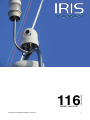 1
1
-
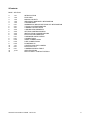 2
2
-
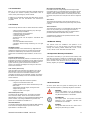 3
3
-
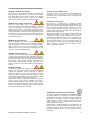 4
4
-
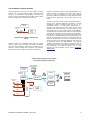 5
5
-
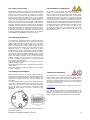 6
6
-
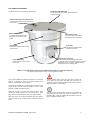 7
7
-
 8
8
-
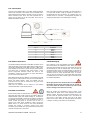 9
9
-
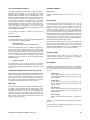 10
10
-
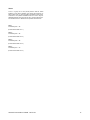 11
11
-
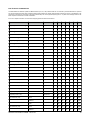 12
12
-
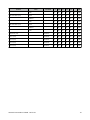 13
13
-
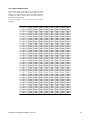 14
14
-
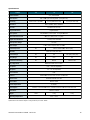 15
15
-
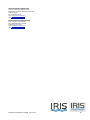 16
16
IRIS 117 User manual
- Category
- Security cameras
- Type
- User manual
Ask a question and I''ll find the answer in the document
Finding information in a document is now easier with AI
Related papers
Other documents
-
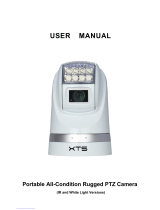 XTS PTZ1800VIR-WP User manual
XTS PTZ1800VIR-WP User manual
-
ACE AC-2M-O-PTZ-20X-R User manual
-
 deXlan 050896 User manual
deXlan 050896 User manual
-
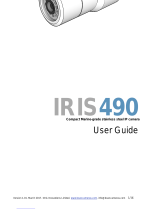 Iris Innovations IRIS490 User manual
Iris Innovations IRIS490 User manual
-
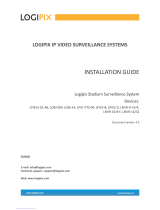 Logipix LPIX- PTZ-04 Installation guide
Logipix LPIX- PTZ-04 Installation guide
-
Smart-AVI HDC-MXS Datasheet
-
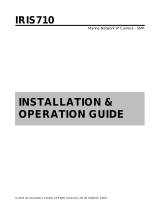 Iris Innovations 710 Installation & Operation Manual
Iris Innovations 710 Installation & Operation Manual
-
Bosch MIC 612 Series User manual
-
Siemens CRT User manual
-
GEM PTZ635 Handbook & Instructions