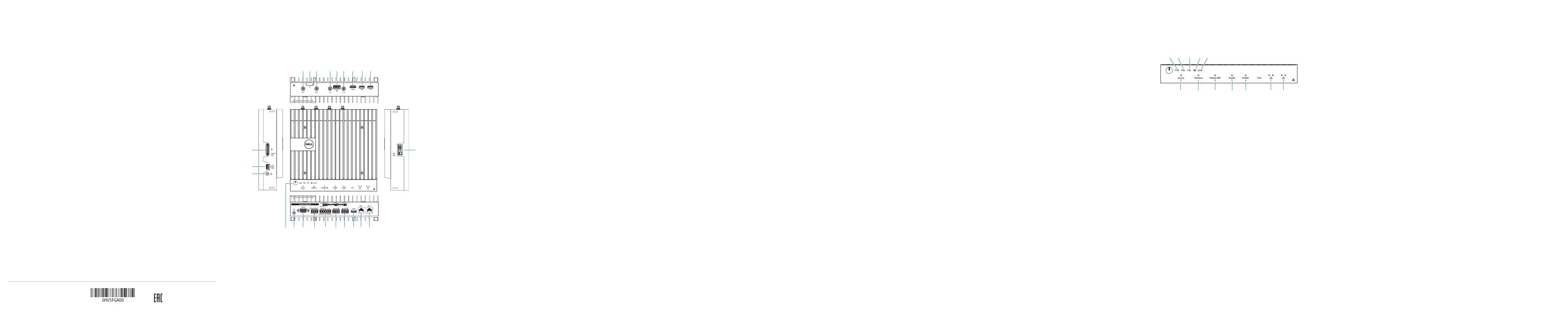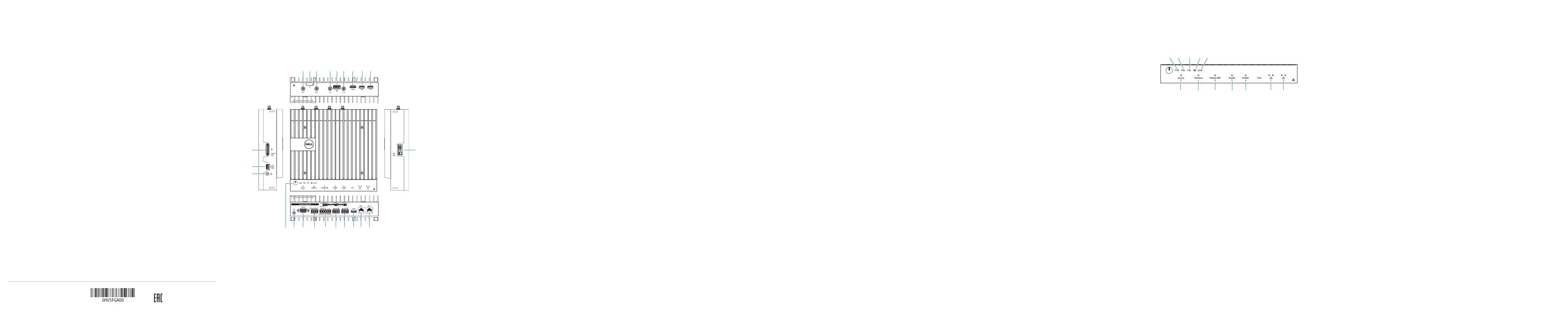
2015-11
Printed in China.
Features
Fonctionnalités | Funktionen | Funzioni |
1. USB 2.0 port
2. USB 2.0 port
3. HDMI port
4. Wireless antenna port
5. Intrusion Detection Connector
6. Wireless antenna port
7. Mobile broadband antenna port
8. Micro-SIM card slot (optional)
9. Mobile broadband antenna port
10. Power module expansion port
11. +24V AC/DC Power adapter port
12. +19 VDC Power adapter port
13. Power button
14. Earth ground
15. RS232 port
16. CANbus port (optional)
17. RS422/485 port
18. RS485 port
19. RS485 port
20. USB 3.0 port
21. Network port
22. Network port
23. I/O module expansion port
1. USB2.0-Anschluss
2. USB2.0-Anschluss
3. HDMI-Anschluss
4. Anschluss für die Wireless Antenne
5. Anschluss für die
Eindringlingserkennung
6. Anschluss für die Wireless Antenne
7. Anschluss für die Mobiles
Breitband-Antenne
8. Steckplatz für die Micro-SIM-Karte
(optional)
9. Anschluss für die Mobiles
Breitband-Antenne
10. Anschluss für die
Netzteilerweiterung
11. Anschluss für den +24V AC/DC-
Netzadapter
12. Anschluss für den +19 VDC-
Netzadapter
13. Betriebsschalter
14. Erdanschluss
15. RS232-Anschluss
16. CANbus-Anschluss (optional)
17. RS422/485-Anschluss
18. RS485-Anschluss
19. RS485-Anschluss
20. USB3.0-Anschluss
21. Netzwerkanschluss
22. Netzwerkanschluss
23. Anschluss für das E/A-
Erweiterungsmodul
1. Port USB2.0
2. Port USB2.0
3. Port HDMI
4. Port d’antenne sansfil
5. Connecteur de détection des
intrusions
6. Port d’antenne sansfil
7. Port d’antenne mobile haut débit
8. Emplacement de la carte micro-
SIM (en option)
9. Port d’antenne mobile haut débit
10. Port d’extension du module
d’alimentation
11. Prise pour adaptateur secteur
+24VCA/CC
12. Prise pour adaptateur secteur
+19VDC
13. Bouton d’alimentation
14. Mise à la terre
15. Port RS232
16. Port CANbus (en option)
17. Port RS422/485
18. Port RS485
19. Port RS485
20. Port USB3.0
21. Port réseau
22. Port réseau
23. Port d’expansion du module d’E/S
1. Porta USB 2.0
2. Porta USB 2.0
3. Porta HDMI
4. Porta antenna senza fili
5. Connettore di rilevamento
dell'intrusione
6. Porta antenna senza fili
7. Porta antenna per la banda larga
mobile
8. Slot per la scheda micro-SIM
(opzionale)
9. Porta antenna per la banda larga
mobile
10. Porta di espansione del modulo di
potenza
11. Porta adattatore di alimentazione
+24V AC/DC
12. Porta adattatore di alimentazione
+19 VDC
13. Accensione
14. Messa a terra
15. Porta RS232
16. Porta CANbus (opzionale)
17. Porta RS422/485
18. Porta RS485
19. Porta RS485
20. Porta USB 3.0
21. Porta di rete
22. Porta di rete
23. Porta di espansione del modulo I/O
1 .
2 .
3 .
4 .
5 .
6 .
7 .
8 .
9 .
10 .
11 .
12 .+19
13 .
14 .
15 .
16 .
17 .
18 .
19 .
20 .
21 .
22 .
23 .
1. Cloud connection status light
2. Blutooth status light
3. Wireless status light
4. Mobile broadband status light
5. Power status light
6. RS232 port status light
7. CANbus port status light
8. RS422/485 port status light
9. RS485 port status light
10. RS485 port status light
11. Network status light
12. Network status light
1. Indicatore di stato del
collegamento al cloud
2. Indicatore di stato del Bluetooth
3. Indicatore stato del rilevatore di
reti senza fili
4. Indicatore di stato della banda
larga mobile
5. Indicatore di stato dell'alimentazione
6. Indicatore di stato della porta RS232
7. Indicatore di stato della
portaCANbus
8. Indicatore di stato della porta
RS422/485
9. Indicatore di stato della porta RS485
10. Indicatore di stato della porta RS485
11. Indicatore di stato della rete
12. Indicatore di stato della rete
1. Cloud-Verbindung-Statusanzeige
2. Bluetooth-Statusanzeige
3. Wireless-Statusanzeige
4. Mobiles Breitband-Statusanzeige
5. Netzspannung-Statusanzeige
6. RS232-Anschluss-Statusanzeige
7. CANbus-Anschluss-Statusanzeige
8. RS422/485-Anschluss-Statusanzeige
9. RS485-Anschluss-Statusanzeige
10. RS485-Anschluss-Statusanzeige
11. Netzwerk-Statusanzeige
12. Netzwerk-Statusanzeige
1. Voyant d’état de la connexion
auCloud
2. Voyant d’état du Blutooth
3. Voyant d'état du sans fil
4. Voyant d’état du haut débit mobile
5. Voyant d’état de l’alimentation
6. Voyant d’état du port RS232
7. Voyant d’état du port CANbus
8. Voyant d’état du port RS422/485
9. Voyant d’état du port RS485
10. Voyant d’état du port RS485
11. Voyant d’état du réseau
12. Voyant d’état du réseau
1 .
2 .
3 .
4 .
5 .
6 .
7 .
8 .
9 .
10 .
11 .
12 .
10
2
3
23
12
34
56
7
9
8
11
12
13 14 15 16 17 18 19 20 21 22
Dell Edge Gateway LEDs
Technologie LED Dell Edge Gateway | Dell Edge Gateway-LEDs
LED di Dell Edge Gateway |
6
7
8
9
10
11
12
12345
Product support and manuals
Support produits et manuels
Produktsupport und Handbücher
Supporto tecnico e manuali del prodotto
Dell.com/support
Dell.com/support/manuals
Dell.com/support/windows
Dell.com/support/linux
Contact Dell
Contacter Dell | Kontaktaufnahme mit Dell
Contattare Dell | Dell
Dell.com/contactdell
Regulatory and safety
Réglementations et sécurité
Sicherheitshinweise und Zulassungsinformationen
Normative e sicurezza
Dell.com/regulatory_compliance
Regulatory model
Modèle réglementaire | Muster-Modellnummer
Modello di conformità |
N01G
Regulatory type
Type réglementaire | Muster-Typnummer
Tipo di conformità |
N01G001
Computer model
Modèle de l’ordinateur | Computermodell
Modello computer |
Dell Edge Gateway 5000
© 2015 Dell Inc.
© 2015 Microsoft Corporation.