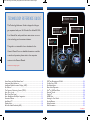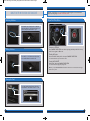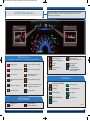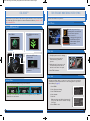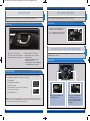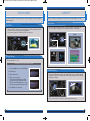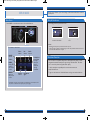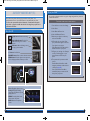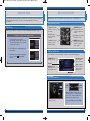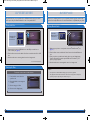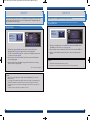Honda Civic Natural Gas Quick start guide
- Category
- Cars
- Type
- Quick start guide

2014 Civic Sedan
EX, EX-L, Si, and
Natural Gas
T E C H N O L O G Y
R E F E R E N C E
G U I D E
o w n e r s . h o n d a . c o m
2014 Honda Civic Sedan EX, EX-L, Si, and Natural Gas
31TR 3 B 2 0 Technology Reference Guide
00X3 1 - T R3-B20 0 ©2013 American Honda Motor Co., Inc. — All Rights Reserved Pr i n t ed in U . S .A.
14 Civic 4D TRG_EX EXL Si NG_ATG_NEW STYLE 10/21/2013 8:59 AM Page 1

SMS Text Messaging and E-Mail............................................................................20
Siri Eyes Free Mode ...............................................................................................21
HondaLink Assist ....................................................................................................22
Basic Audio Operation ..........................................................................................23
iPod
®
or USB Flash Drive .....................................................................................24
Bluetooth
®
Audio......................................................................................................25
Pandora
®
...................................................................................................................26
HDMI Video .............................................................................................................27
Settings for Your Vehicle ........................................................................................28
Honda Owners .......................................................................................................29
Safety Reminder......................................................................................................29
Fuel Information......................................................................................................29
Smart Entry with Push Button Start*...................................................................2
Instrument Panel Indicators ...................................................................................4
Intelligent Multi-Information Display (i-MID) .....................................................6
Eco Assist
TM
*..............................................................................................................8
Tire Pre ssure Monitoring System (TPMS)...........................................................9
Auto Door Locks ...................................................................................................10
One-Touch Turn Signal...........................................................................................11
Auto Headlights with Wiper Integration...........................................................11
Rearview Camera...................................................................................................12
LaneWatch™*.........................................................................................................13
Display Audio...........................................................................................................14
Bluetooth
®
HandsFreeLink
®
(HFL)........................................................................16
TECHNOLOGY REFERENCE GUIDE
This Technology Reference Guide is designed to help you
get acquainted with your 2014 Honda Civic Sedan EX, EX-L,
Si, or Natural Gas, and provide basic instructions on some
of its technology and convenience features.
This guide is not intended to be a substitute for the
Owner’s Manual. For more detailed information on vehicle
controls and operation, please refer to the respective
sections in the Owner’s Manual.
Civic EX-L shown throughout guide
ECO
ASSIST
TM
p.8
BLUETOOTH
®
HANDSFREELINK
®
p.16
INSTRUMENT PANEL p.4
i-MID p.6
DISPLAY AUDIO p.14
*if equipped
14 Civic 4D TRG_EX EXL Si NG_ATG_NEW STYLE 10/21/2013 8:59 AM Page 2
p.16

Accessory or On Mode
Press ENGINE START/STOP once without pressing the brake pedal for Accessory
mode. Press it again for On mode.
Starting the Engine
Press and hold the brake pedal*, then press ENGINE START/STOP.
*For manual transmission, press and hold the clutch.
Turning the Vehicle Off
Shift to Park*, then press ENGINE START/STOP.
*For manual transmission, apply the parking brake.
Note: If you press ENGINE START/STOP and the shift lever is not in Park, the vehicle goes
into Accessory mode.
SMART ENTRY WITH PUSH BUTTON START
Operate certain functions of your vehicle by simply having the remote transmitter
within operating range. Available on EX, EX-L, and Si.
Unlocking the Doors
Locking the Doors
Opening the Trunk
Engine Start/Stop Button
2 3
Grab either one of the front door handles
when the vehicle is off. Wait until the doors
unlock, then pull the handle to open.
Press the door lock button on either front
door handle when the vehicle is off.
Press the trunk release button under the
trunk handle. The vehicle can be on or off.
14 Civic 4D TRG_EX EXL Si NG_ATG_NEW STYLE 10/21/2013 8:59 AM Page 3

Malfunction Indicators
If an indicator remains on, there may be a problem; see your dealer
On/Off Indicators
Condition Indicators
Action is needed by driver
PASSENGER
AIRBAG
OFF
PASSENGER AIRBAG OFF
(next to i-MID)
VSA OFF
CRUISE CONTROL on
Exterior lights on
Turn signals/hazards on
ECON* on
Fog lights* on
High beams on
Charging system
Low brake fluid, Brake system
Low oil pressure
Anti-Lock Brake System (ABS)
Vehicle Stability Assist
®
(VSA)
Supplemental Restraint System
(SRS)
Electric Power Steering (EPS)
Low temperature
Transmission (blinking)
Parking brake on:
Release
Low fuel:
Refill
Low tire pressure:
Add air
INSTRUMENT PANEL INDICATORS
Immobilizer (blinks):
Use other vehicle key
and see dealer
Briefly appear with each engine start. Red and amber indicators are most critical.
Blue and green indicators are used for general information. See your Owner’s
Manual for more information.
4 5
Malfunction indicator lamp
(check engine light)
Seat belt reminder:
Fasten seat belt(s)
*if equipped
Si only
i-VTEC indicator
Si only
REV indicators
D
Message indicator:
See i-MID
Door/Trunk open:
Close door(s) / trunk
High temperature:
Drive slowly or pull over
Tire Pressure Monitoring System
(TPMS) (blinks and stays on)
CRUISE MAIN on
Smart Entry System
14 Civic 4D TRG_EX EXL Si NG_ATG_NEW STYLE 10/21/2013 8:59 AM Page 4

6 7
INTELLIGENT MULTI-INFORMATION DISPLAY (i-MID)
Consists of several displays that provide you with useful information.
Clock
(or wallpaper)
Trip
computer*
Main Displays
Main display Power
monitor
(Si only)
Sub-displays
Press the SEL/RESET button
to change sub-displays.
Outside
temperature
Odometer
Trip A
Trip B
Clock
Accessing the i-MID
Press the Display/Info button to
change main displays.
A warning or indicator message
may appear as necessary. Press
the INFO button to clear it.
Audio display
(or Phone
display during
call)
Steering Wheel Controls
(
+
) Button:
Press to scroll
upward in the
Vehicle Menu.
(
t
) Button:
Press to go back to
the previous Vehicle
Menu screen.
(-) Button:
Press to scroll
downward in the
Vehicle Menu.
Display/Information
Button:
Change i-MID displays.
SOURCE Button:
Press to enter a
selection.
(
u
) Button:
Press to go to the next
Vehicle Menu screen.
MENU Button:
Press to go to Vehicle
Menu for customization
and other settings.
Use these buttons to operate the i-MID and the Vehicle Menu.
*Press and hold the Display/Info button to enter the trip computer menu. Press Display/Info to scroll
through range, elapsed time, and average speed.
14 Civic 4D TRG_EX EXL Si NG_ATG_NEW STYLE 10/21/2013 8:59 AM Page 5

8 9
TIRE PRESSURE MONITORING SYSTEM (TPMS)
Monitors the vehicle’s tire pressures.
Turning ECON Mode On/Off
3. Check the i-MID for the
system status.
4. Press ECON again to turn the
system off.
ECO ASSIST
TM
When turned on, performance of the vehicle’s engine, transmission, cruise control, and
air conditioning system are adjusted to achieve maximum fuel efficiency. Available on EX,
EX-L, and Natural Gas.
2. The ECON mode indicator
comes on.
Ambient Meter
mph
mph
mph
High fuel efficiency Moderate fuel efficiency Low fuel efficiency
1. Press ECON.
Indicates real-time fuel efficiency using color-coded bars.
This feature can be turned off in the Customize Settings Menu. See your Owner’s
Manual for more information.
What to Do
1. Visually inspect the tires for damage.
2. Use a tire air pressure gauge to
check which tire(s) have low
pressure.
3. Inflate the tire(s), if necessary, to the
recommended pressures listed on
the label on the driver’s doorjamb.
4. Start TPMS calibration.
How It Works
When the tire pressure drops
significantly below recommended
levels, the low tire pressure
indicator comes on.
If a message also appears on
the i-MID, there may be a
problem with the system.
See your dealer.
What to Do
1. Press MENU.
2. Select Customize Settings.
3. Select TPMS Calibration.
4. Select Initialize.
5. Select Yes.
Calibration begins and will finish automatically.
The process takes about 30 minutes of driving
30-60 mph.
6. Press MENU to exit.
Any time you inflate, change, or rotate one or more of your tires, you need to
recalibrate the system. Use the buttons on the steering wheel to operate the
Vehicle Menu (see page 7).
14 Civic 4D TRG_EX EXL Si NG_ATG_NEW STYLE 10/21/2013 8:59 AM Page 6

10 11
AUTO DOOR LOCKS
Changing Settings
Use the buttons on the steering wheel to operate the Vehicle Menu (see page 7).
See your Owner’s Manual for a complete list of settings.
Note: The driver’s and front passenger’s door can be opened by pulling the inner front door
handle, regardless of the setting. Changing the setting to “All Doors” is useful for unlocking the
rear doors when either inner front door handle is pulled.
1. Press MENU.
2. Select Customize Settings.
3. Select Door Setup.
4 . Select Auto Door Lock or Auto Door Unlock.
5. Select one of the options.
6. Press MENU to exit.
Door Locks
D e f a u l t L o c k S e t t i n g
The doors are preset to lock when
your vehicle reaches about 10 mph.
D e f a u l t U n l o c k S e t t i n g
Only the driver’s door is preset to
unlock when you:
• Shift into Park (P) for automatic
transmission vehicles.
• Turn the ignition switch to LOCK (0)
for manual transmission vehicles.
Program how and when the vehicle doors automatically lock and unlock.
How It Works
AUTO HEADLIGHTS WITH WIPER INTEGRATION
For your convenience, your vehicle’s headlights automatically turn on when the
windshield wipers operate.
Make sure your headlights are in
the AUTO position.
Turn on your windshield wipers.
The headlights also turn on.
When you turn off the windshield
wipers, the headlights turn off
shortly after.
How It Works
ONE-TOUCH TURN SIGNAL
Use this quick and convenient method to signal a lane change.
• Lightly push the turn signal lever up or
down for a three-blink sequence.
• For a continuous signal, push the lever
up or down until it locks into place.
14 Civic 4D TRG_EX EXL Si NG_ATG_NEW STYLE 10/21/2013 9:00 AM Page 7

12 13
REARVIEW CAMERA
For added convenience, the area behind your vehicle is displayed to help you navigate
while backing up.
How It Works
• When you shift into Reverse (R), a real-time image of the area behind your vehicle
is shown in the screen, along with parking guidelines.
• The rearview display turns off when you shift out of Reverse.
Helps you check your right blind spot when you make a lane change to the right.
LANEWATCH
TM
Visibility Area
How It Works
When the right turn signal is activated, a camera located in the passenger side
door mirror shows the right rear area outside your vehicle on the display.
LaneWatch Display
Press the LaneWatch button on the turn signal switch to view a constant real-time
display. Press it again to turn the display off. The display still appears when the right
turn signal is activated.
See your Owner’s Manual for information on adjusting LaneWatch settings.
Display
Changing Settings
Turn the guidelines on or off.
Touch items on the screen to make selections.
1. From the HOME screen, select SETTINGS.
2. Select Camera.
3. Select Rear Camera.
4. Select one of the options.
Fixed Guidelines: Guidelines appear when
you shift into Reverse. Select On or Off.
Dynamic Guidelines: Guidelines move as you
turn the steering wheel. Select On or Off.
5. Press BACK to exit the menu.
14 Civic 4D TRG_EX EXL Si NG_ATG_NEW STYLE 10/21/2013 9:00 AM Page 8

14 15
DISPLAY AUDIO
Control various features of your vehicle using a touchscreen interface that is similar to
a smartphone.
Home Screen
Select HOME to view the main menu to select vehicle functions.
Using the Touchscreen
Use simple gestures to operate the screen.
Touch items on the
screen to select them.
Swipe to scroll through
a list.
Notes:
• Wearing gloves may limit or prevent touchscreen response.
• Some items may be grayed out during driving to reduce the potential for distraction. You can
select them when the vehicle is stopped.
Smartphone Connection
You can connect a compatible smartphone to the Display Audio system to enable
integration between the smartphone's approved apps and the vehicle. This allows
you to control the phone through the vehicle display.
To check smartphone compatibility and connection instructions, visit
handsfreelink.honda.com.
To get more information on HondaLink features and apps, visit www.hondalink.com.
Touch items to select them.
HOME
screen
Volume
MENU:
Display the
menu for
the selected
screen.
BACK:
Return to
the previous
screen.
Smartphone
connection:
View apps
when your
phone is
connected
through
HondaLink.
Phone
screen
Info
screen
Audio
screen
Settings
screen
HondaLink
apps*
*HondaLink can only be accessed if the app is installed on your smartphone, and
the phone is connected to the system (see opposite page).
14 Civic 4D TRG_EX EXL Si NG_ATG_NEW STYLE 10/21/2013 9:00 AM Page 9

16 17
BLUETOOTH
®
HANDSFREELINK
®
(HFL)
How to Use HFL
Place and receive phone calls through your vehicle’s audio system. Visit
handsfreelink.honda.com to check if this feature is compatible with your phone.
To reduce the potential for driver distraction, certain functions may be
inoperable or grayed out while the vehicle is moving. Stop or pull over to
perform the function.
Pick-Up button: Answer an incoming
call.
Hang-Up/Back button: End a call,
decline an incoming call, or cancel a
selection.
Talk button: Make a call using a stored
voice tag or phone number.
+/- buttons: Scroll the list.
SOURCE button: Press to enter a selection.
MENU button: From the phone screen, press and
hold to display speed dial, call history, or redial.
Touch items on the screen to make selections.
Pairing Your Phone
Pair your phone when the vehicle is stopped to begin using hands-free phone and
related audio functions.
1. From the Home screen, select Settings.
2. Select Phone.
3. Select Bluetooth Device List.
4. Select Add Bluetooth Device.
5. Make sure your phone is in discovery
mode and select OK.
6. HFL searches for your phone. Select
your phone when it appears on the list.
If your phone does not appear:
Select Phone Not Found and search for
HandsFreeLink from your phone.
7. HFL gives you a six-digit code. Compare
it to the code that appears on your
phone. Connect to HFL from your
phone.
8. The system asks if you want to enable
options:
HondaLink Assist: Select On to enable
emergency notification in the event of a
collision (see page 22).
Phone Synchronization: Select On to
automatically import contacts and call
history from your phone.
Phone: Display the phone screen.
Settings: Display the settings
screen and select Phone for phone
pairing and more.
MENU: From the phone screen,
select various call options.
BACK: Return to the previous
screen.
14 Civic 4D TRG_EX EXL Si NG_ATG_NEW STYLE 10/21/2013 9:00 AM Page 10

18 19
Dialing a Number
Touch items on the screen to make selections.
Enter a 10-digit phone number to call. This feature is inoperable when the
vehicle is moving.
1. From the Home screen, select Phone.
2. Select MENU.
3. Select Dial.
4. Enter the phone number.
5. Select the green Dial icon to begin the
call.
Touch items on the screen to make selections.
Using the Phonebook
When your phone is paired, its entire phonebook is automatically imported to
the system. This feature is inoperable when the vehicle is moving.
1. From the Home screen, select Phone.
2. Select MENU.
3. Select Phonebook.
4. Scroll through the list to find the
name and number you want.
5. Select the entry to begin the call.
Receiving a Call
A notification is heard and the following screen appears:
Press the Pick-Up button
or select Answer on the screen
to answer the call.
Press the Hang-Up/Back
button or select Ignore on the
screen to decline the call.
Touch items on the screen to make selections.
Using Speed Dial or Call History
Store up to 20 speed dial entries, or view the last 20 calls for quick calling.
1. From the Home screen, select Phone.
2. Select a speed dial entry to call, or
select Call History and a number.
Scroll through the list if necessary.
For the full list of entries, select MENU
and Speed Dial or Call History.
When a speed dial entry is stored with a voice tag, you can make a call using
voice commands at any time. Press the Talk button and follow the prompts.
See your Owner’s Manual for more information.
14 Civic 4D TRG_EX EXL Si NG_ATG_NEW STYLE 10/21/2013 9:00 AM Page 11

20 21
SIRI EYES FREE MODE
Activate Siri through your vehicle when an iPhone
®
is paired to the system. Visit
handsfreelink.honda.com to check if this feature is compatible with your phone.
SMS TEXT MESSAGING AND E-MAIL
Receive and send text messages or e-mails from your paired and linked compatible
phone. Visit handsfreelink.honda.com to check if this feature is compatible with your
phone. Standard message rates apply. This feature is limited while the vehicle is moving.
Touch items on the screen to make selections.
Receiving Messages
Touch items on the screen to make selections.
Replying to Messages
1. A notification appears on the screen.
Select Read to open the message.
2. The message is displayed, and the system
reads it aloud.
1. With the message open, select Reply.
2. Select one of the six available reply
messages.
3. Select Send.
Note: Notifications and operation for SMS Text and E-mail are separate. Choose your
desired account in Phone Settings (see page 28).
Touch items on the screen to make selections.
Calling the Sender
1. With the message open, select Call.
2. The system begins dialing the number.
How It Works
Make sure your phone is paired to Bluetooth
®
HandsFreeLink
®
before using Siri in
the vehicle (see page 17).
Hang-Up/
Back button
Talk button
To activate Siri: Press and hold the Talk button
until the Smartphone screen appears and you
hear the Siri tone. Say your Siri command.
If you only press and release the Talk button, the
standard voice recognition system is activated.
To cancel a command: Press the Back button.
Siri Commands
Here are some examples of Siri commands:
•“Call John Smith”
•“Read my new text message”
•“Find a nearby sushi restaurant”
•“Remind me to pick up dinner”
•“Set up a meeting today at 3 p.m.”
•“Play song XYZ”
Notes:
• Any requests that include visual feedback from Siri on your phone are not displayed in the
vehicle.
• Certain commands rely on the iPhone’s features and existing apps.
• To hear turn-by-turn directions or songs through the vehicle, set the audio mode to
Bluetooth
®
Audio.
Siri and iPhone are trademarks of Apple, Inc.
14 Civic 4D TRG_EX EXL Si NG_ATG_NEW STYLE 10/21/2013 9:00 AM Page 12

22 23
HONDALINK ASSIST
Automatically connect and talk to an operator who can locate your vehicle and send
emergency help in the event of a collision. Visit www.hondalink.com for more
information.
Touch items on the screen to make selections.
How It Works
1. Select Call Now, or the system
automatically connects after 10 seconds.
The vehicle information and its position
is sent to the operator.
2. Select Talk Now to immediately talk to
the operator.
3. When the call is complete, select Hang
Up or press the Hang-Up/Back
button.
BASIC AUDIO OPERATION
Operate basic controls of your audio system using several convenient methods.
Steering Wheel Controls
+ button: Increase
volume, or scroll up
in a menu.
- button: Decrease
volume, or scroll
down in a menu.
SOURCE button:
Select an audio source,
or make a selection in
a menu.
t
button: Go to
previous stations
or tracks.
u
button: Go to next
stations or tracks.
Touchscreen Controls
From the Home screen, select Audio to view or control audio being played.
USB/HDMI Connection
MENU button: From
the audio screen, press
and hold to display
audio options.
Connect an iPhone or iPod cable or a
USB flash drive to the USB port in the
front console. There is an additional
USB port in the center console.
Connect an HDMI cable to the HDMI
port.
USB
port
HDMI
port
Connect your device only when your
vehicle is stopped.
SOURCE: Select
an audio source.
Volume
MENU: Choose
menu options for
the selected source.
Open/close tab:
View and select
presets or tracks.
Audio control:
Tune to a station,
change tracks, or
other options.
Make sure your phone is on and paired to Bluetooth
®
HandsFreeLink
®
(see page 17).
14 Civic 4D TRG_EX EXL Si NG_ATG_NEW STYLE 10/21/2013 9:00 AM Page 13
FM screen shown

24 25
Playing Audio Files
iPod
®
OR USB FLASH DRIVE
Play audio files from your compatible iPod or USB flash drive through your vehicle’s
audio system. See your Owner’s Manual for a list of compatible devices.
1. Connect the iPod cable or USB flash drive to the USB port in the front or
center console (see page 23).
2. From the Home screen, select Audio. Select Source and select the iPod or USB
icon.
3. Use the touchscreen or steering wheel controls to change tracks.
Searching for Music
iPod is a trademark of Apple, Inc.
Touch items on the screen to make selections.
1. From the Audio screen, select the
open/close tab.
2. Select the left tab to view categories
or folders.
3. Select a category or folder.
4. Select a track to begin playing.
BLUETOOTH
®
AUDIO
Play stored or streaming audio from your compatible phone through your vehicle’s audio
system. Visit handsfreelink.honda.com to check if this feature is compatible with your phone.
Playing
Bluetooth
Audio
1. Make sure your phone is on and paired to Bluetooth
®
HandsFreeLink
®
(see
page 17).
2. From the Home screen, select Audio. Select Source and select the Bluetooth
icon.
3. From your phone, open the desired audio player or app and begin playing.
Sound is redirected to the audio system. Make sure the volume on your
phone is properly adjusted.
4. Use the touchscreen or steering wheel controls to change tracks.
Notes:
• You may need to enable additional settings on your phone for playback.
• The play/pause function and remote audio controls are not supported on all phones.
• Operate your phone only when your vehicle is stopped.
Select the
Bluetooth icon
from Source.
Select the iPod
or USB icon
from Source.
14 Civic 4D TRG_EX EXL Si NG_ATG_NEW STYLE 10/21/2013 9:00 AM Page 14

26 27
Play and operate Pandora from your compatible phone through your vehicle’s audio
system. Visit handsfreelink.honda.com to check if this feature is compatible with your
phone. Standard data rates apply.
PANDORA
®
Playing Pandora
1. For Bluetooth connection: Make sure your phone is paired to Bluetooth
®
HandsFreeLink
®
(see page 17) and the screen is on and unlocked.
For USB connection: Connect the dock connector to the USB port in the front
or center console (see page 23).
2. From the Home screen, select Audio. Select Source and select the Pandora
icon. Streaming begins.
3. Use the touchscreen to like/dislike songs, and the touchscreen or steering
wheel controls to change tracks.
iPhone is a trademark of Apple, Inc.
Notes:
• iPhone can connect via Bluetooth or USB; Android and BlackBerry can connect via
Bluetooth only.
• If you cannot operate Pandora through the audio system, it may be streaming through
Bluetooth
®
Audio. Make sure the Pandora source on your audio system is selected.
• A pop-up may appear on your phone requesting you to allow access for the app to be
launched.
• Operate your phone only when your vehicle is stopped.
Play video from a compatible device through your vehicle.
HDMI VIDEO
Playing HDMI Video
1. Connect a compatible device to an HDMI cable. Connect the HDMI cable to
the HDMI port in the front console (see page 23).
2. From the Home screen, select Audio. Select Source and select the HDMI icon.
3. From the connected device, launch the video to view on the display in the
vehicle.
Notes:
• This feature is limited while the vehicle is moving.
• The device or video resolution must be 720p or lower to view in the vehicle.
Select the
Pandora icon
from Source.
Select the
HDMI icon
from Source.
14 Civic 4D TRG_EX EXL Si NG_ATG_NEW STYLE 10/21/2013 9:00 AM Page 15

28 29
HONDA OWNERS
Visit owners.honda.com and register to explore features and technologies specific to
your vehicle, obtain and update maintenance and service records, manage your
financial services account, and access other useful information. For added convenience,
Honda Owners can also be accessed on a mobile device.
SAFETY REMINDER
Your vehicle is equipped with airbags. Airbags do not replace seat belts; they add to
the protection offered by seat belts. Airbags can help protect you in some types of
collisions, but they do not provide protection in all collisions.
Always make sure you and your passengers wear seat belts, and that young children
are properly secured in a child seat or booster in the rear seat. Never place an
infant seat in the front passenger’s seat as the force of a deploying airbag can
seriously injure an infant.
See your Owner’s Manual for more information.
FUEL INFORMATION
Civic Sedan: Use of unleaded gasoline of 87 octane or higher is recommended.
Civic Sedan Si: Use of unleaded gasoline of 91 octane or higher is required.
Civic Natural Gas: Use of compressed natural gas (CNG) is required.
• Honda recommends TOP TIER Detergent Gasoline where available.
• Do NOT use gasoline containing more than 15% ethanol.
• Do NOT use gasoline containing methanol.
• Do NOT use gasoline containing MMT.
See your Owner’s Manual for more information.
Some gasoline in North America contains MMT, a manganese-based fuel additive.
Prolonged and consistent use of gasoline containing MMT can deteriorate your
vehicle’s performance, fuel economy, and the emission control system. Always use
MMT-free gasoline if available. Failures caused by use of gasoline containing MMT may
not be covered under your new vehicle warranty.
TOP TIER Detergent Gasoline (recommended) never contains MMT and has
detergent additives to keep your engine clean. For further information on fuel and
lubricants for your car and information on gasoline that does not contain MMT,
contact your dealer or visit owners.honda.com.
SETTINGS FOR YOUR VEHICLE
Change different settings for many features in your vehicle. See your Owner’s Manual
for detailed information on settings and options.
Adjusting Vehicle Settings
From the Home screen,
select Settings.
Choose from the available options:
Phone
Pair a phone, change call and
text/e-mail settings, and more.
Audio
Change sound settings and
connection methods.
Bluetooth
Change Bluetooth settings.
Info
Import wallpaper and select
clock settings.
Camera
Change rear camera and
LaneWatch settings.
System
Adjust display settings, system
sounds, and more.
14 Civic 4D TRG_EX EXL Si NG_ATG_NEW STYLE 10/21/2013 9:00 AM Page 16
-
 1
1
-
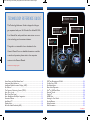 2
2
-
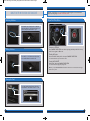 3
3
-
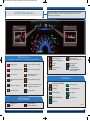 4
4
-
 5
5
-
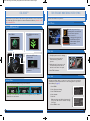 6
6
-
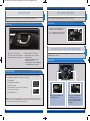 7
7
-
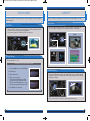 8
8
-
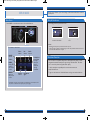 9
9
-
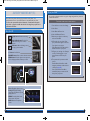 10
10
-
 11
11
-
 12
12
-
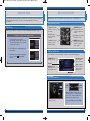 13
13
-
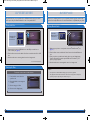 14
14
-
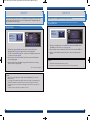 15
15
-
 16
16
Honda Civic Natural Gas Quick start guide
- Category
- Cars
- Type
- Quick start guide
Ask a question and I''ll find the answer in the document
Finding information in a document is now easier with AI
Related papers
-
Honda Civic Coupe Quick start guide
-
Honda Civic Coupe Owner's manual
-
Honda Fit LX 2015 Quick start guide
-
Honda Accord Sedan Quick start guide
-
Honda 2015 Accord LX-S Quick start guide
-
Honda Accord Hybrid Quick start guide
-
Honda Crosstour Quick start guide
-
Honda Accord Sedan Quick start guide
-
Honda Civic Hybrid Quick start guide
-
Honda 2000 Civic Sedan User manual