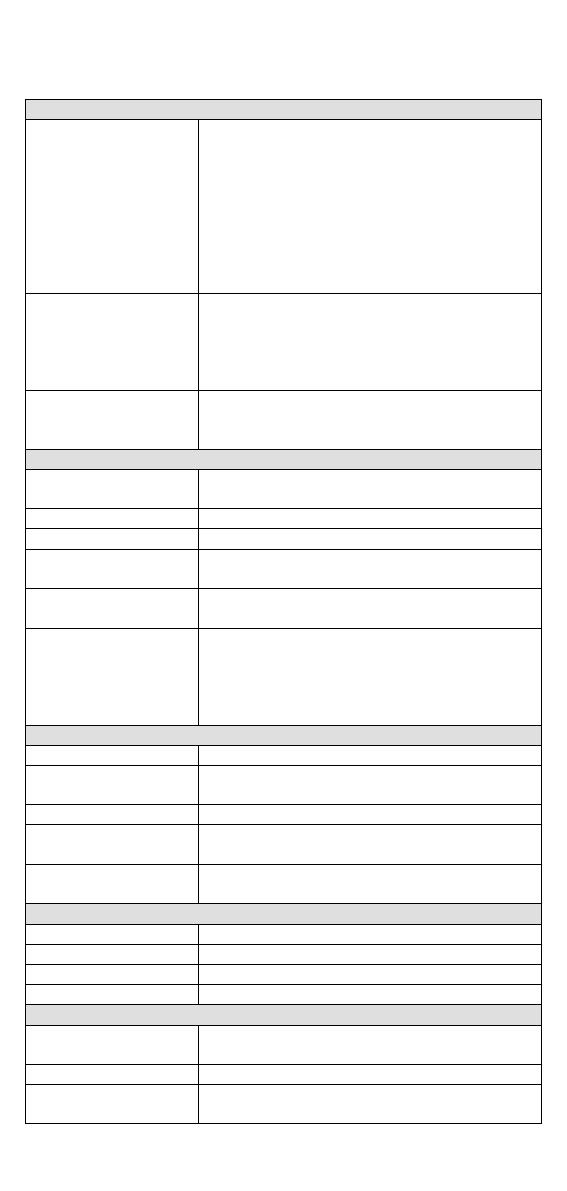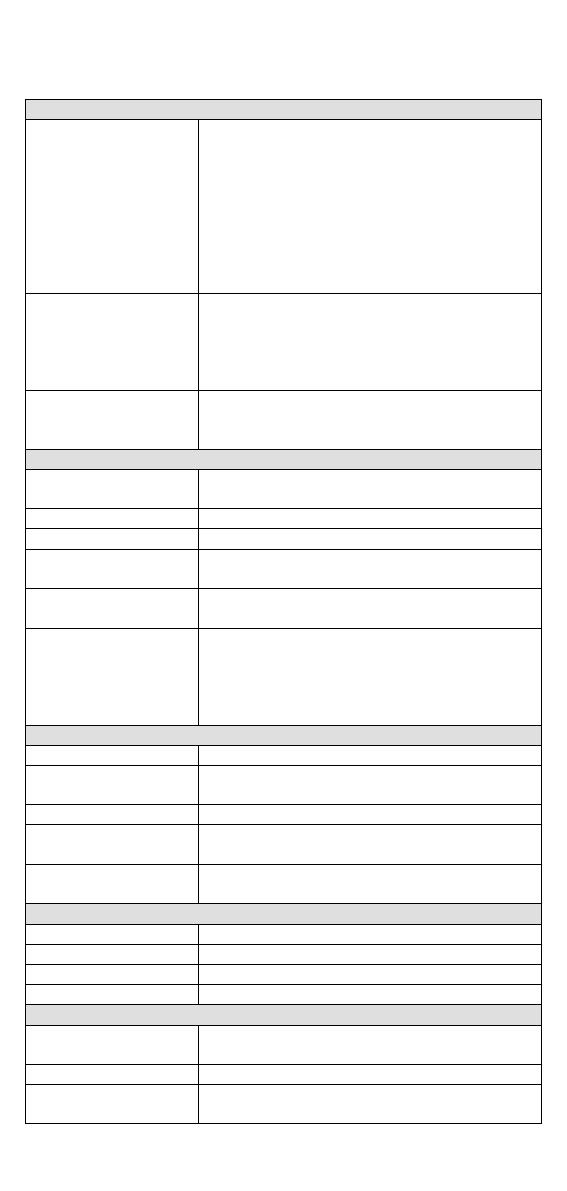
- 15 -
Specifications
Standards IEEE 802.3 for 10BaseT,
IEEE 802.3u for 100BaseT(X) and 100Base FX,
IEEE 802.3x for Flow Control,
IEEE 802.1D for Spanning Tree Protocol,
IEEE 802.1w for Rapid STP,
IEEE 802.1Q for VLAN Tagging,
IEEE 802.1p for Class of Service,
IEEE 802.1X for Authentication,
IEEE 802.3ad for Port Trunk with LACP
IGMPv1/v2, GMRP, GVRP, SNMPv1/v2c/v3,
DHCP Server/Client, DHCP Option 66/67/82,
BootP, TFTP, SNTP, SMTP, RARP, RMON, HTTP,
HTTPS, Telnet, SSH, Syslog, IPv6, LLDP, IEEE
1588 PTP, Modbus/TCP, SNMP Inform
MIB-II, Ethernet-like MIB, P-BRIDGE MIB,
Q-BRIDGE MIB, Bridge MIB, RSTP MIB, RMON
10/100BaseT(X) auto negotiation speed, F/H
duplex mode, and auto MDI/MDI-X connection
optional 100BaseFX (SC/ST connector)
PWR1, PWR2, FAULT, 10/100M (TP port),
MSTR/HEAD and CPLR/TAIL
Two relay outputs with current carrying capacity
of 1A @ 24 VDC
Digital Input Two inputs with the same ground, but
electrically isolated from the electronics
• For state “1”: +13 to +30V
• For state “0”: -30 to +3V
• Max. input current: 8 mA
24 VDC (12 to 45 VDC), redundant inputs
0.44A: (EDS-516A)
0.51A: (EDS-516A-MM-SC/ST)
Two removable 6-pin terminal blocks
Overload Current
Protection
Reverse Polarity
Protection
IP30 protection, metal case
95 × 135 × 140 mm (W × H × D)
DIN-Rail, Wall Mounting (optional kit)
0 to 60°C (32 to 140°F)
-40 to 75°C (-40 to 167°F) for -T models
-40 to 85°C (-40 to 185°F)
Ambient Relative
Humidity
5% to 95% (non-condensing)