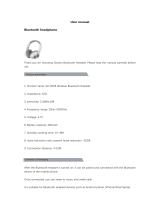Important Safety Information
2 - English
Please read this guide
Please read this guide carefully. Save this guide for future reference and make it easily accessible for passengers
and third parties.
Safety Warnings:
• Turn the headset off if it emits any loud noise.
As with any complex electronic device, it is possible for this headset to fail during operation. Symptoms of
failure, which may include loud tones, distortion, feedback squeals and loss of communications signal in the
headset, can occur in either the Acoustic Noise Cancelling
®
mode (turned on) or in the passive mode (turned
off). If the headset emits any loud noise and the related loss of communications in the Acoustic Noise Can-
celling mode, turn off the power switch. The headset will continue to provide communications in the passive
noise-reducing mode. If the problem persists, see Troubleshooting on page 29.
•
Switch to an alternate communications method in the event of a headset issue.
In the unlikely event of any headset issue or failure in the passive noise reducing mode, switch to an
alternate communications method and use standard cockpit resource management skills to minimize
distractions.
•
Be aware of sound differences while wearing the headset.
With the headset’s active and passive noise reduction, typical aircraft sounds (such as from engines, propel-
lers,andstallorgearupwarnings)willnotsoundfamiliaronyourrstfewights.Suchimportantsounds
may be quieter than you are used to. You are responsible for making sure that you can hear, notice and
recognize these sounds when using the headset while operating any aircraft.
•
Use the headset at a moderate volume level.
To avoid hearing damage, use the headset at a comfortable, moderate volume level. Limit the headset
volume to safe levels that do not interfere with your ability to hear informational sounds and warning alarms,
such as stall warnings or gear up, while piloting.
•
Do not make phone calls while piloting.
Duringightoperations,donotusetheheadsetfortelephonecalls.
•
Make sure your aircraft communications system volume control is easily accessible.
Make sure you can understand critical communications even with Acoustic Noise Cancelling turned off. We
recommend that you set the audio system volume so that you can understand radio communications in
passive mode, in full aircraft noise, then use the control module’s volume controls to set a comfortable level
with Noise Cancelling on. In passive mode, the control module will automatically switch to maximum volume.
If your headset is aircraft powered, connect the headset to the aircraft power sources only as described in
“Connecting the headset to the aircraft” on page 13.
•
Make sure portable devices do not interfere with the aircraft’s navigation and communication
systems.
It is a pilot’s responsibility to ensure that portable devices do not interfere with the aircraft’s navigation and
communication systems, as well as to determine if the portable device is suitable for use with the Bose
®
A20
®
Aviation Headset.
•
Keep batteries out of reach of children.
• Use only AA alkaline batteries.
Replace the batteries only with AA alkaline batteries (IEC LR06). There is a danger of explosion if batteries
areincorrectlyreplacedwithanyotherbatterychemistries.Batteriesmaycauseareorchemicalburnif
mishandled. Do not recharge, disassemble, heat, or incinerate batteries. Dispose of used batteries properly,
following any local regulations. The headset will not operate properly if used with any battery source other
than the Bose A20 Aviation Headset control module.
WARNING: Contains small parts which may be a choking hazard. Not suitable for children under age 3.
Cautions Regarding Maintenance and Repair:
• Do not repair the headset yourself.
Do not attempt to remove, replace, or repair the protective inner screen on the inside of the earcup, which
is critical to the headset’s performance. If screen replacement or other repair seems necessary, contact
Bose Technical Support. See “Contact information” on page 39. If the screen gets wet or any foreign objects
become lodged on or adjacent to it, follow the instructions in “Headset Care and Maintenance” on page 25.
•
Keep the earcup free of debris.
Proper headset operation requires that the headset TriPort
®
and microphone openings located on the
outside of each earcup are kept free of debris to ensure clear communications.
• See “Cleaning the headset” on page 25 for cleaning instructions.