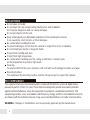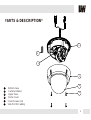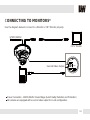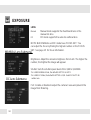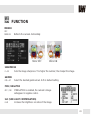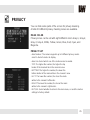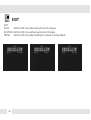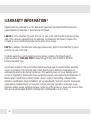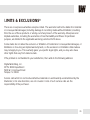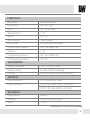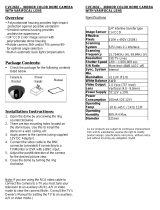Digital Watchdog DWC-V6563DIR User manual
- Category
- Security cameras
- Type
- User manual
This manual is also suitable for

12162013
ABOUT MANUAL
Before installing and using the camera, please read this manual carefully.
Be sure to keep it handy for future reference.
Vandal Dome Camera
DWC-V6563D
DWC-V6563DIR

2
PRECAUTIONS
Do not open or modify.
Do not open the case except during maintenence and installation,
for it may be dangerous and can cause damages.
Do not put objects into the unit.
Keep metal objects and flammable substances from entering the camera.
It can cause fire, short-circuits, or other damages.
Be careful when handling the unit.
To prevent damages, do not drop the camera or subject it to shock or vibration.
Do not install near electric or magnetic fields.
Protect from humidity and dust.
Protect from high temperature.
Be careful when installing near the ceiling of a kitchen or a boiler room,
as the temperature may rise to high levels.
Cleaning:
To remove dirt from the case, moisten a soft cloth with a soft detergent solution and wipe.
Mounting Surface:
The material of the mounting surface must be strong enough to support the camera.
FCC COMPLIANCE
This equipment has been tested and found to comply with the limits for a Class B digital device,
pursuant to part 15 of the FCC rules. These limits are designed to provide reasonable protection
against harmful interference, when the equipment is operated in a residential environment. This
equipment generates, uses, and radiates radio frequency energy; and if it is not installed and used in
accordance with the instruction manual, it may cause harmful interference to radio communications.
WARNING: Changes or modifications are not expressly approved by the manufacturer.

Table of Contents
3
TABLE OF CONTENTS
Introduction
Installation
Module OSD Menu
Troubleshooting
Warranty Information
Specifications
Features
Parts and Descriptions
Dimensions
Inside the Box
Surface Mount Installation
Accessories Installation
Connecting to Monitors
Control Board
4
5
6
7
8
9-12
13
14
17-28
29
30-31
32-33
Adjusting the Camera Gimbal 16
Adjusting the Camera Lens 15

4
FEATURES*
960H CCD Image Sensor (960 Horizontal Pixels)
720 TV Lines [B/W], 700 TV Lines [Color]
2.8~12mm Varifocal Auto Iris Lens
100ft Range IR with Intelligent Camera Sync, Smart IR
Electronic Day & Night
3D DNR (3D Digital Noise Reduction)
Star-Light (Super Low Light Technology)
HME (Highlight Masking Exposure)
SLC (Side Light Compensation)
Programmable Privacy Zones (8) & Motion Detection
AGC / BLC / AWB
Easy Icon Driven OSD Menu with Built-in Joystick
IP66 Certified (Weatherproof)
Auto Sensing 24VAC/12VDC with Line Lock
Secondary Video-BNC Output

5
PARTS & DESCRIPTION*
1
Bottom Case
Camera Gimbal
Upper Case
Dome Cover
2
3
4
6
5
6
1
3
5
2
4
Cover Screws (x4)
Side Port for Cabling

6
DIMENSIONS IN MILLIMETERS (IN)*
47.0 1.9
144.0 5.7
61.8 2.4
145.0 5.7
117.0 4.6
125.0 4.9

7
INSIDE THE BOX*
Included with Camera:
1
2
3
4
5
User Manual
Mounting Template
4 Machine Screws and 4 Dry Wall Anchors
Secondary Video-BNC Cable
L-Key
07292013
ABOUT MANUAL
Before installing and using the camera, please read this manual carefully.
Be sure to keep it handy for future reference.
Vandal Dome Camera
DWC-V6553D
DWC-V6563D
DWC-V6563DIR
Vandal Dome Camera
DWC-V6563DIR

8
SURFACE MOUNT INSTALLATION INSTRUCTIONS*
1. Use the camera or mounting template to mark and drill the
necessary holes in the wall or ceiling.
2. Pull wires through and make connections.
3. Using the four (4) included screws, mount and secure the
camera to the wall or ceiling.
4. Adjust the camera’s Pan and Tilt and Lens.
See pages 15-16 for more information.
5. Use the joystick to adjust the OSD menu. See pages 17-28
for more information.
6. Attach the camera housing to the camera base using the
assembly screws.

9
JUNCTION BOX INSTALLATION INSTRUCTIONS*
Check to see all parts are in
the box.
Use the dry wall anchors and
machine screws to mount the
junction box and rubber
gasket to the wall.
Insert wires through the
wall and make the
appropriate connections.
Attach the camera to the
junction box using the
machine screws.
Attach the camera housing
to the junction box using the
assembly screws.
1 2 3
4 5

10
WALL MOUNT INSTALLATION INSTRUCTIONS*
Check to see all parts are in
the box.
Insert the wires from the
camera through the wall
mount housing.
Attach the camera to
the wall mount housing.
Use the mounting template to
make pilot holes. Use the dry
wall anchors and machine screws
to attach the assembly to the wall.
Attach the camera housing
to the fixture.
1 2 3
4 5

11
PENDANT MOUNT INSTALLATION INSTRUCTIONS*
Check to see all parts are in
the box.
Attach the top shield to the
pendant mount.
Slide the wires from the
camera through the pendant
mount.
Attach the camera to the
pendant mount using the
machine screws.
Attach the camera housing to
the fixture.
Use the mounting template to
make pilot holes. Mount the
camera assembly to the ceiling
using wall mount anchors and
machine screws.
1 2 3
4 5 6

12
CORNER MOUNT INSTALLATION INSTRUCTIONS*
Check to see all parts are in the box. Attach the two compression fittings to the
corner bracket.
Attach the wall mount to the corner bracket
with the 4 machine screws.
Attach the assembly to a wall corner with dry
wall anchors and machine screws.
1 2
3 4

Use the diagram below to connect to a Monitor or CRT Monitor properly.
12VDC/24VAC
Monitor
CCTV Monitor
Second Video Output
Power Connection - 12VDC/24VAC Dual Voltage (Auto Polarity Detection and Protection)
All cameras are equipped with a second video output for on-site configuration.
13
CONNECTING TO MONITORS*
Right
Left
Up
Down

14
Joystick: Controls the OSD menu.
Secondary Connector:
Video Output Connector for
On-Site Configuration
CONTROL BOARD*
Remove the camera’s cover dome to access the OSD joystick controller.
Use the Joystick to control the camera’s OSD options.
1
2

15
Follow the instructions provided below to make any lens adjustments.
ADJUSTING THE CAMERA LENS*
To adjust the field of view, use the L-Key to turn the zoom screw (located on the bottom of the
camera) counter-clockwise to zoom in, or clockwise to zoom out.
Adjust the focus the same way as descriped above AFTER the desired zoom position is established.
1
2
ZOOM
FOCUS
Non IR
IR
Zoom:
Focus:
Wide - Tele
Far - Near

16
ADJUSTING THE CAMERA GIMBAL*
1
Rotation 360º
2
Panning 360º
3
Tilting 90º
3
Tilting 70º IR LED
Non IRIR Non IR
Non IR
IR
IR

MODULE OSD MENU*
LENS
BACKLIGHT
AGC
0~20
DRC/ DEFOG
STARLIGHT
3D DNR
EXIT JUMP
EXPOSURE
PRIVACY
SETUP
COLOR
FUNCTION
MOTION
WB BAL.
D&N MODE
CONTROL
B/W BURST
SMART IR
ANTI-SAT / SAT. AREA
OFF / ON
DELAY
COLORMOTION
MIRROR
SHARPNESS
GAMMA
SLC
0~20
POSI/NEGA
EXIT JUMP
SAVE
EXIT
RESTORE
CAMERA TITLE
SYNC
LANGUAGE
FONT COLOR
SPECIAL
COLOR GAIN
EXIT JUMP
EXIT JUMP
MOTION SET
AREA NO./ AREA USE / TOP/
BOTTOM / LEFT / RIGHT
SENSITIV.
EXIT JUMP
PRIVACY SET
EXIT JUMP
MANUAL / DC
OFF / BLC / HME
OFF / DRC/ DEFOG
OFF / x2 ~ x512
OFF / LOW / MID / HIGH
SAVE & EXIT / EXIT
ATW / MANUAL / PUSHLOCK
0~20
SAVE & EXIT / EXIT
AUTO / COLOR / B&W
AUTO / EXTERN
0 ~ 15
SAVE & EXIT / EXIT
OFF / ON
0 ~ 20
0.35 ~ 0.70
POSI / NEGA
SAVE & EXIT / EXIT
OFF / ON
0 ~ 30
SAVE & EXIT / EXIT
BLACK / GRAY-1/ GRAY-2/
GRAY-3/ GRAY-4/ WHITE /
YELLOW / GREEN / BLUE /
RED / CYAN / MAGNETA
AREA SET / DISPLAY / TOP /
BOTTOM / LEFT / RIGHT /
RET/INI.
OFF / ON
INT
ENGLISH
BLUE / GREEN / CYAN / RED /
MAGENTA / YELLOW / BLACK/
GRAY
O.L.P.F / DPC
SAVE & EXIT / EXIT
DAY & NIGHT
EXIT
EXIT JUMP
SAVE & EXIT / EXIT
COMMUNICA.
CAM ID / ID DISP. / BAUDRATE /
PROTOCOL / UTC
17
Not Supported by DWC-V6553D

EXPOSURE
LENS
Manual Manual mode supports the fixed board lens or the
manual iris lens.
DC DC mode supports the auto-iris varifocal lens.
NOTE: Both MANUAL and DC mode have FOCUS SET. You
can adjust the focus by finding the highest number on the FOCUS
SET. See page 15 for focus information.
Brightness: Adjust the camera’s brighness from 0~20. The higher the
number, the brighter the image will appear.
Shutter: Sets the shutter speed levels from 1/60 to 1/120000.
*For LENS-MANUAL Mode, the default SHUTTER is AUTO.
*For LENS-DC Mode, the default SHUTTER is 1/60. Select DC-AUTO for
*outdoor use.
FLC: Enable or disable to adjust the camera’s view and prevent the
image from flickering.
MANUAL Lens Submenu
DC Lens Submenu
18

EXPOSURE
BACKLIGHT
OFF
BLC BACK LIGHT COMPENSATION
If BLC is selected, adjust the following options in the submenu:
- LEVEL: Set the BLC level from the available options: LOW/ MIDDLE/ HIGH)
- DISPLAY: Selet to show or hide the BLC mask.
- POSITION: Set the BLC masks’ size and position.
TOP: Set level from 0~54. The higher the number, the higher the
top border of the BLC mask will be in the camera’s view.
BOTTOM: Set level from 1~55. The higher the number, the lower
the bottom border of the BLC mask will be in the camera’s view.
LEFT: Set level from 0~217. The lower the number, the closer the
BLC mask will be to the camera’s left border.
RIGHT:Set level from 1~218. The lower the number, the closer the
BLC mask will be to the camera’s right border.
- RET/ INI.: Select whether to return to the main menu, or reset the BLC settings
to factory default.
HME HIGHLIGHT MASKING EXPOSURE
HME masks highlights to allow objects to appear clearly
on the screen. If ON is selected, HME levels are
adjustable. The lower the setting, the darker the masking
areas. Select from: LOW / MIDDLE / HIGH.
19

EXPOSURE
DRC DYNAMIC RANGE COMPRESSOR
DRC enables dark spots in images to become more visible without overexposing the
bright spots to create one perfect image.
- DEFOG: AUTO / Manual: If AUTO is selected, the WDR and DRC levels will be set
automatically based on the environment. If MANUAL is selected, set the WDR and DRC
level from LOW / MIDDLE / HIGH.
- MODE: * ONLY DAY: DRC and WDR will work in day time.
* ALL DAY: DRC and WDR will work in day and night time.
AGC AUTO GAIN CONTROL
1~20 AGC enhances the picture brightness in low light conditions. A higher level AGC
setting makes the images brighter; however, it could increase the amount of noise.
STARLIGHT Automatically activates slow shutter function when the image is too dark.
OFF / x2 ~ x512 High values are not recommended as they may causes the image to lag.
Starlight menu cannot be controlled if the SHUTTER setting is above 1/60.
3D DNR 3D DIGITAL NOISE REDUCTION- 3D-DNR reduces the noise on the screen
OFF/ LOW/ MID/ HIGH in low light conditions and allows for clearer images, even at night.
20
Page is loading ...
Page is loading ...
Page is loading ...
Page is loading ...
Page is loading ...
Page is loading ...
Page is loading ...
Page is loading ...
Page is loading ...
Page is loading ...
Page is loading ...
Page is loading ...
Page is loading ...
Page is loading ...
Page is loading ...
Page is loading ...
-
 1
1
-
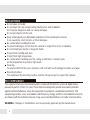 2
2
-
 3
3
-
 4
4
-
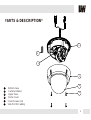 5
5
-
 6
6
-
 7
7
-
 8
8
-
 9
9
-
 10
10
-
 11
11
-
 12
12
-
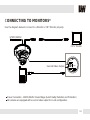 13
13
-
 14
14
-
 15
15
-
 16
16
-
 17
17
-
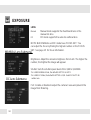 18
18
-
 19
19
-
 20
20
-
 21
21
-
 22
22
-
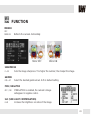 23
23
-
 24
24
-
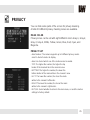 25
25
-
 26
26
-
 27
27
-
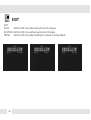 28
28
-
 29
29
-
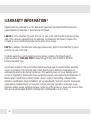 30
30
-
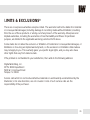 31
31
-
 32
32
-
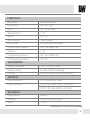 33
33
-
 34
34
-
 35
35
-
 36
36
Digital Watchdog DWC-V6563DIR User manual
- Category
- Security cameras
- Type
- User manual
- This manual is also suitable for
Ask a question and I''ll find the answer in the document
Finding information in a document is now easier with AI
Related papers
-
 Digital Watchdog DWC-D3563DIR User manual
Digital Watchdog DWC-D3563DIR User manual
-
 Digital Watchdog DWC-V6553D User manual
Digital Watchdog DWC-V6553D User manual
-
 Digital Watchdog DWC-BL2553DIR User manual
Digital Watchdog DWC-BL2553DIR User manual
-
 Digital Watchdog Snapit DWC-V4363DH User manual
Digital Watchdog Snapit DWC-V4363DH User manual
-
 Digital Watchdog DWC-V6361WTIR User manual
Digital Watchdog DWC-V6361WTIR User manual
-
 Digital Watchdog DWC-D3361WTIR User manual
Digital Watchdog DWC-D3361WTIR User manual
-
Digital Watchdog DWC-D1363D User manual
-
 Digital Watchdog DWC-D2363TIR User manual
Digital Watchdog DWC-D2363TIR User manual
-
 Digital Watchdog DWC-V3363D User manual
Digital Watchdog DWC-V3363D User manual
-
 Digital Watchdog DWC-V4382D User manual
Digital Watchdog DWC-V4382D User manual
Other documents
-
Revo RCDS30-2 Datasheet
-
Revo RCBS20-1 Datasheet
-
 SnapSafe 76000 Operating instructions
SnapSafe 76000 Operating instructions
-
Channel Vision 6106 User manual
-
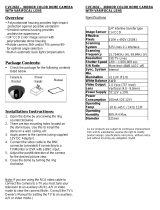 Strategic Vista CVC2632 Installation guide
Strategic Vista CVC2632 Installation guide
-
LG LVR700P-DA Owner's manual
-
 Pelikan DNDC540 User manual
Pelikan DNDC540 User manual
-
LG LSR700P-EA User manual
-
 AVYCON HD Analog Varifocal Vandal Dome Quick start guide
AVYCON HD Analog Varifocal Vandal Dome Quick start guide
-
 AVYCON HD Analog Fixed Vandal Dome Quick start guide
AVYCON HD Analog Fixed Vandal Dome Quick start guide