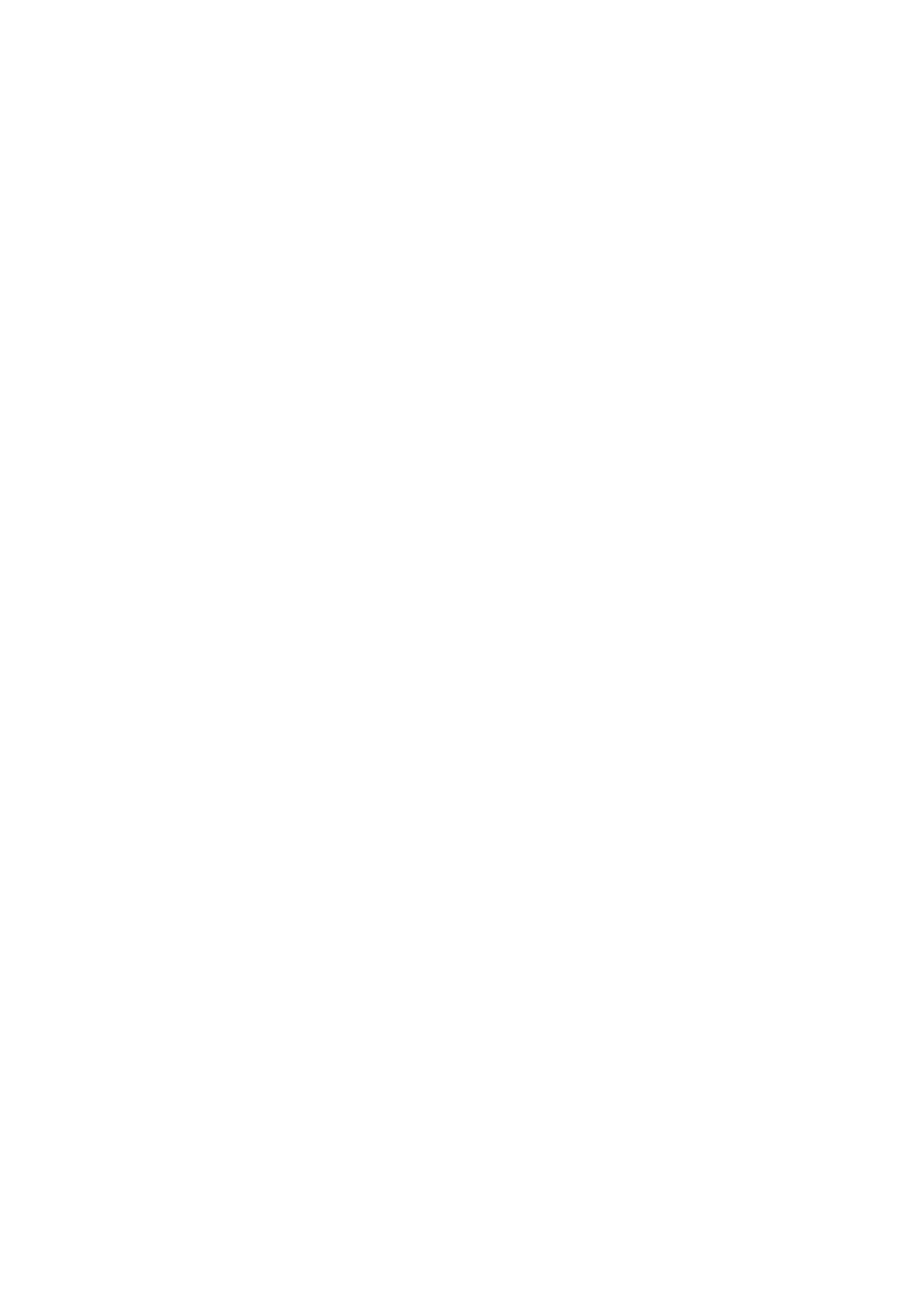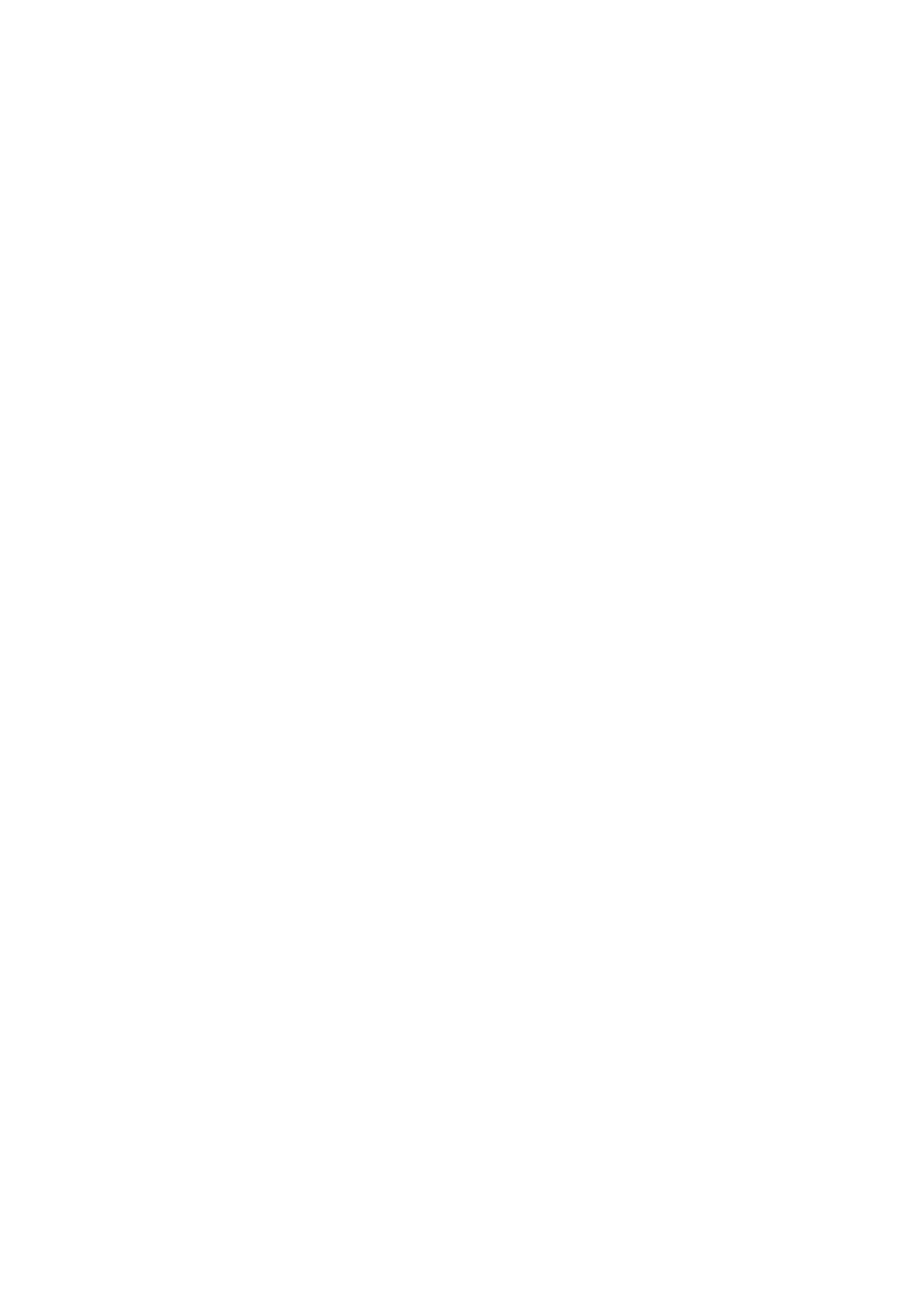
i
Safety ................................................................................................................................................................................... 1
National Conventions ................................................................................................................................................ 1
Power ........................................................................................................................................................................ 2
Installation ................................................................................................................................................................. 3
Cleaning .................................................................................................................................................................... 4
Other ......................................................................................................................................................................... 5
Setup .................................................................................................................................................................................... 6
Contents in Box ......................................................................................................................................................... 6
Setup Stand & Base .................................................................................................................................................. 7
Adjusting Viewing Angle ............................................................................................................................................ 8
Connecting the Monitor ............................................................................................................................................. 9
Adaptive-Sync function ........................................................................................................................................... 10
Adjusting ..............................................................................................................................................................................11
Hotkeys ....................................................................................................................................................................11
OSD Setting ............................................................................................................................................................ 12
Luminance ................................................................................................................................................... 13
Color Setup .................................................................................................................................................. 14
Picture Boost ............................................................................................................................................... 15
OSD Setup ................................................................................................................................................... 16
Game Setting ............................................................................................................................................... 17
Extra ............................................................................................................................................................ 18
Exit ............................................................................................................................................................... 19
LED Indicator .......................................................................................................................................................... 20
Troubleshoot ....................................................................................................................................................................... 21
Specication ....................................................................................................................................................................... 22
General Specication .............................................................................................................................................. 22
Preset Display Modes ............................................................................................................................................. 23
Pin Assignments ...................................................................................................................................................... 24
Plug and Play .......................................................................................................................................................... 25