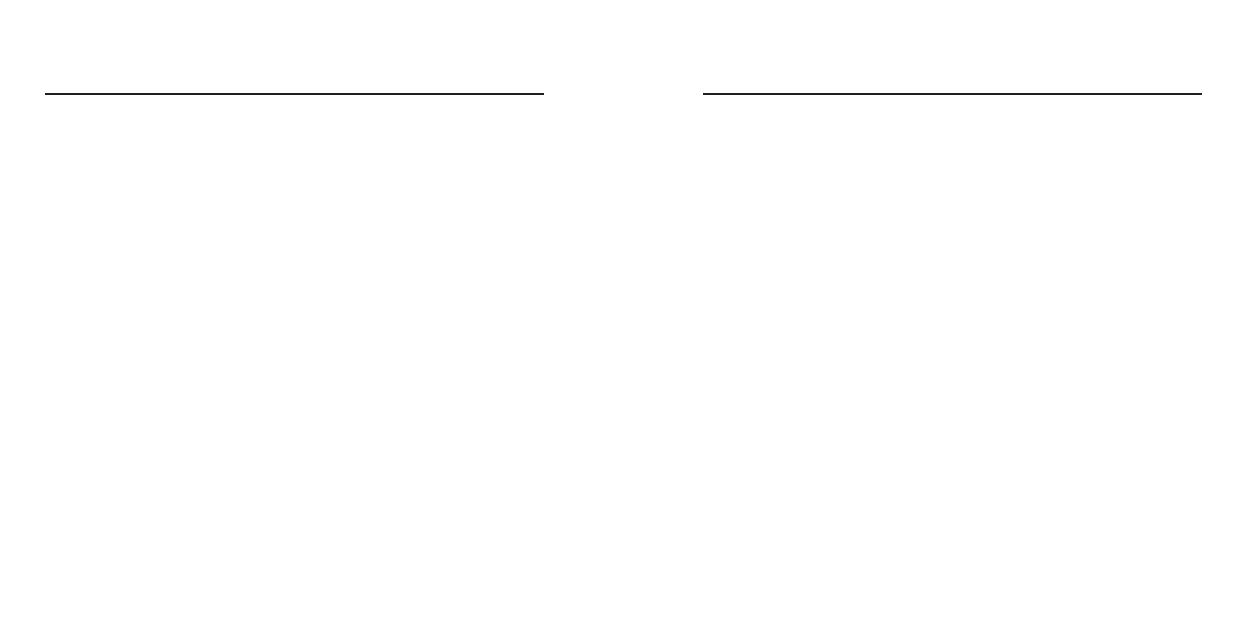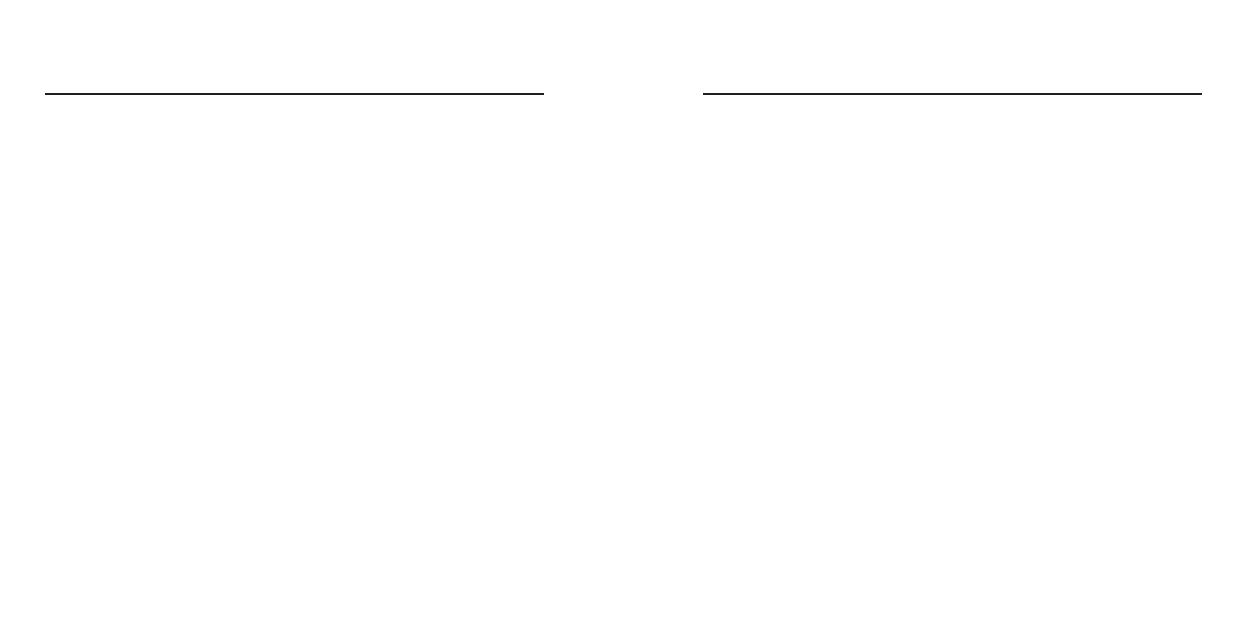
R0.16
LEGAL AND TRADEMARK NOTICE
•Design of device and packaging are intellectual properties of Zound Industries International AB and
Marshall Amplification Plc. © All Rights Reserved. Zound Industries International AB is hereinafter
referred to as “Zound Industries” or “manufacturer”.
•MARSHALL, Marshall Amps, their respective logos, “Marshall” and “Marshall” trade dress are
trademarks and intellectual property of Marshall Amplification Plc and may not be used without
permission. Permission granted to Zound Industries.
•Wi-Fi®, the Wi-Fi logo and the Wi-Fi CERTIFIED™ logo is a certification mark of Wi-Fi Alliance®.
•The Bluetooth® wordmark and logos are registered trademarks owned by the Bluetooth SIG, Inc. and
any use of such marks by Zound Industries is under license.
• Google, Google Play, Google Home and Chromecast built-in are trademarks of Google LLC.
•Apple, AirPlay, and the Apple and AirPlay logos are trademarks of Apple Inc. registered in the U.S. and
other countries. App Store is a service mark of Apple Inc., registered in the U.S. and other countries.
•Use of the Works with Apple badge means that an accessory has been designed to work specifically
with the technology identified in the badge and has been certified by the developer to meet Apple
performance standards.
•All other trademarks are the property of their respective owners and may not be used without
permission
For more legal information related to this product and to its use in your specific region, and for more
detailed information about Zound Industries and partner & license information, please visit the website:
www.marshallheadphones.com. The user is recommended to visit the website regularly for up-to-date
information.
Zound Industries International AB, Centralplan 15, 111 20 Stockholm, Sweden
002 003
DISCLAIMER
Please note that the availability of third party services, including but not limited to Chromecast built-in,
the Google Assistant, AirPlay, and this device’s compatibility with the same, is subject to the respective
rights holder’s consent, which may be withdrawn, and supply of such services, which may be terminated,
resulting in this device not being compatible with such third-party services, without any liabilities for Zound
Industries.
The Google Assistant is not available in certain languages and countries.
This speaker is compatible with AirPlay 2. iOS 11.4 or later is required.
Use of the Works with Apple badge means that an accessory has been designed to work specifically with
the technology identified in the badge and has been certified by the developer to meet Apple performance
standards.
The availability of third party services may need separate agreements between you and any third party and
Zound Industries do not take responsibility for the availability of such services. Zound Industries does not
take responsibility for the availability of such third party services or agreements. This product is software
dependent and its functions, stored data and compatibility with third party services may change when
updating the software.
Designed in Stockholm • Produced in China