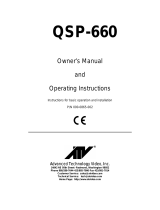Page is loading ...

Digilock Accessory Guide
Programming Key (Yellow)
•Registers Manager Override Keys to locks.
•Provides external power in case of battery failure.
•Each lock accepts only (1) programming key.
Manager Bypass Key (Black)
•Provides management access to locks.
•Provides external power in case of battery failure.
•Each lock accepts up to (25) manager bypass keys.
1
SECTION 1: Initialising new locks (Step 1)
NOTE: New locks will operate only with until initialised.
Step one will initialise one lock and register the manager bypass keys to one lock.
** If you have more than one lock you will complete steps one and two on one lock and
step three on the remaining locks in your facility.
1) Insert the programming key (yellow) to the key slot for one full second.
The LED will turn on.
2) Insert each manager bypass key (black) to the key slot, one at a time. A single blink of the LED and a
single beep after inserting each manager bypass key is an indicator that the manager bypass key to
be registered has been properly added to the lock.
3) Insert the programming key (yellow) to the key slot for one full second. A double tone signifies
successful initialisation of your lock.
Quick Operating and Programming Instructions
Please Note before you get started:
The locks have been initialised in the PC Locs factory as
unless the customer has requested otherwise.
Please proceed to Section 2 if you did not request un-initialised locks.

SECTION 1: Initialising new locks (Step 2)
Step two will copy the registration of the manager bypass keys to the programming key.
This step is to initialise or program more than one lock.
1) Go to the lock you initialised in step 1.
2) Press:
3) Insert the programming key (yellow) to the key slot for one full second.
A double tone signifies that the registered manager bypass keys were successfully copied to the
programming key.
SECTION 1: Initialising new locks (Step 3)
This step is only required if you have more than one lock.
Step three will paste the information that was copied to the programming key in step two to all locks at
your facility.
1) Go to any lock that requires programming.
2) Insert the programming key (yellow) to the key slot. A double tone signifies that the lock was
successfully initialised and the manager bypass keys were successfully registered to the lock.
3) Repeat this procedure to all locks in your facility.
It is recommended to test the registration of the manager bypass keys to the lock(s). To do this operate the
lock(s) with the manager bypass key(s) by following the operating instructions “To Operate with Manager
Bypass Key.”
2
SECTION 2: To Add Additional Manager Bypass Keys:
This step will add additional manager bypass keys to one lock and does not erase any previously
registered manager bypass keys.
1) Go to one lock.
2) Press: The LED will flash.
3) Insert the programming key (yellow) the key slot for one full second. The LED is solid.
4) Insert each manager bypass key (black) to the key slot, one at a time. A single blink of the LED and a single
beep after inserting each manager bypass key is an indicator that the manager bypass key to be
registered has been properly added to the lock.
5) Insert the programming key (yellow) to the key slot for one full second. A double tone signifies successful
addition of manager keys.
If you need to add these manager keys to additional locks:
1) Follow instructions “ To initialise new locks: (Step 2).”
2) Follow instructions “To initialise new locks: (Step 3).”

SECTION 3: To operate with a user code:
To lock:
1) Find an available lock.
2) Press: (any four-digit code)
To unlock:
1) At same lock.
2) Press: (same code used to lock)
To operate with the manager bypass keys:
To lock or unlock:
1) Insert a registered manager bypass key (black) to key slot.
To operate with the programming key:
To lock or unlock:
1) Press:
2) Insert programming key (yellow) to key slot.
SECTION 4: For lost or stolen keys:
For lost programming key:
Contact your Digilock Product Representative to order a replacement programming key.
For lost manager bypass key:
1) Collect all remaining manager keys or order additional keys from your Digilock Product
Representative.
2) At one lock press The LED will flash.
3) Insert the programming key (yellow) the key slot for one full second. The LED is solid.
4) Insert the programming key (yellow) to the key slot for one full second. The LED will turn off and all
registered manager keys will be erased on the one lock.
5) Follow instructions “To add additional manager bypass keys.” If you have more than one lock, continue
with steps 6 and 7.
6) Follow instructions “ To initialise new locks: (Step 2).”
7) Follow instructions “To initialise new locks: (Step 3).”
3

Troubleshooting
1) No Audible feedback when button is pressed:
A) The batteries have failed - replace batteries located in the rear unit.
B) Poor connection on door - remove lock from door and reinstall.
C) The lock is in “sleep state.” Try again after one minute.
2) Lock does not unlock:
A) Listen for additional audible feedback for an indicator as to what is going on.
B) Try operating with manager bypass key or programming key
C) Contact your Digilock Product Representative or Digilock customer support.
3) Lock emits 2 sets of three beeps during operation:
A) The batteries have failed- replace batteries located in the rear unit.
B) Poor connection on door- remove lock from door and reinstall.
C) The lock is in “sleep state.” Try again after one minute.
4) Lock emits 10 rapid beeps during operation:
A) Binding indicator- the lock is binding with the strike plate. Press firmly on the door while
operating. If binding is a frequent occurrence, the strike plate and/or door hinges need to be
aligned with the lock.
4
www.pclocs.com.au | www.lockncharge.com
/