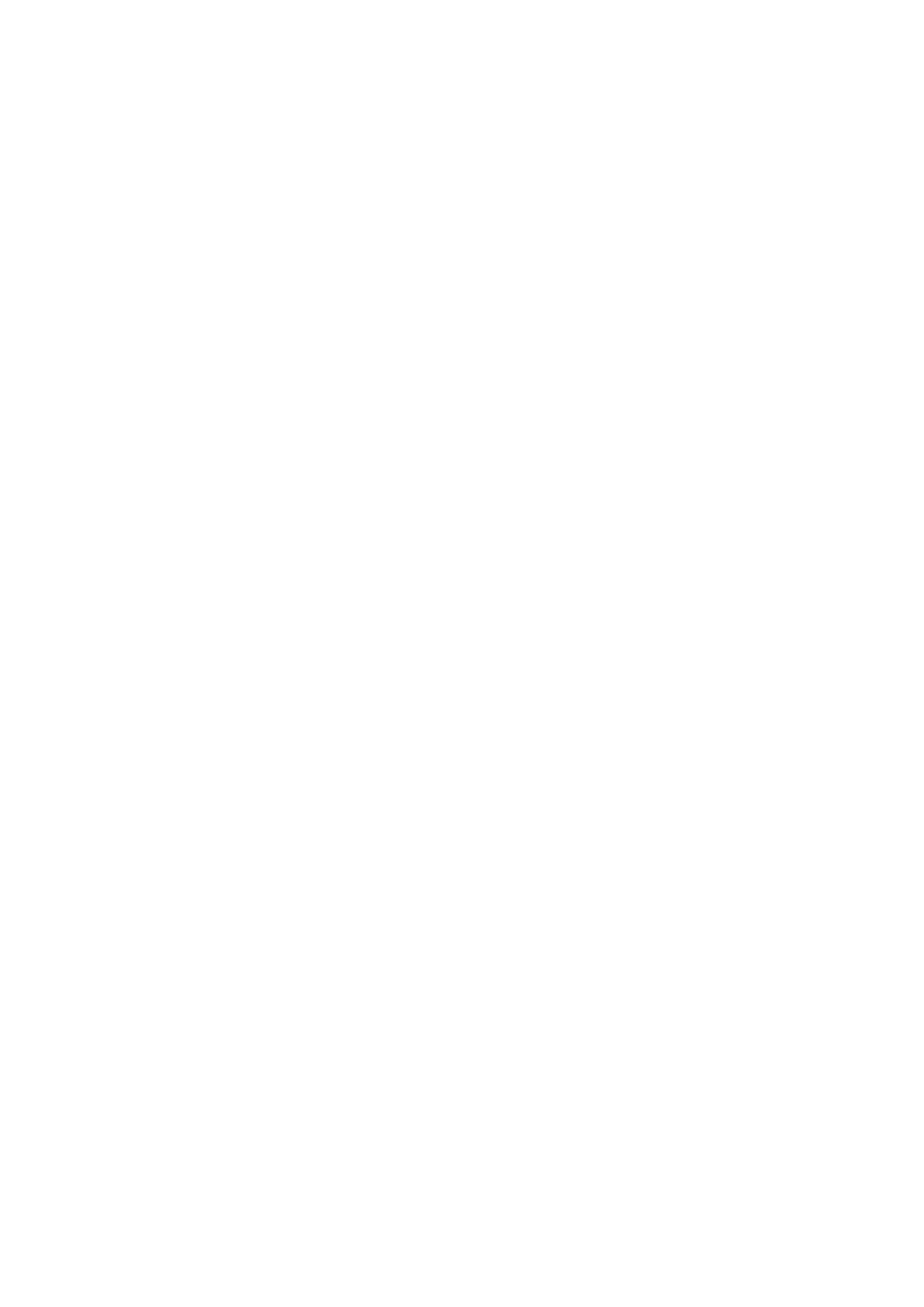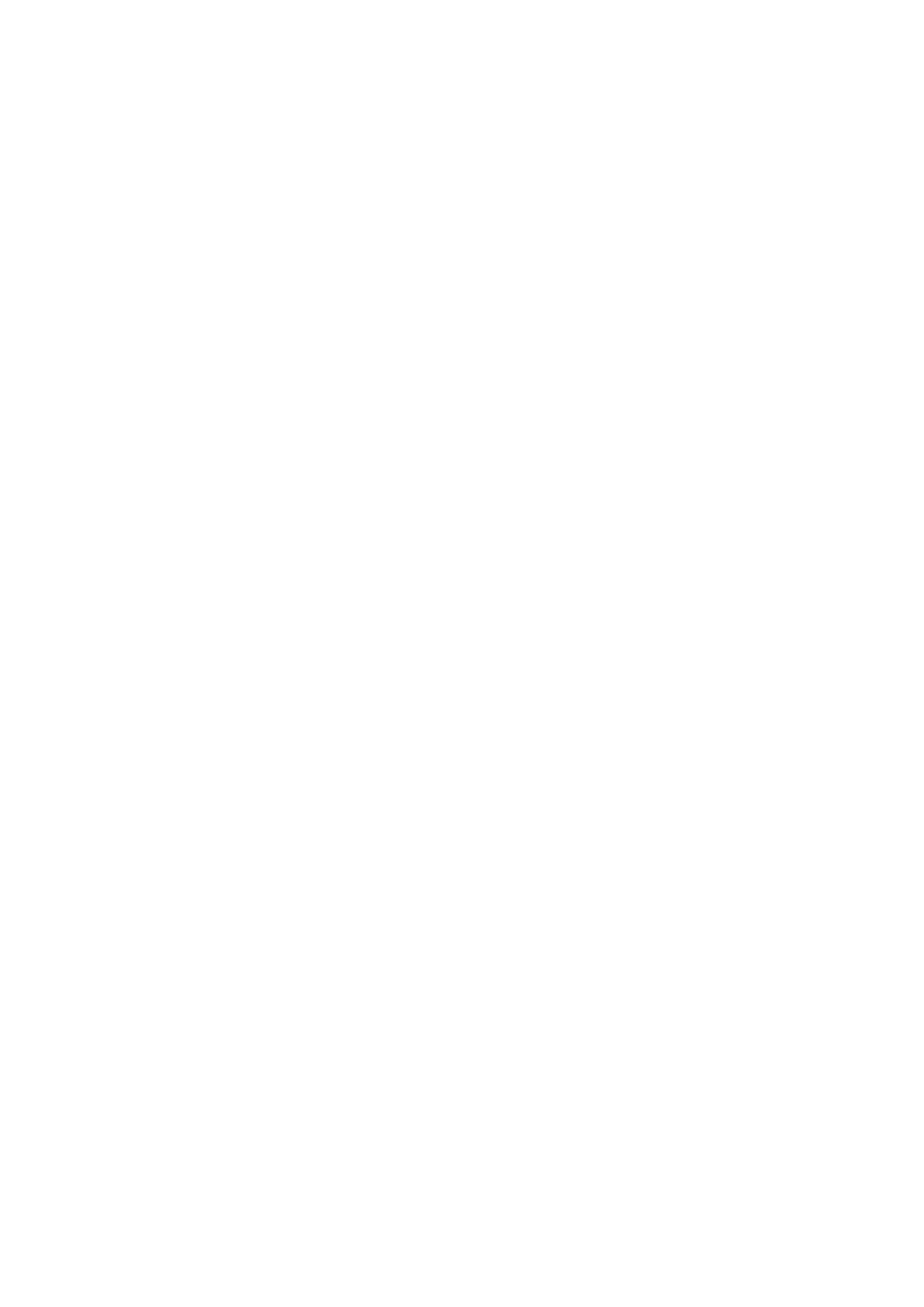
028-0427-17_UI-VT8350_A4_EN www.viconics.com February 2023
2VT8350 [ User Interface Guide ]
Table of Contents
Safety Information ................................................................................................ 3
Before You Begin.................................................................................................. 4
Section 1
Introduction .......................................................................................................... 6
User and Integrator Screens ................................................................................ 6
Disclaimer ............................................................................................................ 7
BACnet Integration Guide References ................................................................. 7
HMI Display .......................................................................................................... 8
Enter Setup Screen .............................................................................................. 9
Section 2
User HMI for Hospitality ..................................................................................... 11
User HMI for Commercial ................................................................................... 12
User HMI Show/Hide Options ............................................................................ 13
System Mode ..................................................................................................... 14
Fan Mode Settings ............................................................................................. 14
Heating Only Conguration ................................................................................ 15
Setpoint Adjustment for Cooling Mode ............................................................... 15
Setpoint Adjustment for Automatic Mode ........................................................... 16
Other Functions .................................................................................................. 16
Customizable Color Options .............................................................................. 17
Section 3
Network Screens ................................................................................................ 19
Conguration Screens ........................................................................................ 33
Setpoints Screens .............................................................................................. 49
Display Screens ................................................................................................. 51
Service View Screens ........................................................................................ 56
Test Outputs Screens ......................................................................................... 65
Language Selection Screens ............................................................................. 67
Clock - Schedule Screens .................................................................................. 69
Automatic Demand Response (ADR) Screen ..................................................... 73
Wireless Screens ................................................................................................ 74
Lua Screens ....................................................................................................... 81
Section 4
Appendix A: Terminal Correspondence ............................................................. 85