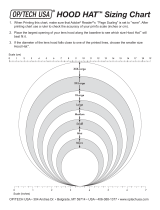Page is loading ...

Panasonic
Operating Instructions
Digital Camera
_o_e,,o.DMC-FZ8
LEICA
DC VARIO=ELMARIT
Before connecting, operating or
adjusting this product, please read
the instructions completely.
[_ VQT1 B25

Before Use
Dear Customer,
Thank you for choosing Panasonic!
You have purchased one of the most
sophisticated and reliable products on the
market today. Used properly, we're sure it
will bring you and your family years of
enjoyment. Please take time to fill in the
information on the below.
The serial number is on the tag located on
the underside of your Camera. Be sure to
retain this manual as your convenient
Camera information source.
Model No.
Serial No.
Information for Your
Safety
WARNING:
TO REDUCE THE RISK OF FIRE,
ELECTRIC SHOCK OR PRODUCT
DAMAGE,
• DO NOT EXPOSE THIS APPARATUS
TO RAIN, MOISTURE, DRIPPING OR
SPLASHING AND THAT NO
OBJECTS FILLED WITH LIQUIDS,
SUCH AS VASES, SHALL BE
PLACED ON THE APPARATUS.
• USE ONLY THE RECOMMENDED
ACCESSORIES.
• DO NOT REMOVE THE COVER (OR
BACK); THERE ARE NO USER
SERVICEABLE PARTS INSIDE.
REFER SERVICING TO QUALIFIED
SERVICE PERSONNEL.
Carefully observe copyright laws.
Recording of pre-recorded tapes or
disks or other published or broadcast
material for purposes other than your
own private use may infringe copyright
laws. Even for the purpose of private
use, recording of certain material may
be restricted.
2
VQT1 B25

• Please note that the actual controls and
components, menu items, etc. of your
Digital Camera may look somewhat
different from those shown in the
illustrations in these Operating
Instructions.
• SDHC Logo is a trademark.
• Leica is a registered trademark of Leica
Microsystems IR GmbH.
• Elmarit is a registered trademark of Leica
Camera AG.
• Other names, company names, and
product names printed in these
instructions are trademarks or registered
trademarks of the companies concerned.
THE SOCKET OUTLET SHALL BE
INSTALLED NEAR THE EQUIPMENT
AND SHALL BE EASILY ACCESSIBLE.
CAUTION
Danger of explosion if battery is
incorrectly replaced. Replace only with
the same or equivalent type
recommended by the manufacturer.
Dispose of used batteries according to
the manufacturer's instructions.
Warning
Risk of fire, explosion and burns. Do not
disassemble, heat above 60 °C (140 °F)
or incinerate.
Marking sign is located on bottom of the
unit.
Before Use
THE FOLLOWING APPLIES ONLY IN
THE U.S.A.
FCC Note:
This equipment has been tested and
found to comply with the limits for a
Class B digital device, pursuant to Part
15 of the FCC Rules. These limits are
designed to provide reasonable
protection against harmful interference
in a residential installation. This
equipment generates, uses, and can
radiate radio frequency energy and, if
not installed and used in accordance
with the instructions, may cause harmful
interference to radio communications.
However, there is no guarantee that
interference will not occur in a particular
installation. If this equipment does
cause harmful interference to radio or
television reception, which can be
determined by turning the equipment off
and on, the user is encouraged to try to
correct the interference by one or more
of the following measures:
• Reorient or relocate the receiving
antenna.
• Increase the separation between the
equipment and receiver.
• Connect the equipment into an outlet
on a circuit different from that to which
the receiver is connected.
• Consult the dealer or an experienced
radio/TV technician for help.
FCC Caution: To assure continued
compliance, follow the
attached installation
instructions and use only
shielded interface cables
with ferrite core when
connecting to computer
or peripheral devices.
Any changes or modifications not
expressly approved by the party
responsible for compliance could void
the user's authority te operate this
equipment.
3
VQT 1B25

Before Use
• About the battery pack
Declaration of Conformity
Trade Name: Panasonic
Model No.: DMC-FZ8
Responsible party: Panasonic
Corporation of
North America
One Panasonic Way,
Secaucus, NJ 07094
Support Contact: Panasonic
Consumer
Electronics Company
1-800-272-7033
This device complies with Part 15 of the
FCC Rules. Operation is subject to the
following two conditions: (1) This device
may not cause harmful interference,
and (2) this device must accept any
interference received, including
interference that may cause undesired
operation.
i_ Panasenic
DMC-I Z8
THE FOLLOWING APPLIES ONLY IN
CANADA
This Class B digital apparatus complies
with Canadian ICES-003.
-If you see this symbol-
Information on Disposal in other
Countries outside the European Union
This symbol is only valid in the European
Union.
If you wish to discard this product, please
contact your local authorities or dealer and
ask for the correct method of disposal.
CAUTION
Battery pack (Lithium ion battery pack)
• Use the specified unit to recharge the
battery pack.
• Do not use the battery pack with
equipment other than the specified
unit.
• Do not get dirt, sand, liquids, or other
foreign matter on the terminals.
• Do not touch the plug terminals
(+ and ) with metal objects.
• Do not disassemble, remodel, heat or
throw into fire.
If any electrolyte should come into
contact with your hands or clothes,
wash it off thoroughly with water.
If any electrolyte should come into
contact with your eyes, never rub the
eyes. Rinse eyes thoroughly with water,
and then consult a doctor.
• About the battery charger
CAUTIONI
DO NOT INSTALL OR PLACE THIS
UNIT IN A BOOKCASE, BUILT-IN
CABINET OR IN ANOTHER
CONFINED SPACE. ENSURE THE
UNIT IS WELL VENTILATED. TO
PREVENT RISK OF ELECTRIC
SHOCK OR FIRE HAZARD DUE TO
OVERHEATING, ENSURE THAT
CURTAINS AND ANY OTHER
MATERIALS DO NOT OBSTRUCT
THE VENTILATION VENTS.
Battery charger
This battery charger operates on AC
between 110 V and 240 V.
But
• In the U.S.A. and Canada, the battery
charger must be connected to a 120V
AC power supply only.
• When connecting to an AC supply
outside of the U.S.A. or Canada, use a
plug adaptor to suit the AC outlet
configuration.
4
VQT1 B25

• Care of the camera
• Do not strongly shake or bump the
camera.
This unit may malfunction, recording
pictures may no longer be possible or the
lens or the LCD monitor may be
damaged.
• Retract the lens before carrying the
camera or playing back pictures.
• Be particularly careful when using the
camera in the following places as it
may cause this unit to malfunction.
- Places with a lot of sand or dust.
- Places where water can come into
contact with this unit such as when
using it on a rainy day or on a beach.
• If water or seawater splashes on the
camera, use a dry cloth to wipe the
camera body carefully.
• About Condensation (When the lens
or the Viewfinder is fogged up)
• Condensation occurs when the ambient
temperature or humidity changes as
described below. Be careful of
condensation since it causes lens stains,
fungus and camera malfunction.
-When the camera is taken from the cold
outdoors to the warm indoors.
-When the camera is taken from outside
to inside an air-conditioned car.
-When cool wind from an air conditioner
etc. blows directly on the camera.
- In humid places
• To prevent condensation, put the camera
in a plastic bag until the temperature of
the camera is close to the ambient
temperature. If condensation occurs, turn
the camera off and leave it for about
2 hours. The fog will disappear naturally
when the temperature of the camera
becomes close to the ambient
temperature.
• Read together with the "Cautions for
Use", (P122)
Before Use
• About cards that can be used in this
unit
You can use an SD Memory Card, an
SDHC Memory Card and a
MultiMediaCard.
• When the term card is used in these
operating instructions this refers to the
following types of Memory Cards.
-SD Memory Card (8 MB to 2 GB)
-SDHC Memory Card (4 GB)
- MultiMediaCard
More specific information about memory
cards that can be used with this unit.
• You can only use an SDHC Memory Card
if using cards with 4 GB or more capacity.
• A 4 GB Memory Card without an SDHC
logo is not based on the SD Standard and
will not work in this product.
OK
• A MultiMediaCard is compatible with still
pictures only.
5
VQT 1B25

Contents
Before Use
Information for Your Safety ....................... 2
Preparation
Standard Accessories ............................... 8
Names of the Components ....................... 9
Attaching the Lens Cap/Strap ................. 11
Attaching the Lens Hood ........................ 12
Quick Guide ............................................ 14
Charging the Battery with the Charger ... 15
About the Battery (charging/
number of recordable pictures) ........... 16
Inserting and Removing the Battery/
the Card (optional) .............................. 17
About the Built-in Memory/the Card
(optional) ............................................. 18
Setting Date/Time (Clock Set) ................ 19
• Changing the clock setting ............... 19
About the Mode Dial ............................... 20
Setting the Menu ..................................... 21
About the Setup Menu ............................ 22
LCD Monitor Display/Switching
the LCD Monitor Display ..................... 26
Basic
Taking Pictures ....................................... 27
Taking Pictures in Simple Mode ............. 30
Taking Pictures with the Zoom ............... 32
• Using the Optical Zoom .................... 32
• Using the Extended Optical Zoom
(EZ) .................................................. 33
• Using the Digital Zoom
Further extending the zoom ............. 34
Checking the Recorded Picture
(Review) .............................................. 35
Playing back/Deleting Pictures ............... 36
Advanced (Recording pictures)
About the LCD Monitor/Viewfinder ......... 38
• Changing the information displayed .... 38
• Brightening the LCD Monitor
(Power LCD/High angle mode) ........ 41
6
VQT1 B25
Taking Pictures using the Built-in Flash .....43
Taking Pictures with the Self-timer ......... 47
Compensating the Exposure .................. 48
Taking Pictures using Auto Bracket ........ 49
Optical Image Stabilizer .......................... 50
Taking Pictures using Burst Mode .......... 51
Changing the sensitivity according to
the movement of the subject being
recorded .............................................. 52
Taking Close-up Pictures ........................ 54
Aperture-priority AE ................................ 56
Shutter-priority AE .................................. 56
Manual exposure .................................... 57
Aperture Value and Shutter Speed ......... 58
Taking Pictures with Manual Focus ........ 59
_gpictures that match the scene
being recorded (Scene mode) ............. 62
- [PORTRAIT] .................................. 63
- [SOFT SKIN] ................................. 63
- [SCENERY] ................................... 63
- [SPORTS] ...................................... 63
- [PANNING] .................................... 64
- [NIGHT PORTRAIT] ...................... 64
- [NIGHT SCENERY] ....................... 65
- [FOOD] ......................................... 65
- [PARTY] ........................................ 65
- [CANDLE LIGHT] .......................... 65
- [BABY1 ]/[BABY2] .......................... 66
- [PET] ............................................. 67
- [SUNSET] ...................................... 67
- [HIGH SENS.] ................................ 67
- [STARRY SKY] .............................. 67
- [FIREWORKS] ............................... 68
- [BEACH] ........................................ 69
- [SNOW] ......................................... 69
- [AERIAL PHOTO] .......................... 69
Motion Picture Mode ............................... 70
Recording which day of
the vacation you take the picture ........ 72
Displaying the time at
the travel destination (World Time) .....74
Using the [REC] Mode Menu .................. 76
• [W.BALANCE]
Adjusting the hue for
a more natural picture ...................... 77
• [WB ADJUST.]
Finely adjusting the white balance ... 78
• [SENSITIVITY]
Setting the light sensitivity ................ 79
• [ASPECT RATIO]
Setting the aspect ratio of pictures .... 80

•[PICT.SIZE]/[QUALITY]
Settingapicturesizeandqualitythat
matchesyouruseofthepictures........80
•[AUDIOREC.]
Recordingstillpictureswithaudio....82
•[METERINGMODE]
Decidingthemethodtomeasure
brightness.........................................82
•[AFMODE]
Settingthefocusmethod..................83
•[CONT.AF]
Continuouslyfocusingonasubject....84
•[AFASSISTLAMP]
Focusinginlowlightconditions
becomeseasier................................85
•[COL.EFFECT]
Settingcoloreffectsfor
therecordedpictures........................85
•[PICT.ADJ.]
Adjustingthepicturequalityfor
therecordedpictures........................86
•[FLIPANIM.]
Connectingimagestocreate
amotionpicturefile..........................86
•[CONVERSION]
Usinganoptionallens......................88
•[CLOCKSET]
Setthedate,timeanddisplay..........90
Advanced (Playback)
Displaying Multiple Screens
(Multi Playback) ................................... 91
Displaying pictures by recording date
(Calendar playback) ............................ 92
Using the Playback Zoom ....................... 93
Playing Back Motion Pictures/
Pictures with Audio .............................. 94
Creating still pictures from
a motion picture ................................... 95
Using the [PLAY] mode menu ................ 97
• [SLIDE SHOW]
Playing back pictures in order for
a fixed duration ................................. 97
• [FAVORITE]
Setting your favorite pictures ............ 99
• [ROTATE DISP.]/[ROTATE]
To display the picture rotated ........... 99
• [DATE STAMP]
Stamping information such as
the date on the recorded pictures.... 100
• [DPOF PRINT]
Setting the picture to print and
the number of prints ........................ 102
• [PROTECT]
Preventing accidental erasure of
pictures ........................................... 104
• [AUDIO DUB.]
Adding audio after taking pictures.... 105
• [RESIZE]
Making the picture smaller .............. 105
• [TRIMMING]
Enlarging a picture and trimming it.... 106
• [ASPECT CONV.]
Changing the aspect ratio of
a 16:9 picture .................................. 107
• [COPY]
Copying the picture data ................. 108
• [FORMAT]
Initializing the card .......................... 109
Connecting to other equipment
Connecting to a PC............................... 110
Printing the Pictures .............................. 113
Playing Back Pictures on a TV Screen.... 117
Others
Using the MC Protector/ND Filter ......... 118
Screen Display ...................................... 119
Cautions for Use ................................... 122
Message Display .................................. 124
Troubleshooting .................................... 126
Number of recordable pictures and
available recording time .................... 131
Specifications ........................................ 134
Digital Camera Accessory System ........ 136
Digital Camera Accessory Order Form
(For USA Customers) ........................ 137
Request for Service Notice
(For USA Only) .................................. 138
Limited Warranty (For USA Only) ......... 139
Customer Services Directory
(For USA Only) .................................. 141
Precautions a prendre
(pour le Canada) ............................... 142
Index ..................................................... 144
7
VQT 1B25

Preparation
Standard Accessories
Check that all the accessories are included
before using the camera.
1 2
CGR-S006A
K] HA08CD00] g
DE-A43B
K1HA08CD0014
6
VFC4160
VYK 1T69
@: VYQg997NY©g998
@: VYQg98 ] NYQg797
1 Battery Pack
(Indicated as battery in the text)
2 Battery Charger
(Indicated as charger in the text)
3 USB Connection Cable
4 AV Cable
5 CD-ROM
6 Shoulder Strap
7 Lens Cap/Lens Cap String
8 Lens Hood/Hood Adaptor
_'A_:Silver
_'B_:Black
• SD Memory Card, SDHC Memory Card
and MultiMediaCard are indicated as card
in the text.
• The card is optional.
You can record or play back pictures
on the built-in memory when you are
not using a card. (P18)
• For information about optional
accessories, refer to the "Digital Camera
Accessory System". (P136)
8
VQT1 B25

Names of the
Components
1 2 34
1 Lens (P123)
2 Flash (P43)
3 Microphone (P82, 105)
4 Self-timer indicator (P47)
AF assist lamp (P85)
5 6 7 8910 11
12 13 14 15 16 17
5 Flash open button (P43)
6 Diopter adjustment dial (P39)
7 Viewfinder (P38, 119)
8 Speaker (P94)
9 [EVF/LCD] button (P38)
10 Camera ON/OFF switch (P14, 19)
Preparation
11 Joystick (P29, 36, 56, 57)
In these operating instructions, the
operations using the joystick are
described as illustrated below shown.
e.g.: When you tilt the joystick right
e.g.: When you press the center of the
joystick
12 LCD monitor (P38, 119)
13 [DISPLAY/LCD MODE] button (P38, 41)
14 Status indicator (P27)
15 Single or burst mode button (P51)/
Delete button (P36)
16 Cursor buttons
_l/Self-timer button (P47)
• /[REV] button (P35)
I_/Flash Setting button (P43)
&/Exposure compensation (P48)/
Auto bracket (P49)/Flash output
adjustment (P46)/Backlight
compensation in simple mode (P31)
button
In these operating instructions,
operations using the cursor button are
described with illustrations below.
e.g.:When you press the • button
17 [MENU/SET] button (P21)
9
VQT 1B25

Preparation
20 21 22
18 Zoom lever (P32)
19 Shutter button (P27, 70)
20 Mode dial (P20)
21 Focus switch button (P59)
22 Optical image stabilizer button (PS0)
28 29
28 Card/Battery door (P17)
29 Tripod receptacle
• When you use a tripod, make sure it is
stable when the camera is attached to
it.
27
23 Strap eyelet (P11)
24 [DIG ITAL/AV OUT] Socket (P110, 113,
117)
25 [DC IN] Socket (Pl10, 113)
• Always use a genuine Panasonic AC
adaptor (DMW-AC7PP; optional).
• The camera cannot charge the battery
even if the AC adaptor (DMW-AC7PP;
optional) is connected.
26 Terminal door
27 Lens Barrel
10
VQT1 B25

Attaching the Lens
Cap/Strap
• Lens Cap (supplied)
Preparation
• Strap (supplied)
] Pass the strap through the hole at
the strap eyelet.
] Pass the string through the hole
on the lens cap.
2 Pass the same string through the
hole on the camera.
2 Pass the strap through the
stopper and fasten the strap.
_,_: Pull the strap 2 cm or more.
3 Attach the lens cap ..........................................................................................................................................................................................................................................................................
• Attach the strap to the other side of the
camera being careful not to twist it.
• Check that the strap is firmly attached to
the camera.
• Attach the strap so that the "LUMIX" LOGO
is on the outside.
• When you turn the camera off, carry the
camera or play back the pictures, attach
the lens cap to protect the surface of the
lens.
• Detach the lens cap before turning on the
camera in the recording mode.
• Be careful not to lose the lens cap.
11
VQT 1B25

Preparation
Attaching the Lens
Hood
In bright sunlight or backlight, the lens hood
will minimize lens flare and ghosting. The
lens hood cuts off excess lighting and
improves the picture quality.
• Check that the camera is turned off.
• Close the flash.
3 Tighten the screw.
| Attach the hood adaptor
(supplied). • Do not tighten the screw too much.
• Removing the hood adaptor
• Do not tighten the hood adaptor too
much.
2 Place the camera upside down,
align the mark on the lens hood
with the mark _) on the camera
and then insert the lens hood.
• Hold the edge of the hood adaptor to
remove it.
• Check if the screw is loose and then
attach the lens hood.
12
VQT1 B25

Preparation
• Temporarily storing the lens hood
...................................................................................................................................................................................................................................4 Attach the lens cap.
| Loosen the screw and remove the
lens hood.
2 Reverse the lens hood.
3 Attach the lens hood with the
screw facing upwards and then
tighten the screw again.
• Make sure the screw is loose and then
attach the lens hood.
• Do not tighten the screw too much.
• Ensure that the lens cap is firmly
attached.
• Do not take a picture while the lens
hood is temporarily stored.
• When taking pictures with flash with the
lens hood attached, the lower portion of
the photo may turn dark (vignetting effect)
and the control of the flash may be
disabled because the photo flash may be
obscured by the lens hood. We
recommend detaching the lens hood.
• When using the AF assist lamp in the
dark, detach the lens hood.
• For details on how to attach the MC
protector and the ND filter, refer to P118.
• You cannot attach the conversion lenses
and the close-up lens when the hood
adaptor is attached.
• The lens adaptor (DMW-LA2; optional) is
necessary to attach a conversion lenses.
• If any accessories are lost, customers in
the USA should contact Panasonic's parts
department at 1 800 833-9626 and
customers in Canada should contact
1 800 99-LUMIX (1-800-995-8649) for
further information about obtaining
replacement parts.
13
VQT 1B25

Preparation
Quick Guide
This is an overview of how to record and
playback pictures with the camera. For
each step, be sure to refer to the pages
indicated in brackets.
| Charge the battery. (P15)
• The battery is not charged when the
camera is shipped. Charge the
battery before use.
2 Insert the battery and the card.
(P17)
3 Turn the camera on to take
pictures.
• Set the clock. (P19)
0 Set the mode dial to [p].
Press the shutter button to take
pictures. (P27)
4 Play back the pictures.
0 Set the mode dial to [(_].
Select the picture you want to view.
(P36)
14
VQT1 B25

Charging the Battery
with the Charger
The battery is not charged when the
camera is shipped. Charge the battery
before use.
1 Insert the battery terminals and
attach the battery to the charger.
2 Connect the charger to the
electrical outlet.
Preparation
• After charging is completed, be sure to
disconnect the charger from the electrical
outlet.
• The battery becomes warm after using it
and during and after charging. The
camera also becomes warm during use.
This is not a malfunction.
• The battery will be exhausted if left for a
long period of time after being charged.
Recharge the battery when it is
exhausted.
• The battery can be charged even if it is
not fully discharged.
• Use the dedicated charger and battery.
• Charge the battery with the charger
indoors.
• Do not disassemble or modify the
charger.
• Charging starts when the [CHARG E]
indicator _'_lights green.
• Charging is complete when the
[CHARGE] indicator _'_,_turns off (after
about 120 minutes).
olf the [CHARGE] indicator blinks, refer
to P16.
3 Detach the battery after charging
is complete.
15
VQT 1B25

Preparation
About the Battery
(charging/number of recordable
pictures)
• The battery life
The number of recordable pictures (By
ClPA standard in program AE mode [p])
Number of Approx. 380 pictures
recordabe p ctures Approx. 190 rnn
Recording conditions by ClPA standard
• Temperature: 23 °C (73,4 °F)/
Humidity: 50% when LCD monitor is on.
• Using a Panasonic SD Memory Card
(16 MB).
• Using the supplied battery.
• Starting recording 30 seconds after the
camera is turned on. (When the optical
image stabilizer function is set to [MODE1 ])
• Recording once every 30 seconds with
full flash every second recording.
• Rotating the zoom lever from Tele to Wide
or vice versa in every recording,
• Turn the camera off every 10 recordings.
+The number of recordable pictures
decreases when the power LCD function
or high angle function (P41) are used.
• CIPA is an abbreviation of
[Camera & Imaging Products Association
The number of recordable pictures
varies depending on the recording
interval time.
If the recording interval time becomes
longer, the number of recordable
pictures decreases.
[e.g. When recording once every
2 minutes, the number of recordable
pictures decreases to about 95.]
16
VQT1 B25
The number of recordable pictures
when using the Viewfinder
(Recording conditions comply with CIPA
standard.)
Number of Approx. 380 pictures
recordab e p ctures Approx. 190mn
Playback time when using the LCD
monitor
Playbacktime IAppr°x 420 min
The number of recerdable pictures and
playback time will vary depending on the
operating conditions and storing condition
of the battery,
• Charging
Charging time IAppr°x 120 min
Charging time and number of recordable
pictures with the optional battery pack
(CGR-S006A) are the same as above.
• The [CHARG El indicator lights when
charging starts.
• When the [CHARGE] indicator flashes
• The battery is over discharged
(discharged excessively). In a while,
[CHARGE] indicator will light up and
normal charging will start.
• When the battery temperature is
excessively high or low, the charging time
will be longer than normal.
• The terminals of the charger or the battery
are dirty. In this case, wipe them with a dry
cloth.
• When the operating time of the camera
becomes extremely short even after
properly charging the battery, the life of
the battery may have expired. Buy a new
battery.
• Charging conditions
• Charge the battery in a temperature
between 10 °C to 35 °C (50 °F to 95 °F).
(The battery temperature should also be
the same.)
• The performance of the battery may
temporarily deteriorate and the operating
time may become shorter in low
temperature conditions (e.g. skiing/
snowboarding).

Inserting and
Removing the Battery/
the Card (optional)
• Check that this unit is turned off.
• Close the flash.
• Prepare a card. (optional)
• You can record or play back pictures
on the built-in memory when you are
not using a card. (P18)
] Slide the release lever in the
direction of arrow and open the
card/battery door.
Preparation
• Do not touch the connection terminals
of the card.
• The card may be damaged if it is not
fully inserted.
3 O Close the card/battery door.
Slide the release lever in the
direction of the arrow.
• Always use genuine Panasonic
batteries (CG R-S006A).
• If you use other batteries, we cannot
guarantee the quality of this product.
• If the card/battery door cannot be
completely closed, remove the card,
check its direction and then insert it
again.
• Remove the battery after use.
• Do not remove the card or the battery
while the card is being accessed. The
2 Battery: data may be damaged.
• Do not remove the battery with the
Insert it fully being careful about
the direction you insert it.
Pull the lever _ in the direction of
the arrow to remove the battery.
Card:
Push it fully until it clicks being
careful about the direction you
insert it.
Push it until it clicks and then pull
it out upright.
camera turned on since the settings on
the camera may not be stored properly.
• The supplied battery is designed only
for the camera. Do not use it with any
other equipment.
• Do not insert or remove the battery or
the card while this unit is turned on.
The data on the built-in memory or the
card may be damaged. Be particularly
careful while the built-in memory or the
card is being accessed. (P26)
• We recommend using Panasonic's
card.
17
VQT 1B25

Preparation
About the Built-in
Memory/the Card
(optional)
The built-in memory can be used as a
temporary storage device when the card
being used becomes full.
• Built-in Memory [ri_]
You can record or play back pictures
with the built-in memory.
(The built-in memory cannot be used
when a card is inserted.)
• The built-in memory capacity is about
27 MB.
• Picture size is fixed to QVGA
(320x 240 pixels)when recording
motion pictures to the built-in memory.
(P70)
m Card [L]]
When a card is inserted, you can record
or play back pictures on a card.
• Card (optional)
• The SD Memory Card, SDHC Memory
Card and MultiMediaCard are small,
lightweight, removable external cards.
Read P5 for information about cards that
can be used in this unit.
• The SDHC Memory Card is a memory
card standard decided by the SD
Association in 2006 for high capacity
memory cards more than 2 GB.
• The reading/writing speed of an SD
Memory Card and an SDHC Memory
Card is fast. Both types of card are
equipped with a Write-Protect switch _,_
that prevents writing and formatting the
card. (If the switch is slid to the [LOCK]
side, it is not possible to write or delete
data on the card and format it. When the
switch is slid to the other side, these
functions become available.)
• This unit (SDHC compatible equipment) is
compatible with SD Memory Cards based
on SD Memory Card Specifications and
formatted in FAT12 system and FAT16
system. It is also compatible with SDHC
Memory Cards based on SD Memory
Card Specifications and formatted in
FAT32 system.
• You can use an SDHC Memory Card in
equipment that is compatible with SDHC
Memory Cards however you cannot use
an SDHC Memory Card in equipment that
is only compatible with SD Memory Cards.
(Always read the operating instructions for
the equipment being used. If you also
order a photo studio to print pictures, ask
the photo studio before printing.)
Please confirm the latest information on the
following website.
http:llpanasonic.co.jplpavclgloballcs
(This Site is English only.)
• Refer to P131 for information about the
number of recordable pictures and the
available recording time for each Card.
• We recommend using High Speed SD
Memory Cards/SDHC Memory Cards
when recording motion pictures. (P70)
• The data on the built-in memory or the
card may be damaged or lost due to
electromagnetic waves, static electricity or
breakdown of the camera or the card. We
recommend storing important data on a
PC etc.
• The reading/writing speed of a
MultiMediaCard is slower than an SD
Memory Card or SDHC Memory Card.
When a MultiMediaCard is used, the
performance of certain features may be
slightly slower than advertised.
• Do not format the card on your PC or
other equipment. Format iton the camera
only to ensure proper operation. (P109)
• Keep the Memory Card out of reach of
children to prevent swallowing.
18
VQT1 B25

Setting Date/Time
(Clock Set)
[]
• Initial setting
The clock is not set so the following screen
appears when you turn the camera on.
('A):[MENU/SET] button
_9): Cursor buttons
I Press [MENU/SET].
2 Press AITI_III_ to select the
date and time.
Preparation
3 Press [MENU/SET] to set.
•Turn the camera off after setting the clock.
Then set the mode dial to a recording
mode to turn the camera on and check
whether or not the clock setting is correct.
• Changing the clock setting
1 Press [MENU/SET].
2 Press A/y to select [CLOCK SET]. (Pg0)
3 Press • and then perform steps :2 and
3 to set the clock.
4 Press [MENU/SET] to close the menu.
*You can also set the clock in the
[SETUP] menu. (P22)
• When a fully charged battery has been
inserted for more than 24 hours, the clock
setting is stored (in the camera) for at
least 3 months even if the battery is
removed. (If you insert a battery that is not
sufficiently charged, the length of time that
the clock setting is stored may become
less.) However, the clock setting is
canceled after this length of time. In this
case, set the clock again.
• You can set the year from 2000 to 2099.
The 24-hour system is used.
• If the clock is not set, the correct date
cannot be printed when you stamp the
date on the pictures with [DATE STAMP]
(P100) or order a photo studio to print the
pictures. (P103)
(A): Time at the home area
(_B):Time at the travel destination (P74)
• 41/• : Select the desired item.
• A/y : Set the display order for the date
and time.
• @ : Cancel without setting the clock.
19
VQT 1B25

Preparation
About the Mode Dial
If you turn on this unit and then rotate
the mode dial, you can not only switch
between recording and playback but
also switch to a scene mode that
matches your recording purpose.
• Switching the mode by rotating the
mode dial
• Adjust part (_,)to the desired mode.
Rotate the mode dial slowly and surely te
adjust to each mode. (The mode dial
rotates 360 o)
• The above screen (_) appears on the LCD
monitorNiewfinder if the mode dial is
rotated. (P25)
• The mode currently selected appears on
the LCD monitor/Viewfinder when the
camera is turned on.
• Basic
p : Program AE mode (P27)
The exposure is automatically adjusted by
the camera.
y : Simple mode (P30)
This mode is recommended for beginners.
(_ : Playback mode (P36)
This mode allows you to play back
recorded pictures.
• Advanced
: Intelligent ISO sensitivity mode
(P52)
This allows you to set the optimal ISO
sensitivity and shutter speed according to
the movement and the brightness of the
subject,
A : Aperture-priority AE mode (P56)
The shutter speed is automatically
determined by the aperture value you set.
S : Shutter-priority AE mode (P56)
The aperture value is automatically
determined by the shutter speed yeu set,
M : Manual exposure mode (P57)
The exposure is adjusted by the aperture
value and the shutter speed which are
manually adjusted.
SON: Scene mode (P62)
This allows you to take pictures that match
the scene being recorded.
: Motion picture mode (P70)
This mode allows you to record motion
pictures.
: Print mode (Pl13)
Use this to print pictures.
20
VQT1 B25
/