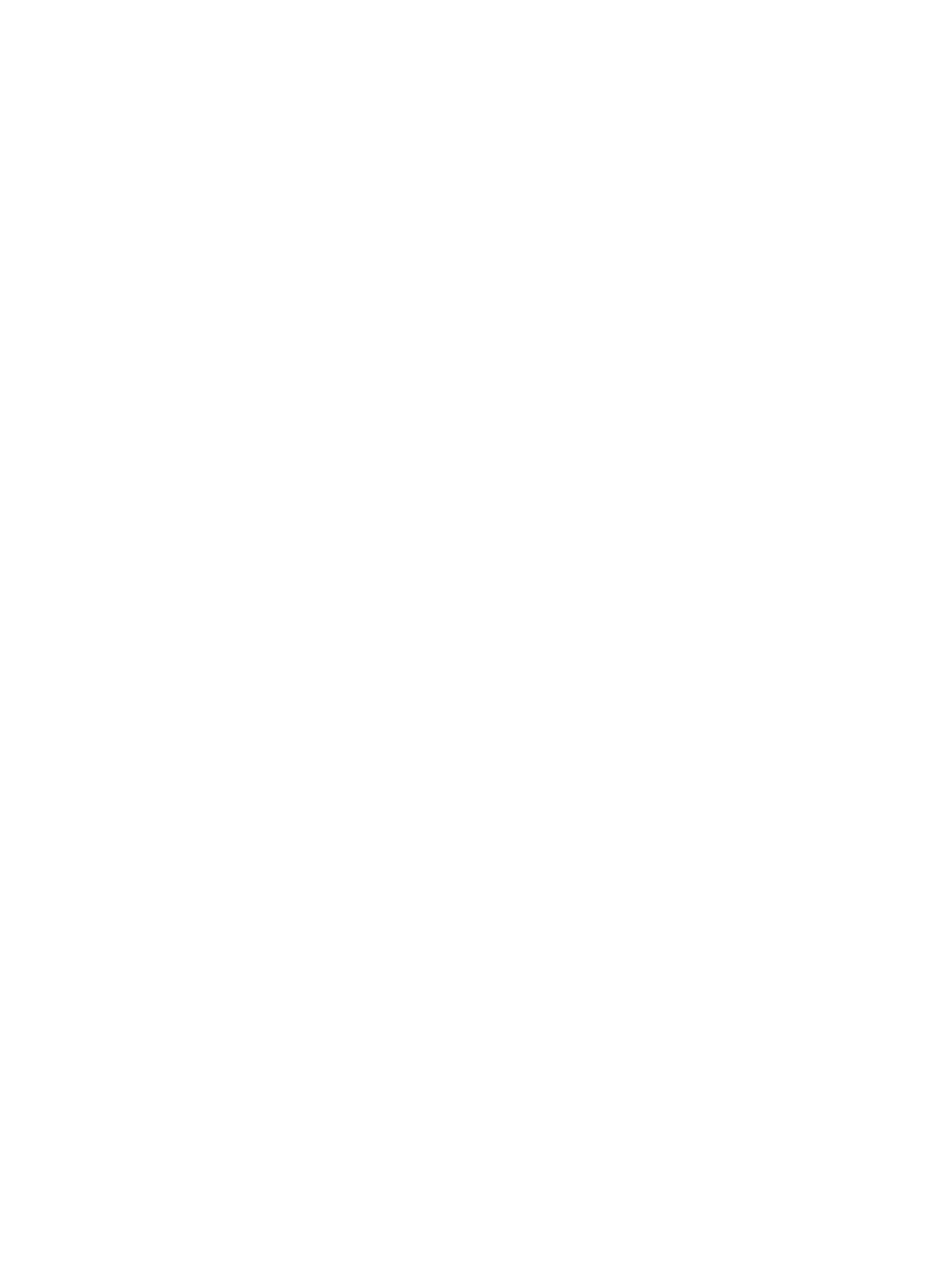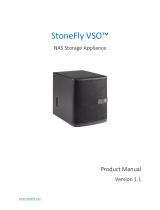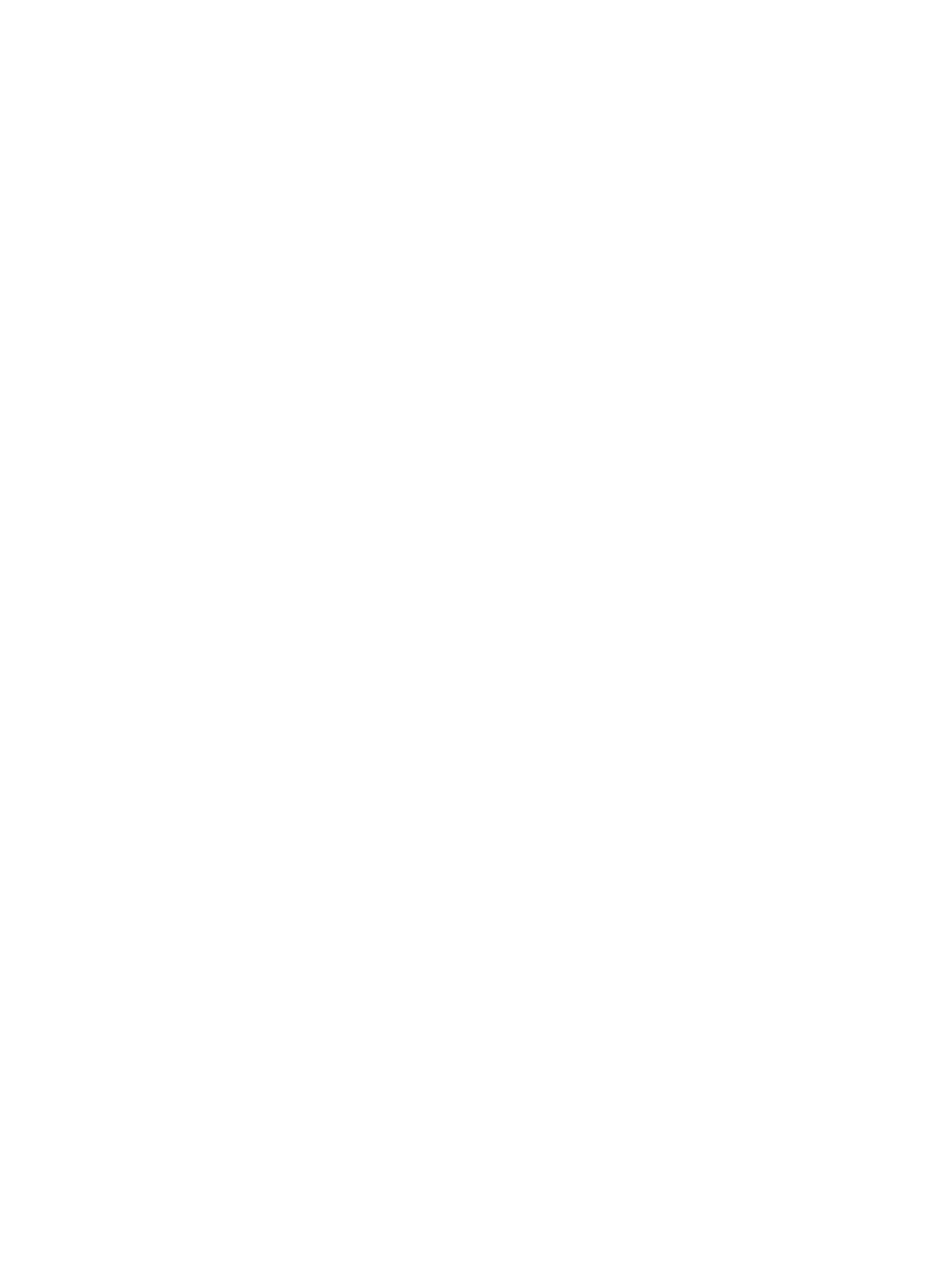
Installing a RAID Controller Module Blank................................................................................... 23
Removing a RAID Controller Module .......................................................................................... 23
Installing a RAID Controller Module ............................................................................................24
Opening the RAID Controller Module ......................................................................................... 25
Closing the RAID Controller Module............................................................................................25
RAID Controller Module Backup Battery Unit ...................................................................................26
Removing the RAID Controller Module Backup Battery Unit .....................................................26
Installing the RAID Controller Module Backup Battery Unit........................................................26
Power Supply/Cooling Fan Module....................................................................................................27
Removing a Power Supply/Cooling Fan Module......................................................................... 27
Installing a Power Supply/Cooling Fan Module...........................................................................28
Control Panel...................................................................................................................................... 29
Removing the Control Panel........................................................................................................ 29
Installing the Control Panel.......................................................................................................... 30
Backplane.............................................................................................................................................31
Removing the Backplane...............................................................................................................31
Installing the Backplane................................................................................................................ 33
4 Troubleshooting Your System............................................................................ 35
Safety First—For You and Your System.............................................................................................. 35
Troubleshooting Storage Array Startup Failure..................................................................................35
Troubleshooting Loss of Communication.........................................................................................35
Troubleshooting External Connections............................................................................................. 35
Troubleshooting Power Supply/Cooling Fan Modules..................................................................... 36
Troubleshooting Array Cooling Problems......................................................................................... 36
Troubleshooting Expansion Enclosure Management Modules.........................................................37
If EMM Status LED is Blinking Amber (5 Times per Sequence) ................................................... 37
If the EMM Status LED is Solid or Blinking Amber (2 or 4 Times per Sequence)........................ 37
If the Link Status LEDs are not Green........................................................................................... 37
Troubleshooting RAID Controller Modules........................................................................................37
If the Array Status LED is Solid or Blinking Amber....................................................................... 38
If the Link Status LEDs are not Green...........................................................................................38
Troubleshooting Physical Disks..........................................................................................................38
Troubleshooting Array and Expansion Enclosure Connections....................................................... 39
Troubleshooting a Wet System.......................................................................................................... 39
Troubleshooting a Damaged System.................................................................................................40
Controller Failure Conditions.............................................................................................................40
Critical Conditions........................................................................................................................ 40
Noncritical Conditions.................................................................................................................. 41
Invalid Storage Array......................................................................................................................41
ECC Errors......................................................................................................................................41
PCI Errors....................................................................................................................................... 41