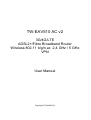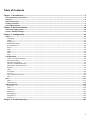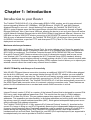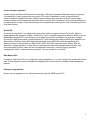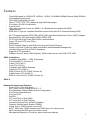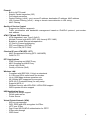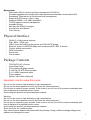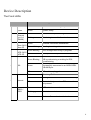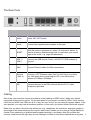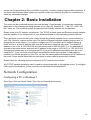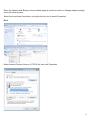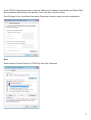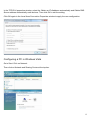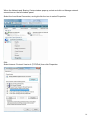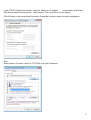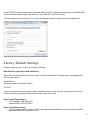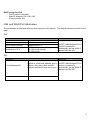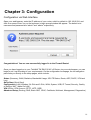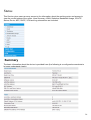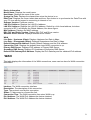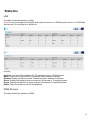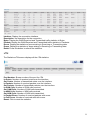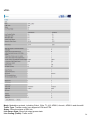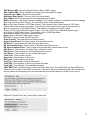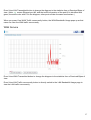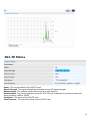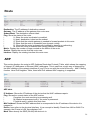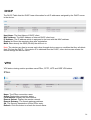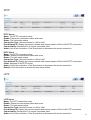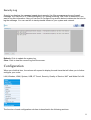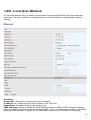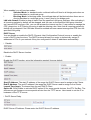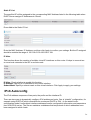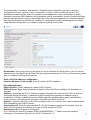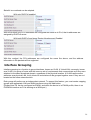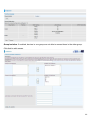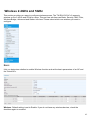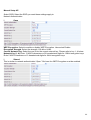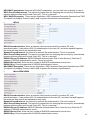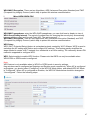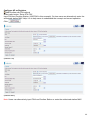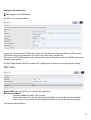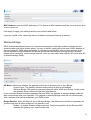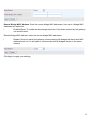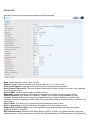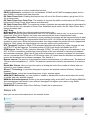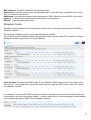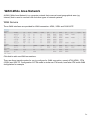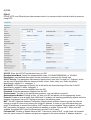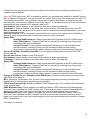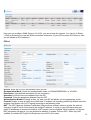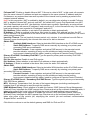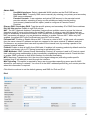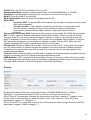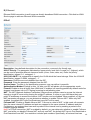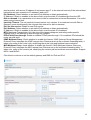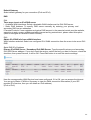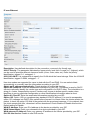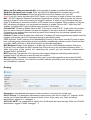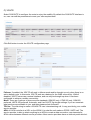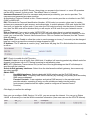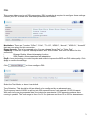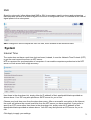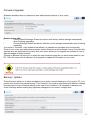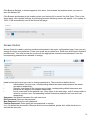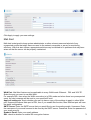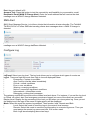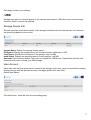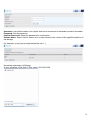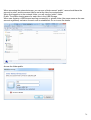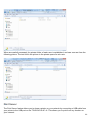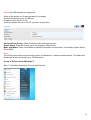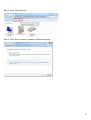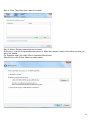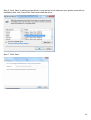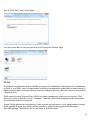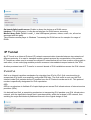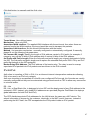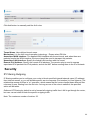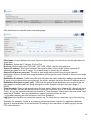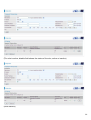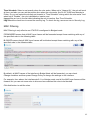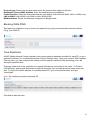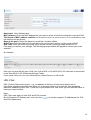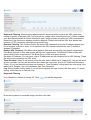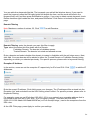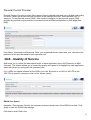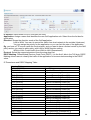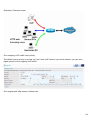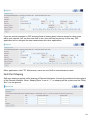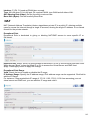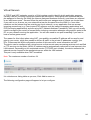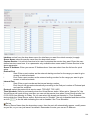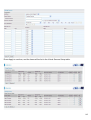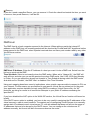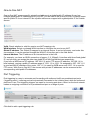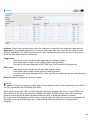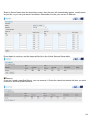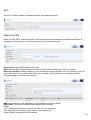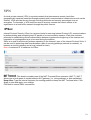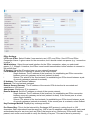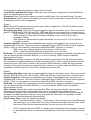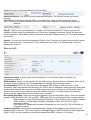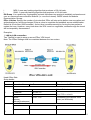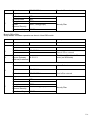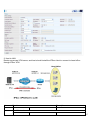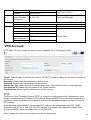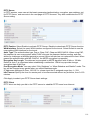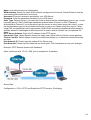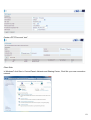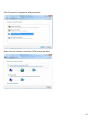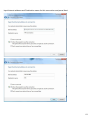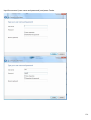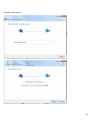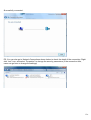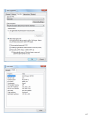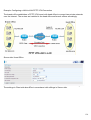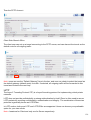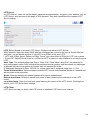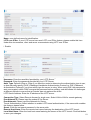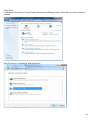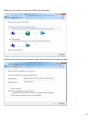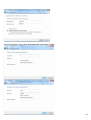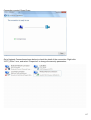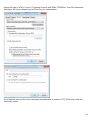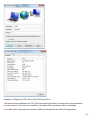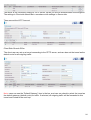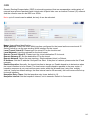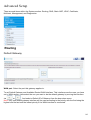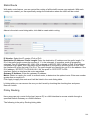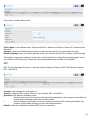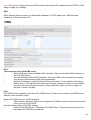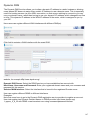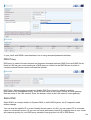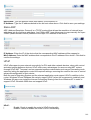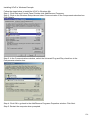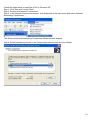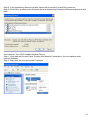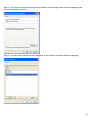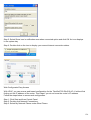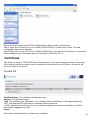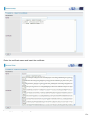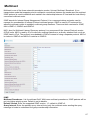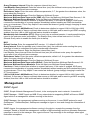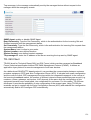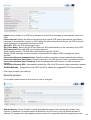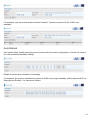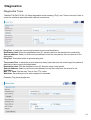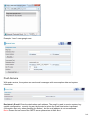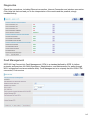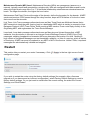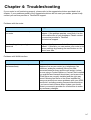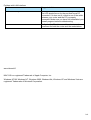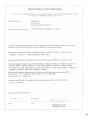Telewell TW-EAV510 AC v2 User manual
- Category
- Routers
- Type
- User manual
This manual is also suitable for

TW-EAV510 AC v2
3G/4G/LTE
ADSL2+/Fibre Broadband Router
Wireless 802.11 b/g/n ac 2,4 GHz / 5 GHz
VPN
User Manual
Copyright © TeleWell Oy

2
Table of Contents
Chapter(1:(Introduction(.................................................................................................................................................(3!
Introdu ctio n(to (yo u r(R ou te r(......................................................................................................................................................(3!
Features(............................................................................................................................................................................................(5!
Physical(Interface(..........................................................................................................................................................................(7!
Package(Contents(..........................................................................................................................................................................(7!
Device(Description(........................................................................................................................................................................(8!
Chapter(2:(Basic(Installation(......................................................................................................................................(10!
Network(Configuration(..............................................................................................................................................................(10!
Factory(Default(Settings(............................................................................................................................................................(16!
Chapter(3:(Configuration(.............................................................................................................................................(19!
Status(...............................................................................................................................................................................................(20!
Summary!............................................................................................................................................................................................................!20!
WAN!......................................................................................................................................................................................................................!21!
Statistics!..............................................................................................................................................................................................................!22!
Bandwidth!Usage!............................................................................................................................................................................................!26!
3G/LTE!Status!..................................................................................................................................................................................................!28!
Route!....................................................................................................................................................................................................................!29!
ARP!........................................................................................................................................................................................................................!29!
DHCP!....................................................................................................................................................................................................................!30!
VPN!........................................................................................................................................................................................................................!30!
Log!.........................................................................................................................................................................................................................!32!
Configuration(................................................................................................................................................................................(33!
LAN!K!Local!Area!Network!..........................................................................................................................................................................!34!
IPv6!Autoco nfig !...............................................................................................................................................................................................!36!
Interface!Grou pin g!.........................................................................................................................................................................................!39!
Wireless!2.4GHz!and!5GHz!.........................................................................................................................................................................!42!
WANKWide!Area!Network!...........................................................................................................................................................................!56!
System!.................................................................................................................................................................................................................!72!
USB!........................................................................................................................................................................................................................!77!
IP!Tunnel!............................................................................................................................................................................................................!86!
Security!...............................................................................................................................................................................................................!88!
QoS!K!Quality!of!Service!................................................................................................................................................................................!97!
NAT!....................................................................................................................................................................................................................!102!
VPN(................................................................................................................................................................................................(111!
IPSec!..................................................................................................................................................................................................................!111!
VPN!Account!..................................................................................................................................................................................................!118!
Advanced(Setup(........................................................................................................................................................................(143!
Routing!.............................................................................................................................................................................................................!143!
DNS!.....................................................................................................................................................................................................................!146!
Certificate!........................................................................................................................................................................................................!155!
Multicast!..........................................................................................................................................................................................................!157!
Management!..................................................................................................................................................................................................!158!
Diagnostics!......................................................................................................................................................................................................!163!
Restart!..............................................................................................................................................................................................................!166!
Chapter(4:(Troubleshooting(.....................................................................................................................................(167!

3
Chapter 1: Introduction
Introduction to your Router
The TeleWell TW-EAV510 AC v2 is a fibre-ready ADSL2+/VDSL modem, an all-in-one advanced
device integrating Wireless-AC 1300Mbps, 1000 Mb Ethernet, 3G/4G/LTE, and NAS (Network
Attached Storage) in one unit. As well as being IPv6-capable, the TeleWell TW-EAV510 AC v2
ADSL2+ router supports super fast fibre connections via dual-WAN connectivity through a Gigabit
Ethernet WAN port. Also, it also has a USB port, allowing the device to act as a print server as well as
a NAS (Network Attached Storage) device with DLNA (Digital Living Network Alliance). Moreover, the
USB port can host a 3G/4G/LTE modem connecting to the 3G/4G/LTE network for Internet access.
With an array of advanced features, the TeleWell TW-EAV510 AC v2 delivers a future-proof solution
for ADSL2+ connections, super fast FTTC and ultra-speed FTTH (Fibre-To-The-Home) network
deployment and services.
Maximum wireless performance
With an integrated 802.11n Wireless Access Point, the router delivers up to 6 times the speed of an
802.11b/g/n ac network device. It supports a data rate of up to 300Mbps and is also compatible with
802.11b/g/n ac equipment. The Wireless Protected Access (WPA-PSK/WPA2-PSK) and Wireless
Encryption Protocol (WEP) features enhance the level of transmission security and access control
over wireless LAN. The router also supports the Wi-Fi Protected Setup (WPS) standard, allowing
users to establish a secure wireless network by simply pushing a button. If your network requires wider
coverage, the built-in Wireless Distribution System (WDS) repeater function allows you to expand your
wireless network without the need for any external wires or cables.
3G/4G/LTE Mobility and Always-on Connectivity
With 3G/4G/LTE-based Internet connection (requires an additional 3G/4G/LTE USB modem plugged
into the built-in USB port), user can access internet through 3G/4G/LTE, whether you are seated at
your desk or taking a cross-country trip. The auto fail-over feature ensures optimum connectivity and
minimum interruption by quickly and smoothly connecting to a 3G/4G/ LTE network in the event that
you ADSL/Fibre/Cable line fails. The TeleWell TW-EAV510 AC v2 will then automatically reconnect to
the ADSL/Fibre/Cable connection when it is restored, reducing connection costs. These features are
perfect for office situations when a constant and smooth WAN connection is critical.
IPv6 supported
Internet Protocol version 6 (IPv6) is a version of the Internet Protocol that is designed to succeed IPv4.
IPv6 has a vastly larger address space than IPv4. This results from the use of a 128-bit address,
whereas IPv4 uses only 32 bits. The new address space thus supports 2128 (about 3.4×1038)
addresses. This expansion provides flexibility in allocating addresses and routing traffic and eliminates
the primary need for network address translation (NAT), which gained widespread deployment as an
effort to alleviate IPv4 address exhaustion.
The TeleWell TW-EAV510 AC v2 fully supports IPv6 (Internet Protocol Version 6), launched as the
current IPv4 range is filling up, and IPv6 is gradually becoming the indispensable addressing system
for savvy cloud computing users. Dual stack means the router is capable of running IPv4 and IPv6 in
parallel during the transition period. With TeleWell IPv6 enabled devices, three major transition
mechanisms such as Dual-Stack, Dual-Stack Lite, and 6RD (IPv6 rapid deployment) are supported to
be adapted easily into service provider’s IPv4/IPv6 network

4
Jumbo frames supported
Jumbo frames are Ethernet frames with more than 1500 bytes (standard Ethernet frame) of payload.
Conventionally, jumbo frames can carry up to 9720 bytes of payload to enjoy a high-efficiency
communication in Gigabit Ethernet. Jumbo frames increase the frame size so that a certain large
amount of date can be transported with less effort, reducing CPU utilization and increasing throughput
by reducing the number of frames needing to be processed and reducing the total overhead byte count
of all frames sent.
Virtual AP
A “Virtual Access Point” is a logical entity that exists within a physical Access Point (AP). When a
single physical AP supports multiple “Virtual APs”, each Virtual AP appears to stations (STAs) to be an
independent physical AP, even though only a single physical AP is present. For example, multiple
Virtual APs might exist within a single physical AP, each advertising a distinct SSID and capability set.
Alternatively, multiple Virtual APs might advertise the same SSID but a different capability set –
allowing access to be provided via Web Portal, WEP, and WPA simultaneously. Where APs are
shared by multiple providers, Virtual APs provide each provider with separate authentication and
accounting data for their users, as well as diagnostic information, without sharing sensitive
management traffic or data between providers. You can enable the virtual AP.
Web Based GUI
It supports web based GUI for configuration and management. It is user-friendly and comes with online
help. It also supports remote management capability for remote users to configure and manage this
product.
Firmware Upgradeable
Device can be upgraded to the latest firmware through the WEB based GUI.

5
Features
- Triple-WAN ports for 3G/4G/LTE, ADSL2+, VDSL2, 10/100Mb/1000Mb Ethernet WAN (EWAN)
for broadband connectivity
- 1000/100/10 Mb WAN and LAN
- Fibre (FTTC/FTTP/FTTH) ready with high WAN throughput
- IPv6 ready (IPv4/IPv6 dual stack)
- Auto fail-over
- High-speed Internet Access via ADSL2 / 2+; Backward Compatible with ADSL
- Jumbo frames
- IEEE 802.11 b/g/n ac compliant Wireless Access Point with Wi-Fi Protected Setup (WPS)
- Wi-Fi Protected Access (WPA-PSK/ WPA2-PSK) and Wired Equivalent Privacy (WEP) support
- Secured IPSec VPN with powerful DES/ 3DES/ AES
- PPTP VPN with Pap/ Chap/ MS-CHAPv2 authentication
- Pure L2TP and L2TP over IPSec
- GRE tunnel
- SOHO Firewall Security with DoS Preventing and Packet Filtering
- Quality of Service Control for traffic prioritization and Bandwidth management
- Universal Plug and Play (UPnP) Compliance
- Supports IPTV Application
- USB port for print server, NAS (Samba), DLNA media server, and 3G/4G LTE USB
ADSL Compliance
- Compliant with ADSL+ / VDSL 2 Standard
- Full-rate ANSI T1.413 Issue 2
- G.dmt (ITU G.992.1)
- G.hs (ITU G.994.1)
- Compliant with ADSL2 Standard
- G.dmt.bis (ITU G.992.3)
- ADSL2 Annex M (ITU G.992.3 Annex M)
- G.dmt.bis plus (ITU G.992.5)
- ADSL2+ Annex M (ITU G.992.5 Annex M)
VDSL 2
Network Protocols and Features
- IPv4 or IPv4 / IPv6 Dual Stack
- NAT, static (v4/v6) routing and RIP-1 / 2
- IPv6 Stateless / Stateful Address Auto-configuration
- IPv6 Router Advertisement
- IPv6 over PPP
- DHCPv6
- IP Tunnel IPv6 in IPv4 (6RD)
- IP Tunnel IPv4 in IPv6 (DS-Lite)
- Universal Plug and Play (UPnP) Compliant
- Dynamic Domain Name System (DDNS)
- Virtual Server, DMZ and one-to-one NAT
- SNTP, DNS relay, IGMP snooping and IGMP proxy for video service
- MLD snooping and MLD proxy for video service
- Management based-on IP protocol, port number and address

6
Firewall
- Built-in NAT Firewall
- Stateful Packet Inspection (SPI)
- DoS attack prevention
- Packet Filtering (v4/v6) - port, source IP address, destination IP address, MAC address
- URL Content Filtering (v4/v6) – string or domain name detection in URL string
- MAC Filtering
Quality of Service Control
- Supports the DiffServ approach
- Traffic prioritization and bandwidth management based-on IPv4/IPv6 protocol, port number
and address
ATM, PTM and PPP Protocols
- ATM Adaptation Layer Type 5 (AAL5)
- Multiple Protocol over ALL5 (RFC 268, formerly RFC 1483)
- Bridged or routed Ethernet encapsulation
- VC and LLC based multiplexing
- PPP over Ethernet (PPPoE)
- PPP over ATM (RFC 2364)
Classical IP over ATM (RFC 1577)
- MAC Encapsulated Routing (RFC 1483 MER)
- OAM F4 / F5
IPTV Applications
- IGMP Snooping and IGMP Proxy
- MLD Snooping and MLD Proxy
- Virtual LAN (VLAN)
- Quality of Service (QoS)
Wireless LAN
- Compliant with IEEE 802.11 b/g/n ac standards
- 2.4 GHz and 5GHz radio bands for wireless
- Up to 1300 Mbps wireless operation rate
- 64/128 bits WEP supported for encryption
- WPS (Wi-Fi Protected Setup) for easy setup
- Supports WPS v2
- Wireless Security with WPA-PSK / WPA2-PSK support
- WDS repeater function support
USB Application Server
- 3G/4G/LTE dongle support
- DLNA media server
- Printer Server
Virtual Private Network (VPN)
- IKE key management
- DES, 3DES and AES encryption for IPSec
- L2TP over IPSec
- Pap/ Chap/ MS-CHAPv2 authentication for PPTP
- IPSec pass-through
- GRE tunnel

7
Management
- Web-based GUI for remote and local management (IPv4/IPv6)
- Firmware upgrades and configuration data upload and download via web-based GUI
- Embedded Telnet server for remote and local management
- Supports DHCP server / client / relay
- Supports SNMP v1,v2, MIB-I and MIB-II
- TR-069 supports remote management
- Available Syslog
- Mail alert for WAN IP changed
- Auto failover and fallback
- Push Service
Physical Interface
- WLAN: 5 x 3dbi internal antenna
- DSL: ADSL / VDSL port
- USB 2.0 port for DLAN, printer server and 3G/4G/LTE dongle
- Ethernet: 4-port 10/100/1000 Mbps auto-crossover (MDI / MDI-X) Switch
- Factory default reset button
- WPS push button
- Power jack
- Power switch
Package Contents
- TW-EAV510 AC v2 router
- Quick Start Guide
- CD containing English manual
- RJ-45 Cat. 5e STP Ethernet cable
- RJ-11 ADSL/ telephone cable
- Power adapter
- Splitter / Micro-filter (Optional)
Important note for using this router
Do not use the router in high humidity or high temperatures
Do not use the same power source for the router as other equipment.
Do not open or repair the case yourself. If the router is too hot, turn off the power immediately and
have it repaired at a qualified service center.
Avoid using this product and all accessories outdoors
Warning
Do not use the router in high humidity or high temperatures.
Do not use the same power source for the router as other equipment.
Do not open or repair the case yourself. If the router is too hot, turn off the power immediately and
have it repaired at a qualified service center.
Avoid using this product and all accessories outdoors.
Place the router on a stable surface.
Only use the power adapter that comes with the package. Using a different voltage rating power
adapter may damage the router.

8
Device Description
The Front LEDs
LED
Status
Meaning
1
Power
Red
Boot failure or in emergency mode
Green
System ready
2
Ethernet
Port 1-4
(EWAN)
Green
Transmission speed hitting
Blinking
Data being transmitted/received
3
Wlan 2.4G /
Wlan 5G
Green
Wireless connection established
Green blinking
Sending/receiving data
4
WPS 2.4G /
WPS 5G
Green blinking
WPS configuration being in progress
Off
WPS process completed or WPS is off
5
DSL
Green Blinking
DSL synchronizing or waiting for DSL
synchronizing
Green
Successfully connected to an ADSL/VDSL
DSLAM Sync
Off
DSL cable unplugged
6
Internet
Red
Obtaining IP failure
Green
Having obtained an IP address successfully
Off
Router in bridge mode or DSL connection
not present.
7
USB 2 /
USB 1
Green
USB activate on modem
Flashing green
Data is transmission
Off
Modem off or no device attached

9
The Rear Ports
Port
Meaning
1
Power
Switch
Power ON / OFF switch.
2
Power
Connect the supplied power adapter to this jack.
3
RESET
After the device is powered on, press it 5 seconds or above: to
restore to factory default settings (this is used when you cannot
login to the router, e.g. forgot the password)
4
USB 1 /
USB 2
Connect the USB device (Printer, 3G/4G LTE USB modem) to
this port.
5
WAN
Connect Ethernet cable for WAN connections
6
Ethernet
(LAN1-4)
Connect a UTP Ethernet cable (Cat-5 or Cat-5e) to one of the
four LAN ports when connecting to a PC or an office/home
network of 10Mbps /100Mbps.
7
DSL
Connect this port to the DSL network with the RJ-11 cable
(telephone) provided.
Cabling
One of the most common causes of problems is bad cabling or ADSL line(s). Make sure that all
connected devices are turned on. On the front panel of your router is a bank of LEDs. Verify that the
LAN Link and ADSL line LEDs are all lit. If they are not, verify if you are using the proper cables. If the
error persists, you may have a hardware problem. In this case, you should contact technical support.
Make sure you have a line filter with all devices (e.g. telephones, fax machines, analogue modems)
connected to the same telephone line and the wall socket (unless you are using a Central Splitter or
Central Filter installed by a qualified and licensed electrician), and ensure that all line filters are
correctly installed and the right way around. Missing line filters or line filters installed the wrong way

10
around can cause problems with your ADSL connection, including causing frequent disconnections. If
you have a back-to-base alarm system you should contact your security provider for a technician to
make any necessary changes.
Chapter 2: Basic Installation
The router can be configured through your web browser. A web browser is included as a standard
application in the following operating systems: Linux, Mac OS, Windows 8 / 7 / 98 / NT / 2000 / XP /
Me / Vista, etc. The product provides an easy and user-friendly interface for configuration.
Please check your PC network components. The TCP/IP protocol stack and Ethernet network adapter
must be installed. If not, please refer to your Windows-related or other operating system manuals.
There are ways to connect the router, either through an external repeater hub or connect directly to
your PCs. However, make sure that your PCs have an Ethernet interface installed properly prior to
connecting the router device. You ought to configure your PCs to obtain an IP address through a
DHCP server or a fixed IP address that must be in the same subnet as the router. The default IP
address of the router is 192.168.0.254 and the subnet mask is 255.255.255.0 (i.e. any attached PC
must be in the same subnet, and have an IP address in the range of 192.168.0.1 to 192.168.0.253).
The best and easiest way is to configure the PC to get an IP address automatically from the router
using DHCP. If you encounter any problem accessing the router web interface it is advisable to
uninstall your firewall program on your PCs, as they can cause problems accessing the IP address of
the router. Users should make their own decisions on what is best to protect their network.
Please follow the following steps to configure your PC network environment.
Any TCP/IP capable workstation can be used to communicate with or through this router. To configure
other types of workstations, please consult your manufacturer documentation
Network Configuration
Configuring a PC in Windows 7
Go to Start. Click on Control Panel. Then click on Network and Internet.

11
When the Network and Sharing Center window pops up, select and click on Change adapter settings
on the left window panel.
Select the Local Area Connection, and right click the icon to select Properties.
IPv4:
Select Internet Protocol Version 4 (TCP/IPv4) then click Properties

12
In the TCP/IPv4 properties window, select the Obtain an IP address automatically and Obtain DNS
Server address automatically radio buttons. Then click OK to exit the setting.
Click OK again in the Local Area Connection Properties window to apply the new configuration.
IPv6:
Select Internet Protocol Version 6 (TCP/IPv6) then click Properties

13
In the TCP/IPv6 properties window, select the Obtain an IPv6 address automatically and Obtain DNS
Server address automatically radio buttons. Then click OK to exit the setting.
Click OK again in the Local Area Connection Properties window to apply the new configuration.
Configuring a PC in Windows Vista
Go to Start. Click on Network.
Then click on Network and Sharing Center at the top bar.

14
When the Network and Sharing Center window pops up, select and click on Manage network
connections on the left window panel.
Select the Local Area Connection, and right click the icon to select Properties.
IPv4:
Select Internet Protocol Version 4 (TCP/IPv4) then click Properties.

15
In the TCP/IPv4 properties window, select the Obtain an IP address automatically and Obtain
DNS Server address automatically radio buttons. Then click OK to exit the setting.
Click OK again in the Local Area Connection Properties window to apply the new configuration.
IPv6:
Select Internet Protocol Version 6 (TCP/IPv6) then click Properties.

16
In the TCP/IPv6 properties window, select the Obtain an IPv6 address automatically and Obtain DNS
Server address automatically radio buttons. Then click OK to exit the setting.
Click OK again in the Local Area Connection Properties window to apply the new configuration.
Factory Default Settings
Before configuring your router, you need to settings.
Web Interface (Username and Password)
Three user levels are provided by this router, namely Administrator, Remote and Local respectively.
See Access Control .
Administrator
Username: admin Password: admin
Attention
If you have forgotten the username and/or password of the router, you can restore the device to its
default setting by pressing the Reset Button more than 5 seconds.
Device LAN IPv4 settings
- IPv4 Address: 192.168.0.254
- Subnet Mask: 255.255.255.0
Device LAN IPv6 settings
- IPv6 Address / prefix: Default is a link-local address and is different from each other as MAC
address is different from one to one

17
DHCP server for IPv4
- DHCP server is enabled
- Start IP Address: 192.168.0.100
- IP pool counts: 100
LAN and WAN Port Addresses
The parameters of LAN and WAN ports are pre-set in the factory. The default values are shown in the
table.
IPv4
LAN Port
WAN Port
IPv4 address
192.168.0.254
The RFC1483 Bridged IP LLC
function is enabled to
automatically get the WAN IP
address from the ISP
Subnet Mask
255.255.255.0
DHCP server function
Enabled ports 1-3
IP addresses for
distribution to PCs
100 IP addresses continuing from
192.168.0.100 through
192.168.0.199
IPv6
LAN Port
WAN Port
IPv6 address/prefix
Default is a link-local address and is
different from each other as MAC
address is different from one to one.
The RFC1483 Bridged IP LLC
function is enabled to
automatically get the WAN IP
address from the ISP
DHCP server function
Enabled

18
Information from your ISP
Before configuring this device, you have to check with your ISP (Internet Service Provider) to find out
what kind of service is provided.
Gather the information as illustrated in the following table and keep it for reference.
PPPoE(RFC2516)
VPI/VCI, VC / LLC-based multiplexing, Username, Password, Service Name,
and Domain Name System (DNS) IP address (it can be automatically
assigned by your ISP when you connect or be set manually).
PPPoA(RFC2364)
VPI/VCI, VC / LLC-based multiplexing, Username, Password and Domain
Name System (DNS) IP address (it can be automatically assigned by your
ISP when you connect or be set manually).
DHCP Client
VPI/VCI, VC / LLC-based multiplexing, Domain Name System (DNS) IP
address (it can be automatically assigned by your ISP when you connect or
be set manually).
IPoA(RFC1577)
VPI/VCI, VC / LLC-based multiplexing, IP address, Subnet mask, Gateway
address, and Domain Name System (DNS) IP address (it is a fixed IP
address).
Pure Bridge
VPI/VCI, VC / LLC-based multiplexing to use Bridged Mode.

19
Chapter 3: Configuration
Configuration via Web Interface
Open your web browser; enter the IP address of your router, which by default is 192.168.0.254, and
click ok or press ‘Enter’ key on the keyboard, a login prompt window will appear. The default root
username and password are “admin” and “admin” respectively.
Congratulations! You are now successfully logged in to the Firewall Router!
Once you have logged on to your TeleWell TW-EAV510 AC v2 Router via your web browser, you can
begin to set it up according to your requirements. On the configuration homepage, the left navigation
pane links you directly to the setup pages, which include:
Status (Summary, WAN, Statistics, Bandwidth Usage, 3G/LTE Status, Route, ARP, DHCP, VPN and
Log)
Quick Start (Quick Start)
Configuration (LAN, Wireless 2,4 GHz and 5 GHz, WAN, System, USB, IP Tunnel, Security, Quality
of Service, NAT, Wake On LAN)
VPN (IPSec, VPN Account, PPTP, L2TP, GRE)
Advanced Setup (Routing, DNS, Static ARP, UPnP, Certificate, Multicast, Management, Diagnostics)

20
Status
This Section gives users an easy access to the information about the working router and access to
view the current status of the router. Here Summary, WAN, Statistics, Bandwidth Usage, 3G/LTE
Status, Route, ARP, DHCP, VPN and Log subsections are included.
Summary
The basic information about the device is provided here (the following is a configured screenshots to
let users understand clearly).
Page is loading ...
Page is loading ...
Page is loading ...
Page is loading ...
Page is loading ...
Page is loading ...
Page is loading ...
Page is loading ...
Page is loading ...
Page is loading ...
Page is loading ...
Page is loading ...
Page is loading ...
Page is loading ...
Page is loading ...
Page is loading ...
Page is loading ...
Page is loading ...
Page is loading ...
Page is loading ...
Page is loading ...
Page is loading ...
Page is loading ...
Page is loading ...
Page is loading ...
Page is loading ...
Page is loading ...
Page is loading ...
Page is loading ...
Page is loading ...
Page is loading ...
Page is loading ...
Page is loading ...
Page is loading ...
Page is loading ...
Page is loading ...
Page is loading ...
Page is loading ...
Page is loading ...
Page is loading ...
Page is loading ...
Page is loading ...
Page is loading ...
Page is loading ...
Page is loading ...
Page is loading ...
Page is loading ...
Page is loading ...
Page is loading ...
Page is loading ...
Page is loading ...
Page is loading ...
Page is loading ...
Page is loading ...
Page is loading ...
Page is loading ...
Page is loading ...
Page is loading ...
Page is loading ...
Page is loading ...
Page is loading ...
Page is loading ...
Page is loading ...
Page is loading ...
Page is loading ...
Page is loading ...
Page is loading ...
Page is loading ...
Page is loading ...
Page is loading ...
Page is loading ...
Page is loading ...
Page is loading ...
Page is loading ...
Page is loading ...
Page is loading ...
Page is loading ...
Page is loading ...
Page is loading ...
Page is loading ...
Page is loading ...
Page is loading ...
Page is loading ...
Page is loading ...
Page is loading ...
Page is loading ...
Page is loading ...
Page is loading ...
Page is loading ...
Page is loading ...
Page is loading ...
Page is loading ...
Page is loading ...
Page is loading ...
Page is loading ...
Page is loading ...
Page is loading ...
Page is loading ...
Page is loading ...
Page is loading ...
Page is loading ...
Page is loading ...
Page is loading ...
Page is loading ...
Page is loading ...
Page is loading ...
Page is loading ...
Page is loading ...
Page is loading ...
Page is loading ...
Page is loading ...
Page is loading ...
Page is loading ...
Page is loading ...
Page is loading ...
Page is loading ...
Page is loading ...
Page is loading ...
Page is loading ...
Page is loading ...
Page is loading ...
Page is loading ...
Page is loading ...
Page is loading ...
Page is loading ...
Page is loading ...
Page is loading ...
Page is loading ...
Page is loading ...
Page is loading ...
Page is loading ...
Page is loading ...
Page is loading ...
Page is loading ...
Page is loading ...
Page is loading ...
Page is loading ...
Page is loading ...
Page is loading ...
Page is loading ...
Page is loading ...
Page is loading ...
Page is loading ...
Page is loading ...
Page is loading ...
Page is loading ...
Page is loading ...
Page is loading ...
Page is loading ...
-
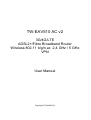 1
1
-
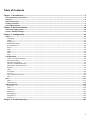 2
2
-
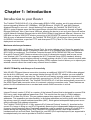 3
3
-
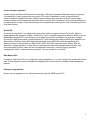 4
4
-
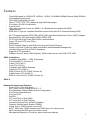 5
5
-
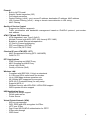 6
6
-
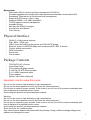 7
7
-
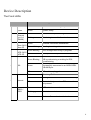 8
8
-
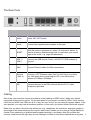 9
9
-
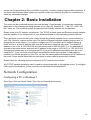 10
10
-
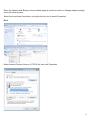 11
11
-
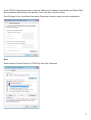 12
12
-
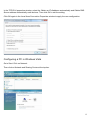 13
13
-
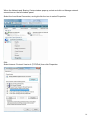 14
14
-
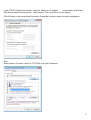 15
15
-
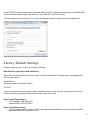 16
16
-
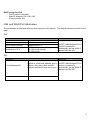 17
17
-
 18
18
-
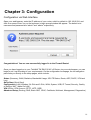 19
19
-
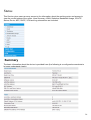 20
20
-
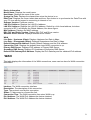 21
21
-
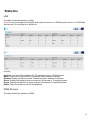 22
22
-
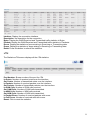 23
23
-
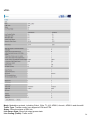 24
24
-
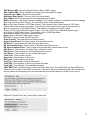 25
25
-
 26
26
-
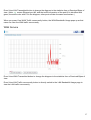 27
27
-
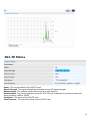 28
28
-
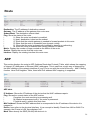 29
29
-
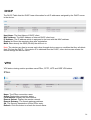 30
30
-
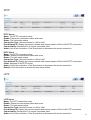 31
31
-
 32
32
-
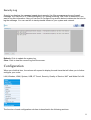 33
33
-
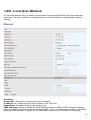 34
34
-
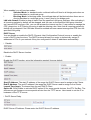 35
35
-
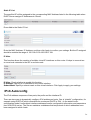 36
36
-
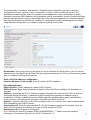 37
37
-
 38
38
-
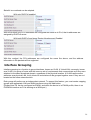 39
39
-
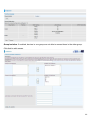 40
40
-
 41
41
-
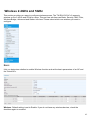 42
42
-
 43
43
-
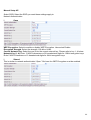 44
44
-
 45
45
-
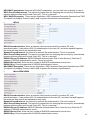 46
46
-
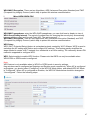 47
47
-
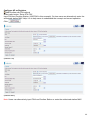 48
48
-
 49
49
-
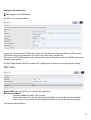 50
50
-
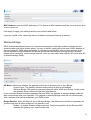 51
51
-
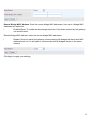 52
52
-
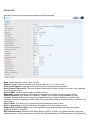 53
53
-
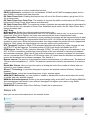 54
54
-
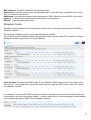 55
55
-
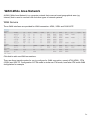 56
56
-
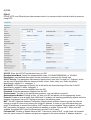 57
57
-
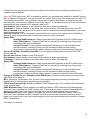 58
58
-
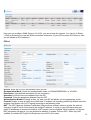 59
59
-
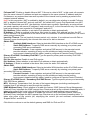 60
60
-
 61
61
-
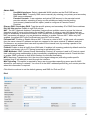 62
62
-
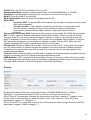 63
63
-
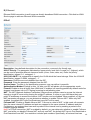 64
64
-
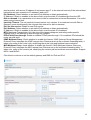 65
65
-
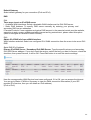 66
66
-
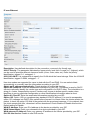 67
67
-
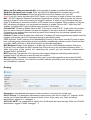 68
68
-
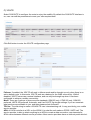 69
69
-
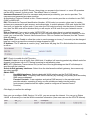 70
70
-
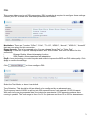 71
71
-
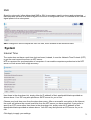 72
72
-
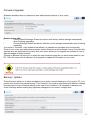 73
73
-
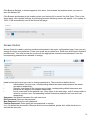 74
74
-
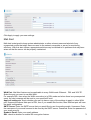 75
75
-
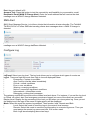 76
76
-
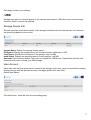 77
77
-
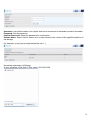 78
78
-
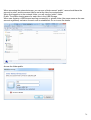 79
79
-
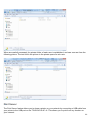 80
80
-
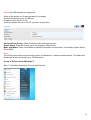 81
81
-
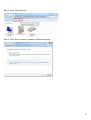 82
82
-
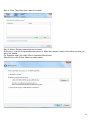 83
83
-
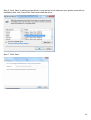 84
84
-
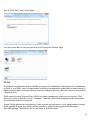 85
85
-
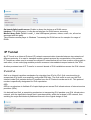 86
86
-
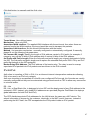 87
87
-
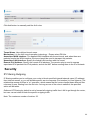 88
88
-
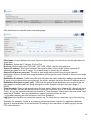 89
89
-
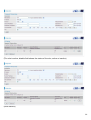 90
90
-
 91
91
-
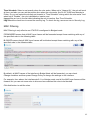 92
92
-
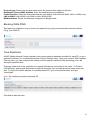 93
93
-
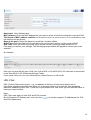 94
94
-
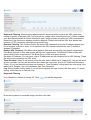 95
95
-
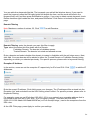 96
96
-
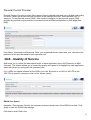 97
97
-
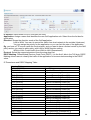 98
98
-
 99
99
-
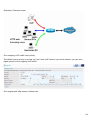 100
100
-
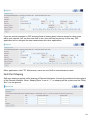 101
101
-
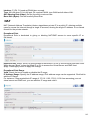 102
102
-
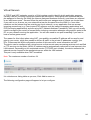 103
103
-
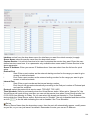 104
104
-
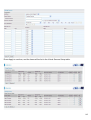 105
105
-
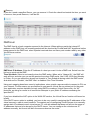 106
106
-
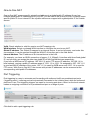 107
107
-
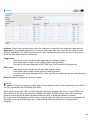 108
108
-
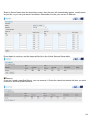 109
109
-
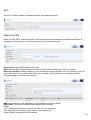 110
110
-
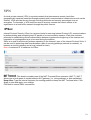 111
111
-
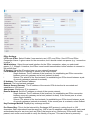 112
112
-
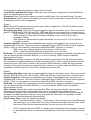 113
113
-
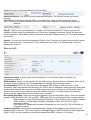 114
114
-
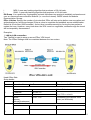 115
115
-
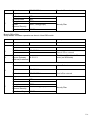 116
116
-
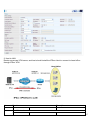 117
117
-
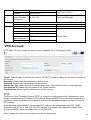 118
118
-
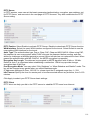 119
119
-
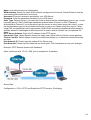 120
120
-
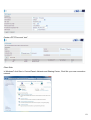 121
121
-
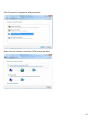 122
122
-
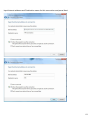 123
123
-
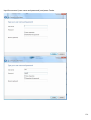 124
124
-
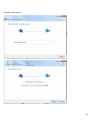 125
125
-
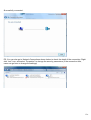 126
126
-
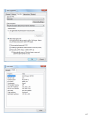 127
127
-
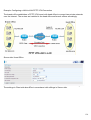 128
128
-
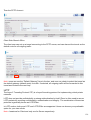 129
129
-
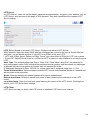 130
130
-
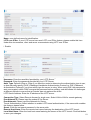 131
131
-
 132
132
-
 133
133
-
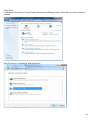 134
134
-
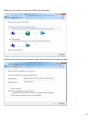 135
135
-
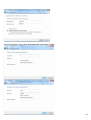 136
136
-
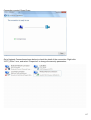 137
137
-
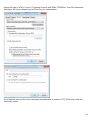 138
138
-
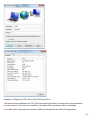 139
139
-
 140
140
-
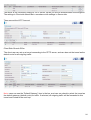 141
141
-
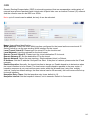 142
142
-
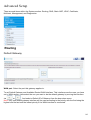 143
143
-
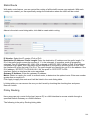 144
144
-
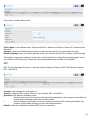 145
145
-
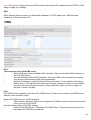 146
146
-
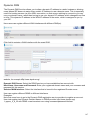 147
147
-
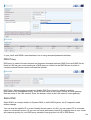 148
148
-
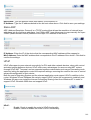 149
149
-
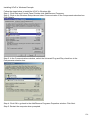 150
150
-
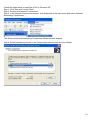 151
151
-
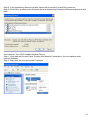 152
152
-
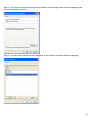 153
153
-
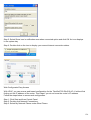 154
154
-
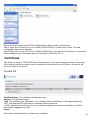 155
155
-
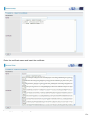 156
156
-
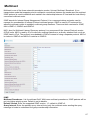 157
157
-
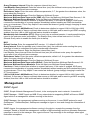 158
158
-
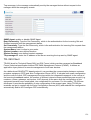 159
159
-
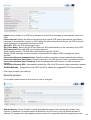 160
160
-
 161
161
-
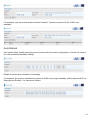 162
162
-
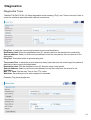 163
163
-
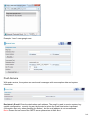 164
164
-
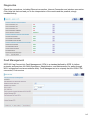 165
165
-
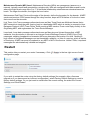 166
166
-
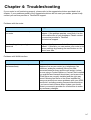 167
167
-
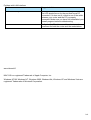 168
168
-
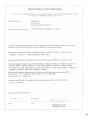 169
169
Telewell TW-EAV510 AC v2 User manual
- Category
- Routers
- Type
- User manual
- This manual is also suitable for
Ask a question and I''ll find the answer in the document
Finding information in a document is now easier with AI
Related papers
-
Telewell TW-EAV510AC-B + LTE CAT 12 USB modem User manual
-
Telewell 4G Router User manual
-
Telewell TW-EAV510 AC v2 User manual
-
Telewell TW-EAV510 AC User manual
-
Telewell TW-EAV510 V2 User manual
-
Telewell TW-LTE/4G/3G router User manual
-
Telewell TW-EAV510 AC User manual
-
Telewell TW-EAV510 AC User manual
-
Telewell TW-EA510v3(c) 3G/4G User manual
-
Telewell TW-EAV510AC-B + LTE CAT 12 USB modem User manual
Other documents
-
 Link electronic 802.11g User manual
Link electronic 802.11g User manual
-
Trendnet TEW-411BRP Owner's manual
-
Advantek Networks AWR-RT-11N2 User manual
-
Billion BiPAC 7404VNOX User manual
-
Humax HGB10R-02 Owner's manual
-
Belkin SURF N300 User manual
-
Billion BiPAC 7404 VGOX User manual
-
Aztech DSL1000EW-L User manual
-
Digicom 8E4568 RA4GW30-B01 User manual
-
LevelOne WGR-6013 User manual