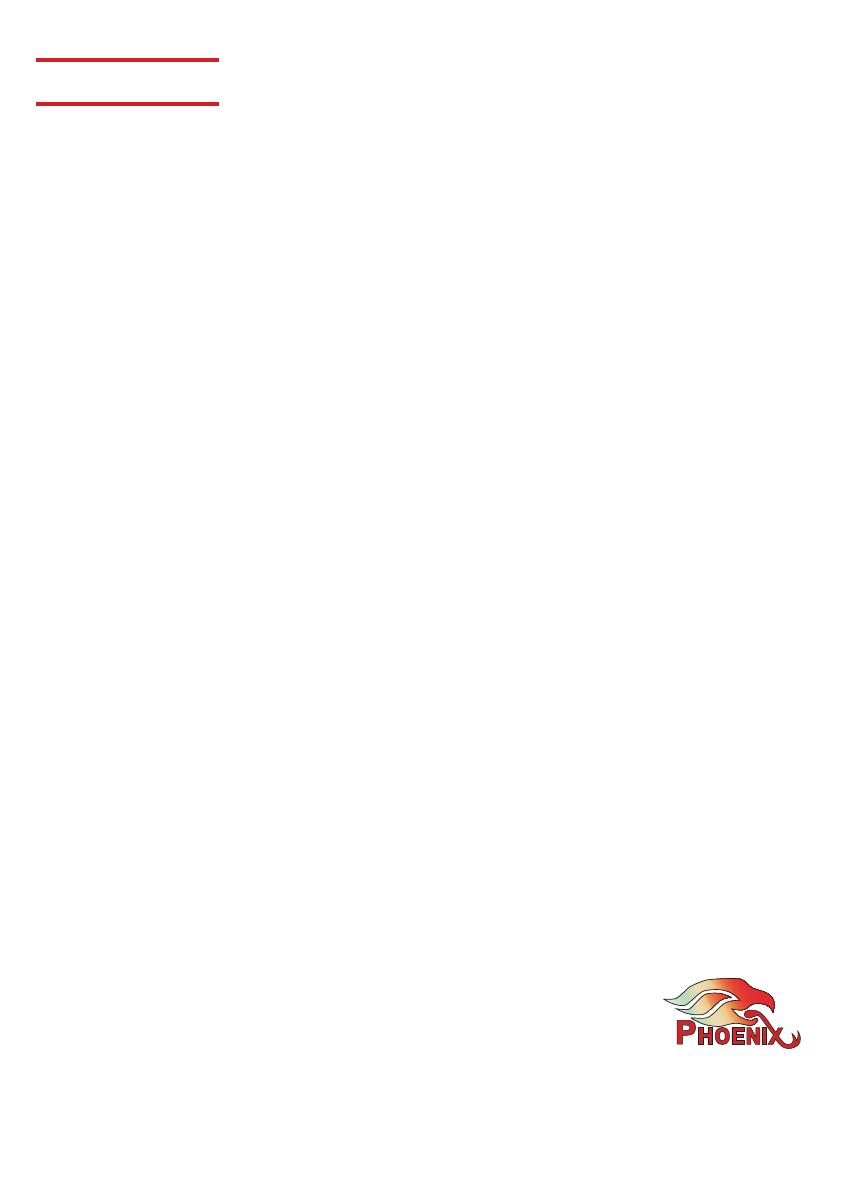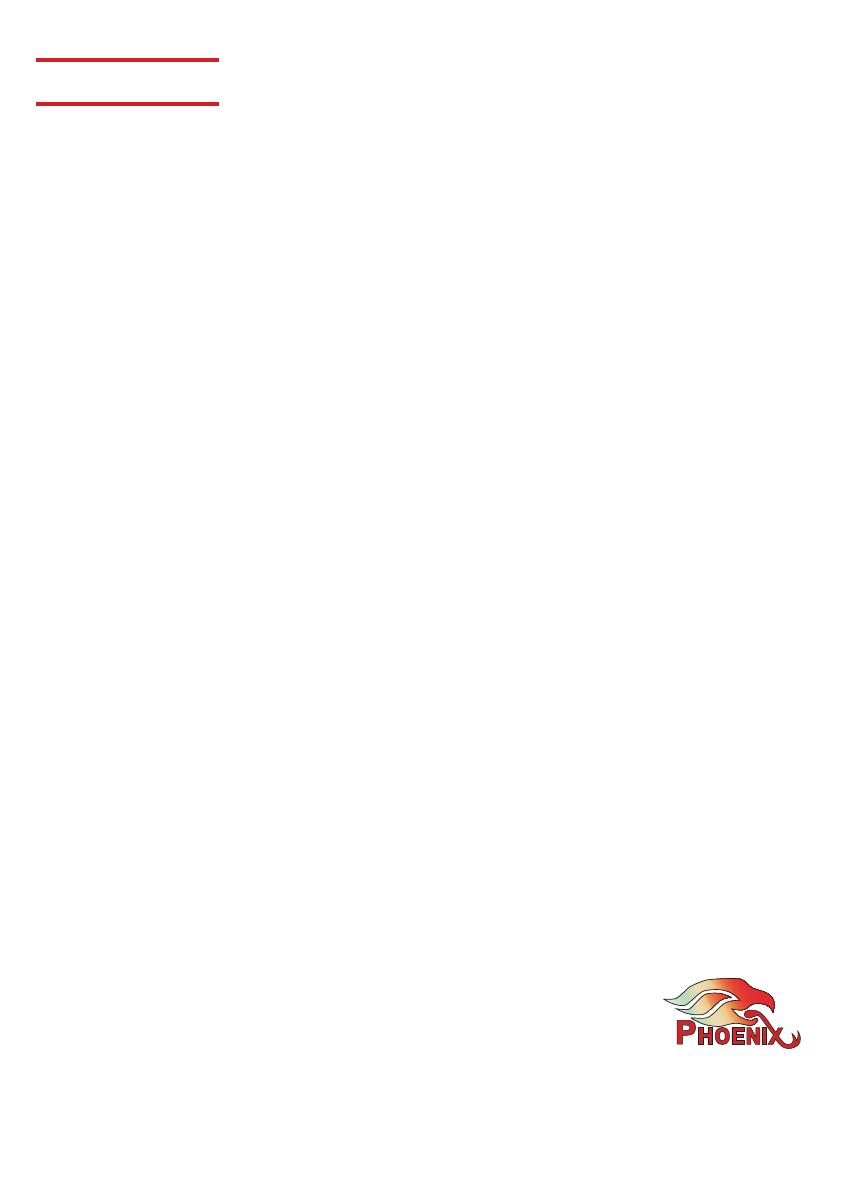
WARRANTY
The following warranty statement is effective for all Phoenix Audio Technologies’ products as of October 1st, 2007:
Phoenix Audio Technologies warrants that this product is free of defects in both materials and workmanship. Should any
part of this product be defective, the Manufacturer agrees, at its option, to repair or replace with a like new replacement
any defective part(s) free of charge (except transportation charges) for a period of two years for all products. This war-
ranty period begins on the date the end user is invoiced for the product, provided the end user provides proof of purchase
that the product is still within the warranty period and returns the product within the warranty period to Phoenix Audio
Technologies or an authorized Phoenix Audio Technologies dealer according to the Product Return and Repair Policy listed
below. All inbound shipping costs are the responsibility of the end user, Phoenix Audio Technologies will be responsible for
all outbound shipping costs.
Product Return and Repair Policy
1. Return to seller if purchased through an authorized dealer
a. Proof of purchase date from reseller within warranty period must be provided by the end user.
b. Seller may, at its discretion, provide an immediate exchange or repair or may return the unit to the
Manufacturer for repair.
2. Return to Manufacturer
a. An RMA (return merchandise authorization) number must be obtained by the end user from
Phoenix Audio Technologies.
b. The end user must return the product to Phoenix Audio Technologies with proof of purchase (showing
purchase date) for a warranty claim, and display the RMA number on the outside of the shipping package.
THIS WARRANTY IS VOID IF:
The product has been damaged by negligence, accident, act of God, or mishandling, or has not been operated in ac-
cordance with the procedures described in the operating and technical instructions; or; The product has been altered or
repaired by other than the Manufacturer or an authorized service representative of the Manufacturer; or; Adaptations or
accessories other than those manufactured or provided by the Manufacturer have been made or attached to the product
which, in the determination of the Manufacturer, shall have affected the performance, safety or reliability of the product;
or; The product’s original serial number has been modified or removed.
NO OTHER WARRANTY, EXPRESS OR IMPLIED, INCLUDING WARRANTIES OF MERCHANTABILITY OR FITNESS FOR ANY
PARTICULAR USE, APPLIES TO THE PRODUCT. MANUFACTURER’S MAXIMUM LIABILITY HEREUNDER SHALL BE THE
AMOUNT PAID BY THE END USER FOR THE PRODUCT.
Manufacturer shall not be liable for punitive, consequential, or incidental damages, expenses, or loss of revenue or
property, inconvenience, or interruption in operation experienced by the end user due to a malfunction in the purchased
product. No warranty service performed on any product shall extend the applicable warranty period.
This warranty extends only to the original end user and is not assignable or transferable. This warranty is governed by the
laws of the State of California.
For more information or technical support please
refer to our website www.phnxaudio.com,
or call (818) 937-4779
Phoenix Audio Technologies, 2934 N. Naomi Street, Burbank, CA 91504