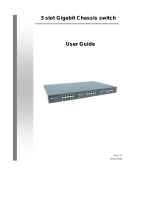Page is loading ...

Ethe
r
-FSH2422W
24+2G Web Management
Switch
User’s Manual

Declaration of Conformity
We, Manufacturer/Importer
Declare that the product
is in conformity with
In accordance with 89/336 EEC-EMC Directive and 1999/5 EC-R & TTE Directive
Clause Description
Limits and methods of measurement of radio disturbance
characteristics of information technology equipment
Disturbances in supply systems caused by household appliances
and similar electrical equipment "Harmonics"
Disturbances in supply systems caused by household appliances
and similar electrical equipment "Voltage fluctuations"
Information Technology equipment-Immunity characteristics-Limits
And methods of measurement
Manufacturer/Importer
Vice President
OvisLink Corp.
5F., NO.6, Lane 130, Min-Chuan Rd.,
Hsin-Tien City, Taipei County, Taiwan
24+2 ports Mixed Gigabit Combo Web Management Switch
AirLive Ether-FSH2422W
■ EN 55022:2006
■ EN 61000-3-2:2000/
A2:2005
■ EN 61000-3-3:1995/
A1:2001/A2:2005
■ EN 55024:1998/A1
:2001/A2:2003
■ CE marking
Signature :
Name :
Albert Yeh
Position/ Title:
(Stamp)
Date: 2008/2/14

AirLive Ether-FSH2422W CE Declaration Statement
Country Declaration Country Declaration
cs
Česky [Czech]
OvisLink Corp. tímto prohlašuje, že tento AirLive
Ether-FSH2422W je ve shodě se základními
požadavky a dalšími příslušnými ustanoveními
směrnice 1999/5/ES.
lt
Lietuvių
[Lithuanian]
Šiuo OvisLink Corp. deklaruoja, kad šis AirLive Ether-
FSH2422W atitinka esminius reikalavimus ir kitas
1999/5/EB Direktyvos nuostatas.
da
Dansk [Danish]
Undertegnede OvisLink Corp. erklærer herved,
at følgende udstyr AirLive Ether-FSH2422W
overholder de væsentlige krav og øvrige
relevante krav i direktiv 1999/5/EF.
nl
Nederlands [Dutch
Hierbij verklaart OvisLink Corp. dat het toestel AirLive
Ether-FSH2422W in overeenstemming is met de
essentiële eisen en de andere relevante bepalingen
van richtlijn 1999/5/EG.
de
Deutsch
[German]
Hiermit erklärt OvisLink Corp., dass sich das
Gerät AirLive Ether-FSH2422W in
Übereinstimmung mit den grundlegenden
Anforderungen und den übrigen einschlägigen
Bestimmungen der Richtlinie 1999/5/EG
befindet.
mt
Malti [Maltese]
Hawnhekk, OvisLink Corp, jiddikjara li dan AirLive
Ether-FSH2422W jikkonforma mal-ħtiġijiet essenzjali
u ma provvedimenti oħrajn relevanti li hemm fid-
Dirrettiva 1999/5/EC.
et
Eesti [Estonian]
Käesolevaga kinnitab OvisLink Corp. seadme
AirLive Ether-FSH2422W vastavust direktiivi
1999/5/EÜ põhinõuetele ja nimetatud direktiivist
tulenevatele teistele asjakohastele sätetele.
hu
Magyar
[Hungarian]
Az OvisLink Corporation kijelenti, hogy az AirLive
Ether-FSH2422W megfelel az 1999/05/CE irányelv
alapvető követelményeinek és egyéb vonatkozó
rendelkezéseinek.
en
English
Hereby, OvisLink Corp., declares that this AirLive
Ether-FSH2422W is in compliance with the
essential requirements and other relevant
provisions of Directive 1999/5/EC.
pl
Polski [Polish]
Niniejszym OvisLink Corp oświadcza, że AirLive
Ether-FSH2422W jest zgodny z zasadniczymi
wymogami oraz pozostałymi stosownymi
postanowieniami Dyrektywy 1999/5/EC.
es
Español
[Spanish]
Por medio de la presente OvisLink Corp. declara
que el AirLive Ether-FSH2422W cumple con los
requisitos esenciales y cualesquiera otras
disposiciones aplicables o exigibles de la
Directiva 1999/5/CE.
pt
Português
[Portuguese]
OvisLink Corp declara que este AirLive Ether-
FSH2422W está conforme com os requisitos
essenciais e outras disposições da Directiva
1999/5/CE.
el
Ελληνική [Greek]
ΜΕ ΤΗΝ ΠΑΡΟΥΣΑ OvisLink Corp. ΔΗΛΩΝΕΙ
ΟΤΙ AirLive Ether-FSH2422W
ΣΥΜΜΟΡΦΩΝΕΤΑΙ ΠΡΟΣ ΤΙΣ ΟΥΣΙΩΔΕΙΣ
ΑΠΑΙΤΗΣΕΙΣ ΚΑΙ ΤΙΣ ΛΟΙΠΕΣ ΣΧΕΤΙΚΕΣ
ΔΙΑΤΑΞΕΙΣ ΤΗΣ ΟΔΗΓΙΑΣ 1999/5/ΕΚ.
sl
Slovensko
[Slovenian]
OvisLink Corp izjavlja, da je ta AirLive Ether-
FSH2422W v skladu z bistvenimi zahtevami in
ostalimi relevantnimi določili direktive 1999/5/ES.
fr
Français [French]
Par la présente OvisLink Corp. déclare que
l'appareil AirLive Ether-FSH2422W est conforme
aux exigences essentielles et aux autres
dispositions pertinentes de la directive
1999/5/CE
sk
Slovensky [Slovak]
OvisLink Corp týmto vyhlasuje, že AirLive Ether-
FSH2422W spĺňa základné požiadavky a všetky
príslušné ustanovenia Smernice 1999/5/ES.
it
Italiano [Italian]
Con la presente OvisLink Corp. dichiara che
questo AirLive Ether-FSH2422W è conforme ai
requisiti essenziali ed alle altre disposizioni
pertinenti stabilite dalla direttiva 1999/5/CE.
fi
Suomi [Finnish]
OvisLink Corp vakuuttaa täten että AirLive Ether-
FSH2422W tyyppinen laite on direktiivin 1999/5/EY
oleellisten vaatimusten ja sitä koskevien direktiivin
muiden ehtojen mukainen
lv
Latviski [Latvian]
Ar šo OvisLink Corp. deklarē, ka AirLive Ether-
FSH2422W atbilst Direktīvas 1999/5/EK
būtiskajām prasībām un citiem ar to saistītajiem
noteikumiem.
Íslenska [Icelandic]
Hér með lýsir OvisLink Corp yfir því að AirLive Ether-
FSH2422W er í samræmi við grunnkröfur og aðrar
kröfur, sem gerðar eru í tilskipun 1999/5/EC.
sv
Svenska
[Swedish]
Härmed intygar OvisLink Corp. att denna AirLive
Ether-FSH2422W står I överensstämmelse med
de väsentliga egenskapskrav och övriga
relevanta bestämmelser som framgår av direktiv
1999/5/EG.
no
Norsk [Norwegian]
OvisLink Corp erklærer herved at utstyret AirLive
Ether-FSH2422W er i samsvar med de
grunnleggende krav og øvrige relevante krav i
direktiv 1999/5/EF.
A copy of the full CE report can be obtained from the following address:
OvisLink Corp.
5F, No.6 Lane 130,
Min-Chuan Rd, Hsin-Tien City,
Taipei, Taiwan, R.O.C.
This equipment may be used in AT, BE, CY, CZ, DK, EE, FI, FR, DE, GR, HU, IE, IT, LV, LT, LU, MT, NL, PL, PT, SK,
SI, ES, SE, GB, IS, LI, NO, CH, BG, RO, TR

AirLive Ether-FSH2422W User’s Manual
2
FCC Warning
This Equipment has been tested and found to comply with the limits for a Class-A digital device,
pursuant to Part 15 of the FCC rules. These limits are designed to provide reasonable protection
against harmful interference in a residential installation. This equipment generates, uses, and can
radiate radio frequency energy. It may cause harmful interference to radio communications if the
equipment is not installed and used in accordance with the instructions. However, there is no guarantee
that interference will not occur in a particular installation. If this equipment does cause harmful
interference to radio or television reception, which can be determined by turning the equipment off and
on, the user is encouraged to try to correct the interference by one or more of the following measures:
Reorient or relocate the receiving antenna.
Increase the separation between the equipment and receiver.
Connect the equipment into an outlet on a circuit different from that to which the receiver is
connected.
Consult the dealer or an experienced radio/TV technician for help.
CE Mark Warning
This is a Class-A product. In a domestic environment this product may cause radio interference in which
case the user may be required to take adequate measures.

TABLE OF CONTENT
CHAPTER 1: INTRODUCTION ............................................................. 1
1-1 Features ........................................................................................ 1
1-2 Package Contents ......................................................................... 2
CHAPTER 2: HARDWARE DESCRIPTION .......................................... 3
2-1 Physical Dimensions ..................................................................... 3
2-2 Front Panel ................................................................................... 3
2-3 LED Indicators .............................................................................. 4
2-3-1 Gigabit port LED Indicator ...................................................... 5
2-4 Rear Panel .................................................................................... 5
2-5 Desktop Installation ....................................................................... 6
2-5-1 Attaching Rubber Pads ........................................................... 6
2-6 Rack-mounted Installation ............................................................ 6
2-7 Power On ...................................................................................... 6
CHAPTER 3: NETWORK APPLICATION ............................................. 7
3-1 Small Workgroup .......................................................................... 7
3-2 Segment Uplink ............................................................................. 8
CHAPTER 4: WEB-BASED MANAGEMENT ....................................... 9
4-1 About Web-based Management ................................................... 9
4-2 User Login ................................................................................... 10
4-3 Main Page ................................................................................... 10
4-4 Administrator ............................................................................... 11
4-4-1 Authentication Configuration ................................................. 11
4-4-2 System IP Configuration ....................................................... 12
4-4-3 System Status ...................................................................... 13
4-4-4 Default Switch Setting and Reboot ....................................... 14
4-5 Port Management ....................................................................... 15
4-5-1 Port Configuration ................................................................. 15
4-5-2 Port Mirroring ........................................................................ 17
4-5-3 Bandwidth Control ................................................................ 18
4-5-4 Broadcast Storm Control ...................................................... 20
4-6 VLAN Setting .............................................................................. 21
4-6-1 VLAN Member Setting (Port Based) ..................................... 21
4-6-2 VLAN Mode .......................................................................... 23
4-6-3 VLAN PVID Index Setting ..................................................... 25
4-7 Per Port Counter ......................................................................... 27
4-8 QoS Setting ................................................................................. 29
4-8-1 Priority Mode ........................................................................ 30
4-8-2 Class of Service Configuration ............................................. 31

AirLive Ether-FSH2422W User’s Manual
2
4-9 Security Filter .............................................................................. 33
4-10 Trunk ......................................................................................... 34
4-10-1 Trunk Configuration ............................................................ 34
4-10-2 Aggregation Information ..................................................... 36
4-11 Configuration Backup/Recovery ............................................... 37
4-12 Firmware Update ...................................................................... 38
4-13 Reboot ...................................................................................... 41
4-14 Logout ....................................................................................... 42
CHAPTER 5: TROUBLESHOOTING .................................................. 43
5-1 Incorrect connections .................................................................. 43
5-2 Diagnosing LED Indicators ......................................................... 44
CHAPTER 6: TECHNICAL SPECIFICATION ..................................... 45
APPENDIX ........................................................................................... 47
10 /100BASE-TX Pin outs ................................................................. 47
10/100Base-TX Cable Schematic ..................................................... 47
10/100/1000Base-TX Pin outs .......................................................... 48
10/100/1000Base-TX Cable Schematic ............................................ 49

AirLive Ether-FSH2422W User’s Manual
1
Chapter 1: Introduction
The Ether-FSH2422W is a multi-port Switch that can be used to build high-performance switched
workgroup networks. This switch is a store-and-forward device that offers low latency for high-speed
networking. The switch is targeted at workgroup, department or backbone computing environment.
The Ether-FSH2422W has 24 auto-sensing 10/100Base-TX RJ-45 ports and 2 auto-detect Gigabit
combo ports for higher connection speed. This switch features a store-and-forward switching scheme.
This allows the switch to auto-learn and store source address in a 4K-entry MAC address table.
1-1 Features
Conforms to IEEE802.3 10Base-T, IEEE802.3u 100Base-TX, IEEE802.3ab 1000Base-T,
IEEE802.3z Gigabit fiber, IEEE802.3x Flow control and Back pressure, IEEE 802.3ad Port
Trunk, IEEE 802.1p Class of Service.
24 10/100 TX plus 2 10/100/1000/Mini-GBIC Combo
Automatic MDI/MDIX supported
High Switch Fabric up to 8.8Gbps
N-way Auto-Negotiation supported
Store-and-Forwarding Switching Architecture
4K-entry MAC address table
Non-Blocking full wire speed architecture
IEEE 802.3x Flow control:
¾ Pause-frame for full duplex mode
¾ Back-pressure for half duplex mode
Fan free design

AirLive Ether-FSH2422W User’s Manual
2
1-2 Package Contents
Unpack the contents of the Ether-FSH2422W and verify them against the checklist below
:
24 10/100TX + 2 10/100/1000T/Mini-GBIC Combo Web Smart Switch
Mounting Plate
Power Cord
Four Rubber Pads
QIG
CD
Compare the contents of the Ether-FSH2422W package with the standard checklist above. If any item
is missing or damaged, please contact the local dealer for exchanging.

AirLive Ether-FSH2422W User’s Manual
3
Chapter 2: Hardware Description
This section mainly describes the hardware of the Ether-FSH2422W and gives a physical and functional
overview on the certain switch.
2-1 Physical Dimensions
The Ether-FSH2422W physical dimensions is 440mm x 120mm x 44mm (W x D x H).
2-2 Front Panel
The front panel of the 24 10/100TX + 2 10/100/1000T/Mini-GBIC Combo Web Smart Switch consists of
24 x 10/100Base-TX RJ-45 ports (Auto MDI/MDIX) and 2 auto-detect Giga ports which could be Copper
Gigabit port or Mini-GBIC Fiber module (optional). The LED Indicators are also located on the front
panel of the switch.
The Front panel of Ether-FSH2422W
RJ-45 Ports (Auto MDI/MDIX): 24 x 10/100 N-way auto-sensing for 10Base-T or
100Base-TX connections.
In general, MDI means connecting to another Hub or Switch while MDIX means connecting
to a workstation or PC. Therefore, Auto MDI/MDIX would allow connecting to another Switch
or workstation without changing non-crossover or crossover cabling.
2 Giga port: The traditional RJ-45 ports can be used for up-linking wide-band paths in short
distance (<100m), or the appropriate replaceable mini-GBIC ports can be used for the

AirLive Ether-FSH2422W User’s Manual
4
application of wideband up-linking and long distance transmissions to fit the flexible field
request.
[NOTE]
When the Mini-GBIC slot and the corresponding RJ-45 port are both being connected, the
Mini-GBIC (Giga fiber) port has higher priority.
2-3 LED Indicators
The LED Indicators display real-time information of systematic operation status. The following table
provides descriptions of LED status and their meaning.
LED Status Description
Power
Green Power On
Off Power is not connected
Act/Duplex
Green The port works in 10/100 Full-duplex mode
Blinks
(continuously)
Networking is active
Blinks
(off for about 2
seconds and on
alternatively)
The port works in 10/100 Half-duplex mode
Off No device attached
Speed
Amber The port works at speed of 100Mbps
Blinks The port works at speed of 10Mbps
The Description of LED Indicators

5
2-3-1 Gigabit port LED Indicator
The following table provides descriptions of Gigabit ports’ LEDs status and their meaning.
LED Status Description
Act/Duplex
Green The port works in 10/100 Full-duplex or gigabit mode
Blinks
(continuously)
Networking is active
Blinks
(off for about 2
seconds and on
alternatively)
The port works in 10/100 Half-duplex mode
Off No device attached
Speed
Green The port works at speed of 1000Mbps
Blinks The port works at speed of 100Mbps
The Descriptions of Gigabit port LED Indicators
2-4 Rear Panel
The 3-pronged power plug is located at the rear panel of the Ether-FSH2422W shown below. The
switch will work with AC in the voltage range between 100 and 240V and Frequency of 50-60Hz.
AC IN PU T
100-240VAC 50/60Hz 0.8A MAX
Power
The Rear Panel of Ether-FSH2422W

AirLive Ether-FSH2422W User’s Manual
6
2-5 Desktop Installation
Set the switch on a sufficiently large flat space with a power outlet nearby. The surface where the user
put the switch should be clean, smooth, level and sturdy. Make sure there is enough clearance around
the switch to allow attachment of cables, power cord and allow air circulation.
2-5-1 Attaching Rubber Pads
A. Make sure mounting surface on the bottom of the switch is grease and dust free.
B. Remove adhesive backing from your Rubber Pads.
C. Apply the Rubber Pads to each corner on the bottom of the switch. These footpads can
prevent the switch from shock/vibration.
2-6 Rack-mounted Installation
The Ether-FSH2422W comes with a rack-mounted kit and can be mounted in an EIA standard size,
19-inch Rack. The switch can be placed in a wiring closet with other equipment.
Perform the following steps to rack mount the switch:
A. Position one bracket to align with the holes on one side of the switch and secure it with the
smaller bracket screws. Then attach the remaining bracket to the other side of the switch.
B. After having attached mounting brackets, position the Ether-FSH2422W in the rack by lining
up the holes in the brackets with the appropriate holes on the rack. Secure the switch to the
rack with a screwdriver and the rack-mounting screws.
[NOTE]
For proper ventilation, it allows about at least 4 inches (10 cm) of clearance on the front and
3.4 inches (8 cm) on the back of the Switch. This is especially important for enclosed rack installation.
2-7 Power On
Connect the power cord to the power socket on the rear panel of the Switch. The other side of power
cord connects to the power outlet. The internal power supply of the Switch works with voltage in the
range of 100-240V
AC
and Frequency of 50~60Hz. Check the power indicator on the front panel to see if
power is properly supplied.

7
Chapter 3: Network Application
This section provides you a few samples of network topology in which the switch is used. In general,
Ether-FSH2422W is designed as a segment switch which with its large address table (4k MAC address)
and high performance, it is ideal for interconnecting networking segments.
PC, workstations, and servers can communicate each other by directly connecting with
Ether-FSH2422W. The switch automatically learns nodes address, which are subsequently used to filter
and forward all traffic based on the destination address.
By using Uplink port, the switch can connect with another switch or hub to interconnect other
small-switched workgroups to form a larger switched network. Meanwhile, the user can also use fiber
ports to connect switches. The distance between two switches by connecting with fiber cable can be up
to 550 m (multi-mode fiber) or 10 kilometer (single-mode fiber).
3-1 Small Workgroup
The Ether-FSH2422W can be used as a standalone switch to which personal computers, server, printer
server, are directly connected to form a small workgroup.

AirLive Ether-FSH2422W User’s Manual
8
3-2 Segment Uplink
In the illustration below, two Ethernet switches (with PCs, print server, and local server attached) are
connected via 1000-FX or 10/100/1000Base-TX cable. All the devices in this network can communicate
with each other through the switches. Connecting servers to the switch allows other users to access the
data on server.

AirLive Ether-FSH2422W User’s Manual
9
Chapter 4: Web-Based Management
This section introduces the configuration and functions of the Web-Based management.
4-1 About Web-based Management
An embedded HTML web site resides in flash memory on the CPU board of the switch. It offers
advanced management features and allows users to manage the switch from anywhere on the network
through a standard browser such as Microsoft Internet Explorer.
The Web-Based Management supports Internet Explorer 6.0. It is based on Java Applets with an aim to
reduce network bandwidth consumption, enhance access speed and present an easy viewing screen.
The Web management only allows one person to log in at the same time. With the first user logging, the
system will force him to be logged out when the second user tries to log in the system.

AirLive Ether-FSH2422W User’s Manual
10
4-2 User Login
1. Launch the Internet Explorer.
2. Key in ‘http://192.168.10.1’ and the IP address assigned to the Ether-FSH2422W. Then,
press “
Enter
”.
3. The login screen appears.
4. Key in ID & Password. The default login ID and password are “
airlive
”.
5. Click “
OK
”, then the main page of the Web-based management appears.
Login page of Ether-FSH2422W
4-3 Main Page
Main Page of Ether-FSH2422W

AirLive Ether-FSH2422W User’s Manual
11
4-4 Administrator
Administrator includes Authentication Configuration, System IP Configuration, System Status, and Load
Default Setting.
4-4-1 Authentication Configuration
Change web management login user name and password for the management security issue.
1. Username: Type in the new user name (The default value is ‘airlive’).
2. Password: Type in the new password (The default value is ‘airlive’).
3. Confirm password: Re-type the new password.
4. And then, click
Apply
.
5.
User Authentication Configuration interface

AirLive Ether-FSH2422W User’s Manual
12
4-4-2 System IP Configuration
User can configure the IP Settings and DHCP client function in here.
IP Address: Manually assign the IP address that the network is using. If DHCP function is
enabled, the user doesn’t need to assign the IP address. And, the network DHCP server will
assign the IP address displaying in this column for the switch. The default IP is 192.168.10.1.
Subnet Mask: Assign the subnet mask to the IP address. If DHCP function is enabled, and
then the user does not need to assign the subnet mask.
Gateway: Assign the network gateway for the Ether-FSH2422W. The default gateway is
empty.
IP Configure: Select the IP addressing mode—Static or DHCP. With Static mode, the user
has to fill in IP address, Subnet Mask and Gateway in the fields respectively. When the radio
button of DHCP is selected, the switch will be assigned an IP address from the network
DHCP server. The default IP address will be replaced by the assigned IP address on DHCP
server.
Click the Update button to apply the setting.
System IP Configuration interface

AirLive Ether-FSH2422W User’s Manual
13
4-4-3 System Status
This page displays the information about the switch’s MAC address, how many ports it has, system
version and kernel version. Besides, users can also fill in up to 12 characters in the Comment field for
note.
MAC Address: Displays the unique hardware address assigned by manufacturer (default).
Number of Ports: Displays how many ports there are in the switch.
Comment: Users can fill in up to 12 characters in this field. Click the Update button to save
the comments.
System Version: Displays the switch’s firmware version
Kernel Version: Displays the kernel version
And than, click
Apply
button.
System Status interface

AirLive Ether-FSH2422W User’s Manual
14
4-4-4 Default Switch Setting and Reboot
Reset switch to default configuration. Click
Default
to reset all configurations to the default value.
Factory Default interface
When you see the information as below, close the web window and launch again after a while.
Reboot in progress
/