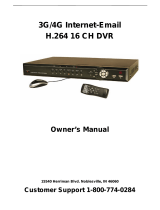Page is loading ...

DVR with Cloud Technology
USER MANUAL
Easy Link Series ( EL421/EL821/EL1621)
Default user name: admin
Default password: 123456

ENGLISH
Contents
2
DVR User’s Manual
Contents
About this Manual .................................................................................................................... 6
FCC Compliance Statement....................................................................................................... 6
Copyright .................................................................................................................................. 6
Safety Informaon .................................................................................................................... 7
Chapter 1: Product Overview .............................................................................. 8
1.1 Features .............................................................................................................................. 8
1.2 Accessories ......................................................................................................................... 8
4-Channel / 8-Channel DVR .................................................................................... 8
16-Channel DVR ...................................................................................................... 9
1.3 Parts and Funcons .......................................................................................................... 10
1.3.1 Front Panel ............................................................................................................ 10
1.3.2 Rear Panel.............................................................................................................. 11
4-Channel DVR ...................................................................................................... 11
8-Channel DVR ...................................................................................................... 11
16-Channel DVR .................................................................................................... 12
1.4 Mouse ............................................................................................................................... 12
1.5 Remote Control ................................................................................................................. 13
4-Channel / 8-Channel DVR .................................................................................. 13
16-Channel DVR .................................................................................................... 14
Chapter 2: Installaon ...................................................................................... 15
2.1 Installing the Hard Disk Drive ............................................................................................ 15
2.1.1 Installing HDD on 4-Channel / 8-Channel DVR ...................................................... 15
2.1.2 Installing HDD on 16-Channel DVR ........................................................................ 16
2.2 Connecng the Power ...................................................................................................... 17
2.3 Connecng to Monitors .................................................................................................... 17
2.3.1 BNC Connecon .................................................................................................... 17
2.3.2 VGA Connecon .................................................................................................... 18
2.3.3 HDMI Connecon .................................................................................................. 18
2.4 Connecng the Cameras ................................................................................................... 19
2.4.1 BNC Connecon .................................................................................................... 19
2.4.2 RS-485 Connecon ................................................................................................ 20
2.5 Connecng the Alarm ....................................................................................................... 20
2.6 Connecng the Sensors .................................................................................................... 21
2.7 Connecng the Microphones ........................................................................................... 21
2.7.1 RCA Connecon ..................................................................................................... 21
2.8 Connecng to Network ..................................................................................................... 22
2.9 Connecng to Other Devices ............................................................................................ 22
2.10 Connecng to Speakers .................................................................................................. 23
2.10.1 RCA Connecon ................................................................................................... 23
Chapter 3: Geng Started ................................................................................ 24
3.1 Easy Network Setup for Remote Live View on Smart Phone/Pad ..................................... 24
3.2 Upload images to Cloud .................................................................................................... 25
3.3 Starng Up ........................................................................................................................ 25
3.4 Set Startup Wizard ............................................................................................................ 25
3.5 Shung Down .................................................................................................................. 28
3.6 The Main Screen ............................................................................................................... 29

ENGLISH
Contents
DVR User’s Manual
3
3.6.1 Screen Icons .......................................................................................................... 29
3.6.2 Virtual Keyboard .................................................................................................... 30
3.6.3 Locking the Screen ................................................................................................ 30
3.6.4 Pop-up Menu ......................................................................................................... 31
3.6.5 On Screen Display (OSD) menu ............................................................................. 32
3.7 Screen Modes ................................................................................................................... 33
3.7.1 Live View ............................................................................................................... 33
3.7.2 Split Mode ............................................................................................................. 34
3.7.3 Picture-in-Picture (PIP) Mode ................................................................................ 34
3.7.4 Rotate View ........................................................................................................... 35
3.8 Using PTZ Controls ............................................................................................................ 36
3.8.1 Cruise Mode .......................................................................................................... 37
3.9 Zoom ................................................................................................................................. 37
3.10 Manual Recording ........................................................................................................... 38
Chapter 4: Using the DVR ................................................................................. 39
4.1 Seng the Display ............................................................................................................ 39
4.1.1 Live Sengs ........................................................................................................... 39
4.1.2 Output Sengs...................................................................................................... 40
4.1.3 Privacy Zone Sengs ............................................................................................. 41
4.2 Record Setup ..................................................................................................................... 42
4.2.1 Record Parameter ...... ............................................................................................ 42
4.2.2 Schedule Recording ............................................................................................... 43
4.2.3 Record Setup ......................................................................................................... 44
4.3 Searching Videos ............................................................................................................... 45
4.3.1 Searching and Playing Videos ................................................................................ 45
4.3.2 Trimming Videos .................................................................................................... 47
Replaying Videos by Recording Date and Time ..................................................... 48
4.3.3 Searching Videos by Event ..................................................................................... 49
4.3.4 Backing up Videos ................................................................................................. 50
4.3.5 Viewing and Exporng Log .................................................................................... 51
4.4 Seng the Network .......................................................................................................... 52
4.4.1 Network Sengs ................................................................................................... 52
4.4.2 Remote Stream Setup ........................................................................................... 53
4.4.3 Email Sengs ........................................................................................................ 54
Email Schedule Setup ............................................................................................ 55
4.4.4 DDNS Sengs ........................................................................................................ 56
4.5 Seng Alarms ................................................................................................................... 57
4.5.1 Moon Detecon Alarm Sengs .......................................................................... 57
Set Moon Detecon Area ................................................................................... 58
4.5.2 Other Alarm Sengs (16-Channel only) ................................................................ 59
4.6 Seng the Device ............................................................................................................. 60
4.6.1 Storage Device Setup ............................................................................................. 60
Seng HDD ........................................................................................................... 60
Formang HDD .................................................................................................... 60
Formang USB drive ............................................................................................ 61
4.6.2 PTZ Setup ............................................................................................................... 61
4.6.3 Cloud Storage ........................................................................................................ 62
Enabling Cloud Storage ......................................................................................... 62
Acvate Cloud Storage .......................................................................................... 63
4.7 System Sengs ................................................................................................................. 65

ENGLISH
Contents
4
DVR User’s Manual
4.7.1 General Sengs .................................................................................................... 65
Synchronizing Time with NTP Server .................................................................... 65
Seng Daylight Saving Time ................................................................................. 66
4.7.2 User and Password Sengs................................................................................... 67
Changing the Password ......................................................................................... 67
Conguring Other Users........................................................................................ 68
Authorizing Other Users ....................................................................................... 69
4.7.3 View System Info ................................................................................................... 70
4.8 Advanced Sengs ............................................................................................................. 71
4.8.1 Maintenance Sengs ............................................................................................ 71
Manual Reboot and Power O ............................................................................. 71
Disable Startup Wizard ......................................................................................... 72
Set Auto Maintenance .......................................................................................... 72
Update System Firmware ...................................................................................... 73
Load Default Sengs ............................................................................................ 73
Save System Sengs ............................................................................................. 74
Load System Sengs............................................................................................. 74
4.8.2 Events Sengs ....................................................................................................... 75
Chapter 5: KGUARD Web Client ........................................................................ 76
5.1 Login ................................................................................................................................. 76
5.2 The Interface ..................................................................................................................... 77
5.3 Live Viewing ...................................................................................................................... 78
5.3.1 Switching Screen Modes ....................................................................................... 78
5.3.2 Viewing and Recording .......................................................................................... 80
Viewing or Hiding Channels .................................................................................. 80
Recording Channels Manually ............................................................................... 80
Taking Snapshots ................................................................................................... 80
5.3.3 Using PTZ Controls .. ............................................................................................... 81
5.4 Searching and Playing Recorded Videos ........................................................................... 82
5.4.1 Searching and Playing Videos ................................................................................ 82
5.4.2 Downloading Recorded Videos ............................................................................. 83
5.5 Remote Sengs ................................................................................................................ 84
5.5.1 Seng the Display ................................................................................................. 84
Copying Sengs To Other Channels ..................................................................... 85
5.5.2 Privacy Zone Sengs ............................................................................................. 86
5.5.3 Seng the Recording ............................................................................................ 87
Seng the Recording Parameters ... ...................................................................... 87
Seng the Recording Schedule ............................................................................ 88
Record Setup Sengs ........................................................................................... 89
5.5.4 Seng the Network Conguraon ........................................................................ 90
Network Sengs ........................................... ........................................................ 90
Seng the Remote Stream ................................................................................... 92
Seng the Email ................................................................................................... 93
Email Schedule Setup ............................................................................................ 94
Seng Up DDNS ................................................................................................... 95
5.5.5 Seng the Alarm ................................................................................................... 96
Seng Moon Detecon ...................................................................................... 96
Seng the Alarm Nocaon (16-Channel only) ................................................. 97
5.5.6 Seng the Device .................................................................................................. 99
HDD Setup ............................................................................................................. 99

ENGLISH
Contents
DVR User’s Manual
5
PTZ Setup .............................................................................................................. 99
5.5.7 Managing System Sengs ................................................................................... 100
General Setup ..................................................................................................... 100
Administrator Account Setup .............................................................................. 101
User Account Setup ............................................................................................ 102
System Informaon ............................................................................................. 102
5.5.8 Advanced Sengs ............................................................................................... 103
Firmware Update ................................................................................................ 103
Load Default Sengs .......................................................................................... 104
Events Sengs .................................................................................................... 104
Set Auto Maintenance ........................................................................................ 105
5.6 Local Sengs .................................................................................................................. 106
Chapter 6: Using KView Series Soware ..........................................................107
6.1 KViewQR ......................................................................................................................... 107
6.2 KView Center .................................................................................................................. 108
6.3 KView Series Specicaons ............................................................................................. 109
Chapter 7: Troubleshoong & FAQ ...................................................................110
7.1 Troubleshoong .............................................................................................................. 110
7.2 Frequently Asked Quesons ........................................................................................... 111
Appendix: Specicaons..................................................................................112

ENGLISH
Preface
6
DVR User’s Manual
About this Manual
The material in this document is for informaon purpose and is subject to change without prior noce. We
made every eort to ensure that this user’s manual is accurate and complete. However, no liability is assumed
for any errors and omissions that may have occurred.
FCC Compliance Statement
This equipment has been tested and found to comply with the limits for a Class B digital device, pursuant
to Part 15 of the FCC Rules. These limits are designed to provide reasonable protecon against harmful
interference in a residenal installaon. This equipment generates uses and can radiate radio frequency
energy and, if not installed and used in accordance with the instrucons, may cause harmful interference
to radio communicaons. However, there is no guarantee that interference will not occur in a parcular
installaon. If this equipment does cause harmful interference to radio or television recepon, which can be
determined by turning the equipment o and on, the user is encouraged to try to correct the interference by
one or more of the following measures:
• Reorient or relocate the receiving antenna.
• Increase the separaon between the product and receiver.
• Connect the product into an outlet on a circuit dierent from that to which the receiver is connected.
• Consult the dealer or an experienced radio/TV technician for help.
Declaraon of Conformity
This device complies with part 15 of the FCC Rules. Operaon is subject to the following two condions:
1. This device may not cause harmful interference.
2. This device must accept any interference received, including interference that may cause undesired
operaon.
Copyright
Limitaon of Liability
• This publicaon is provided “AS IS” without warranty of any kind, either expressed or implied, including
but not limited to, the implied warranes of merchantability, tness for any parcular purpose, or non-
infringement of a third party’s rights.
• This publicaon may include technical inaccuracies or typographical errors. Changes may be made to the
informaon herein, at any me, for publicaon improvements and/or of the corresponding device(s).
Disclaimer of Warranty
In no event shall the supplier be liable to any party or any person, except for replacement or reasonable
maintenance of the product, for the cases, including but not limited to the following:
• Any damage or loss, including but without limitaon, direct or indirect, special, consequenal or exemplary,
arising out of or relang to the device;
• Personal injury or any damage caused by inapppropriate use or negligent operaon of the user;
• Unauthorized disassemble, repear or modicaon of the device by the user;
• Any problem, consequenal inconvenience, or loss or damage, arising out of combining the system with the
devices of a third party;
• Any claim or acon for damages, brought by any person or organizaon being a photogenic subject, due to
violaon of privacy with the result of pictures from a surveillance camera, including saved data, for some
reason, becomes public or is used for the purpose other than for surveillance.

ENGLISH
Preface
DVR User’s Manual
7
Safety Informaon
Warning
This is the symbol for indicang any potenal hazard,
risk or condion requiring special aenon.
The user needs to refer to the important operang
and maintenance or servicing instrucons.
Cauon
The lighng ash with an arrow head symbol, in an
equilateral triangle, is intended to alert the user.
There is dangerous “voltage” presence near by the
product’s enclosure which may be risk of person.
Safety Precauons
• Do not touch live electrical parts.
Electric shock can be avoided. Follow the recommended pracces listed below. Faulty installaon, improper
grounding, and incorrect operaon and maintenance of electrical equipment are always sources of danger.
• Do not try to install equipment outdoor, during strong wind and rain.
• Do not install or remove equipment outdoor, when raining.
• Do not try to install or operate any equipment, during a thunderstorm.
• Always ground all electrical equipment and the work plaorm.
Prevent accidental electrical shocks. Connect power source, control cabinets, and work plaorm to an approved
electrical ground.
• Always use the correct cable size.
Sustained overloading will cause cable failure and result in possible electrical shock or re hazard. Work cable
should be the same rang as the factory.
• Always keep cables and connectors in good condion.
Improper or worn electrical connecons can cause short circuits and can increase the chance of an electrical shock.
Do not use worn, damaged, or bare cables.
• Always avoid open-circuit voltage.
The added voltages increase the severity of electric shock hazard.
• Always wear insulated gloves while you adjust equipment.
Electric power should be turned o and insulated gloves should be worn when making any equipment adjustment
to assure shock protecon.
• Always wear protecve clothing such as long sleeve shirts while you are installing or removing equipment.
• Always wear high, snug ng shoes.
• Always wear clean clothes without grease or oil.
• Protect neighboring workers from exposure to arc radiaon.
• Always wear long trousers or jeans while you are installing or removing equipment.
• Always wear safety helmet or hard head and safety shoes before work.
• Always keep the equipment in dry places.
• Always wear safety harnesses/belt while you work in high places.
• Always wear dry clothing and avoid moisture and water.
• Always wear Public Safety Vest, while you work at night.
• Make sure all electrical connecons are ght, clean, and dry.
• Make sure that you are well insulated to eliminate electric stac charge.
• Always wear dry gloves, rubber-soled shoes, or stand on a dry board or plaorm.
• Always follow recognized safety standards.
• Always wear correct eye, ear, and body protecon.
• Always have second person on-site, while you work in dark, poor venlaon, or high places.
• Make sure that you are well protected against arc ashes, mechanical injury, or other mishaps.
• Make sure that the polarity of wire is correct before installing equipment.
• Always handle equipment with care.
• Do not block the venlaon of equipment.
• Do not put the magnec parts around the equipment.
• Do not put the objects on top of the equipment.

ENGLISH
Chapter 1: Product Overview
8
DVR User’s Manual
Chapter 1: Product Overview
1.1 Features
This device supports the following features:
• H.264 compression technology
• Advanced and friendly user interface with USB mouse control
• Supports simultaneous mul-channel playback with IE browser of videos recorded in dierent me frames
• Total online surveillance via IE/Safari browser for remote video & audio live view, playback, setup, backup and ling
• Built-in RS-485 port for PTZ control
• Pre-recording feature that allows addional images to be captured prior to the moon detected event
• Instant E-mail nocaon for alarm-triggered events
• Supports clock synchronizaon with NTP
• Privacy masks for private area protecon (max. 4 areas per channel)
• Free downloadable KView series for remote monitoring and control via iPhone, iPad and Android hand-held devices
• USB 2.0 interface for easy backup
• KGUARD DDNS Service (kguard.org) included
• Support D1/960H recording and playback
• Viewable on widescreen LCD
• Real-me live display up to 16 cameras with 1080p high denion 1920x1080
• User Authorizaon and Authencaon Management
• Exclusively connects to Cloud Service and has a personal storage space
• Support easy network setup on DVR for remote live view on smart phone/pad
1.2 Accessories
The following items come with your package. If any of them is missing or damaged, please contact your retailer.
4-Channel / 8-Channel DVR
1 2 3
4 5 6
7 8 9
ALL
0
MENU
AUDIO/
SEARCH
MUTE
SEL
Remote Control Mouse Baeries* CD-ROM Power Adapter
Quick Guide
HDMI Cable RJ45 Cable Quick Guide HDD Screw Kit

ENGLISH
Chapter 1: Product Overview
DVR User’s Manual
9
16-Channel DVR
1 2 3
4 5 6
7 8 9
DISPLAY
MODE
0
REC SEARCH
2X2
3X3
4X4
AUTO
ENTER
PIP
STOP
PLAY
FWD
REW
PAUSE
/FRAME
SLOW
MENU/ESC
MUTE
ZOOM FOCUS IRIS
Z
_
F
_
I
_
LOCK
Z+ F+ I+ PTZ
Remote Control Mouse Baeries* CD-ROM
Power Cord
Power
Adapter
HDMI Cable RJ45 Cable
Quick Guide
Quick Guide Internal HDD Screw Kit
* Not available in all countries.

ENGLISH
Chapter 1: Product Overview
10
DVR User’s Manual
1.3 Parts and Funcons
1.3.1 Front Panel
4CH DIGITAL
VIDEO RECORDER
1 2
3
No. Item Descripon
1 HDD Indicator Lights red when the HDD is being accessed.
2 Power Indicator Lights green to indicate the power is turned on.
3 USB port Connects to a USB mouse, ash disk, and other external storage drive.

ENGLISH
Chapter 1: Product Overview
DVR User’s Manual
11
1.3.2 Rear Panel
4-Channel DVR
LAN
RS-485VGA
12V
CAUTION
RISK OF ELECTRIC SHOCK
DO NOT OPEN
HDMI
1
2
AUDIO
OUTPUT
1
2
3
4
VIDEO
INPUT
AUDIO
INPUT
VIDEO
OUTPUT
1 6 7 9 108532 4
8-Channel DVR
VIDEO
INPUT
LAN
RS-485VGA
12V
CAUTION
RISK OF ELECTRIC SHOCK
DO NOT OPEN
HDMI
5
6
7
8
1
2
AUDIO
OUTPUT
1
2
3
4
VIDEO
INPUT
AUDIO
INPUT
VIDEO
OUTPUT
1 6 7 9 108532 4
No. Connector Descripon
1 Video input
8-Channel DVR: Connects to a maximum of 8 video input devices (BNC).
4-Channel DVR: Connects to a maximum of 4 video input devices (BNC).
2 Video output Connects to a video output device via BNC.
3 Audio output Connects to an audio output device via RCA.
4 Audio input Connects to a maximum of 2 audio input devices via RCA.
5 HDMI output Connects to a monitor output via HDMI.
6 VGA output Connects to a VGA monitor.
7 USB port Connects to a USB mouse, ash disk, and other external storage drive.
8 LAN Connects to LAN via RJ-45.
9 RS-485 Connects to a Speed dome camera via RS-485.
10
Power Connects to the power adapter.

ENGLISH
Chapter 1: Product Overview
12
DVR User’s Manual
16-Channel DVR
RS-485ALARM
SENSOR
G 1234G5 678
HDMI
5
6
7
8
1
2
AUDIO
OUTPUT
1
2
3
4
13
14
15
16
9
10
11
12
VIDEO INPUT
3
4
AUDIO
INPUT
VIDEO OUTPUT
LAN
VGA
IR-EXT
12V
1 2 3 4 5
12 11 10 9 8
6 7
No. Connector Descripon
1 Video input Connects to a maximum of 16 video input devices via BNC.
2 Video output Connects to a video output device via BNC.
3 Audio output Connects to an audio output device via RCA.
4 Audio input Connects to a maximum of 4 audio input devices via RCA.
5 VGA output Connects to a VGA monitor.
6 RS-485 Connects to a Speed dome camera, sensor or alarm device via RS-485.
7 IR-EXT port Connects to an IR extender device.
8 Power switch Press to turn the DVR on or o.
9 Power Connects to the power adapter.
10 USB port Connects to a USB mouse, ash disk, and other external storage drive.
11 LAN Connects to LAN via RJ-45.
12 HDMI output Connects to a monitor output via HDMI.
1.4 Mouse
The DVR is supplied with a USB mouse that you can use to operate the DVR. Simply plug in the supplied mouse into
the USB mouse connector at the rear panel of the device.
Mouse Operaon Descripon
Le-click In OSD menu, click the le buon to select and edit the seng.
Right-click In preview mode, click the right buon to display the pop-up menu.
In main menu or sub menu mode, click the right buon to exit the current menu.
Double-click the Le buon Double-click the live image of any channel for full screen display. Double-click the le
buon again to return to the window-display of all cameras.
Drag an area/line In moon mode, use this funcon to select moon area.
In [Color Setup] menu mode, it will adjust color control bar.

ENGLISH
Chapter 1: Product Overview
DVR User’s Manual
13
1.5 Remote Control
4-Channel / 8-Channel DVR
1 2 3
4 5 6
7 8 9
ALL
0
MENU
AUDIO/
SEARCH
MUTE
SEL
1
3
5
8
9
11
14
15
7
2
4
7
10
12
16
13
6
No. Icon Descripon
1 1 ~ 8
Numeric keys
Press to display channel 1 ~ 8.
2 9, 0
Numeric keys
Press “0” key to lock or unlock the current screen.
3
ALL Press to display all channels.
4 MENU Press to enter or exit the Main Menu.
5 SEL Press to enter the selected menu item and edit the seng.
6
Press to move up in the OSD menu.
7
Press to move le or right in the OSD menu.
8 Press to move down in the OSD menu.
9
Audio/
Search
In Playback mode, press to turn the audio on or o.
Press to search for recorded video.
10 Mute Press to turn mute on or o.
11 Press to rewind during video playback.
12 Press to play recorded video or enter the recording search menu.
13 Press to fast forward during video playback.
14 Press to start manual recording.
15
Press to pause the video playback or enter frame-playback mode.
16 Press to stop manual recording or stop the video playback.

ENGLISH
Chapter 1: Product Overview
14
DVR User’s Manual
16-Channel DVR
1 2 3
4 5 6
7 8 9
DISPLAY
MODE
0
REC SEARCH
2X2
3X3
4X4
AUTO
ENTER
PIP
STOP
PLAY
FWD
REW
PAUSE
/FRAME
SLOW
MENU/ESC
MUTE
ZOOM FOCUS IRIS
Z
_
F
_
I
_
LOCK
Z+ F+ I+ PTZ
1
3
5
6
7
8
9
11
13
14
15
18
26
23
22
19
2
4
10
12
16
17
20
21
24
25
27
No. Icon Descripon
1 Press to start manual recording.
2 SEARCH Press to enter search mode.
3
2X2 Press to view a 2x2 channel display.
4 0-9
Numeric keys
Press to display the channel in full
screen.
Press “0” key to lock or unlock the
current screen.
5 3X3 Press to view a 3x3 channel display.
6 4X4 Press to view a 4x4 channel display.
7 AUTO Press to enable auto rotate mode.
8
DISPLAY
MODE
Press to toggle mul-window display
(4-CH, 9-CH, 16-CH, Full Screen)
9 Press to move up in the OSD menu.
10 ENTER
Press to enter the selected menu
item and edit the seng.
11
Press to move le in the OSD menu.
12 Press to move right in the OSD menu.
13
Press to move down in the OSD
menu.
No. Icon Descripon
14 PLAY Press to play recorded video.
15
MENU/
ESC
Press to enter or exit the Main Menu.
16 PIP
Press to enter Picture-in-Picture (PIP)
mode.
17 MUTE Press to mute audio or disable mute.
18
FWD
Press to fast forward video playback
(x2, x4, x8).
19
REW
Press to rewind video playback
(x2, x4, x8).
20
PAUSE/
FRAME
Press to pause video playback or
enter frame-playback mode.
21
SLOW
Press to playback video in slow
moon (1/2, 1/4, 1/8).
22
STOP Press to stop video playback.
23 ZOOM
Press Z+ to zoom in or Z- to zoom out
display.
24 PTZ Press to congure PTZ sengs.
25 LOCK Press to lock the system.
26 FOCUS Press F+ or F- to adjust focus.
27 IRIS Press I+ or I- to adjust aperture.

ENGLISH
Chapter 2: Installaon
DVR User’s Manual
15
Chapter 2: Installaon
2.1 Installing the Hard Disk Drive
Depending on the package you have purchased, the hard disk drive may be included in the full package. If it is not
pre-installed, follow the installaon instrucons on this user manual.
DO NOT install or remove the hard disk drive while the device power is turned on.
2.1.1 Installing HDD on 4-Channel / 8-Channel DVR
The 4-channel / 8-channel DVR supports one 3.5” SATA hard disk drive. To install the HDD, follow the steps below.
Note:
The illustraons below show an 8-channel DVR, same procedures apply to a 4-channel DVR.
1 Loosen the screws in the le, right, and rear sides as
shown.
2 Push back then li up the cover to remove it.
3 Connect the data and power cables to the hard disk
drive (HDD) and place the HDD on the DVR case.
4 Align the HDD to the holes on the DVR case and
secure the HDD using the two (2) supplied screws.
5 Aach the cover and the screws back in place.

ENGLISH
Chapter 2: Installaon
16
DVR User’s Manual
2.1.2 Installing HDD on 16-Channel DVR
The 16-channel DVR supports supports one 3.5” SATA hard disk drive. To install the HDD, follow the steps below.
4 Align the HDD to the holes on the DVR case and
secure the HDD using the four (4) supplied screws.
5 Aach the cover and the screws back in place.
1 Loosen the screws on the le, right, and rear sides as
shown.
2 Push back then li up the cover to remove it.
3 Connect the data and power cables to the hard disk
drive (HDD) and place the HDD on the DVR case.

ENGLISH
Chapter 2: Installaon
DVR User’s Manual
17
2.2 Connecng the Power
Use only the supplied power adapter that came with the DVR.
1 Connect one end of the power
adapter to the power connector
on the back of the DVR.
2 Plug the other end of the power
adapter into the wall outlet.
3 For 4-channel/8-channel
models, the DVR automacally
powers on.
For a 16-channel DVR, press
the Power switch to turn on the
power.
VIDEO
INPUT
LAN
RS-485VGA
12V
CAUTION
RISK OF ELECTRIC SHOCK
DO NOT OPEN
HDMI
5
6
7
8
1
2
AUDIO
OUTPUT
1
2
3
4
VIDEO
INPUT
AUDIO
INPUT
VIDEO
OUTPUT
RS-485 ALARM
SENSOR
G1234G5678
HDMI
5
6
7
8
1
2
AUDIO
OUTPUT
1
2
3
4
13
14
15
16
9
10
11
12
VIDEO INPUT
3
4
AUDIO
INPUT
VIDEO OUTPUT
LAN
VGA
IR-EXT
12V
12V
Power adapter
Wall outlet
4-Channel DVR / 8-Channel DVR
16-Channel DVR
2.3 Connecng to Monitors
The preview screen can be displayed on monitors via BNC, VGA, or HDMI connecon.
2.3.1 BNC Connecon
Connect the video output of the DVR to the monitor via BNC connector as shown.
VIDEO
INPUT
LAN
RS-485VGA
12V
CAUTION
RISK OF ELECTRIC SHOCK
DO NOT OPEN
HDMI
5
6
7
8
1
2
AUDIO
OUTPUT
1
2
3
4
VIDEO
INPUT
AUDIO
INPUT
VIDEO
OUTPUT
RS-485 ALARM
SENSOR
G1234G5678
HDMI
5
6
7
8
1
2
AUDIO
OUTPUT
1
2
3
4
13
14
15
16
9
10
11
12
VIDEO INPUT
3
4
AUDIO
INPUT
VIDEO OUTPUT
LAN
VGA
IR-EXT
12V
VIDEO OUTPUT
Monitor
BNC cable
4-Channel DVR / 8-Channel DVR
16-Channel DVR
RS-485ALARM
SENSOR
G1234G5678
HDMI
LAN
VGA
IR-EXT
12V

ENGLISH
Chapter 2: Installaon
18
DVR User’s Manual
2.3.2 VGA Connecon
Connect the video output of the DVR to the monitor via VGA connector as shown.
2.3.3 HDMI Connecon
Connect the video output of the DVR to the monitor via HDMI connector as shown.
VIDEO
INPUT
LAN
RS-485VGA
12V
CAUTION
RISK OF ELECTRIC SHOCK
DO NOT OPEN
HDMI
5
6
7
8
1
2
AUDIO
OUTPUT
1
2
3
4
VIDEO
INPUT
AUDIO
INPUT
VIDEO
OUTPUT
RS-485 ALARM
SENSOR
G1234G5678
HDMI
5
6
7
8
1
2
AUDIO
OUTPUT
1
2
3
4
13
14
15
16
9
10
11
12
VIDEO INPUT
3
4
AUDIO
INPUT
VIDEO OUTPUT
LAN
VGA
IR-EXT
12V
VGA
4-Channel DVR / 8-Channel DVR
16-Channel DVR
VGA cable
Monitor
VIDEO
INPUT
LAN
RS-485VGA
12V
CAUTION
RISK OF ELECTRIC SHOCK
DO NOT OPEN
HDMI
5
6
7
8
1
2
AUDIO
OUTPUT
1
2
3
4
VIDEO
INPUT
AUDIO
INPUT
VIDEO
OUTPUT
RS-485 ALARM
SENSOR
G1234G5678
HDMI
5
6
7
8
1
2
AUDIO
OUTPUT
1
2
3
4
13
14
15
16
9
10
11
12
VIDEO INPUT
3
4
AUDIO
INPUT
VIDEO OUTPUT
LAN
VGA
IR-EXT
12V
HDMI
4-Channel DVR / 8-Channel DVR
16-Channel DVR
HDMI cable
Monitor

ENGLISH
Chapter 2: Installaon
DVR User’s Manual
19
2.4 Connecng the Cameras
Connect the camera cable(s) to the video input of the DVR via BNC or RS-485 connecon.
2.4.1 BNC Connecon
Connect the camera cable(s) to the video input of the DVR via BNC connector as shown.
Note:
The illustraon below is of an 8-channel DVR. For 4-channel DVRs, only four video input connecon via BNC are
available.
RS-485 ALARM
SENSOR
G 1234G5 678
HDMI
5
6
7
8
1
2
AUDIO
OUTPUT
1
2
3
4
13
14
15
16
9
10
11
12
VIDEO INPUT
3
4
AUDIO
INPUT
VIDEO OUTPUT
LAN
VGA
IR-EXT
12V
5
6
7
8
1
2
3
4
13
14
15
16
9
10
11
12
VIDEO INPUT
BNC cable
Camera
16-Channel DVR
VIDEO
INPUT
LAN
RS-485VGA
12V
CAUTION
RISK OF ELECTRIC SHOCK
DO NOT OPEN
HDMI
5
6
7
8
1
2
AUDIO
OUTPUT
1
2
3
4
VIDEO
INPUT
AUDIO
INPUT
VIDEO
OUTPUT
VIDEO
INPUT
5
6
7
8
1
2
3
4
VIDEO
INPUT
4-Channel / 8-Channel DVR
BNC cable
Camera

ENGLISH
Chapter 2: Installaon
20
DVR User’s Manual
2.4.2 RS-485 Connecon
If you are using a PTZ speed dome,
connect the camera cable to the
video input of the DVR via RS-485
connector as shown.
2.5 Connecng the Alarm
RS-485 ALARM
SENSOR
G 1234G5678
HDMI
5
6
7
8
1
2
AUDIO
OUTPUT
1
2
3
4
13
14
15
16
9
10
11
12
VIDEO INPUT
3
4
AUDIO
INPUT
VIDEO OUTPUT
LAN
VGA
IR-EXT
12V
RS-485 ALARM
SENSOR
G1 234G5678
Alarm output
16-Channel DVR
Note:
Available in 16-channel DVRs
only.
You can connect one alarm device
via RS-485 connecon as shown.
Speed dome
4-Channel / 8-Channel DVR
Speed dome
RS-485 ALARM
SENSOR
G1234G5678
HDMI
5
6
7
8
1
2
AUDIO
OUTPUT
1
2
3
4
13
14
15
16
9
10
11
12
VIDEO INPUT
3
4
AUDIO
INPUT
VIDEO OUTPUT
LAN
VGA
IR-EXT
12V
RS-485 ALARM
SENSOR
G 1234G5 678
16-Channel DVR
VIDEO
INPUT
LAN
RS-485VGA
12V
CAUTION
RISK OF ELECTRIC SHOCK
DO NOT OPEN
HDMI
5
6
7
8
1
2
AUDIO
OUTPUT
1
2
3
4
VIDEO
INPUT
AUDIO
INPUT
VIDEO
OUTPUT
RS-485
/