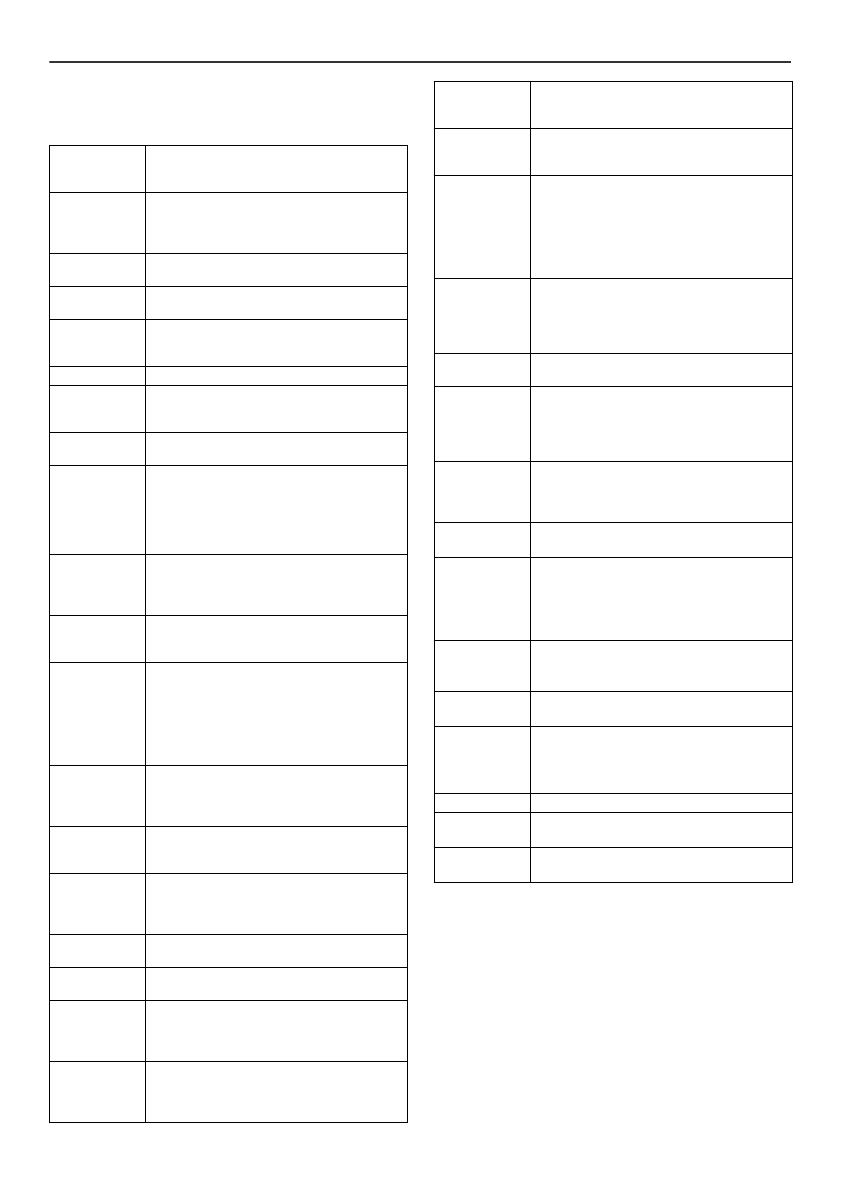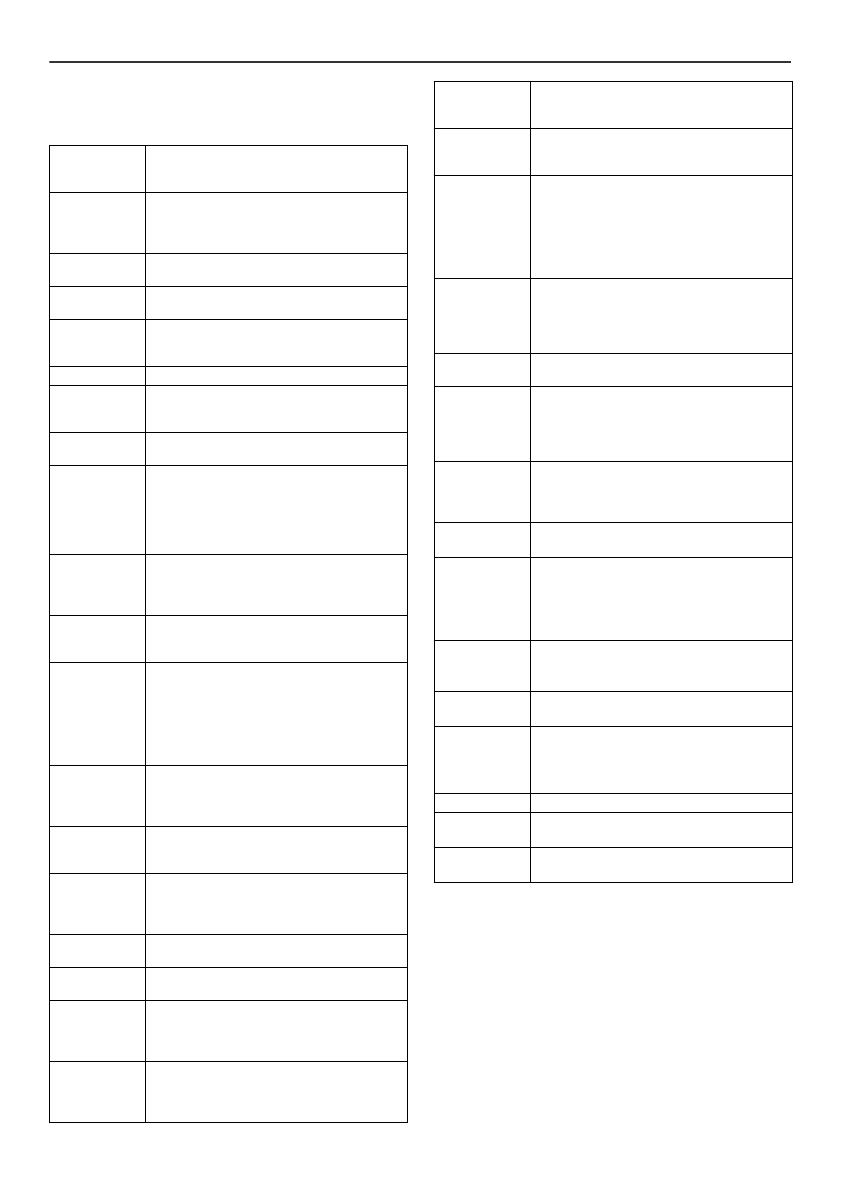
04/1/28 XL_DH350NH.fm
17
9
8
7
6
5
4
3
2
1
Using the Radio Data System (RDS) (continued)
Descriptions of the PTY (Programme Type) codes, TP
(Traffic Programme) and TA (Traffic Announcement)
You can search for and receive the following PTY, TP and
TA signals.
NEWS Short accounts of facts, events and
publicly expressed views, reportage and
actuality.
AFFAIRS Topical programme expanding or
enlarging upon the news, generally in
different presentation style or concept,
including debate, or analysis.
INFO Programmes whose purpose is to impart
advice in the widest sense.
SPORT Programme concerned with any aspect
of sport.
EDUCATE Programme intended primarily to
educate, of which the formal element is
fundamental.
DRAMA All radio plays and serials.
CULTURE Programmes concerned with any aspect
of national or regional culture, including
language, theatre, etc.
SCIENCE Programmes about the natural sciences
and technology.
VARIED Used for mainly speech-based
programmes usually of light-
entertainment nature, not covered by
other categories. Examples include:
quizzes, panel games, personality
interviews.
POP M Commercial music, which would
generally be considered to be of current
popular appeal, often featuring in current
or recent record sales charts.
ROCK M Contemporary modern music, usually
written and performed by young
musicians.
EASY M Current contemporary music considered
to be “easy-listening”, as opposed to
Pop, Rock or Classical, or one of the
specialised music styles, Jazz, Folk or
Country. Music in this category is often
but not always, vocal, and usually of
short duration.
LIGHT M Classical music for general, rather than
specialist appreciation. Examples of
music in this category are instrumental
music, and vocal or choral works.
CLASSICS Performances of major orchestral works,
symphonies, chamber music, etc., and
including Grand Opera.
OTHER M Musical styles not fitting into any of the
other categories. Particularly used for
specialist music of which Rhythm &
Blues and Reggae are examples.
WEATHER Weather reports and forecasts and
meteorological information.
FINANCE Stock Market reports, commerce,
trading, etc.
CHILDREN For programmes targeted at a young
audience, primarily for entertainment
and interest, rather than where the
objective is to educate.
SOCIAL Programmes about people and things
that influence them individually or in
groups. Includes: sociology, history,
geography, psychology and society.
RELIGION Any aspect of beliefs and faiths, involving
a God or Gods, the nature of existence
and ethics.
PHONE IN Involving members of the public
expressing their views either by phone or
at a public forum.
TRAVEL Features and programmes concerned
with travel to near and far destinations,
package tours and travel ideas and
opportunities. Not for use for
announcements about problems, delays,
or roadworks affecting immediate travel
where TP/TA should be used.
LEISURE Programmes concerned with
recreational activities in which the
listener might participate. Examples
include, Gardening, Fishing, Antique
collecting, Cooking, Food & Wine, etc.
JAZZ Polyphonic, syncopated music
characterised by improvisation.
COUNTRY Songs which originate from, or continue
the musical tradition of the American
Southern States. Characterised by a
straightforward melody and narrative
story line.
NATION M Current Popular Music of the Nation or
Region in that country's language, as
opposed to International “Pop” which is
usually US or UK inspired and in English.
OLDIES Music from the so-called “golden age” of
popular music.
FOLK M Music which has its roots in the musical
culture of a particular nation, usually
played on acoustic instruments. The
narrative or story may be based on
historical events or people.
DOCUMENT Programme concerned with factual
matters, presented in an investigative
style.
TEST Broadcast when testing emergency
broadcast equipment or receivers.
ALARM ! Emergency announcement made under
exceptional circumstances to give
warning of events causing danger of a
general nature.
NONE No programme type (receive only).
TP Broadcasts which carry traffic
announcements.
TA Traffic announcements are being
broadcast.