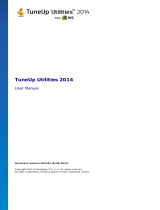A V G 9.0 File Server © 201 0 C opyright A V G Technologies C Z, s.r.o. A ll rights reserved. 3
.......................................................................................................... 23
6.2 Security Status Info
.......................................................................................................... 24
6.3 Quick Links
.......................................................................................................... 25
6.4 Components Overview
.......................................................................................................... 27
6.5 Server components
.......................................................................................................... 28
6.6 Statistics
.......................................................................................................... 28
6.7 System Tray Icon
........................................................................................................................ 30
7. AVG Components
.......................................................................................................... 30
7.1 Anti-Virus
.......................................................................................................... 30
7.1.1 Anti-Virus Principles
.......................................................................................................... 30
7.1.2 Anti-Virus Interface
.......................................................................................................... 32
7.2 Anti-Spyware
.......................................................................................................... 32
7.2.1 Anti-Spyware Principles
.......................................................................................................... 32
7.2.2 Anti-Spyware Interface
.......................................................................................................... 33
7.3 Anti-Rootkit
.......................................................................................................... 33
7.3.1 Anti-Rootkit Principles
.......................................................................................................... 33
7.3.2 Anti-Rootkit Interface
.......................................................................................................... 35
7.4 License
.......................................................................................................... 36
7.5 Resident Shield
.......................................................................................................... 36
7.5.1 Resident Shield Principles
.......................................................................................................... 36
7.5.2 Resident Shield Interface
.......................................................................................................... 36
7.5.3 Resident Shield Detection
.......................................................................................................... 41
7.6 Update Manager
.......................................................................................................... 41
7.6.1 Update Manager Principles
.......................................................................................................... 41
7.6.2 Update Manager Interface
........................................................................................................................ 43
8. AVG Server Components
.......................................................................................................... 43
8.1 Documents Scanner for MS SharePoint
.......................................................................................................... 43
8.1.1 Document Scanner Principles
.......................................................................................................... 43
8.1.2 Document Scanner Interface
........................................................................................................................ 45
9. AVG for SharePoint Portal Server
.......................................................................................................... 45
9.1 Program Maintenance
.......................................................................................................... 46
9.2 AVG for SPPS Configuration - SharePoint 2007
.......................................................................................................... 47
9.3 AVG for SPPS Configuration - SharePoint 2003
........................................................................................................................ 49
10. AVG Advanced Settings
.......................................................................................................... 49
10.1 Appearance
.......................................................................................................... 51
10.2 Sounds